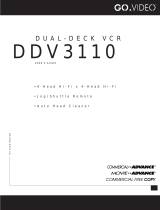iii
Safety
PORTABLE CART WARNING
(Symbol provided by RETAC)
SAFETY
READ INSTRUCTIONS
All the safety and operating instructions
should be read before the unit is operated.
RETAIN INSTRUCTIONS
The safety and operating instructions should
be retained for future reference.
HEED WARNINGS
All warnings on the unit and in the operating
instructions should be adhered to.
FOLLOW INSTRUCTIONS
All operating and maintenance instructions
should be followed.
CLEANING
Unplug this video unit from the wall outlet
before cleaning. Do not use liquid or aerosol
cleaners. Use a dry cloth for dusting cabinet.
ATTACHMENTS
Do not use attachments not recommended
by the video product manufacturer, as they
may be hazardous.
WATER & MOISTURE
Do not use this video unit near water—for ex-
ample, near a bathtub, wash bowl, kitchen
sink, laundry tub, in a wet basement, near a
swimming pool or the like.
ACCESSORIES
Do not place this video unit on an unstable
cart, stand, tripod, bracket or table. The video
unit may fall, causing serious injury to a
child or adult, and serious damage to
the unit. Use only with a cart, stand,
tripod, bracket or table recom-
mended by the manufacturer or
sold with the video unit. Any mount-
ing of the unit should follow the
manufacturer’s instructions and
should use a mounting accessory
recommended by the manufacturer.
An appliance and cart combination
should be moved with care. Quick stops,
excessive force, and uneven surfaces may
cause the appliance and cart combination
to overturn.
IMPORTANT SAFETY INSTRUCTIONS
VENTILATION
Slots and openings in the cabinet are pro-
vided for ventilation to ensure reliable opera-
tion of the video unit and to protect it from
overheating. These openings must not be
blocked or covered. Never place your
DVD+VCR on a bed, sofa, rug or other simi-
lar surface, on or near a radiator or heat reg-
ister. This video unit should not be placed in
a built-in installation such as a bookcase or
rack unless proper ventilation is provided or
the manufacturer’s instructions have been ad-
hered to.
POWER SOURCES
This video unit should be operated only from
the type of power source indicated on the
marking label. If you are not sure of the type
of power supply to your home consult your
appliance dealer or local power company. For
video units intended to be operated from
battery power, or other sources, refer to the
operating instructions.
GROUNDING OR POLARIZATION
This video unit may be equipped with either
a polarized 2-wire AC line plug (a plug hav-
ing one blade wider than the other) or a 3-
wire grounding plug having a third (ground-
ing) pin.
The 2-wire polarized plug will fit into the
power outlet only one way. This is a safety
feature. If you are unable to insert the plug
fully into the outlet try reversing the plug. If
the plug still fails to fit, contact your electri-
cian to replace your obsolete outlet. Do not
defeat the safety purpose of the polarized
plug.
POWER-CORD PROTECTION
Power-supply cords should be routed so that
they are not likely to be walked on or pinched
by items placed upon or against them, pay-
ing particular attention to cords of plugs, con-
venience receptacles, and the point where
they exit from the unit.
OUTDOOR ANTENNA
GROUNDING
If an outside antenna or cable system is con-
nected to the video unit, be sure the antenna
or cable system is grounded to provide some
protection against voltage surges and built-
up static charges. Section 810 of the National