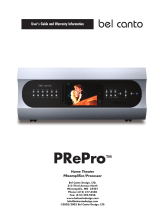Page is loading ...

90-day Limited Warranty
Sima Products Corporation warrants this product against defects in
materials and workmanship for a period of 90 days from the date of
purchase. During the warranty period, the product will be repaired or
replaced at Sima’s option. Mail the enclosed product registration card
within ten days of the original purchase.
Conditions
Ship your unit, freight pre-paid, including a copy of your sales receipt and a
description of problem to:
Sima Products Corporation
Attn: Customer Service
140 Pennsylvania Ave.
Bldg. #5
Oakmont, PA 15139
This warranty is void if any defects are caused by abuse, misuse, negligence or
unauthorized repairs. All liability for incidental or consequential damages is
specifically excluded. Some states do not allow for the exclusion or limitation of
incidental or consequential damages, so the above limitation or exclusion may not
apply to you. This warranty gives you specific legal rights and you may have other
rights, which vary from state to state.
Sima Products Corporation
140 Pennsylvania Ave Bldg #5 Oakmont, PA 15139
800-345-7462 www.simacorp.com
e-mail us at custserv@simacorp.com
© 2005 Sima Products Corporation PN21712
GoDVD!
™
Digital Video Enhancer
and Duplicator
Model CT-200
User Manual

GoDVD! will not perform the following functions:
1. Allow you to play a PAL DVD or video tape on a NTSC player.
(and visa versa)
2. Allow you to play a PAL DVD or video tape on a NTSC TV that
supports only 60 Hz scan.
3. Allow you to copy an NTSC DVD or video tape to an NTSC DVD
recorder or VCR in the PAL format to send over seas, unless the
recorder supports both formats.
Congratulations on your purchase of Sima’s GoDVD! Model CT-200
This package includes: (1) Go-DVD! - Model CT-200, (1) RCA style
Video Cable, (1) 7.5V, 500 mA AC adapter and this Instruction Manual
Notice: Use of this product for unauthorized duplication of
copyrighted material from DVD, VHS or other media is strictly
prohibited under the federal Copyright laws unless the copy qualifies
as a fair use under the Copyright laws.
FCC Information
This equipment generates and uses radio frequency energy and if not installed and used
properly, that is, in strict acceptance with the manufacturer’s instructions, may cause
interference to radio and television reception. It has been type tested and found to comply with
the limits for a Class B computing device in accordance with the specifications in Subpart J of
Part 15 of FCC Rules, which are designed to provide reasonable protection against such
interference in a residential installation. However, there is no guarantee that interference will
not occur in a particular installation. If this equipment does cause interference to radio and
television reception, which can be determined by turning the equipment off and on, the user is
encouraged to try to correct the interference by one or more of the following measures:
* Re-orient the receiving antenna
* Relocate this equipment with respect to the receiver
* Move this equipment away from the receiver.
* Plug this equipment into a different outlet so that this equipment and receiver are on
different branch circuits.
If necessary, the user should consult the dealer or an experienced radio/television
technician for additional suggestions. The user may find “How to Identify and resolve
Radio/Television Interference Problems” prepared by the FCC helpful. The booklet is available
from the U.S. Government Printing Office, Washington, DC 20402, Stock No. 004-000-00345-4
Troubleshooting
Device does not
operate
No picture
Picture rolling
or black and white
Possible Solutions
•
Press Input select switch to toggle between
composite and s-video inputs.
•
Has correct mode (AV, Line, Tuner, etc.) been set
on the VCR or DVD
•
Correct connecting cable?
•
Have the RCA cables been mixed up at the input
and output of the VCR/DVD?
•
Is the Power light on? If not, there is no
power.
•
Is the connecting cable of the plug-in
adapter damaged?
•
TV does not support 50/60 Hz scan rates.
1
6

Important Connection Notes:
•
GoDVD! should be connected between your playback VCR, DVD or
camcorder and the recording VCR or DVD as shown on pages 3 & 4.
•
Regardless of which input is used, both outputs continuously deliver an
output signal. The unit will automatically detect whether the video input
is in NTSC (USA) or PAL (Europe) format.
•
Only the video cables are to be connected to GoDVD!. Audio cables should be
connected directly between the playback and recording units. With Hi-8 or S-
VHS capability, connect your S-video cables to GoDVD!.
•
The CT-200 is equipped with Auto Off/On video signal detection. When the
video signal is removed, the unit will automatically shut off and the LED will
blink every 2 sec. When the video signal is restored, the unit will automatically
power on.
Specifications
Note:
VHS and DVD media are produced in more than one video format. In the
United States, the NTSC format is used. In Europe, the PAL format is used.
GoDVD! automatically detects the input format, however, you must select the
output format.
NTSC & PAL - GoDVD! converts NTSC to PAL and PAL to NTSC video formats. To
output in NTSC, slide the switch located on the OUTPUT panel to the right. To
output in PAL, slide the switch located on the OUTPUT panel to the left.
INPUT - NTSC3.58 / NTSC4.43 / PAL / PAL M / PAL N / SECAM auto detection.
Input Connectors: Composite Video (RCA jack) x 1 / S-video (mini-din) x 1
Note: input selection switch toggles between composite and s-video input source.
OUTPUT
- NTSC (Fsc=3.58 MHz) / PAL (Fsc =4.43 MHz)
Output Connectors:
Composite Video (RCA jack) x 1 / S-video (mini-din) x 1
Power:
DC 7.5V 500mA
Dimensions: 4.5”(W) x 2.5”(L) x .75”(H)
Operation
1.
Connect the GoDVD unit as shown on pages 3 and 4.
2.
Select the PAL/NTSC output format by setting the PAL/NTSC output switch to
the desired setting. Note: The unit will automatically detect whether the input is
PAL or NTSC, however you must select the desired output format.
For use on
U.S. televisions, VCRs and DVDs, set the output format switch to NTSC.
3.
Select the appropriate input by pressing the Input select switch. Green indicator
light signifies Composite signal. Orange indicator light signifies S-video input
signal.
4.
Select the desired video enhancement mode by pressing the Video
Enhancement button. The button cycles between six enhancement modes as
follows:
Pressing the button six times begins the cycle again.
1.
The LED indicator light shows which Input format and Enhancement mode
are selected. For example, a steady green light means you have selected a
composite input signal and will output in the Normal video mode. An orange
blinking light indicates an S-video input signal with one of five enhancement
modes. Use the steady indicator light as a fixed point to determine the
desired enhancement mode. Review the chart below to determine the correct
setting. If unsure which video enhancement mode is selected, look at your
video monitor while toggling through the options.
2.
Select A/V input on your recording VCR or DVD and press RECORD.
3.
Then press PLAY on your playback device.
Input LED Normal
Enhanced
1
Enhanced
2
Darken B + W Color
bars
Composite Green Green
Steady
Green
Blinking
Green
Blinking
Green
Blinking
Green
Blinking
Green
Blinking
S-video Orange Orange
Steady
Orange
Blinking
Orange
Blinking
Orange
Blinking
Orange
Blinking
Orange
Blinking
5
2

Connection diagram for composite video
Connection diagram for s-video
3
4
/