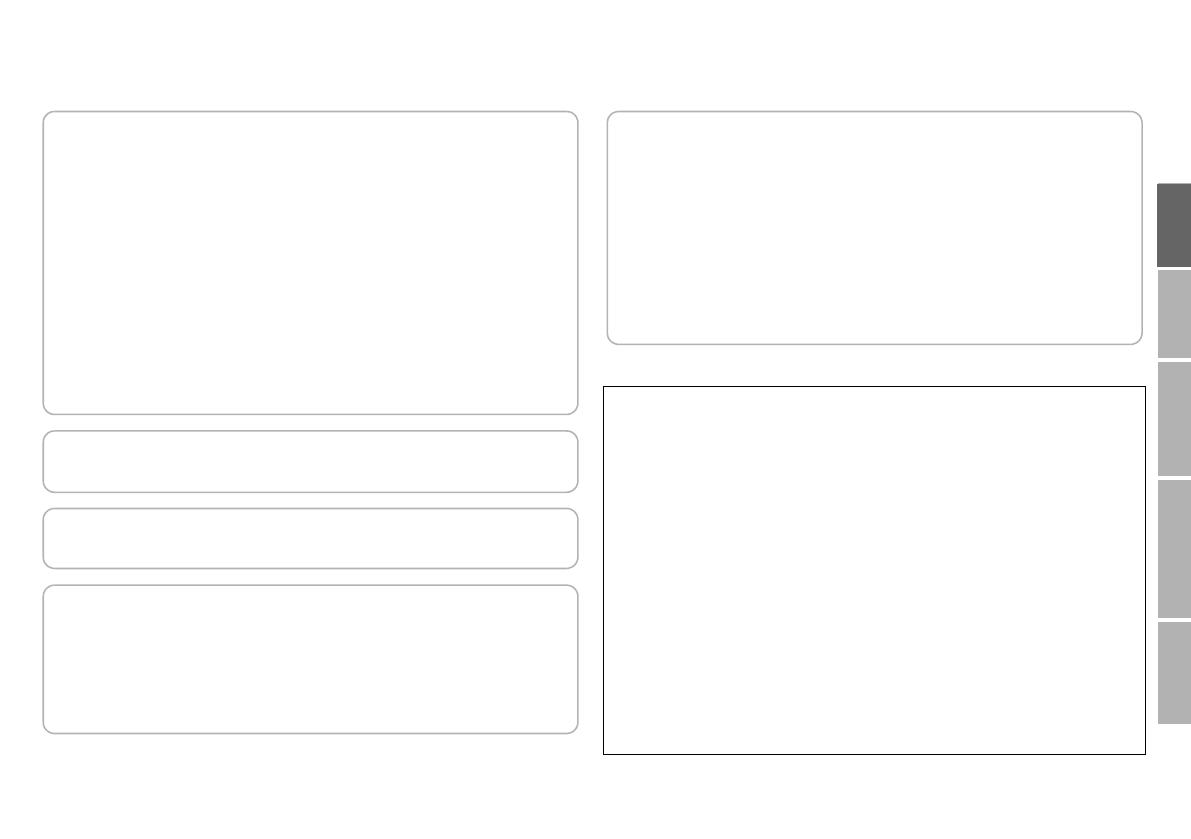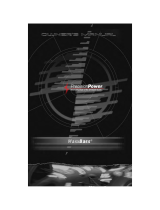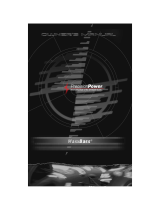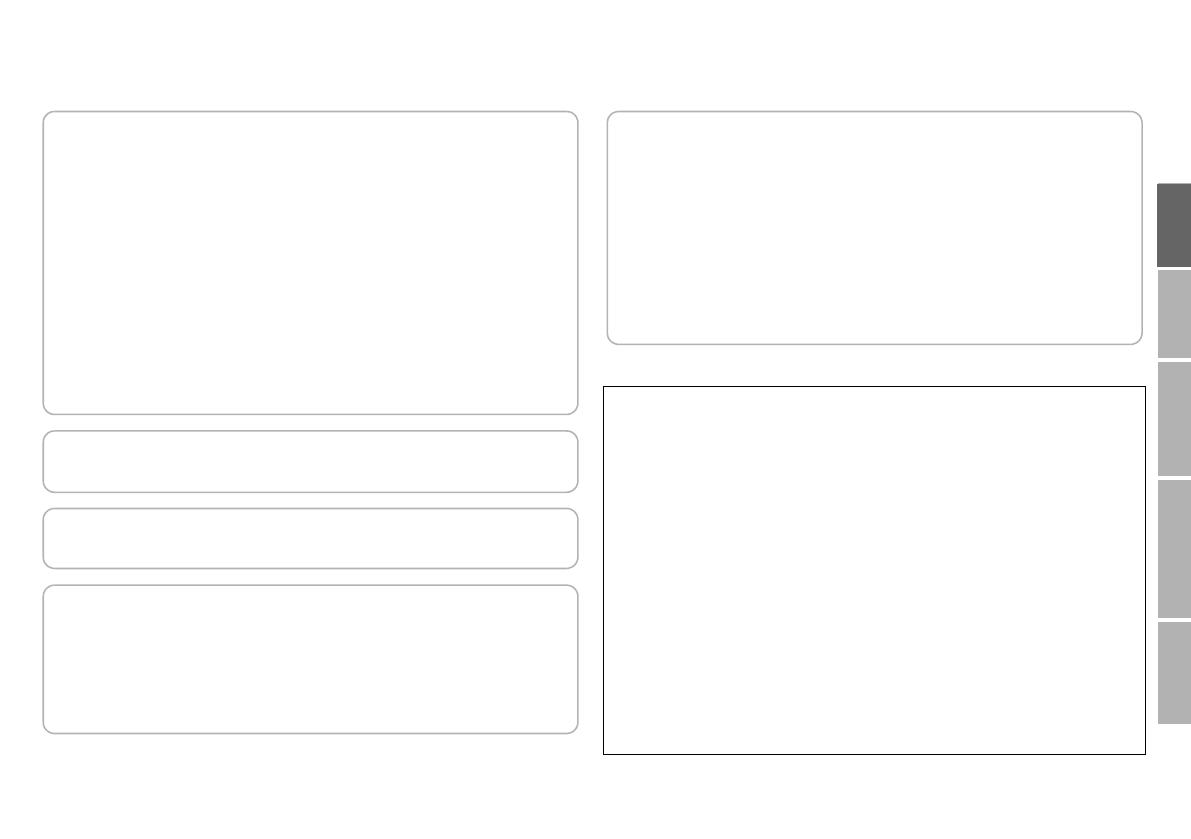
USE SETTING
TROUBLE?
PREPARE
IMPORTANT
2
z Do not install this product in the following places:
– in a damp or dusty room
– where the product is exposed to soot or steam, such as near the
cooking counter or a humidifier
– near heat sources
– where condensation easily occurs, such as near the window
z Do not place this product on an unstable cart, stand, or table. The
product may fall, causing serious injury to a child or adult, and serious
damage to the product.
The product should be mounted according to the manufacturer’s
instructions, and should use a mount recommended by the
manufacturer.
z Do not use this product near water.
z Be sure to install the product in the place where proper temperature and
humidity are kept (See “Operating conditions” on page 26).
This product becomes hot during its use. Take enough care when
handling the product.
Do not attempt to service this product yourself, as opening or removing
covers may expose you to dangerous voltages and other hazards. Refer
all service to qualified service personnel.
z Do not use the product for a long time if the sound is distorted.
z Never listen to headphones at high volume, it may damage your
hearing.
z Make enough room for inserting or removing the power plug. Place the
product as close to an AC outlet as possible. The main power supply for
the product is controlled by inserting or removing the power plug.
z When the product is left unattended and unused for a long period of
time, unplug it from the wall outlet and disconnect the cable system.
z Do not overload wall outlets, extension cords, or convenience
receptacles on other equipment as this can result in a risk of fire or
electric shock.
U.S.A. only
FCC NOTICE (U.S.A. only)
CAUTION:
Changes or modifications not approved by JVC could void the user’s
authority to operate the equipment.
NOTE:
This equipment has been tested and found to comply with the limits for a
Class B digital device, pursuant to Part 15 of the FCC Rules. These limits
are designed to provide reasonable protection against harmful interference
in a residential installation. This equipment generates, uses and can radiate
radio frequency energy and, if not installed and used in accordance with the
instructions, may cause harmful interference to radio communications.
However, there is no guarantee that interference will not occur in a particular
installation. If this equipment does cause harmful interference to radio or
television reception, which can be determined by turning the equipment off
and on, the user is encouraged to try to correct the interference by one or
more of the following measures:
– Reorient or relocate the receiving antenna.
– Increase the separation between the equipment and receiver.
– Connect the equipment into an outlet on a circuit different from that to
which the receiver is connected.
– Consult the dealer or an experienced radio/TV technician for help.
z Slots and openings in the cabinet are provided for ventilation. These
ensure reliable operation of the product and protect it from overheating.
These openings must not be blocked or covered.
z Never push objects of any kind into this product through openings as
they may touch dangerous voltage points or short-circuit the parts,
which could result in a fire or electric shock.
z Never spill liquid of any kind on the product.
z Never place anything on the product. (Placing liquids, naked flames,
cloths, paper, etc. on the product may cause a fire.)
z Do not apply any strong shock to the LCD panel. (Do not hit any object
against it or push it with a sharp-pointed tool.)
z Do not put heavy objects on the product.
z Do not step on or hang on the product.
GD-463D10U_EN.book Page 2 Monday, June 8, 2009 4:20 PM