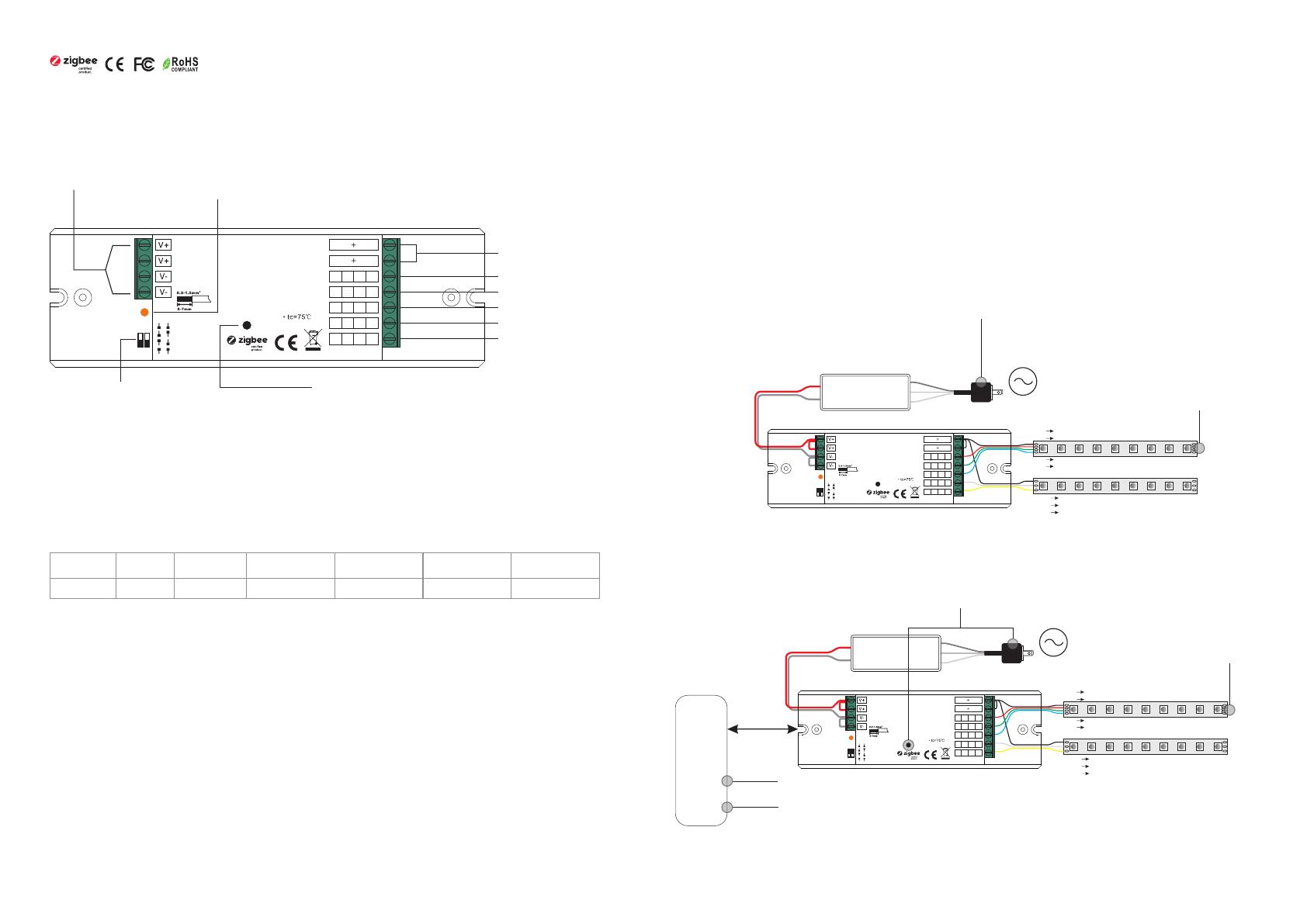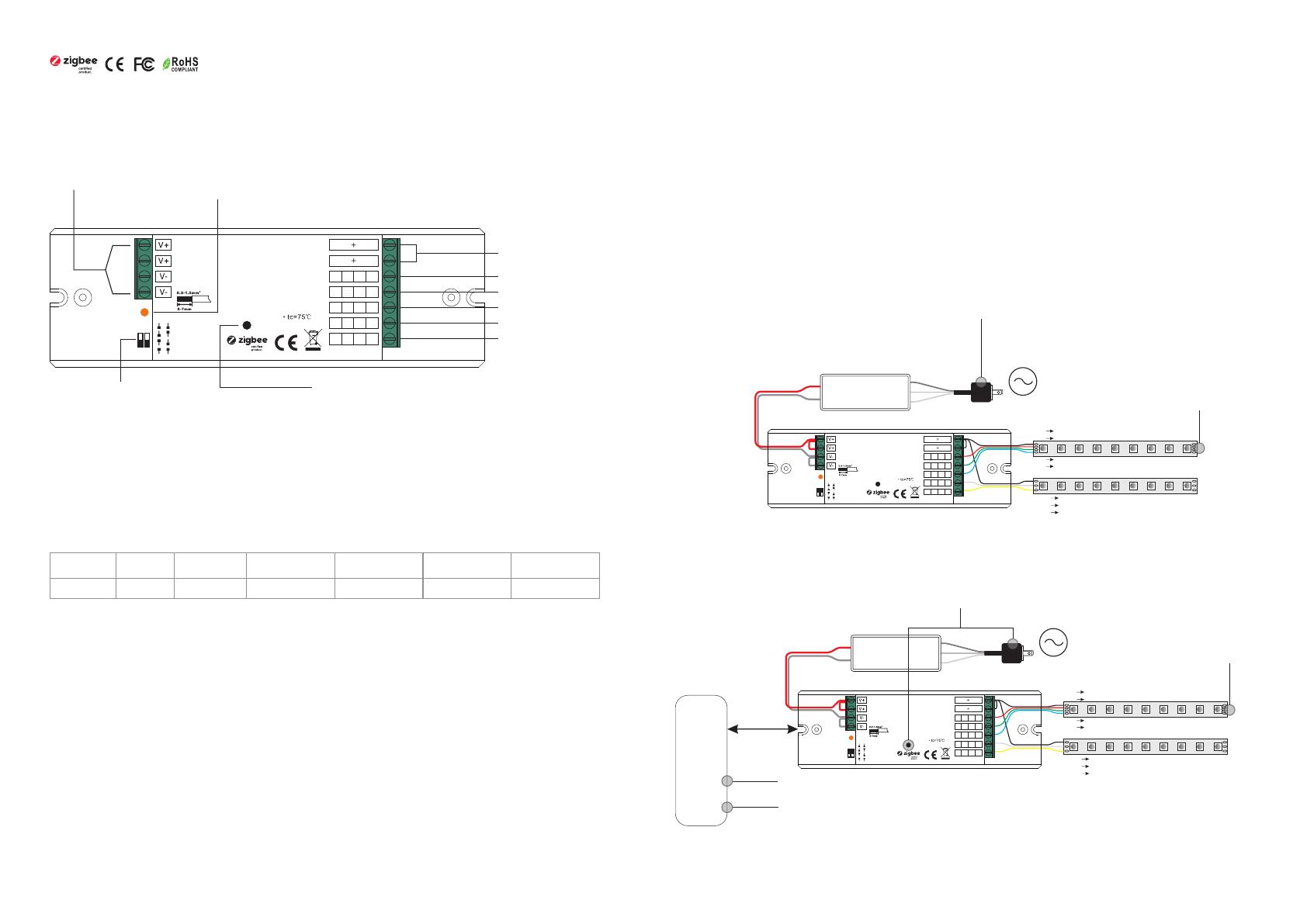
4 in 1 Universal ZigBee LED Controller
Input
Voltage Remarks
Output
Current
12-24VDC Constant voltage
48-96W/CH
4A/CH
Output
Power
Function introduction
Important: Read All Instructions Prior to Installation
Product Data
Size(LxWxH)
145x46.5x16mm
•DO NOT install with power applied to device.
•DO NOT operate the dial switches for device mode selection with power applied to device.
•DO NOT expose the device to moisture.
Safety & Warnings
Operation
1.Do wiring according to connection diagram correctly, please power off and power on the device once
a device mode is selected so that the selected mode can be activated.
2.This ZigBee device is a wireless receiver that communicates with a variety of ZigBee compatible
systems. This receiver receives and is controlled by wireless radio signals from the compatible ZigBee
system.
3. Zigbee Network Pairing through Coordinator or Hub (Added to a Zigbee Network)
4. TouchLink to a Zigbee Remote
Note: 1) Directly TouchLink (both not added to a ZigBee network), each device can link with 1 remote.
2) TouchLink after both added to a ZigBee network, each device can link with max. 30 remotes.
3) For Hue Bridge & Amazon Echo Plus, add remote and device to network first then TouchLink.
4) After TouchLink, the device can be controlled by the linked remotes.
Step 1: Remove the device from previous zigbee network if it has already been added to, otherwise pairing will
fail. Please refer to the part "Factory Reset Manually".
Step 2: From your ZigBee Controller or hub interface, choose to add lighting device and enter Pairing mode as
instructed by the controller.
Step 4: Connected light will blink 5
times and then stay solid on, then the
device will appear in your controller's
menu and can be controlled through
controller or hub interface.
Step 1: Method 1: Short press “Prog” button (or re-power on the device) 4 times to start Touchlink
commissioning (lasts for 180S) immediately under any circumstances, once time out, repeat this step.
Method 2: Re-power on the device, Touchlink commissioning will start after 15S if it’s not added to a zigbee
network, 165S timeout. Or start immediately if it’s already added to a network, 180S timeout. Once timeout,
repeat the step.
Step 3: Re-power on the device to set it into network pairing mode (connected light flashes twice slowly),
network pairing mode lasts 15S (enters into touchlink mode after 15S), once timeout, repeat this step.
Step 4: There shall be indication on
the remote for successful link and
connected light will flash twice.
< 10cm
Zigbee
Remote
Step 2: Bring the remote or touch panel within 10cm of the lighting device.
Step 3: Set the remote or touch panel into Touchlink commissioning,
please refer to corresponding remote or touch panel manual to learn how.
12-24VDC Power input
Common Anode Output(+)
CH1:R/R/WW/1 output(-)
CH2:G/G/CW/2 output(-)
2) Under RGB+CCT mode, RGB channels and tunable white channels are controlled separately, they can not
be turned on and controlled at the same time.
Program Key: short press to switch on/off the device,
press and hold down to increase/decrease light intensity
•4 in 1 universal Zigbee LED controller based on latest ZigBee 3.0 protocol
•4 different device modes DIM, CCT, RGBW and RGB+CCT in 1 controller, and selectable by dial switch
•Enables to control ON/OFF, light intensity, color temperature, RGB color of connected LED lights
•Can directly pair to a compatible ZigBee remote via Touchlink
•Supports self-forming zigbee network without coordinator
•Supports find and bind mode to bind a ZigBee remote
•Supports zigbee green power and can bind max. 20 zigbee green power remotes
•Compatible with universal Zigbee gateway or hub products
•Compatible with universal Zigbee remotes
•Waterproof grade: IP20
CH3:B/B/WW/3 output(-)
CH4:WW/W/CW/4 output(-)
CH5:CW/NC/NC/5 output(-)
Ambient
Temperature
-20℃ ~ +50℃
Prog.
ZigBee LED Controller
Input Voltage DC 12-24V
Output Current 4A/CH
Max Power 48-96W/CH
1 2
DC INPUT
LED OUTPUT
DIM
CCT
RGBW
RGB+CCT
1- R- R-
2- G- G-
3- B- B-
4-
WW-
WW-
WW-
W-
5-
CW-
CW-
CW-
NCNC
Ta:-20℃-+50℃
Dial switch for device mode
selection, DIM, CCT, RGBW
and RGB+CCT 4 modes are available,
factory default is RGB+CCT mode
1 2
ON
NC = No Connection
1) Under RGBW mode, W channel can only be turned on through color temperature control command (RGBW
will be identified as RGB+CCT by zigbee). Color temperature control will mix RGB channels as 1 channel white
and then make color tuning with the 4th channel white. Once turned on, the brightness of white channel will be
controlled together with RGB channels.
LED indicator, stays solid on when power on the controller, turns
off after added to a zigbee hub, indicates (same status as connected
load) when program the controller (network pairing, touchlink, factory reset)
Max. Casing
Temperature
75℃
AC Power
50/60Hz
L
N
G
V+
V-
OUTPUT
INPUT
12V/24V
CV PSU
RGB LED Strip
V+ V+
R- R-
G- G-
B- B-
CCT LED Strip
V+ V+
WW- WW-
CW- CW-
Max. 20A input
Prog.
ZigBee LED Co nt ro ller
Input Vo ltage D C 12- 24 V
Outpu t Curre nt 4A /C H
Max Pow er 48-9 6W/ CH
1 2
DC INPU T
LED OUT PUT
DIM
CCT
RGBW
RGB+C CT
1- R- R-
2- G- G-
3- B- B -
4-
WW-
WW-
WW-
W-
5-
CW-
CW-
CW-
NCNC
Ta:-20℃-+ 50℃
1 2
ON
AC Power
50/60Hz
L
N
G
V+
V-
OUTPUT
INPUT
12V/24V
CV PSU
RGB LED Strip
V+ V+
R- R-
G- G-
B- B-
CCT LED Strip
V+ V+
WW- WW-
CW- CW-
Max. 20A input
Prog.
ZigBee LED Co nt ro ller
Input Vo ltage D C 12- 24 V
Outpu t Curre nt 4A /C H
Max Pow er 48-9 6W/ CH
1 2
DC INPU T
LED OUT PUT
DIM
CCT
RGBW
RGB+C CT
1- R- R-
2- G- G-
3- B- B -
4-
WW-
WW-
WW-
W-
5-
CW-
CW-
CW-
NCNC
Ta:-20℃-+ 50℃
1 2
ON