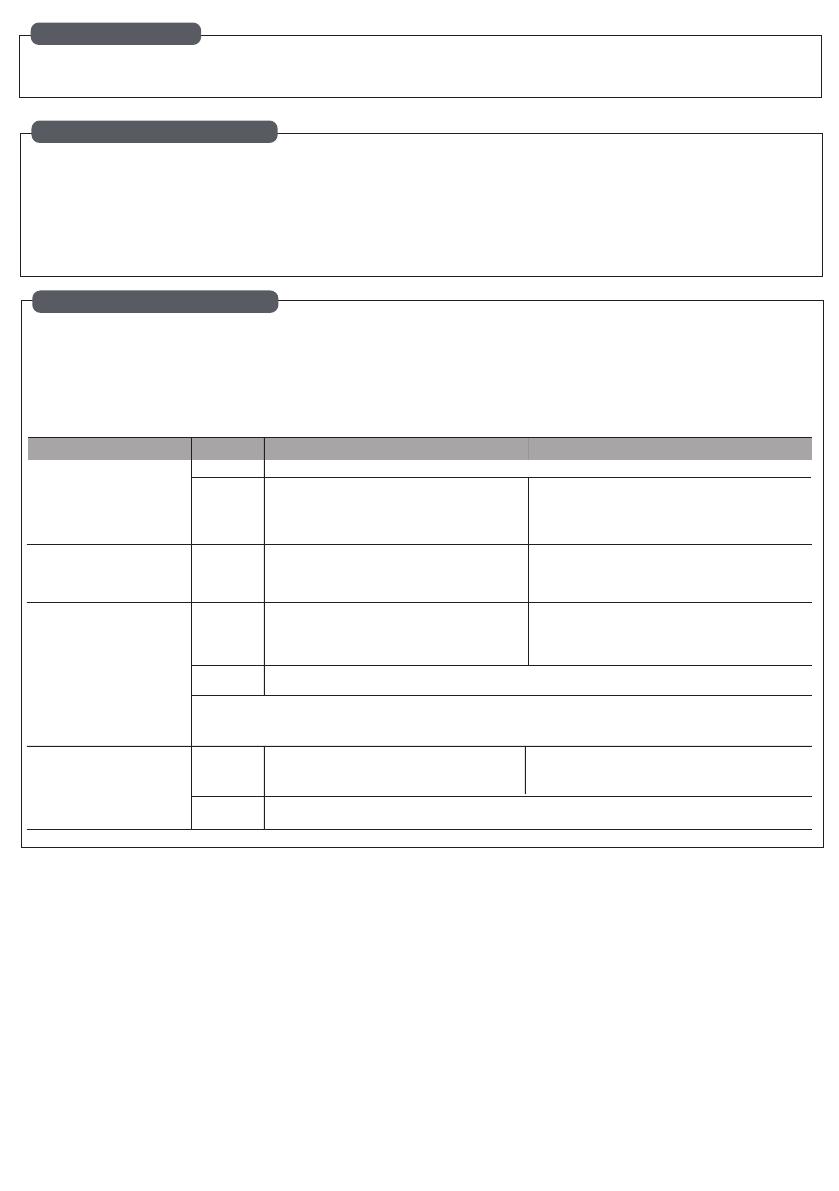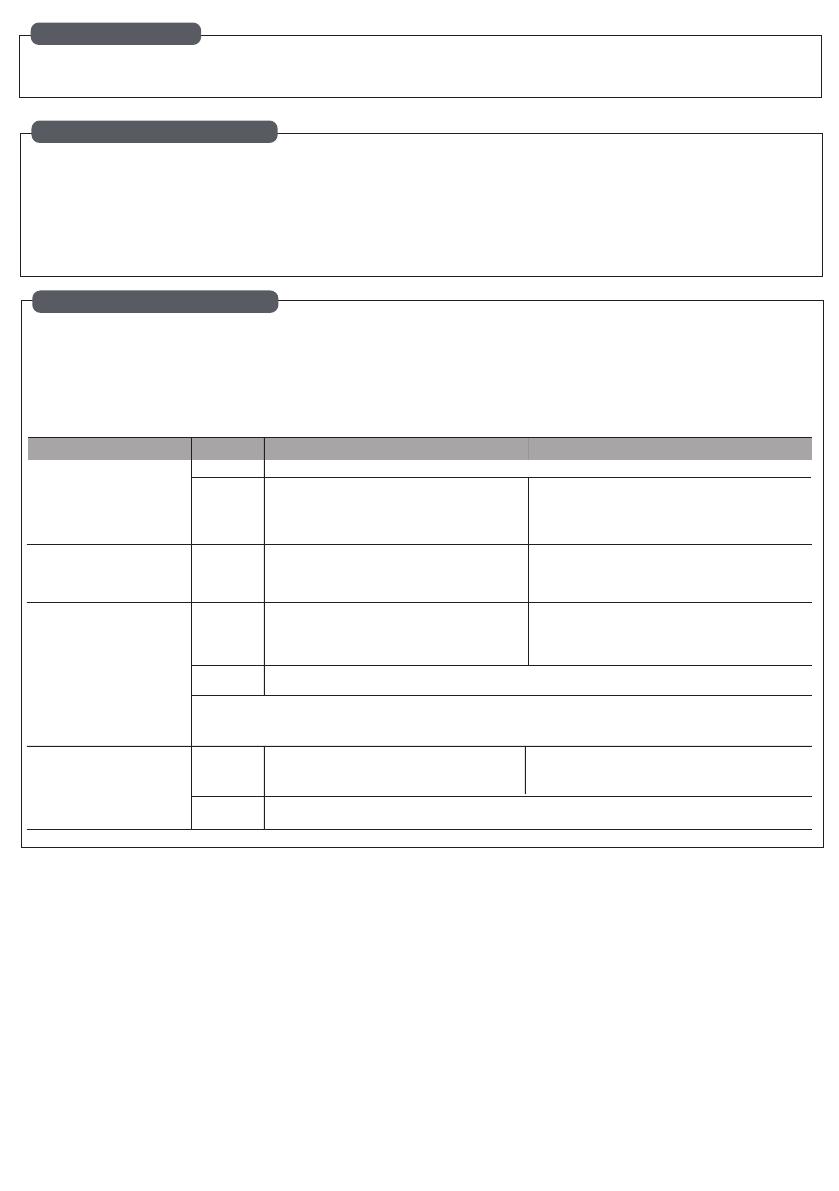
COMPATIBLE HUB
• Homey • SmartThings • Philips Hue • Google Home • Amazon Alexa
• Wink • Homee • Futurehome • Aduro Smart • Trust Smart Home
SUPPORT ZIGBEE CLUSTER
1) Input Cluster
- 0x0000: Basic - 0x0003: Identify - 0x0004: Groups - 0x0005: Scenes
- 0x0006 - 0x0008 - 0x0b05
2) Output Cluster
- 0x0019: OTA
OPERATION
Include to the network
Reset
TouchLink
Find and Bind
Press reset button for 3 times. The connected light
will step up and down for 3 times, indicator starts
blinking blue and stay solid for 10s when Succeeds,
timeout 15mins.
Press the connected switch for 3 cycles on/o. The
connected light will step up and down for 3 times when
succeed.
Press the reset button for 9 times, till the indicator
stays in red for 10s.
Press the connected switch for 9 cycles on/o , the
connected light will step up and down for 10 times
when succeed
Press the reset button for 5 times. The connected
light will step up and down for 5 times, indicator
starts blinking and stays solid for 10s when pairing
is succeds. Time out 3 mins.
Press the connected switch for 5 cycles on/o. The
connected light will step up and down for 5 times when
succeed.
Bring the remote within 10cm of the smart dimmer and set the remote into TouchLink commissioning. The
connected light will blink 10 times when TouchLink succeeds and the indicator stay solid for 10s .
Press the reset button for 7 times, The connected
light will step up and down for 7 times, indicator
starts blinking, time out 3 mins.
Press the connected switch for 7 cycles on/o. The
connected light will step up and down for 7 times
when succeed
Set the remote into nd and bind mode and enable it to nd and bind commisioning. Please refer to the
manual for instructions.
Remove the device from a previous Zigbee network If it has already been added to
All conguration will be reset
after the device is reset or
removed from the network.
Note:
a. When both devices (Dimmer and remote) are not included in the Zigbee Network, each dimmer can link with one remote
max.
b. When both devices are included in the same Zigbee network, each dimmer can link with max 30 remotes.
Make sure the device and
remote are added to the
same Zigbee network.
Settings From Reset Button From External Switch
1. Minimum Brightness Setting
Press the reset button twice and hold then release till the connected light blink once, push
the button again to adjust the brightness, double press to conrm and exit, timeout 1min.
2. Zigbee Setting
If the device is on a ZigBee
network, remove the device
before enabling TouchLink.
Step
1
2
1
1
2
1
2