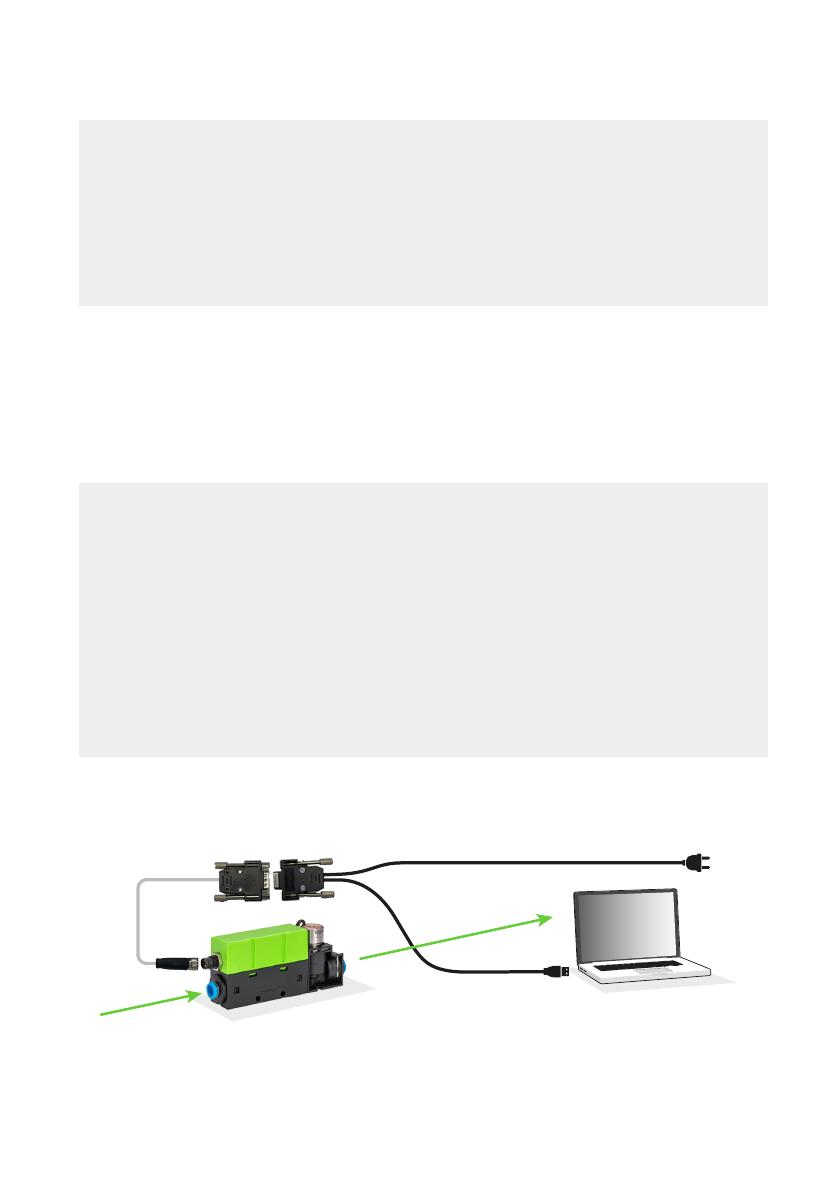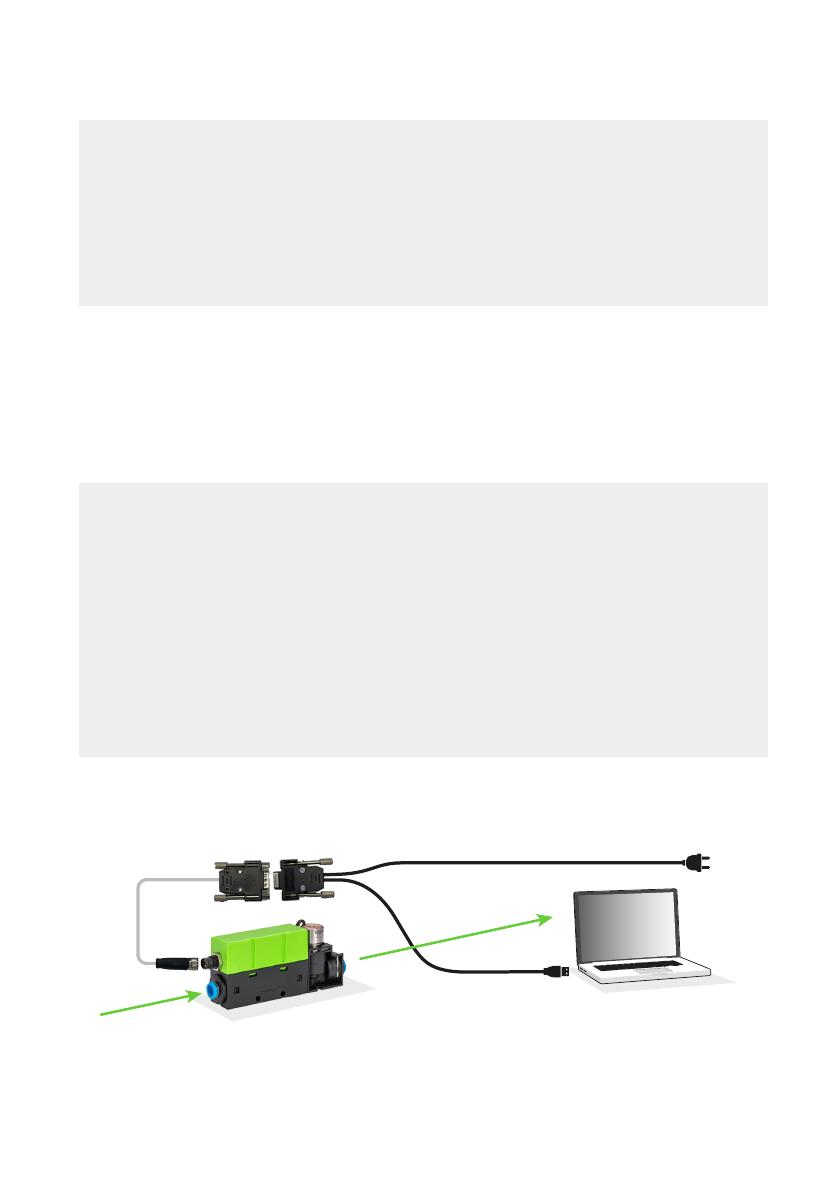
This quick start guide will help you in evaluating SFC6000 in just a few simple steps.
All you need is a SFC6000, a PC, a pressurized gas source and the evaluation kit for
SFC6000 (sold separately).
Please visit our website for more information on the SFC6000, including the
required soware: www.sensirion.com/
Set-up
• Install the latest version of “ControlCenter” soware.
https://sensirion.com/products/sensor-evaluation/control-center/
• Connect the SFC6000 in the direction indicated by the arrow to a pressurized
gas source. For your first test, the outlet can stay unconnected.
• Connect the two DB9 cables together and the one cable with a round end to
SFC6000.
• Connect the USB part of the cable to your PC and the power adapter to an
electric source.
Welcome
01