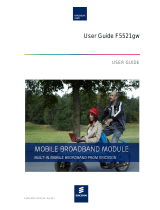Canadian Compliance Statement
This device complies with RSS 210 of Industry Canada. This Class B device
meets all the requirements of the Canadian interference-causing equipment
regulations.
Cet appareil numérique de la Classe B respecte toutes les exigences du
Règlement sur le matériel brouilleur du Canada.
This device complies with Industry Canada license exempt RSS standard(s).
Operation is subject to the following two conditions: (1) this device may not
cause interference, and (2) this device must accept any interference, including
interference that may cause undesired operation of the device.
Cet appareil est conforme aux normes CNR exemptes de licence d’Industrie
Canada. Le fonctionnement est soumis aux deux conditions suivantes : (1) cet
appareil ne doit pas provoquer d’interférences et (2) cet appareil doit accepter
toute interférence, y compris celles susceptibles de provoquer un fonctionnement
non souhaité de l’appareil.
Under Industry Canada regulations, this radio transmitter may only operate using
a 2dBi dipole antenna approved for the transmitter by Industry Canada. To
reduce potential radio interference to other users, the antenna type and its gain
should be so chosen that the equivalent isotropically radiated power (e.i.r.p.) is
not more than that necessary for successful communication.
This radio transmitter (PCI-1020) has been approved by Industry Canada to
operate with the antenna types listed below with the maximum permissible gain
and required antenna impedance for each antenna type indicated. Antenna types
not included in this list, having a gain greater than the maximum gain indicated
for that type, are strictly prohibited for use with this device:
- External dipole antenna with maximum gain 2dBi and impedance
50ohm
- External dipole antenna with maximum gain 3dBi and impedance
50ohm
Radiation Exposure Statement:
This equipment complies with CANADA radiation exposure limits set forth for an
uncontrolled environment. Thisequipment should be installed and operated with
minimum distance 20cm between the radiator & your body.