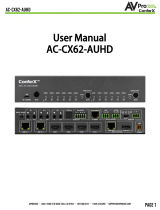Page is loading ...

The AC-CX84-AUHD is the premiere switch for large conference room solutions solving needs for
source extension, display extension, and 4k distribution. With a mix of HDBaseT and HDMI Outputs the
CX84 can easily allow for divisible conference rooms with both local and distant displays up to 100
meters. Allowing for integration even with legacy projectors using the 1080p down scaler on the
HDBaseT Outputs.
This quick start guide will be going through:
• Installation
• Front Panel Control
• EDID management
• IR & RS-232 Control
• LAN Control
• troubleshooting
Quick Installation:
1. Connect the HDMI/HDBT input sources (PC, Wall Plate, etc...) to the AC-CX42-AUHD/AC-CX62-AUHD.
2. Connect the HDMI/HDBT output devices (Display, Distribution Amplifier, Projector, Receiver) to
the AC-CX84-AUHD.
3. Power on the sources.
4. Connect the power supply into the AC-CX84-AUHD.
5. Turn on output devices/displays.
6. Use the front panel controls, supplied IR remote or free LAN (IP: 192.168.001.239) to control
the matrix.
Front Panel Control and commands:
Front Panel:
8 input, 4 output HDMI Classroom/Conference Room Matrix switcher
AC-cx84-auhd
Quick Start Guide

Scaling
The AC-CX84-AUHD has a scaler built into every HDMI output.
In a 2K/4K mixed system you can scale specific outputs up or
down to match the connected display.
There are 4 scaler modes to choose from:
1. HD-4K (scales 1080p to 2160p) HDMI Only
2. 4K-HD (scales 2160p to 1080p) HDBaseT Only
3. AUTO (automatically detects the capabilities of the
connected display)
4. ICT (for use with HDBaseT)
Using the Scaling buttons on the front panel:
1. Press and hold the button of the desired OUTPUT. The output button will illuminate, indicating that
the switch is ready for you to select a scaler mode
2. Press desired scaler mode
3. Press the desired OUTPUT button again to confirm
Audio Extraction
The AC-CX84-AUHD can extract the audio signal which can then be sent to an AVR, amplifier, or surround
sound processor. This is ideal if the system calls for the audio from a source to be played through
something besides the TV’s internal speakers.
You can extract audio via either Toslink or analog 2ch. Analog is ideal for 2ch systems and distributed
audio systems, while Toslink is ideal for (up to 7ch) multi-channel audio systems. Extracted Audio Mode
has 2 options:
1. Bind to Output: Extracted audio switches with the video *NOTE - This is the factory default mode
2. Matrix Mode: Extracted audio can be routed however you’d like. There are commands to allow it to
function as a separate matrix.
By default, the audio is bound to the output. This means that the audio from the source will follow the
display that you are watching. You may however want to bind the audio to the input instead of the output.
One use case of this is if the end user wants to listen to music while watching TV.
To set up Audio Binding:
1. Press and hold the BYPASS button for 3 seconds
2. The UP and DOWN buttons will illuminate. Toggle between options using these buttons
3. Once you find the desired choice (“Bind to Input”, “Bind to Output”, or “Matrix”), quick press the
BYPASS button
*NOTE • The 2ch analog audio port only supports 2ch PCM. Be sure to set the audio output of the source to
2ch PCM

Audio Matrix
Once the switch is set to Matrix audio mode, audio signals can be routed however you’d like. To
control the Audio Matrix from the front panel:
1. Press and hold the BYPASS button for 3 seconds
2. The UP and DOWN buttons will illuminate. Press either one until you locate “Matrix” mode.
3. Quick press the BYPASS button
4. Press the desired OUTPUT button (where you would like the audio to go)
5. Press the desired INPUT button (the source that you would like audio from)
6. Press the BYPASS button to exit the Audio Matrix
Audio Delay
Are the person’s lips out of sync with the person’s voice? If so, there may be an audio delay issue.
Luckily, the AC-CX84-AUHD has a built-in audio delay setting that will help.
Audio Delay is set on the extracted audio OUTPUT (both Toslink and analog audio) of the switch. Each
can have its own setting. Audio Delay has 4 controls:
1. UP (increases delay)
2. DOWN (decreases delay)
3. MUTE (audio is muted)
4. BYPASS (no delay)
To control Audio Delay:
1. Press and hold the OUTPUT button for the display that you would like to delay the audio
2. The UP, DOWN, MUTE, and BYPASS buttons will illuminate, indicating that the switch is ready for
you to make a selection
3. Press either UP, DOWN, MUTE, or BYPASS depending on what you would like to do
*NOTE - The Audio Delay can be set anywhere from 90ms to 630ms in increments of 90m
EDID Management:
The AC-CX84-AUHD has 29 factory defined EDID settings as well as 3 user memories. You can also
choose to read the EDID from any OUTPUT. By default, the Matrix Switch is set to a 1080p EDID for
maximum plug and play capability. If you are using 4k/UHD sources you will need to define a 4k/UHD

EDID on each input (unless you capture the EDID from the display).
To change EDID settings:
1. Press and hold (3 seconds) the button for the INPUT that you would like to change
2. The UP and DOWN buttons will illuminate. Use these to toggle between the different EDID options.
These will be shown on the switch’s LCD display.
3. Once you find the EDID that you need, press the INPUT button of the source that you would like to
apply the EDID to.
*NOTE - You may also copy the EDID from any OUTPUT and apply it to any INPUT by selecting “Copy EDID from
Output x”. This will copy the EDID from the attached display, store it in “USER EDID 1”, and apply it to the
INPUT that you have selected.
1. 1080P_2CH
2. 1080P_6CH
3. 1080P_8CH
4. 1080P_3D_2CH
5. 1080P_3D_6CH
6. 1080P_3D_8CH
7. 4K30HZ_3D_2CH
8. 4K30HZ_3D_6CH
9. 4K30HZ_3D_8CH
10. 4K60HzY420_3D_2CH
11. 4K60HzY420_3D_6CH
12. 4K60HzY420_3D_8CH
13. 4K60HZ_3D_2CH
14. 4K60HZ_3D_6CH
15. 4K60HZ_3D_8CH
16. 1080P_2CH_HDR
17. 1080P_6CH_HDR
RS232/IP Control
The AC-CX84-AUHD can be controlled via IP or RS232 commands. If you are going to use RS232, follow the
diagram below as a guide when making the cable:
*NOTE - See the owner’s manual for a full list of control commands
18. 1080P_8CH_HDR
19. 1080P_3D_2CH_HDR
20. 1080P_3D_6CH_HDR
21. 1080P_3D_8CH_HDR
22. 4K30HZ_3D_2CH_HDR
23. 4K30HZ_3D_6CH_HDR
24. 4K30HZ_3D_8CH_HDR
25. 4K60HzY420_3D_2CH_HDR
26. 4K60HzY420_3D_6CH_HDR
27. 4K60HzY420_3D_8CH_HDR
28. 4K60HZ_3D_2CH_HDR
29. 4K60HZ_3D_6CH_HDR
30. 4K60HZ_3D_8CH_HDR
31. User EDID 1
32. User EDID 2
33. User EDID 3

Web Interface:
Along with the front panel controls, you can also control the Matrix Switch with a web interface. The
advantage of using the web interface is that you have access to more features in the Matrix Switch than
you would by only using the front panel controls such as Image Enhancement, access to a Test Pattern
Generator, and HDBaseT compatibility mode. See the owner’s manual for the specifics.
To connect to the Matrix Switch and access the Web interface:
1. Connect the LAN port on the rear of the Matrix Switch into an active access point or router
2. Make sure your computer is on the same network
3. Open any web browser and type in the IP address of the Matrix Switch.
4. Press and Hold Inputs 1&4 for 5 seconds to enable DHCP
5. Press and Hold Inputs 3&4 for 5 Seconds to read IP and MAC Addresses
*NOTE - The default IP address is 192.168.1.239
Back Panel:
IR Ports
Used for IR extension over HDBT. Choose IR Input type using the dipswitch on the back of the unit (insert
pic of dipswitch).
• IR Eye = IR from remote/emitter
• IR Pass = IR direct from control system
• IR can be routed. By default, the switch comes in:
• IN1/OUT1 = Bound to HDBT Input 1
• IN2/OUT2 = Bound to HDBT Input 2
• IN3/OUT3 = Bound to HDBT Output 1
• IN4/OUT4 = Bound to HDBT Output 2
MIC IN
Allows for a mic to be injected into the extracted audio outputs (Show Pic). Select Microphone type by
using the dipswitch located next to the input.
Line In = Line level input (PC, Phone, etc..)
MIC = Microphone input for dynamic microphones
48V = Microphone input for condenser microphones. Provides 48V Phantom Power.

Troubleshooting:
we recommend every integrator has a fox and hound testing and troubleshooting kit to ensure quality
hdmi connection.
• Verify Power - The LEDs on the front of the matrix should be lit up when power is
• applied. Check power supply connections to device and power
• Verify Connections - Check all cables are properly connected
• Issues with one INPUT/OUTPUT- Swap ports to see if the issue stays with the port or
• with the device
• Follows the device, then it may be an EDID issue. Default out of the box is
• a 1080p 2ch. Try another canned EDID
• Try another canned EDID or use the COPY FROM OUTx command to copy the
• Issues with 4k but 1080 or less working
• Verify all connected devices are capable of the signal you are sending
• Turn on the Test Pattern Generator for each of your outputs to verify signal is passing
through your run
Have a question or need assistance?
Don’t hesitate to contact us!
SUPPORT: +1 605-274-6055
USA TOLL FREE: 877-886-5112
EMAIL: support@avproedge.com
/