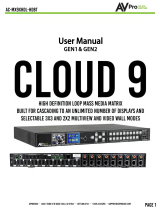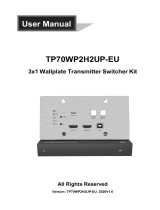Page is loading ...

USER MANUAL
VERSION: V1.0.0
PR01-RX
Precis PR01 Scaling Receiver
AV FOR AN IT WORLD
®

IMPORTANT SAFETY INSTRUCTIONS
1. READ these instructions.
2. KEEP these instructions.
3. HEED all warnings.
4. FOLLOW all instructions.
5. DO NOT use this apparatus near water.
6. CLEAN ONLY with dry cloth.
7. DO NOT block any ventilation openings. Install in accordance with the manufacturer’s instructions.
8. DO NOT install near any heat sources such as radiators, heat registers, stoves, or other apparatus (including ampliers) that
produce heat.
9. DO NOT defeat the safety purpose of the polarized or grounding type plug. A polarized plug has two blades with one wider than the
other. A grounding type plug has two blades and a third grounding prong. The wider blade or the third prong are provided for your
safety. If the provided plug does not t into your outlet, consult an electrician for replacement of the obsolete outlet.
10. PROTECT the power cord from being walked on or pinched, particularly at plugs, convenience receptacles, and the point where
they exit from the apparatus.
11. ONLY USE attachments/accessories specied by the manufacturer.
12. USE ONLY with a cart, stand, tripod, bracket, or table specied by the manufacturer, or sold with the apparatus. When a cart is
used, use caution when moving the cart/apparatus combination to avoid injury from tip-over.
13. UNPLUG this apparatus during lightning storms or when unused for long periods of time.
14. REFER all servicing to qualied service personnel. Servicing is required when the apparatus has been damaged in any way, such as
power-supply cord or plug is damaged, liquid has been spilled or objects have fallen into the apparatus, the apparatus has been
exposed to rain or moisture, does not operate normally, or has been dropped.
15. DO NOT expose this apparatus to dripping or splashing and ensure that no objects lled with liquids, such as vases, are placed on
the apparatus.
16. To completely disconnect this apparatus from the AC Mains, disconnect the power supply cord plug from the AC receptacle.
17. Where the mains plug or an appliance coupler is used as the disconnect device, the disconnect device shall remain readily
operable.
18. DO NOT overload wall outlets or extension cords beyond their rated capacity as this can cause electric shock or re.
The exclamation point, within an equilateral triangle, is intended to alert the user to the presence of important operating and
maintenance (servicing) instructions in the literature accompanying the product.
The lightning ash with arrowhead symbol within an equilateral triangle is intended to alert the user to the presence of uninsulated
“dangerous voltage” within the product’s enclosure that may be of sucient magnitude to constitute a risk of electrical shock to
persons.
ESD Warning: The icon to the left indicates text regarding potential danger associated with the discharge of static electricity from an
outside source (such as human hands) into an integrated circuit, often resulting in damage to the circuit.
WARNING: To reduce the risk of re or electrical shock, do not expose this apparatus to rain or moisture.
WARNING: No naked ame sources - such as candles - should be placed on the product.
WARNING: Equipment shall be connected to a MAINS socket outlet with a protective earthing connection.
WARNING: To reduce the risk of electric shock, grounding of the center pin of this plug must be maintained.
COPYRIGHT NOTICE
AMX© 2018, all rights reserved. No part of this publication may be reproduced, stored in a retrieval system, or transmitted, in any form or by any
means, electronic, mechanical, photocopying, recording, or otherwise, without the prior written permission of AMX. Copyright protection claimed
extends to AMX hardware and software and includes all forms and matters copyrightable material and information now allowed by statutory or judicial
law or herein after granted, including without limitation, material generated from the software programs which are displayed on the screen such as
icons, screen display looks, etc. Reproduction or disassembly of embodied computer programs or algorithms is expressly prohibited.
LIABILITY NOTICE
No patent liability is assumed with respect to the use of information contained herein. While every precaution has been taken in the preparation of
this publication, AMX assumes no responsibility for error or omissions. No liability is assumed for damages resulting from the use of the information
contained herein. Further, this publication and features described herein are subject to change without notice.
AMX WARRANTY AND RETURN POLICY
The AMX Warranty and Return Policy and related documents can be viewed/downloaded at www.amx.com.

User Manual - PR01-RX
3
To avoid ESD (Electrostatic Discharge) damage to sensitive components, make sure you are properly grounded before
touching any internal materials.
When working with any equipment manufactured with electronic devices, proper ESD grounding procedures must be
followed to make sure people, products, and tools are as free of static charges as possible. Grounding straps, conductive
smocks, and conductive work mats are specically designed for this purpose. These items should not be manufactured
locally, since they are generally composed of highly resistive conductive materials to safely drain static discharges, with
-
out increasing an electrocution risk in the event of an accident.
Anyone performing eld maintenance on AMX equipment should use an appropriate ESD eld service kit complete with at
least a dissipative work mat with a ground cord and a UL listed adjustable wrist strap with another ground cord.
WARNING: Do Not Open! Risk of Electrical Shock. Voltages in this equipment
are hazardous to life. No user-serviceable parts inside. Refer all servicing to
qualied service personnel.
Place the equipment near a main power supply outlet and make sure that you
can easily access the power breaker switch.
ESD WARNING
WARNING: This product is intended to be operated ONLY from the voltages listed on the back panel or the recommended,
or included, power supply of the product. Operation from other voltages other than those indicated may cause irre
-
versible damage to the product and void the products warranty. The use of AC Plug Adapters is cautioned because it
can allow the product to be plugged into voltages in which the product was not designed to operate. If the product is
equipped with a detachable power cord, use only the type provided with your product or by your local distributor and/or
retailer. If you are unsure of the correct operational voltage, please contact your local distributor and/or retailer.
FCC AND CANADA EMC COMPLIANCE INFORMATION:
This device complies with part 15 of the FCC Rules.
Operation is subject to the following two conditions:
(1) This device may not cause harmful interference, and (2) this device must accept any interference received, including
interference that may cause undesired operation.
NOTE: This equipment has been tested and found to comply with the limits for a Class A digital device, pursuant to
part 15 of the FCC Rules. These limits are designed to provide reasonable protection against harmful interference in a
commercial environment. This equipment generates, uses and can radiate radio frequency energy and, if not installed
and used in accordance with the instructions, may cause harmful interference to radio communications. However,
there is no guarantee that interference will not occur in a particular installation. If this equipment does cause harmful
interference to radio or television reception, which can be determined by turning the equipment o and on, the user is
encouraged to try to correct the interference by one or more of the following measures:
• Reorient or relocate the receiving antenna.
• Increase the separation between the equipment and receiver.
• Connect the equipment into an outlet on a circuit dierent from that to which the receiver is connected.
• Consult the dealer or an experienced radio/TV technician for help.
Approved under the verication provision of FCC Part 15 as a Class A Digital Device.
Caution
Changes or modications not expressly approved by the manufacturer could void the user’s authority to operate this device.
CAN ICES-3 (B)/NMB-3(B)
EU COMPLIANCE INFORMATION:
Eligible to bear the CE mark; Conforms to European Union Low Voltage Directive 2006/95/EC; European Union EMC Directive
2004/108/EC; European Union Restriction of Hazardous Substances Recast (RoHS2) Directive 2011/65/EU; European Union
WEEE (recast) Directive 2012/19/EU; European Union Radio and Telecommunications Terminal Equipment (R&TTE) Directive
1999/5/EC
WEEE NOTICE:
CAUTION
RISK OF ELECTRIC SHOCK
DO NOT OPEN
This appliance is labeled in accordance with European Directive 2012/19/EU concerning waste of electrical and
electronic equipment (WEEE). This label indicates that this product should not be disposed of with household
waste. It should be deposited at an appropriate facility to enable recovery and recycling.

User Manual - PR01-RX
4
Table of Contents
Important Safety Instructions ............................................................................................2
Overview .......................................................................................................................6
Features .......................................................................................................................6
Package Contents .......................................................................................................6
Specications ...............................................................................................................7
Front Panel Description ...............................................................................................9
Rear Panel Description .............................................................................................. 10
Installation ........................................................................................................................ 11
Wiring ........................................................................................................................ 11
Connection Modes ............................................................................................................ 13
Endpoint mode: ......................................................................................................... 13
Standalone mode: ..................................................................................................... 13
IR Operation ...................................................................................................................... 14
Control the Display.................................................................................................... 14
Control the Source .................................................................................................... 15
RS232 Operation .............................................................................................................. 16
RS232 Pinout ............................................................................................................. 16
For RS232 Pass Through .......................................................................................... 16
OSD ............................................................................................................................ 17
NetLinx Programing .......................................................................................................... 18
Device Number and Ports ......................................................................................... 18
Telnet Control via NetLinx Studio ............................................................................. 20
Web UI Control .......................................................................................................... 21
Web UI Control ..................................................................................................................22
Web UI Introduction ..................................................................................................23
Refresh ........................................................................................................................23
Factory Default ...........................................................................................................23
Reboot ........................................................................................................................23
Logout ........................................................................................................................ 24
Firmware Version ...................................................................................................... 24
EDID ........................................................................................................................... 24
Display ....................................................................................................................... 24
Audio .......................................................................................................................... 24
Resolution ...................................................................................................................25
Network ......................................................................................................................25
System ........................................................................................................................25

User Manual - PR01-RX
5
ICSP Parameter ..........................................................................................................26
Login Password ..........................................................................................................26
Telnet/SSH Access .....................................................................................................26
Telnet Account............................................................................................................26
SSH Account .............................................................................................................. 27
Connected with PR01-0808 ..................................................................................... 27
Web UI Introduction ................................................................................................. 27
Firmware Upgrade .............................................................................................................28
Before Starting ...........................................................................................................28
Transferring KIT Files.................................................................................................28
Troubleshooting ................................................................................................................ 30
NetLinx API Command Set ............................................................................................... 31
NetLinx API Commands ............................................................................................ 31
Telnet/SSH API Commands ...................................................................................... 37

User Manual - PR01-RX
6
Overview
The PR01-RX is designed to be used primarily with the PR01-0808 matrix switcher, serving as an HDBaseT output endpoint
unit, giving the PR01-0808 fast switching ability. With its included scaling functionality, the PR01-RX allows scaling of the input
video signal to the optimal resolution of any display. When paired with the PR01-RX, the HDBaseT matrix switcher and HDBaseT
distribution amplier can distribute 4K signal to several displays simultaneously regardless of the varying capabilities of the
displays.
The PR01-RX also can be used as a standalone unit, serving as an HDBaseT Scaling Receiver.
The PR01-RX oers an ideal solution for a variety of applications where high quality video scaling or 4K-1080P down-scaling is
required when using a mix of displays with dierent aspect ratios or preferred timing characteristics.
Features
• HDBaseT receiver with 4K@60Hz scaler built-in
• HDMI 2.0/HDCP 2.2 compliant
• HDBT transmits 4K@30 4:4:4 signals up to 80m/262 ft, 1080P signal up to 100m/328ft over a shielded Cat 6a/7 cable
• Audio de-embedded output with S/PDIF or analog stereo options from an HDMI signal
• Built in 2-ports Ethernet switch with Telnet control
• Bi-directional IR, RS232 and Ethernet pass through
• Supports CEC to power ON/OFF displays with detection of signal status
• Supports fast switching when working with PR01-0808
• Supports scaling output adjusted by API commands
• Supports EDID management by API commands
Package Contents
• 1 x PR01-RX
• 1 x DC 12V Power Adapter (with US, UK, EU, AC Power Cords)
• 1 x IR Receiver Cable
• 2 x Phoenix Male Connector (3.5mm, 3 Pins)
• 1 x Phoenix Male Connector (3.5mm, 2 Pins)
• 2 x Mounting Bracket (with screws)

User Manual - PR01-RX
7
Specications
Technical
Input 1 x HDBT IN
Input Resolution
Supported
• VESA:
800x600
8
, 1024x768
8
, 1280x768
8
, 1280x800
8
, 1280x960
8
, 1280x1024
8
, 1360x768
8
, 1366x768
8
,
1440x900
8
, 1600x900
8
, 1600x1200
8
, 1680x1050
8
, 1920x1200
8
• SMPTE:
1280x720P
6,7,8
, 1920x1080P
6,7,8
, 3840x2160P
2,3,5
1 = at 23.98 Hz, 2 = at 24 Hz, 3 = at 25 Hz, 4 = at 29.97 Hz, 5 = at 30 Hz, 6 = at 50 Hz, 7 = at 59.94
Hz, 8 = 60 Hz;
Established Timing including interlaced formats:
1280 x 1024 @ 75 Hz
1152 x 870 @ 75 Hz
1024 x 768 @ 60 Hz, 70 Hz, 75 Hz, 87 Hz
832 x 624 @ 75 Hz
800 x 600 @ 56 Hz, 60 Hz, 72 Hz, 75 Hz
720 x 400 @ 70 Hz, 88 Hz
640 x 480 @ 60 Hz, 67 Hz, 72 Hz, 75 Hz
CEA Video Information Code (VIC) Formats:
VIC = 1, 640 x 480p 59.94/60 Hz 4:3
VIC = 2, 720 x 480p 59.94/60 Hz 4:3
VIC = 3, 720 x 480p 59.94/60 Hz 16:9
VIC = 4, 1280 x 720p 59.94/60 Hz 16:9
VIC = 5, 1920 x 1080i 59.94/60 Hz 16:9
VIC = 6, 720(1440) x 480i 59.94/60 Hz 4:3
VIC = 7, 720(1440) x 480i 59.94/60 Hz 16:9
VIC = 14, 1440 x 480p 59.94/60 Hz 4:3
VIC = 15, 1440 x 480p 59.94/60 Hz 16:9
VIC = 16, Native 1920 x 1080p 59.94/60 Hz 16:9
VIC = 17, 720 x 576p 50 Hz 4:3
VIC = 18, 720 x 576p 50 Hz 16:9
VIC = 19, 1280 x 720p 50 Hz 16:9
VIC = 20, 1920 x 1080i 50 Hz 16:9
VIC = 21, 720(1440) x 576i 50 Hz 4:3
VIC = 22, 720(1440) x 576i 50 Hz 16:9
VIC = 29, 1440 x 576p 50 Hz 4:3
VIC = 30, 1440 x 576p 50 Hz 16:9
VIC = 31, 1920 x 1080p 50 Hz 16:9
VIC = 32, 1920 x 1080p 23.97/24 Hz 16:9
VIC = 33, 1920 x 1080p 25 Hz 16:9
VIC = 34, 1920 x 1080p 29.97/30 Hz 16:9
VIC = 39, 1920 x 1080i 50 Hz 16:9
VIC = 41, 1280 x 720p 100 Hz 16:9
VIC = 42, 720 x 576p 100 Hz 4:3
VIC = 43, 720 x 576p 100 Hz 16:9
VIC = 44, 720(1440) x 576i 100 Hz 4:3
VIC = 45, 720(1440) x 576i 100 Hz 16:9
VIC = 47, 1280 x 720p 119.88/120 Hz 16:9
VIC = 48, 720 x 480p 119.88/120 Hz 4:3
VIC = 49, 720 x 480p 119.88/120 Hz 16:9
Input Audio
Supported
PCM 2.0
Output 1 x HDMI Out
1 x S/PDIF Out
1 x Analog Audio Out
Output Resolutions
Supported
• VESA:
800x600
8
, 1024x768
8
, 1280x768
8
, 1280x800
8
, 1280x960
8
, 1280x1024
8
, 1360x768
8
, 1366x768
8
,
1440x900
8
, 1600x900
8
, 1600x1200
8
, 1680x1050
8
, 1920x1200
8
, 3840x2160
2,3,5,8
,
4096x2160
2,3,5,8
and Auto Scaling
• SMPTE:
1280x720P
6,8
, 1920x1080P
6,8
,
1 = at 23.98 Hz, 2 = at 24 Hz, 3 = at 25 Hz, 4 = at 29.97 Hz, 5 = at 30 Hz, 6 = at 50 Hz, 7 = at 59.94
Hz, 8 = at 60 Hz;
Output Audio
Supported
• HDMI: PCM 2.0
• S/PDIF Out: PCM 2.0
• Analog Audio out: PCM 2.0
Maximum Data Rate • 18Gbps

User Manual - PR01-RX
8
Specications
General
Operating
Temperature
0°C to 50°C (32°F to 125.6°F)
Storage Temperature -10°C to 60°C (14°F to 140°F)
Humidity 5% to 85%, non-condensing
Power Supply DC 12V 3A
Power Consumption
(Max)
17W
ESD Protection Human-body Model:
±10kV(Air-gap discharge)
±5kV(Contact discharge)
Device Dimension
(W x H x D)
234.4mm × 25mm × 143mm/
9.23” x 0.98” x 5.63”
Product Weight 0.4kg/0.98lb
Certication CE/FCC/ETL/PSE/RCM
Transmission Distance
Cable Type Range Supported Video
Cat 6a/7 100m / 328 ft 1080P@60Hz
80m / 262 ft 4K@30 4:4:4
HDMI Output 15m/49ft 1080P@60Hz 24bpp
10m/33ft 4K@30Hz 4:2:0
5m/16ft 4K@60Hz 4:4:4
Note: Straight-through T568B Ethernet cable is recommended.

User Manual - PR01-RX
9
Front Panel Description
No. Name Description
1 POWER LED
(Green)
On: The receiver is powered on.
O: The receiver is powered o.
2 SCALER LED
(Blue)
Blinking: The scaler module is working properly.
O: The scaler module is not working properly.
3 STATUS LED
(Green)
Blinking: The receiver is working properly.
O: The receiver is not working properly.
4 HDCP LED
(Yellow)
Blinking: HDCP-protected content is transmitted.
O: No HDCP-protected content is transmitted.
5 LINK LED
(Green)
On: HDBT Link between transmitter and receiver is normal.
O/Blinking: No HDBT link or link error.

User Manual - PR01-RX
10
Rear Panel Description
No. Name Description
1 12V 12V DC power input. Use the power supply provided.
2 LAN 10/100
1-2
Connect to Ethernet devices
3 HDBT IN Connect to HDBT OUT of an HDBT transmitter (PR01-0808).
4 IR IN Connect the IR receiver cable provided.
5 IR OUT IR signal Output port.
6 HDMI OUT Connect to an HDMI display device.
7 S/PDIF OUT Connect to an audio device for de-embedding digital audio output (e.g. amplier, audio system).
8 AUDIO OUT Connect to an audio device for de-embedding analog audio output using the Phoenix Connector
provided (e.g. amplier, audio system).
9 RS232 For RS232 pass-through.

User Manual - PR01-RX
11
Installation
Warning: Before installation, ensure the device is disconnected from the power source.
Installation:
1. Attach the installation brackets to the enclosure using the screws provided..
2. The bracket is attached to the enclosure as shown. The bracket height can be adjusted Up/Down and the bracket can be
positioned face Up or Down.
3. Repeat steps 1-2 for the other side of the unit.
4. Attach the brackets to a surface or suitable location with user supplied screws.
Wiring
Warning:
Before wiring, disconnect the power from all devices. Connect and disconnect the cables with care.
1. Connect video sources
Connect video source(s) (e.g. PC, Blu-ray player, Apple TV, 4K player, game console, etc.) to your transmitter (e.g., PR01-
0808).
2. Connect HDBT
Connect HDBT OUT of the transmitter to HDBT IN of the PR01-RX receiver with a Shielded Cat 6a/7 cable. Ensure the cable
length is within the transmission range according to the Specication Section.
3. Connect HDMI OUT
Connect an HDMI display (e.g. projector, TV, LED/LCD display) to HDMI OUT of the PR01-RX receiver with an HDMI cable.
4. Connect S/PDIF OUT and AUDIO OUT
Connect audio devices (e.g. amplier, audio system) to S/PDIF OUT and AUDIO OUT of the receiver.
5. Connections for additional control options:
• IR pass-through to control display or source device: Connect an IR emitter (or IR receiver) to IR TX (or IR RX) of the
receiver, and another IR receiver (or IR emitter) to IR RX (or IR TX) of a transmitter, to control the source or display
device with the IR remote.
• NetLinx Control: Connect a PC or control system to Ethernet 1/2 to control a receiver and display through the NetLinx
Studio setting.
• RS232 pass through: Connect a RS232 Master (or Slave) Device to RS232 of the connected transmitter, and an RS232
Slave (or Master) Device to RS232 of the receiver PR01-RX. An RS232 Master Device can control a Slave device with
pass-through commands when all connections are completed.
Note: When the IR TX port is used for IR signal output, other IR devices are also available.
6. Connect an Ethernet device (e.g. router, Ethernet switch) to the receiver for network pass-through.
7. Connect the provided DC 12V power supply to the receiver.
8. Power on all units to start operation.
When the connections are complete, check if all LED indicators on the receiver are at their normal state to ensure a successful
installation. For LED indication, refer to Panel Layout section.

User Manual - PR01-RX
12

User Manual - PR01-RX
13
Connection Modes
Endpoint mode:
The PR01-RX will change to Endpoint mode when it detects the presence of a PR01-0808. Endpoint mode takes eect
immediately without requiring a reboot.
Endpoint mode settings:
1. Copy EDID (always change EDID audio to 2CH, if sink EDID over 4K@30Hz 4:4:4 8 bit, it will be replaced by 4K@30Hz 4:4:4
8bit 2CH);
2. Get input HDCP info from PR01-0808;
3. Follow the PR01-0808 instructions to send CEC commands;
4. Receive API commands through Ethernet on PR01-RX to set scaling output and other features;
5. Upgrade FWs via Thor.
Standalone mode:
1. EDID controlled by API commands through Ethernet on the PR01-RX, copy EDID is the default setting (always change EDID
audio to 2CH, if sink EDID over 4K@30Hz 4:4:4 8 bit, it will be replaced by 4K@30Hz 4:4:4 8bit 2CH)
1) 3840 x 2160@30_2ch
2) 1920 x 1200@60_2ch
3) 1920 x 1080@60_2ch
4) 1280 x 800@60_2ch
5) 1280 x 720@60_2ch
6) 1024 x 768@60_2ch
7) Copy (Default)
2. PR01-RX gets input HDCP info on its own.
3. PR01-RX control CEC commands.
4. Receive API commands through Ethernet on PR01-RX to set scaling output and other features.
5. Upgrade FWs via Thor.

User Manual - PR01-RX
14
IR Operation
The PR01-RX allows IR pass-through over HDBaseT, allowing control of the source from the display location or control of the display
from the source location. This function requires an HDBT Transmitter, e.g. PR01-0808.
Control the Display
To control the display from the source location:
1. Connect an HDMI Display device to HDMI OUT of the PR01-RX.
2. Connect an IR Emitter to IR TX of the PR01-RX.
3. Connect the IR Receiver provided and a source device to the HDBT Transmitter (e.g. PR01-0808).
4. Connect the PR01-RX and the
When the connections are complete, the display can be controlled at the source and through a display remote.

User Manual - PR01-RX
15
Control the Source
To control the source from the display location:
1. Connect the IR Receiver provided to IR RX of the PR01-RX;
2. Connect a display device to the HDMI OUT port of the PR01-RX.
3. Connect the IR Emitter provided and a source device to the HDBT Transmitter.
4. Connect PR01-RX and the HDBT Transmitter via HDBT.
When the connections are complete, the source can be controlled at the display location through a source device remote.

User Manual - PR01-RX
16
RS232 Operation
RS232 Pinout
The following gure shows the RS232 pinout. Connect with the provided Phoenix Connectors.
For RS232 Pass Through
The RS232 port of the PR01-RX can also be used for pass-through (Default) while working with a Transmitter device like PR01-0808.
To initiate RS232 pass-through between the PR01-RX and a Transmitter (e.g. PR01-0808):
1. Connect an RS232 Device (RS232 Device 1) to the RS232 port of the PR01-RX using a RS232 cable;
2. Connect another RS232 Device (RS232 Device 2) to the RS232 port of the Transmitter using an RS232 cable;
3. Connect HDBT IN of the PR01-RX and HDBT OUT of the Transmitter using a Cat X cable.
4. When the connections are complete, the RS232 Device 1 can be controlled at RS232 Device 2 or vice versa.

User Manual - PR01-RX
17
OSD
The PR01-RX device supports OSD (On Screen Display) to convey its IP address.
The following two methods can show the IP address on the displays connected to the PR01-RX.
• Connect the PR01-RX to the power adapter. The IP address will show on the upper right of the connected display’s screen
within 3 minutes, and last for 15s then disappear.
• After the PR01-RX is powered on, unplug and plug in the HDMI cable connected to the display. The IP address will show on
the upper right of the connected display’s screen within 10s, and last for 15s then disappear.

User Manual - PR01-RX
18
NetLinx Programing
Controlling the PR01-RX through NetLinx studio via Ethernet port.
Before launching NetLinx Studio, connect the PR01-0808 to RX, PC, and control system (e.g. NX-3200) to the same network.
Device Number and Ports
Each Module has its own Device Number (which is assigned when the unit is bound to a Control System) and the following ports.
Port 1: RS232
Port 2: Not used
Port 3: IR TX
Port 4: IR RX
Port 5: Not used
Port 6: Video/Audio Output
Port 7: Video/Audio Input
After conguring each port respectively, control commands can be sent to the chosen device. Click “Diagnostics” on the menu bar,
choose “Control a Device”.

User Manual - PR01-RX
19
A window will display as follows, enter a command in the textbox, and click “Send To Device”. (For API commands, see the Section API
Command Set.)

User Manual - PR01-RX
20
Telnet Control via NetLinx Studio
To launch Telnet Window,
1. Right click the Device Number in NetLinx Studio’s Online Tree. Select “TELNET Window” – “Launch TELENT Window via NetLinx
Studio” (or “Launch TELENT Window via User Dened Program”).*
Note: For API commands, see the Section Telnet API Command Set.
2. At the prompt (>), type the Telnet command and press Enter.
Selecting “Launch TELENT Window via User Dened Program”, may require enabling Telnet by completing the following:
(1) Go to Start/Control Panel/Programs and Features;
(2) On the left, select “Turn Windows features on or o”;
(3) Select the check-boxes Telnet Client and Telnet Server, and click OK.
/