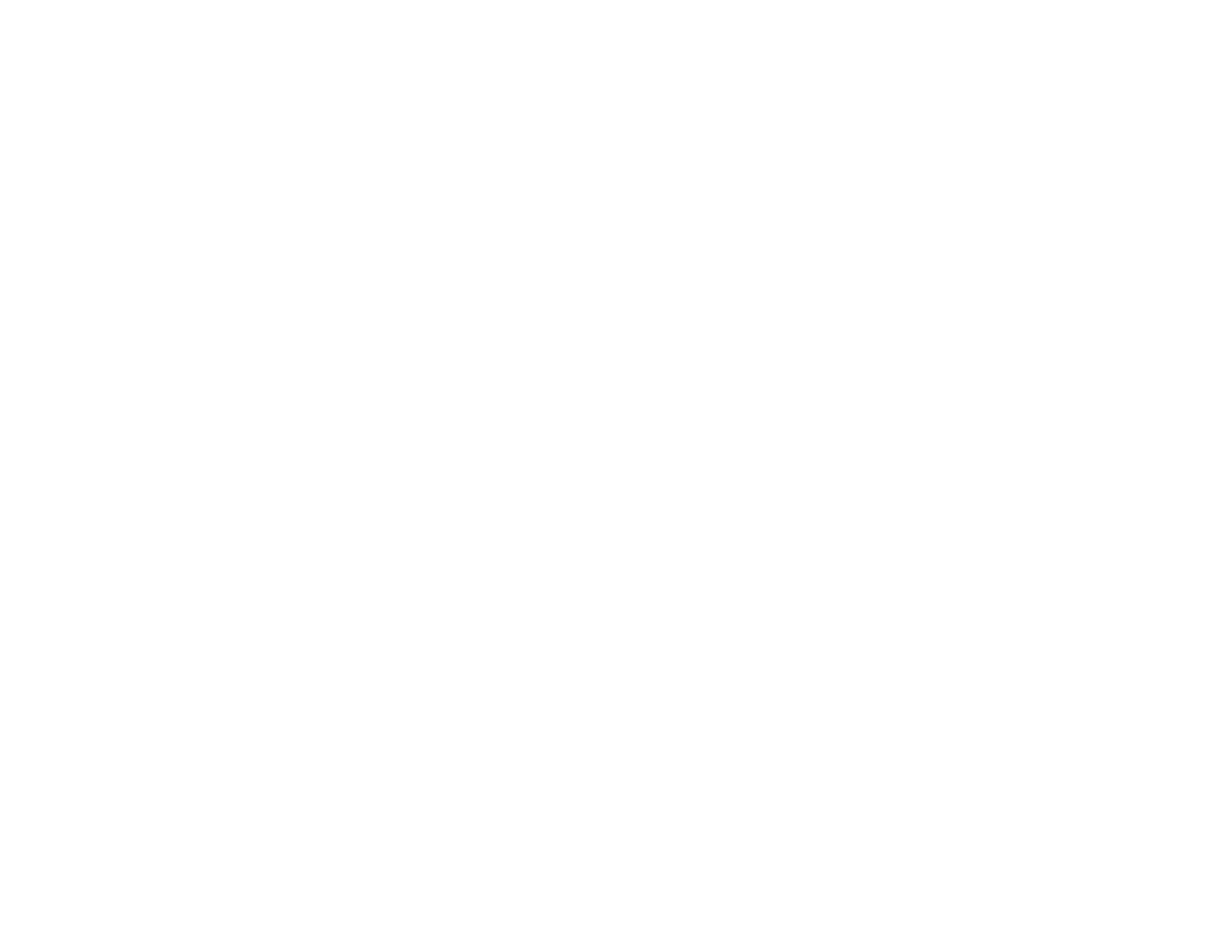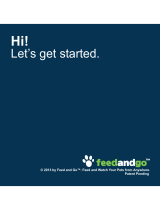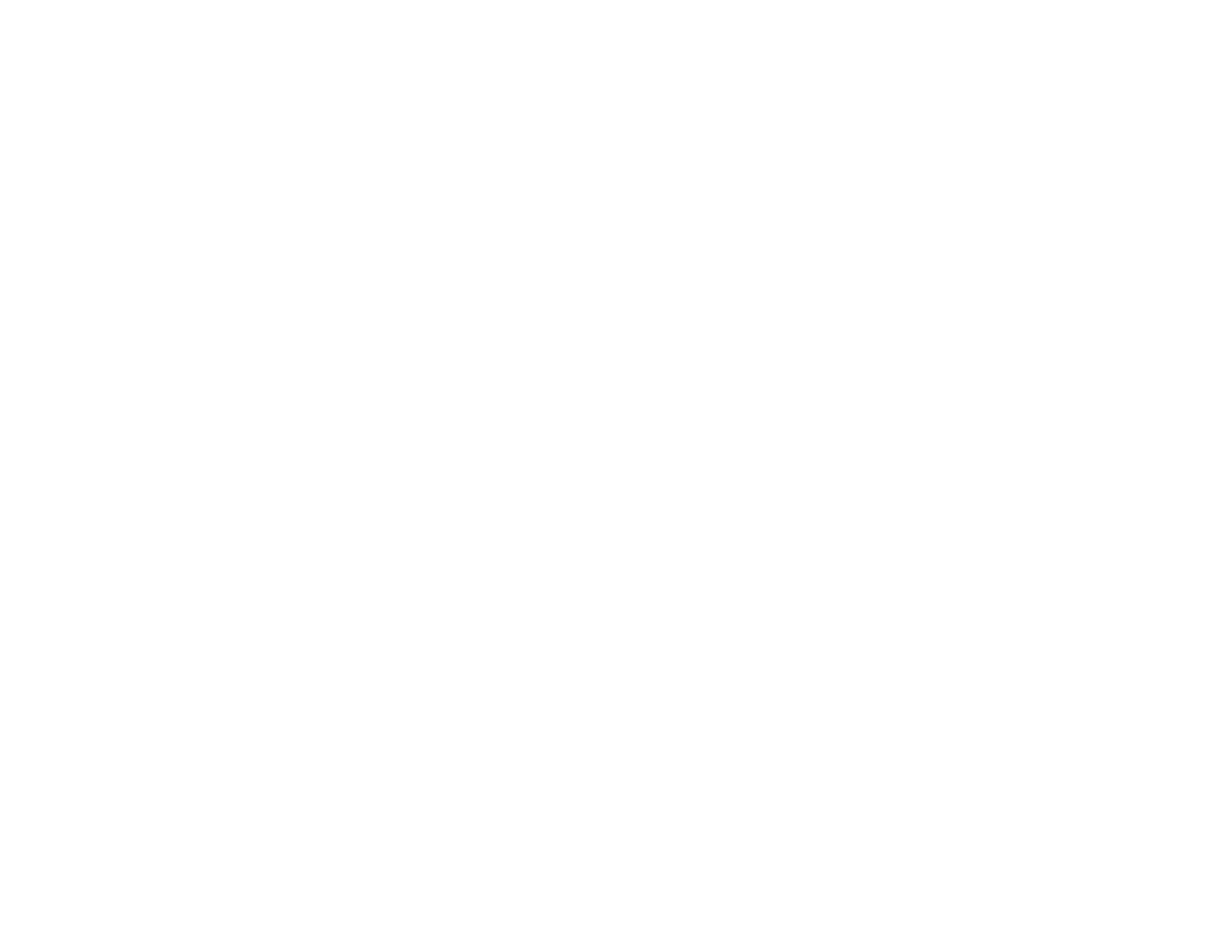
10
Software Installation Problems .................................................................................................... 277
Solving Network Problems ............................................................................................................... 277
Product Cannot Connect to a Wireless Router or Access Point .................................................. 278
Network Software Cannot Find Product on a Network................................................................. 279
Product Does Not Appear in Mac Printer Window ....................................................................... 280
Wireless Network Connection is Unstable on a Mac ................................................................... 281
Wired Network Connection Becomes Unstable........................................................................... 281
Cannot Print Over a Network....................................................................................................... 282
Cannot Scan Over a Network ...................................................................................................... 284
Solving Copying Problems ............................................................................................................... 285
Product Makes Noise, But Nothing Copies.................................................................................. 285
Product Makes Noise When It Sits for a While............................................................................. 285
Copies Have Incorrect or Faint Colors......................................................................................... 285
Position, Size, or Margins of Copies are Incorrect ....................................................................... 286
Originals Do Not Feed From the Automatic Document Feeder.................................................... 286
Solving Paper Problems................................................................................................................... 287
Paper Feeding Problems............................................................................................................. 287
Paper Jam Problems in the Front of the Product ......................................................................... 288
Paper Jam Problems Inside the Product ..................................................................................... 290
Paper Jam Problems in the Rear Cover ...................................................................................... 291
Paper Jams in the Automatic Document Feeder ......................................................................... 294
Paper Ejection Problems ............................................................................................................. 297
Solving Problems Printing from a Computer..................................................................................... 298
Nothing Prints.............................................................................................................................. 298
Product Icon Does Not Appear in Windows Taskbar ................................................................... 299
Printing is Slow ............................................................................................................................ 300
Solving Page Layout and Content Problems.................................................................................... 301
Inverted Image............................................................................................................................. 302
Too Many Copies Print ................................................................................................................ 302
Blank Pages Print ........................................................................................................................ 302
Incorrect Margins on Printout....................................................................................................... 303
Incorrect Characters Print............................................................................................................ 304
Incorrect Image Size or Position.................................................................................................. 304