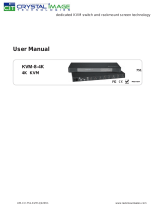CS1842 / CS1844 User Manual
ix
Hot Plugging . . . . . . . . . . . . . . . . . . . . . . . . . . . . . . . . . . . . . . . . . . . . . . . 18
Powering Off and Restarting . . . . . . . . . . . . . . . . . . . . . . . . . . . . . . . . . . 19
Port ID Numbering . . . . . . . . . . . . . . . . . . . . . . . . . . . . . . . . . . . . . . . . . . 19
Alternative Manual Port Selection Settings . . . . . . . . . . . . . . . . . . . . . . . . 19
4. Hotkey Operation
Port Switching . . . . . . . . . . . . . . . . . . . . . . . . . . . . . . . . . . . . . . . . . . . . . . 21
Cycling Through the Ports. . . . . . . . . . . . . . . . . . . . . . . . . . . . . . . . . . 22
Going Directly to a Port . . . . . . . . . . . . . . . . . . . . . . . . . . . . . . . . . . . . 23
Auto Scanning . . . . . . . . . . . . . . . . . . . . . . . . . . . . . . . . . . . . . . . . . . 25
Hotkey Setting Mode (HSM) . . . . . . . . . . . . . . . . . . . . . . . . . . . . . . . . . . 26
Invoking HSM . . . . . . . . . . . . . . . . . . . . . . . . . . . . . . . . . . . . . . . . . . . 26
Alternate HSM Invocation Keys . . . . . . . . . . . . . . . . . . . . . . . . . . . . . 27
Alternate Port Switching Keys . . . . . . . . . . . . . . . . . . . . . . . . . . . . . . . 27
Keyboard Operating Platform . . . . . . . . . . . . . . . . . . . . . . . . . . . . . . . 28
List Switch Settings . . . . . . . . . . . . . . . . . . . . . . . . . . . . . . . . . . . . . . .28
USB Reset. . . . . . . . . . . . . . . . . . . . . . . . . . . . . . . . . . . . . . . . . . . . . . 28
Keyboard Language . . . . . . . . . . . . . . . . . . . . . . . . . . . . . . . . . . . . . . 29
Buzzer Control. . . . . . . . . . . . . . . . . . . . . . . . . . . . . . . . . . . . . . . . . . . 29
Hotkey Port Switching . . . . . . . . . . . . . . . . . . . . . . . . . . . . . . . . . . . . . 29
Firmware Upgrade Mode. . . . . . . . . . . . . . . . . . . . . . . . . . . . . . . . . . .29
Restore Default Settings . . . . . . . . . . . . . . . . . . . . . . . . . . . . . . . . . .30
Power on Detection . . . . . . . . . . . . . . . . . . . . . . . . . . . . . . . . . . . . . . . 30
Alternative Manual Port Selection Settings . . . . . . . . . . . . . . . . . . . . . 30
Keyboard Emulation Control . . . . . . . . . . . . . . . . . . . . . . . . . . . . . . . . 30
Mouse Emulation Control . . . . . . . . . . . . . . . . . . . . . . . . . . . . . . . . . . 30
Mouse Port Switching . . . . . . . . . . . . . . . . . . . . . . . . . . . . . . . . . . . . . 31
N-Key Rollover Keyboard Supporting Function. . . . . . . . . . . . . . . . . . 31
Switching Mode Selection . . . . . . . . . . . . . . . . . . . . . . . . . . . . . . . . . . 31
HSM Summary Table . . . . . . . . . . . . . . . . . . . . . . . . . . . . . . . . . . . . . 32
5. Keyboard Emulation
Mac Keyboard. . . . . . . . . . . . . . . . . . . . . . . . . . . . . . . . . . . . . . . . . . . . . .35
Sun Keyboard . . . . . . . . . . . . . . . . . . . . . . . . . . . . . . . . . . . . . . . . . . . . .36
6. RS-232 Operation
Overview . . . . . . . . . . . . . . . . . . . . . . . . . . . . . . . . . . . . . . . . . . . . . . . . . .37
Setup. . . . . . . . . . . . . . . . . . . . . . . . . . . . . . . . . . . . . . . . . . . . . . . . . . . . . 37
Hardware Connection . . . . . . . . . . . . . . . . . . . . . . . . . . . . . . . . . . . . . 37
RS-232 Pin Assignments . . . . . . . . . . . . . . . . . . . . . . . . . . . . . . . . . . 38
Console Login - HyperTerminal . . . . . . . . . . . . . . . . . . . . . . . . . . 39
RS-232 Commands . . . . . . . . . . . . . . . . . . . . . . . . . . . . . . . . . . . . . . . . . 40
Verification . . . . . . . . . . . . . . . . . . . . . . . . . . . . . . . . . . . . . . . . . . . . . 40
Open / Close . . . . . . . . . . . . . . . . . . . . . . . . . . . . . . . . . . . . . . . . . . . 41
Switch Port . . . . . . . . . . . . . . . . . . . . . . . . . . . . . . . . . . . . . . . . . . . . . 42
Switch to Next Port . . . . . . . . . . . . . . . . . . . . . . . . . . . . . . . . . . . . . . . 43