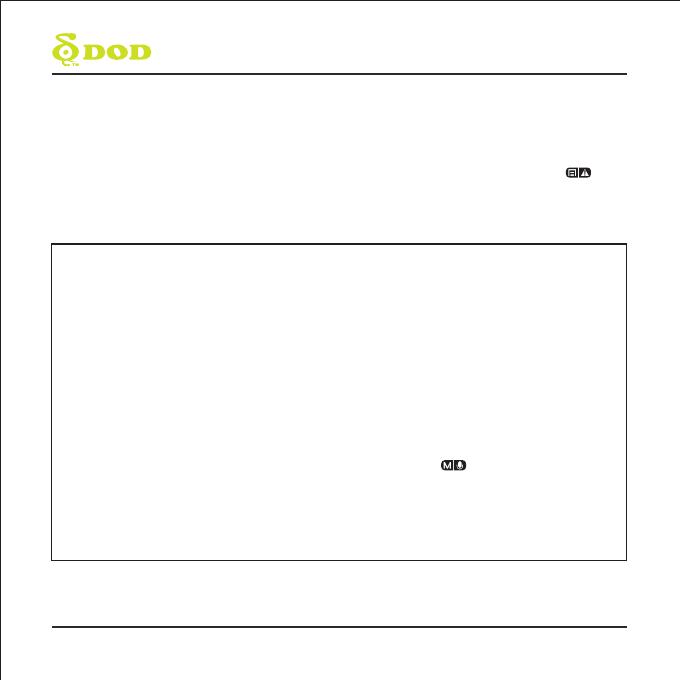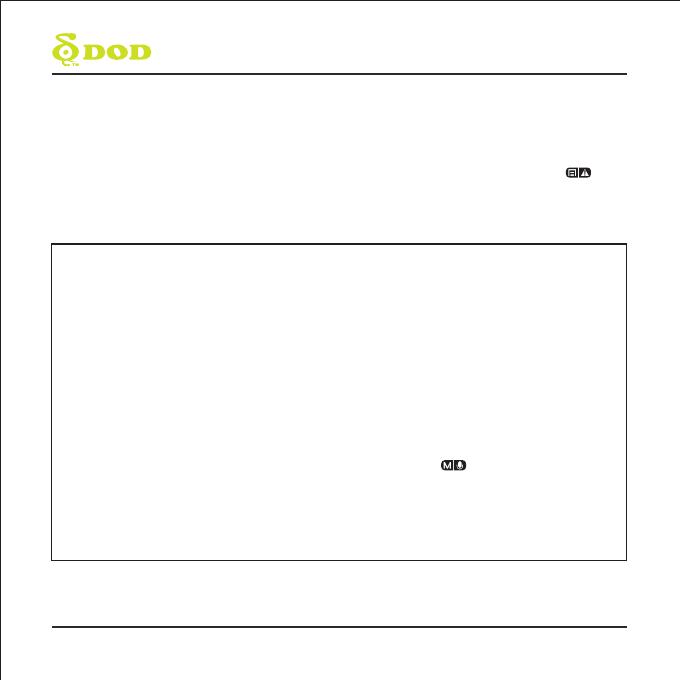
16
Camera Settings
Each mode has a unique set of settings. See the description below.
Video Recording Settings
There are two settings pages. Access the second page by pressing the menu button [ ]
twice. If you move the cursor before pressing the menu button, you must exit and try again
First Video Settings Page
Date Stamp
Imprints the time and date on the
recorded video.
Driver Fatigue Warning
Sets a timed delay before showing a
visible alert reminding the driver to take
a break.
Exposure
Sets the brightness/darkness of the video.
Bright Video? Set between -1 to -3. Dark
Video? +1 to +3
Recommended Setting: 0
GPS Speed Warning
Shows a visual warning on the Heads Up
Display when the set speed has been
exceeded.(only available when connect with
GPS signal)
GPS Track
Turns on/off GPS tracking. If disabled
your camera will no longer measure your
speed and position nor synchronize the
time/date with the atomic clock.
(only available when connect with
GPS signal)
Password Settings
Set a password lock which will prevent files from
being deleted or the settings changed on the
device.
Note: This does not prevent other users
from extracting the memory card or changing the
files
Plate Stamp
Imprints a customized set of 6 digits to the
recorded video. Useful to add license plates or
identifying features.
Record Audio
Turns on and off the microphone. This can also be
changed during recording by pressing the
microphone button [ ].
Resolution
Change the video resolution. Lower resolution
for Smaller file sizes but this reduces video quality.
Recommended setting:1080P FHD