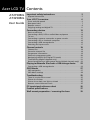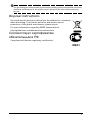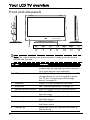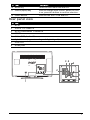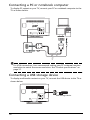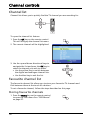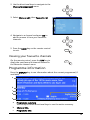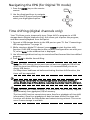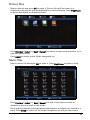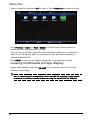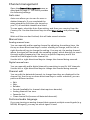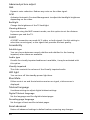Acer LCD TV
Important safety instructions 3
Disposal instructions . . . . . . . . . . . . . . . . . . . . . . . . . . . . . . . . . . . . . . 5
Your LCD TV overview 6
Front and side panels . . . . . . . . . . . . . . . . . . . . . . . . . . . . . . . . . . . . . . 6
Rear panel view . . . . . . . . . . . . . . . . . . . . . . . . . . . . . . . . . . . . . . . . . . 7
Remote control . . . . . . . . . . . . . . . . . . . . . . . . . . . . . . . . . . . . . . . . . . 8
Enjoying analog and digital TV . . . . . . . . . . . . . . . . . . . . . . . . . . . . . 11
Connecting devices 13
Basic connections . . . . . . . . . . . . . . . . . . . . . . . . . . . . . . . . . . . . . . . . 13
Connecting a DVD, VCR or audio/video equipment . . . . . . . . . . . . 14
TV-out . . . . . . . . . . . . . . . . . . . . . . . . . . . . . . . . . . . . . . . . . . . . . . . . . 15
Connecting a camera, camcorder or game console . . . . . . . . . . . . . 15
Connecting a PC or notebook computer . . . . . . . . . . . . . . . . . . . . . 16
Connecting a USB storage device . . . . . . . . . . . . . . . . . . . . . . . . . . . 16
Selecting the input source . . . . . . . . . . . . . . . . . . . . . . . . . . . . . . . . . 17
Channel controls 18
Channel list . . . . . . . . . . . . . . . . . . . . . . . . . . . . . . . . . . . . . . . . . . . . . 18
Favourite channel list . . . . . . . . . . . . . . . . . . . . . . . . . . . . . . . . . . . . . 18
Programme information . . . . . . . . . . . . . . . . . . . . . . . . . . . . . . . . . . 19
Electronic programme guide . . . . . . . . . . . . . . . . . . . . . . . . . . . . . . . 20
Navigating the EPG (for Digital TV mode) . . . . . . . . . . . . . . . . . . . . 21
Time shifting (digital channels only) . . . . . . . . . . . . . . . . . . . . . . . . . 21
Record programs to a USB storage device (digital channels only) . 22
Playing multimedia files from a USB storage device 23
Connecting a USB storage device . . . . . . . . . . . . . . . . . . . . . . . . . . . 23
OSD Menus 27
OSD navigation . . . . . . . . . . . . . . . . . . . . . . . . . . . . . . . . . . . . . . . . . 27
OSD Menu settings . . . . . . . . . . . . . . . . . . . . . . . . . . . . . . . . . . . . . . 28
Troubleshooting 35
There is no picture or sound . . . . . . . . . . . . . . . . . . . . . . . . . . . . . . . 35
Picture is not clear . . . . . . . . . . . . . . . . . . . . . . . . . . . . . . . . . . . . . . . 35
Picture is too dark, too light or tinted . . . . . . . . . . . . . . . . . . . . . . . 35
Remote control does not work . . . . . . . . . . . . . . . . . . . . . . . . . . . . . 35
PC input signal reference chart 36
Product specifications 37
Wall mount preparation / removing the base 39
Contents
AT2758ML
AT3258ML
User Guide

2
© 2010 All Rights Reserved
Acer AT2758ML/AT3258ML User Guide
First issue: 07/2010
Acer AT2758ML/AT3258ML
Model number: __________________________________
Serial number: ___________________________________
Date of purchase: ________________________________
Place of purchase: ________________________________
HDMI, the HDMI logo and High-Definition Multimedia Interface are trademarks or reg-
istered trademarks of HDMI Licensing LLC.
DVB is a registered trademark of the DVB Project.

3
Important safety instructions
Read these instructions carefully. Please put them somewhere safe for future
reference.
1. Only use attachments/accessories specified by the manufacturer.
2. Use only with the cart, stand, tripod, bracket, or table
specified by the manufacturer, or sold with the apparatus.
When a cart is used, use caution when moving the cart/
apparatus combination to avoid injury from tip-over.
3. Unplug this apparatus during lightning storms or when
unused for long periods of time.
4. Do not install this equipment in a confined space such a book case or similar
unit.
5. No naked flame sources, such as lighted candles, should be placed on the
apparatus.
6. If the remote control will not to be used for a long time, remove the
batteries. Use the remote control carefully. Do not drop the remote control
on the floor. Keep it away from moisture, direct sunlight, and high
temperatures.
7. Used or discharged batteries must be properly disposed of or recycled in
compliance with all applicable laws. For detailed information, contact your
local solid waste disposal authority.
8. Follow all warnings and instructions marked on the product.
9. Unplug this product from the wall outlet before cleaning. Do not use liquid
cleaners or aerosol cleaners. Use a damp cloth for cleaning.
10.Do not use this product near water.
11.Do not place this product on an unstable cart, stand or table. The product
may fall, sustaining serious damage.
12.Slots and openings are provided for ventilation; to ensure reliable operation
of the product and to protect it from overheating, these openings must not
be blocked or covered. The openings should never be blocked by placing the
product on a bed, sofa, rug or other similar surface. This product should
never be placed near or over a radiator or heat register or in a built-in
installation unless proper ventilation is provided.
13.This product should be operated from the type of power indicated on the
marking label. If you are not sure of the type of power available, consult
your dealer or local power company.
14.Do not allow anything to rest on the power cord. Do not locate this product
where the cord will be stepped on.
15.If an extension cord is used with this product, make sure that the total
ampere rating of the equipment plugged into the extension cord does not
exceed the extension cord ampere rating. Also, make sure that the total
rating of all products plugged into the wall outlet does not exceed the fuse
rating.

4
16.Never push objects of any kind into this product through cabinet slots as
they may touch dangerous voltage points or short-out parts, which could
result in a fire or electric shock. Never spill liquid of any kind on the product.
17.Do not attempt to service this product yourself, as opening or removing
covers may expose you to dangerous voltage points or other risks. Refer all
servicing to qualified service personnel.
18.Unplug this product from the wall outlet and refer servicing to qualified
service personnel under the following conditions:
a When the power cord or plug is damaged or frayed.
b If liquid has been spilled into the product.
c If the product has been exposed to rain or water.
d If the product does not operate normally when the operating
instructions are followed. Adjust only those controls that are covered by
the operating instructions.Improper adjustment of other controls could
result in damage; extensive work by a qualified technician might then be
required to restore the product to normal condition.
e If the product has been dropped or the case has been damaged.
f If the product exhibits a distinct change in performance, indicating a
need for service.
19.Use only the proper type of power supply cord set (provided in your
accessories box) for this unit. Always disconnect the power cord from the
wall outlet before servicing or disassembling this equipment.
20.Do not overload an electrical AC outlet, power strip, or convenience
receptical. The overall system load must not exceed 80% of the branch circuit
rating. If power strips are used, the load should not exceed 80% of the
power strip input rating.
21.Some products are equipped with a three-wire electrical grounding-type
plug that has a third pin for grounding. This plug only fits into a grounded
electrical outlet. This is a safety feature. Make sure the AC outlet is properly
grounded. Do not defeat the safety purpose of the grounding-type plug by
trying to insert it into a non-grounded outlet. If you cannot insert the plug
into the outlet, contact your electrician to replace the obsolete outlet.
22.Do not use this LCD TV in the workplace in accordance with BildscharbV, and
maintain ample distance from it when watching. Watching a big-screen TV
too close can cause eyestrain.
23.This TV is designed for home entertainment purposes only. Make sure there
is sufficient distance between you and the TV when you are viewing content
to avoid harming your eyes.
The grounding pin is an important safety feature. It is possible to receive an electric
shock from a system that is not properly grounded.

5
The grounding pin also provides good immunity ability against unexpected noise that
interferes performance of this product and is produced by other nearby electrical
devices.
Disposal instructions
Do not throw this electronic device into the rubbish bin / container
when discarding. To minimize pollution and ensure utmost
protection of the global environment, please recycle.
For more information regarding WEEE, please refer to
http://global.acer.com/about/environmental.htm.
Соответствует сертификатам,
обязательным в РФ
Compliant with Russian regulatory certification.

6
Your LCD TV overview
Front and side panels
Note: The control buttons are touch-sensitive. Simply touch the area to
activate the function.
No. Item Description
1 Common interface Insert a common interface module here. A
module may be required by certain channels
(e.g. some pay-per-view channels).
2 USB port Your TV can play multimedia files from a USB
storage device, or use is to record or pause
live TV. See “Connecting a USB storage
device” on page 16.
3 Earphone Insert a 3.5 mm headphone jack here.
4 HDMI port See “Connecting devices” on page 13.
5 Remote control receiver Receives signals from the remote control.
6 Volume down When the OSD is on, functions the same as
the Left arrow.
7 Volume up When the OSD is on, functions the same as
the Right arrow.
8 Channel down When the OSD is on, functions the same as
the Down arrow.
9 Channel up When the OSD is on, functions the same as
the Up arrow.
1
2
3
4
6 7 8 9 10 11 12
5

7
Rear panel view
10 Menu key Turns the OSD menu ON and OFF.
11 Source (Input) key Press to change input source. When the OSD
is on, press this button to confirm selection.
12 Power button Press to turn the TV ON and OFF.
No. Item
1AC-in
2 VGA-in + PC Audio-in
3 AV in-COMPONENT + Audio L/R
4SCART
5 AV in-CVBS, Audio L/R
6 Hybrid tuner (supports analog and digital signals)
7SPDIF out
8 HDMI ports
No. Item Description
1
2
3
4
5
6
7
8

8
Remote control
Setting up the remote control
1. Open the cover on the back of the remote unit.
2. Insert two AA batteries (supplied) to match the polarity indicated inside the
battery compartment.
General keys
No. Item Description
1 POWER Press to turn your TV on/off.
2 DISPLAY Press to display or change input/channel information
(dependent on input/source type).
3 GUIDE Press to launch Electronic Programme Guide (EPG)
mode (Digital TV mode only).
See “Electronic programme guide” on page 20.
4 SOURCE Press to select correct source/input mode.
See “Selecting the input source” on page 17.
OK
DISPLAY GUIDE
WIDESOURCE
MENU
MUTE
TELETEXT SUBTITLE
BACK
CANCEL
FAV
MPX
1
3
2
4
5
6
7
11
8
12
10
9
13
14
16
17
15

9
Teletext keys
5 WIDE Press to toggle scaling mode between 4:3, 16:9 and
different Letterbox modes (1, 2, 3).
Wide Detect is also available when viewing digital TV,
HDMI and SCART signals.
6 MPX Press to display and select the audio signal.
7 MENU Press to open or close the Menu.
8 Back/CANCEL Press to back to previous Menu.
9 Directional keys On certain models, the left and right directional keys
also function as rewind and fast-forward keys when
viewing multimedia files.
10 OK/ENTER/
CH LIST
ENTER: Press to confirm channel number selection.
CH LIST: Press to launch the channel list.
See “Channel list” on page 18.
11 MUTE Press to toggle audio on and off.
12 FAV Press to display the favorite channel list.
13 VOL (+/-) Press to increase or decrease the volume.
14 CH (up/down) Press to sequentially select the TV channel.
15 Number keys Press 0 - 9 on the remote control to select a channel.
16 TELETEXT/MIX Press to switch from TV/AV to Teletext mode. Press to
overlay teletext page on the TV image.
17 SUBTITLE Press to view subtitles on the screen.
No. Item Description
1 TELETEXT/MIX Press to switch from TV/AV to Teletext mode. Press to
overlay teletext page on the TV image.
2 Colour buttons
(R/G/Y/B)
Operates corresponding button on the teletext page.
3 INDEX Press to go to the index page.
4 SIZE Press once to zoom teletext page to 2X. Press again to
resume.
5 HOLD Press to pause the current teletext page.
6 REVEAL Press to reveal hidden teletext information.
No. Item Description
TELETEXT
INDEX SIZE HOLD REVEAL
SUBTITLE
3
6
2
4
5
1

10
Multimedia keys
No. Item Description
1 Previous Track Press to go to the beginning of a track, or the
previous track.
2 Stop Start recording a programme if a USB storage device
is connected.
Press to stop playback or recording.
3 Play/Pause Press to start playing the selected track, or pause a
track if it is already playing.
4 Next track Press to skip to the next track if multiple tracks have
been selected.
5
&
6
Rewind
&
Fast forward
You may use the left and right directional buttons to
fast forward or rewind.
Press the button again to increase how fast playback
advances (x2/x4/x8/x16).
Press the Play/Pause button to resume playback.
OK
MENU
MUTE
BACK
CANCEL
FAV
TELETEXT
INDEX SIZE HOLD REVEAL
SUBTITLE
1
4
2
3
5 6

11
Enjoying analog and digital TV
There are a few steps to perform when you first use your TV.
Getting started watching your TV
1. Setup
a Connect the power and antenna cable to the TV. See “Basic
connections” on page 13.
b Insert the batteries in the remote control. See “Setting up the remote
control” on page 8.
2. Power
a Press the touch-sensitive power button beneath the screen OR press the
power button or channel up/down button on the remote control.
b Wait a few seconds for the TV to warm-up.
3. Installation guide
The first time you switch on the TV, you will be asked to select the language
and scan for channels.
Press the OK key to begin the setup process.
Tip: You can also adjust these settings using the front control panel. See
“Front and side panels” on page 6.
a Select the setup language you prefer.
b Please select the correct country for signal reception.
c Select Home mode.
d Ensure that is antenna cable is connected correctly before proceeding.
e Scan for digital channels and analog channels.
f Setup is now complete. You are ready to begin watching TV.
1
1
2
3
4

12
4. Changing channels
a Press 0 - 9 on the remote control to select a channel. To allow you to
enter channels with more than one digit, the channel changes after
2 seconds. Press OK to select the channel immediately.
b Pressing the channel ( CH ) up / down button on the remote control will
also change the channel.
5. Adjusting the volume
Adjust the volume level using the ( VOL ) up / down button on the remote
control.
Note: Setup may vary due to local broadcast differences.

13
Connecting devices
Basic connections
Connecting the power cord
1. Connect the AC cord into the AC input on the back of the set.
2. Connect the plug to the wall outlet as shown.
Connecting an antenna/cable
Connect the antenna cable to the appropriate antenna terminal on the back of
the TV set as shown below.
Tuner

14
Connecting a DVD, VCR or audio/video
equipment
Connect your DVD player, VCR or audio/video equipment using the appropriate
port located at the rear of your LCD TV as shown below.
Source-in
Acer recommends the following priority for connection types:
HDMI -> COMPONENT -> SCART -> Composite.
or
DVDPC VCR STB
or
HDMI
D-Sub
D-Sub
VGA
PC-Audio in
RBG
RBG
R
W
R
W
COMPONENT
SCART
AV
Y
Y
R
W
W
R
AUDIO
AUDIO
AV
COMPOSITE
Y
R
W
B
G
Yellow
Red
White
Blue
Green

15
TV-out
Connecting a camera, camcorder or game
console
Connect your camera or camcorder to the video/audio ports on the TV set as
shown below.
AV
Recorder
SPDIF
SCART
HDMI
RBG
RBG
R
W
R
W
COMPONENT
AV
Y
Y
R
W
W
R
AUDIO
AUDIO
AV
COMPOSITE

16
Connecting a PC or notebook computer
To display PC output on your TV, connect your PC or notebook computer to the
TV as shown below.
For VGA connections, Acer recommends setting your PC’s external monitor
resolution to match the screen resolution. See “Product specifications” on
page 37.
Connecting a USB storage device
To display multimedia content on your TV, connect the USB device to the TV as
shown below.
D-Sub
D-Sub
Handy drive
USB storage device

17
Selecting the input source
Once you have connected your antenna or external
equipment to the TV, you need to select the correct
input source.
Press the SOURCE button on the remote control to see
the list of available source connections:
•TV
• SCART
• Component
•PC-RGB
•AV
• HDMI1
• HDMI2
• HDMI3
• HDMI4
• Multimedia (USB)
Press the SOURCE button or the up and down directional keys to change the
selection.
Tip: Some options may be hidden at the bottom of the source list. Press the
down button, or the SOURCE button, until the options are visible.
SOURCE

18
Channel controls
Channel list
Channel list allows you to quickly find the TV channel you are searching for.
To open the channel list feature:
1. Press the OK key on the remote control.
This will bring up the channel list menu.
2. The current channel will be highlighted.
3. Use the up and down directional keys to
navigate the list and press the OK key to
select the channel you wish to watch.
• Use the yellow key to switch between
the digital and analogue channel lists.
• Use the blue key to exit the list.
Favourite channel list
The favourite channel list allows you to store your favourite TV channels and
flick between them at the touch of a button.
To set a favourite channel, follow the steps described on this page.
Storing favourite channels
1. Press the MENU key on the remote control
to open the OSD menu. See “OSD Menus”
on page 27.
OK
OK
OK
MENU

19
2. Use the directional keys to navigate to the
Channel management menu.
3. Select Channel edit, then Favourite list.
4. Navigate to a channel and press OK to
add or remove it from your favourite
channels.
5. Press the BACK key on the remote control
to exit.
Viewing your favourite channels
On the remote control, press the FAV key to
disply the next favourite channel defined in
the favourite channel menu.
Programme information
Press the DISPLAY key to see information about the current programme (if
available).
a Programme summary
Use the up or down directional keys to see the entire summary.
b Channel title
c Programme title
OK
OK
Back
FAV
a
b
c
g
f
d
e
h

20
d Programme time
e Next scheduled programme
f Subtitle (and subtitle language)
If ‘STTL’ is displayed press the SUBTITLE key to display subtitles.
g Audio language
h Video definition
Electronic programme guide
The electronic programme guide (EPG) is an onscreen service available on
digital and cable TV that provides information about scheduled broadcast
programmes on all digital channels by time, title and channel.
Guide screen
There are four main areas of the EPG screen:
a The top of the screen shows the date and time.
b The section on the left shows all names for digital channels.
Use the up or down directional keys to switch to the previous or next
channel.
c The section on the right shows the start time and title for programmes in
the selected channel. Press the yellow key to see the start and finish
times, any age rating and a summary.
d The bottom of the screen shows additional options for changing the list
of programs and channels.
GUIDE
a
b
c
d
Page is loading ...
Page is loading ...
Page is loading ...
Page is loading ...
Page is loading ...
Page is loading ...
Page is loading ...
Page is loading ...
Page is loading ...
Page is loading ...
Page is loading ...
Page is loading ...
Page is loading ...
Page is loading ...
Page is loading ...
Page is loading ...
Page is loading ...
Page is loading ...
Page is loading ...
-
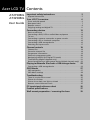 1
1
-
 2
2
-
 3
3
-
 4
4
-
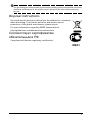 5
5
-
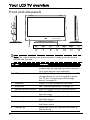 6
6
-
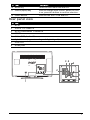 7
7
-
 8
8
-
 9
9
-
 10
10
-
 11
11
-
 12
12
-
 13
13
-
 14
14
-
 15
15
-
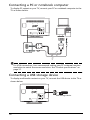 16
16
-
 17
17
-
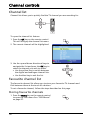 18
18
-
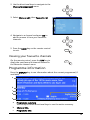 19
19
-
 20
20
-
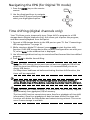 21
21
-
 22
22
-
 23
23
-
 24
24
-
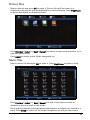 25
25
-
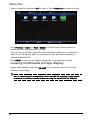 26
26
-
 27
27
-
 28
28
-
 29
29
-
 30
30
-
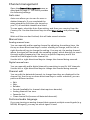 31
31
-
 32
32
-
 33
33
-
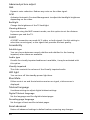 34
34
-
 35
35
-
 36
36
-
 37
37
-
 38
38
-
 39
39
Ask a question and I''ll find the answer in the document
Finding information in a document is now easier with AI
Related papers
Other documents
-
Packard Bell Maestro 240 TV User manual
-
AOC L19WA91 User manual
-
bq 6045L Nice Hard reset manual
-
Logik L26DIGB10 User manual
-
Medion 24 FHD Caravan TV with DVD LIFE E12480 MD 21780 User manual
-
Medion LIFE E12200 MD 21478 User manual
-
Toshiba 29PB201 Operating Instructions Manual
-
Logik L19LDVN11 User manual
-
Currys Essentials C13DVDB10 User manual
-
Logik L22FED13 User manual