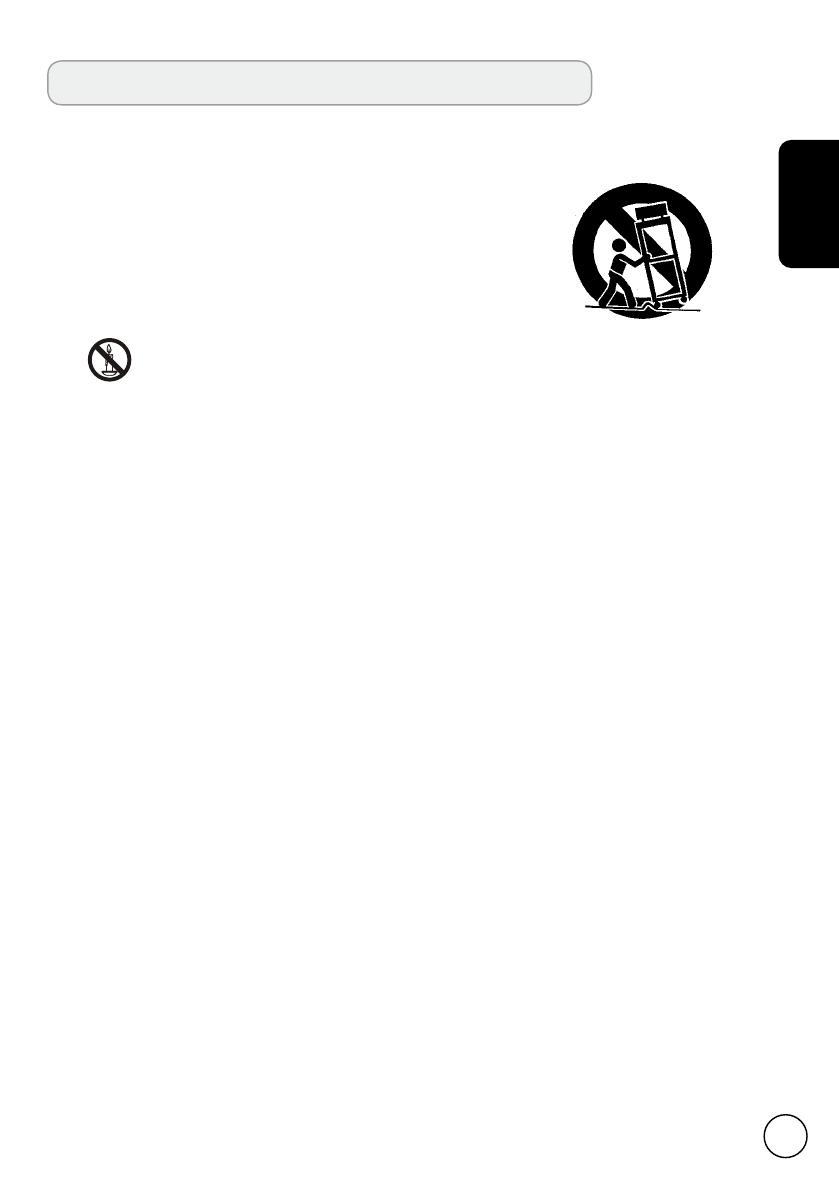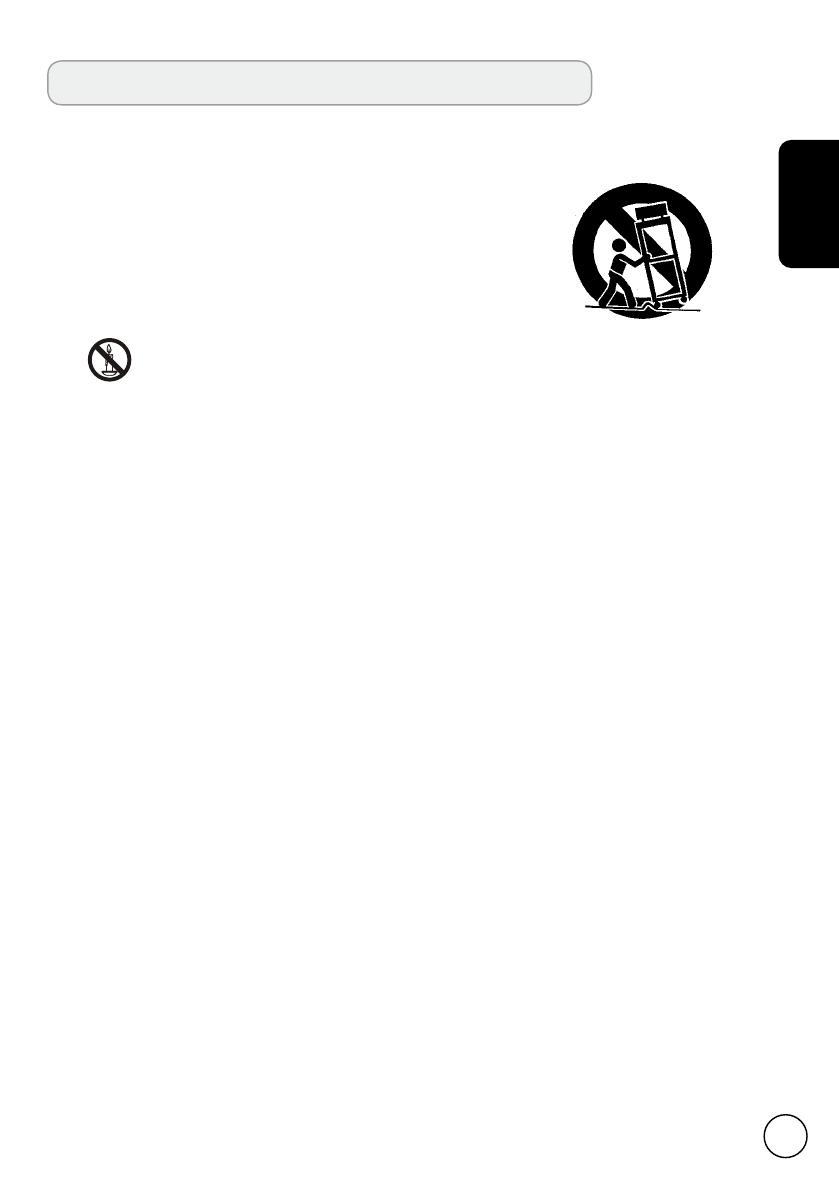
Important safety instructions
Read these instructions carefully. Please put them somewhere safe for future reference.
1. Only use attachments/accessories specified by the manufacturer.
2. Use only with the cart, stand, tripod, bracket, or table specified
by the manufacturer, or sold with the apparatus. When a cart is
used, use caution when moving the cart/ apparatus combination
to avoid injury from tip-over.
3. Unplug this apparatus during lightning storms or when unused
for long periods of time.
4. Do not install this equipment in a confined space such a book
case or similar unit.
5.
6. If the remote control will not to be used for a long time, remove the batteries. Use
the remote control carefully. Do not drop the remote control on the floor. Keep it
away from moisture, direct sunlight, and high temperatures.
7. Batteries shall not be exposed to excessive heat from sunshine, fire or other heat
sources. Used or discharged batteries must be properly disposed of or recycled in
compliance with all applicable laws. For detailed information, contact your local solid
waste disposal authority.
8. Follow all warnings and instructions marked on the product.
9. Unplug this product from the wall outlet before cleaning. Do not use liquid cleaners
or aerosol cleaners. Use a damp cloth for cleaning.
10. The apparatus shall not be exposed to drips or splashes. No objects filled with liquids,
such as vases, shall be placed on the apparatus.
11. Do not place this product on an unstable cart, stand or table. The product may fall,
sustaining serious damage.
12. Slots and openings are provided for ventilation; to ensure reliable operation of the
product and to protect it from overheating, these openings must not be blocked or
covered. The openings should never be blocked by placing the product on a bed,
sofa, rug or other similar surface. This product should never be placed near or over
a radiator or heat register or in a built-in installation unless proper ventilation is
provided.
13. This product should be operated from the type of power indicated on the marking
label. If you are not sure of the type of power available, consult your dealer or local
power company.
14. Do not allow anything to rest on the power cord. Do not locate this product where
the cord will be stepped on.
15. If an extension cord is used with this product, make sure that the total ampere rating
of the equipment plugged into the extension cord does not exceed the extension
cord ampere rating. Also, make sure that the total rating of all products plugged into
the wall outlet does not exceed the fuse rating.
16. Never push objects of any kind into this product through cabinet slots as they may
touch dangerous voltage points or short-out parts, which could result in a fire or
electric shock. Never spill liquid of any kind on the product.
17. Do not attempt to service this product yourself, as opening or removing covers may
expose you to dangerous voltage points or other risks. Refer all servicing to qualified
service personnel.
18. Unplug this product from the wall outlet and refer servicing to qualified service
WARNING
To prevent the spread of fire, keep candles or other open flames away from this
apparatus at all times.