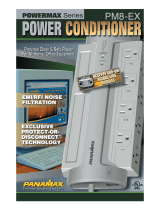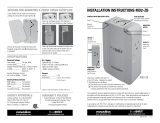Page is loading ...

SP-1000
Quick Start Guide
www.panamax.com
www.mybluebolt.com www.furmansound.com
POWER / NETWORK
POWER
NETWORK
B
®
NET. ZIGBEE
NET. ZIGBEE
This device complies with part 15 of the FCC Rules. Opera-
tion is subject to the following two conditions:
(1) This device may not cause harmful interference, and
(2) This device must accept any interference received,
including interference that may cause undesired
operation.
This equipment has been tested and found to comply with
the limits for a Class B digital device in accordance with the
specifications of Part 15 of FCC rules. These specifications
are designed to provide reasonable protection against such
interference win a residential installation.
However, there is no guarantee that interference will not
occur in a particular installation.
POWER STATUS INDICATOR LIGHTS
POWER ON/OFF and NETWORK CONNECTION STATUS INDICATORS
OUTDOOR USE IS PROHIBITED!
In accordance with FCC 15.21, changes or modifications not
expressly approved by the party responsible for compliance
could void the user’s authority to operate the equipment.
POWER / NETWORK
POWER
NETWORK
POWER / NETWORK
POWER
NETWORK
BOTTOM OUTLET
GROUND PIN RECEPTACLE
FACING WALL OUTLET
TOP VIEW BOTTOM VIEW
INSTALLATION
1. Turn OFF the equipment that you are plug-
ging into the SP-1000.
2. Plug SP-1000 into the wall outlet.
Press the POWER /NETWOK button.
The blue POWER LED indicates power
is on.
3. Plug your equipment into the AC outlets and
turn ON your connected equipment.
4. If the NETWORK LED is GREEN,
the SP-1000 is connected to a ZigBee
network.
If the NETWORK LED is OFF, the
SP-1000 is not connected to a ZigBee
network. Proceed to step 5,
JOIN NETWORK SETUP.
5. Verify that a BB-ZigBee Gateway is powered
on and the SP-1000 is within 100 ft.
JOIN NETWORK SETUP
6. Through the BlueBOLT interface, enable
NETWORK JOINING. Refer to the user manual
for BB-ZIGBEE for detailed instructions.
Multiple SP-1000 units can be installed within 100 ft. from an active ZigBee device (BB-ZIGBEE Gateway, MD2-ZB or another SP-1000).
SP-1000
SP-1000
SP-1000
7. To indicate that the unit has not
joined the network, the NETWORK
LED is OFF.
8. To initiate device discovery, the
POWER / JOIN NETWORK button
is presseed for 5 seconds. While
the unit is attempting to join the
ZigBee HA network, the NETWORK
LED is illuminated YELLOW.
9. After the unit has succesfully
joined the ZIGBee HA network, the
NETWORK LED is GREEN.
If unit fails to join the network after 10
seconds, repeat steps 5 through 9.
BB-ZigBee Gateway
POWER / NETWORK
POWER
NETWORK
POWER / NETWORK
POWER
NETWORK
POWER / NETWORK
POWER
NETWORK
POWER / NETWORK
POWER
NETWORK
POWER / NETWORK
POWER
NETWORK
POWER / NETWORK
POWER
NETWORK
PLEASE NOTE: The SP-1000 has two AC outlets
that are on the same circuit. Both outlets are either
On or OFF at the same time. The front side outlet
can accommodate transformer or “wall wart” types
of plugs, etc.
DQS-00009 REV. B

Troubleshooting
Your BlueBOLT™ enabled Power Management
Component (BB-ZigBee) is completely plug-
and-play and does not require any software
installation. The BlueBOLT™ control interface is
operated through your web browser.
1) Using any Internet connected computer, go to
www.mybluebolt.com using your standard Internet
browser.
2) Follow the on screen instructions to create an
account and/or take control of your BlueBOLT™
enabled product. Note: you will need the
BB-ZigBee’s unique MAC address and challenge
key (provided on the label on the back of
BB-ZigBee) in order to register the unit online.
3) If BlueBOLT™ cannot detect your device
within 20 seconds of inputting your MAC address
and challenge key, please follow the on-screen
troubleshooting guide. Also confirm the BB-ZigBee
is properly connected to the Internet.
Panamax LLC, 1690 Corporate Circle, Petaluma, CA 94954
707-283-5900 • 800-472-5555 • www.panamax.com • www.mybluebolt.com
©2012 Panamax LLC, Panamax, Furman and BlueBOLT logos are US registered trademarks of Panamax
www.panamax.com
www.mybluebolt.com www.furmansound.com
SERVICE
If you require technical support or equipment
service, please contact the Service Department at
1-800-472-5555. All equipment being returned
for repair must have a Return Authorization (RA)
number. To get an RA number, call the Customer
Service Department. Before returning any equip-
ment for repair, be sure that it is adequately
packed and cushioned against damage in ship-
ment, and that it is insured. We suggest that you
save the original packaging and use it to ship the
product for servicing. Also, please provide a note
with your name, address, phone number,
RA number and a description of the problem.
LIMITED 1 YEAR WARRANTY
Panamax/Furman Limited Product Warranty:
Panamax Inc. warrants to the purchaser of this
product for a period of one (1) year from the date
of purchase, that the unit shall be free of defects
in design, material or workmanship, and Panamax
Inc. will repair or replace any defective unit.
Additional warranty information is available online
at www.Panamax.com or www.FurmanSound.
com.
FCC CLASS B DIGITAL DEVICE INFORMATION
NOTE: This equipment has been tested and found
to comply with the limits for a Class B digital
device, pursuant to part 15 of the FCC Rules and
Industry Canada license-exempt RSS Standard(s).
These limits are designed to provide reason-
able protection against harmful interference in a
residential installation. This equipment generates,
uses and can radiate radio frequency energy and,
if not installed and used in accordance with the
instructions, may cause harmful interference to
radio communications. However, there is no guar-
antee that interference will not occur in a particu-
lar installation. Changes or modifications not expressly
approved by the party responsible for compliance could
void the user’s authority to operate the equipment.
• Is your BB-ZigBee receiving power? Check the
power cable and confirm the unit is on.
• Is your BB-ZigBee installed properly? The “Link”
light should be illuminated (solid green) and the
“Activity” light should be blinking intermittently
(green).
• Is your Internet connection functioning?
• Can you access a general web page?
• Is your BB-ZigBee connected to your internet
router or modem? Check the Ethernet cable
and confirm that the unit is connected to an
active Internet connection, and make sure those
connected devices are receiving power.
If you have answered “Yes” to all of these
questions and are still unable to connect your
Power Management component, (BB-ZigBee)
contact Panamax/Furman customer service at
1-800-472-5555.
/