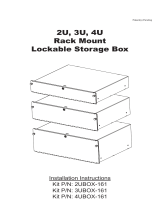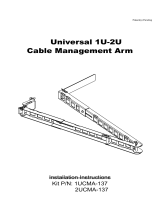Page is loading ...

Netra Server X5-2 Installation Guide
Part No: E53598-04
June 2016

Netra Server X5-2 Installation Guide
Part No: E53598-04
Copyright © 2015, 2016, Oracle and/or its affiliates. All rights reserved.
This software and related documentation are provided under a license agreement containing restrictions on use and disclosure and are protected by intellectual property laws. Except
as expressly permitted in your license agreement or allowed by law, you may not use, copy, reproduce, translate, broadcast, modify, license, transmit, distribute, exhibit, perform,
publish, or display any part, in any form, or by any means. Reverse engineering, disassembly, or decompilation of this software, unless required by law for interoperability, is
prohibited.
The information contained herein is subject to change without notice and is not warranted to be error-free. If you find any errors, please report them to us in writing.
If this is software or related documentation that is delivered to the U.S. Government or anyone licensing it on behalf of the U.S. Government, then the following notice is applicable:
U.S. GOVERNMENT END USERS. Oracle programs, including any operating system, integrated software, any programs installed on the hardware, and/or documentation, delivered
to U.S. Government end users are "commercial computer software" pursuant to the applicable Federal Acquisition Regulation and agency-specific supplemental regulations. As
such, use, duplication, disclosure, modification, and adaptation of the programs, including any operating system, integrated software, any programs installed on the hardware, and/or
documentation, shall be subject to license terms and license restrictions applicable to the programs. No other rights are granted to the U.S. Government.
This software or hardware is developed for general use in a variety of information management applications. It is not developed or intended for use in any inherently dangerous
applications, including applications that may create a risk of personal injury. If you use this software or hardware in dangerous applications, then you shall be responsible to take all
appropriate fail-safe, backup, redundancy, and other measures to ensure its safe use. Oracle Corporation and its affiliates disclaim any liability for any damages caused by use of this
software or hardware in dangerous applications.
Oracle and Java are registered trademarks of Oracle and/or its affiliates. Other names may be trademarks of their respective owners.
Intel and Intel Xeon are trademarks or registered trademarks of Intel Corporation. All SPARC trademarks are used under license and are trademarks or registered trademarks of
SPARC International, Inc. AMD, Opteron, the AMD logo, and the AMD Opteron logo are trademarks or registered trademarks of Advanced Micro Devices. UNIX is a registered
trademark of The Open Group.
This software or hardware and documentation may provide access to or information about content, products, and services from third parties. Oracle Corporation and its affiliates are
not responsible for and expressly disclaim all warranties of any kind with respect to third-party content, products, and services unless otherwise set forth in an applicable agreement
between you and Oracle. Oracle Corporation and its affiliates will not be responsible for any loss, costs, or damages incurred due to your access to or use of third-party content,
products, or services, except as set forth in an applicable agreement between you and Oracle.
Documentation Accessibility
For information about Oracle's commitment to accessibility, visit the Oracle Accessibility Program website at http://www.oracle.com/pls/topic/lookup?ctx=acc&id=docacc.
Access to Oracle Support
Oracle customers that have purchased support have access to electronic support through My Oracle Support. For information, visit http://www.oracle.com/pls/topic/lookup?
ctx=acc&id=info or visit http://www.oracle.com/pls/topic/lookup?ctx=acc&id=trs if you are hearing impaired.

Contents
Using This Documentation ................................................................................. 7
Understanding the Server ................................................................................... 9
Installation Task Overview ............................................................................... 9
Server Overview ........................................................................................... 10
Front Panel Components (Installation) ............................................................... 12
Rear Panel Components (Installation) ............................................................... 14
Confirming Specifications ................................................................................. 17
Physical Specifications ................................................................................... 17
Electrical Specifications .................................................................................. 18
Input Power Information ................................................................................. 19
Overcurrent Protection Requirements ................................................................ 20
DC Power Source, Power Connection, and Grounding Requirements ...................... 21
Environmental Requirements ........................................................................... 22
Acoustic Noise Emissions ............................................................................... 23
Airflow Precautions ....................................................................................... 23
Preparing for Installation .................................................................................. 25
Shipping Kit Inventory ................................................................................... 25
Handling Precautions ..................................................................................... 26
ESD Precautions ........................................................................................... 27
Tools Needed for Installation ........................................................................... 27
Installing the Server .......................................................................................... 29
Optional Components ..................................................................................... 29
Rack Cautions .............................................................................................. 30
▼ Stabilize the Rack .................................................................................... 31
Installing the Standard 19-Inch Hardmount Kit (4-Post Rack) ................................ 31
19-Inch Hardmount Kit (4-Post Rack) ....................................................... 32
5

Contents
▼ Install the Server (4-Post, 19-Inch Hardmount Rack Kit) .......................... 33
Installing the 19-Inch Sliding Rail Kit With the CMA .......................................... 37
19-Inch Sliding Rail Kit With the CMA .................................................... 38
▼ Install the Server (4-Post, 19-Inch Sliding Rails With CMA Rack Kit) ........ 39
Installing the 19-Inch Hardmount Kit (2-Post Rack) ............................................ 52
19-Inch Hardmount Rack Kit (2-Post Rack) ............................................... 52
▼ Install the Server (2-Post, 19-Inch Hardmount Rack Kit) .......................... 53
Connecting Cables ............................................................................................ 61
Available Connections .................................................................................... 61
Connecting Data and Management Cables ......................................................... 64
▼ Cable the SP ................................................................................... 64
▼ Cable the Ethernet Ports .................................................................... 65
▼ Connect Other Data Cables ................................................................ 65
Identifying Ports ............................................................................................ 66
SER MGT Port ..................................................................................... 66
NET MGT Port ..................................................................................... 67
10 Gigabit Ethernet Ports ........................................................................ 68
USB Ports ............................................................................................ 69
Video Port ............................................................................................ 70
Powering On the Server the First Time ............................................................. 73
▼ Connect AC Power Cords .......................................................................... 73
Assembling DC Power Cords and Applying DC Power ........................................ 75
▼ Connect the Chassis Ground Wire ....................................................... 76
▼ Assemble the DC Input Power Cord .................................................... 78
▼ Connect DC Power Cords .................................................................. 81
▼ Power On the Host for the First Time .......................................................... 83
Glossary ............................................................................................................ 85
Index .................................................................................................................. 91
6 Netra Server X5-2 Installation Guide • June 2016

Using This Documentation
■
Overview – Provides specifications and describes how to install and power on Oracle's
Netra Server X5-2 server for the first time.
■
Audience – Technicians, system administrators, and authorized service providers.
■
Required knowledge – Experience installing hardware.
Product Documentation Library
Documentation and resources for this product and related products are available at http://www.
oracle.com/goto/netra-x5-2/docs.
Feedback
Provide feedback about this documentation at http://www.oracle.com/goto/docfeedback.
Using This Documentation 7

8 Netra Server X5-2 Installation Guide • June 2016

Understanding the Server
These topics provide an installation overview and information about the server features.
■
“Installation Task Overview” on page 9
■
“Server Overview” on page 10
■
“Front Panel Components (Installation)” on page 12
■
“Rear Panel Components (Installation)” on page 14
Related Information
■
“Confirming Specifications” on page 17
■
“Preparing for Installation” on page 25
■
“Installing the Server” on page 29
■
“Connecting Cables” on page 61
■
“Powering On the Server the First Time” on page 73
Installation Task Overview
Perform the following tasks to install and configure the server.
Step Description Links
1. Review the product notes for any late-breaking news about the
server.
Netra Server X5-2 Product Notes
2. Review the server features and familiarize yourself with the
server components.
“Server Overview” on page 10
“Front Panel Components (Installation)” on page 12
“Rear Panel Components (Installation)” on page 14
3. Review the server specifications and the site requirements. “Confirming Specifications” on page 17
4. Confirm that you received all the items you ordered. “Shipping Kit Inventory” on page 25
5. Review safety and ESD precautions. “Handling Precautions” on page 26
“ESD Precautions” on page 27
6. Gather the required tools. “Tools Needed for Installation” on page 27
Understanding the Server 9

Server Overview
Step Description Links
7. Install any optional components that you ordered. “Optional Components” on page 29
8. Review the rack cautions. “Rack Cautions” on page 30
9. Install the server in a 4-post or 2-post rack. “Installing the Server” on page 29
10. Review cabling requirements and port information. Attach data
and management cables to the server.
“Connecting Cables” on page 61
11. Prepare the power cords, apply power, and start the server for
the first time.
“Powering On the Server the First Time” on page 73
Related Information
■
“Server Overview” on page 10
■
“Front Panel Components (Installation)” on page 12
■
“Rear Panel Components (Installation)” on page 14
■
Netra Server X5-2 Service Manual
Server Overview
The server is a carrier-grade, NEBS-certified, 2U server.
10 Netra Server X5-2 Installation Guide • June 2016

Server Overview
Component Description
Processor One or two socket Intel Haswell-EP, E5-2699v3 CPU, 18-core, dual-thread, 145W TDP max, non-
throttling.
Memory The number of DIMM slots depends on the CPU configuration.
■ Single Processor – 12 DDR4, 2133 MHz, RDIMMs or LRDIMMs DIMM slots that support 16
GB RDIMM or 32 GB LRDIMM capacities.
■ Dual Processor – 24 DDR4, 2133 MHz, RDIMMs or LRDIMMs DIMM slots (12 DIMM slots per
CPU) that support 16 GB RDIMM or 32 GB LRDIMM capacities.
Note - The quantity and capacity of installed memory varies based on what was ordered.
Storage Depending on the model, one of the following configurations:
■ Six SFF slots with SAS HDDs or flash drives and a SATA-3 DVD-RW
■ Two SFF slots with SAS HDDs or flash drives and 4x SFF slots with NVMe HDDs and a SATA-3
DVD-RW
■ Eight SFF slots with SAS HDDs or flash drives and no SATA DVD-RW
■ Four SFF slots with SAS HDDs or flash drives and 4x SFF slots with NVMe HDD and no SATA-3
DVD-RW
Note - The total number of drives and storage capacity varies based on what was ordered, with a
maximum capacity of either six or eight 600-GB drives.
Optical media Only available in the 6-drive model: One tray-loading, slimline SATA DVD drive, supporting CD-R/-
RW, CD+R/+RW, DVD-R/-RW, DVD+R/+RW (when used with supported media).
Service processor Internal Pilot3 BMC running Oracle ILOM service processor firmware with provisions for:
■ Oracle ILOM 3.2.4
■ 2D graphics (HD-15 VGA connector)
■ Serial management (RJ-45)
■ Network management (10/100/1000BASE-T Ethernet RJ-45)
■ Complete host remote management, including remote KVMS over Ethernet
■ Out-of-band host BIOS flash updates
Ethernet ports Four 100/1000Mb/10Gb BASE-T Ethernet (RJ-45) with integrated link/speed LEDs.
PCIe slots The number of available PCIe slots depends on the CPU configuration.
■ Single Processor – One x8 PCIe Gen3 slot (slot 6) and one x16 PCIe Gen3 slot (slot 5). Both PCIe
expansion slots support PCIe 3.0 / Gen3 (PCIe3) signaling levels, and can support both Gen2 and
legacy Gen1 compliant option cards.
■ Dual Processor – Four x8 PCIe Gen3 slots and two x16 Gen3 slots. All PCIe expansion slots
support PCIe 3.0 / Gen3 (PCIe3) signaling levels, and can support both Gen2 and legacy Gen1
compliant option cards.
USB ports Six USB ports: two on front panel (USB 2.0), two on rear panel (USB 3.0), and two internal on
motherboard (USB 2.0).
Note - Internal USB port 0 is preinstalled with a USB drive containing OSA.
Indicators and switches ■ Power button switch
■ Locate button switch with integrated LED
■ System OK LED
■ System Fault LED
■ Alarm LEDs - Critical, Major, Minor, and User
■ SP LED
■ Rear PS fault LED
Understanding the Server 11

Front Panel Components (Installation)
Component Description
Power supplies Depending on the model, one of the following configurations:
■ 2 hot-swappable AC supplies (maximum 1200 W)
■ 2 hot-swappable DC supplies (maximum 1200 W)
Note - Mixing of AC and DC power supplies is not allowed.
Cooling Front-to-back forced air, with active fan speed control.
Related Information
■
“Installation Task Overview” on page 9
■
“Front Panel Components (Installation)” on page 12
■
“Rear Panel Components (Installation)” on page 14
■
Netra Server X5-2 Service Manual
Front Panel Components (Installation)
The front panel for the 8-drive model is shown in the illustration.
No. Description Links
1 Indicators and switches, top to bottom:
Status indicators:
■ Locator LED and button
“Interpreting Diagnostic LEDs” in Netra Server X5-2 Service
Manual
12 Netra Server X5-2 Installation Guide • June 2016

Front Panel Components (Installation)
No. Description Links
■ Service Required LED
■ System OK LED
■ Power button
■ SP LED
■ Rear PS fault LED
Telco alarm indicators:
■ Critical LED
■ Major LED
■ Minor LED
■ User LED
2 Eight SAS drive slots or four SAS drive slots and four NMVe
slots
“Servicing SAS Drives” in Netra Server X5-2 Service Manual
3 Two USB 2.0 connectors “USB Ports” on page 69
The front panel for the 6-drive with DVD model is shown in the illustration.
No. Description Links
1 Indicators and switches, top to bottom:
Status indicators:
■ Locator LED and button
■ Service Required LED
■ System OK LED
■ Power button
■ SP LED
“Interpreting Diagnostic LEDs” in Netra Server X5-2 Service
Manual
Understanding the Server 13

Rear Panel Components (Installation)
No. Description Links
■ Rear PS fault LED
Telco alarm indicators:
■ Critical LED
■ Major LED
■ Minor LED
■ User LED
2 DVD “Servicing the DVD Drive” in Netra Server X5-2 Service
Manual
3 Two USB 2.0 connectors “USB Ports” on page 69
4 Six SAS, or two SAS and four NVMe drive slots “Servicing SAS Drives” in Netra Server X5-2 Service Manual
Related Information
■
“Installation Task Overview” on page 9
■
“Server Overview” on page 10
■
“Rear Panel Components (Installation)” on page 14
■
Netra Server X5-2 Service Manual
Rear Panel Components (Installation)
14 Netra Server X5-2 Installation Guide • June 2016

Rear Panel Components (Installation)
No. Description Links
1 Hot-swappable power supply (AC or DC), PS1 “Servicing Power Supplies” in Netra Server X5-2 Service
Manual
2 Hot-swappable power suppiy (AC or DC), PS0 “Servicing Power Supplies” in Netra Server X5-2 Service
Manual
3 The number of available PCIe slots depends on the CPU
configuration.
■ Single Processor – Two PCIe 3.0 low-profile card slots
(slot 5 and slot 6)
■ Dual Processor – Six PCIe 3.0 low-profile card slots
“Servicing PCIe Cards” in Netra Server X5-2 Service
Manual
4 SP 15-pin VGA video port “Video Port” on page 70
5 SP NET MGT port “NET MGT Port” on page 67
6 Two USB 3.0 ports “USB Ports” on page 69
7 SP SER MGT port “SER MGT Port” on page 66
8 Four 10 Gigabit Ethernet ports (left to right: NET 3, NET 2,
NET 1, NET 0)
“10 Gigabit Ethernet Ports” on page 68
9 Chassis ground posts “Connect the Chassis Ground Wire” on page 76
10 Chassis Status LEDs:
■ Locator LED and button
■ Service Required LED
■ Main Power OK LED
“Servicing the LED Board” in Netra Server X5-2 Service
Manual
Related Information
■
“Installation Task Overview” on page 9
■
“Server Overview” on page 10
■
“Front Panel Components (Installation)” on page 12
■
Netra Server X5-2 Service Manual
Understanding the Server 15

16 Netra Server X5-2 Installation Guide • June 2016

Confirming Specifications
These topics provide information about the server specifications.
■
“Physical Specifications” on page 17
■
“Electrical Specifications” on page 18
■
“Input Power Information” on page 19
■
“Overcurrent Protection Requirements” on page 20
■
“DC Power Source, Power Connection, and Grounding Requirements” on page 21
■
“Environmental Requirements” on page 22
■
“Acoustic Noise Emissions” on page 23
■
“Airflow Precautions” on page 23
Related Information
■
“Understanding the Server” on page 9
■
“Preparing for Installation” on page 25
■
“Installing the Server” on page 29
■
“Connecting Cables” on page 61
■
“Powering On the Server the First Time” on page 73
Physical Specifications
Description U.S. Metric
Rack units 2U 2U
Height 3.43 in. 87.1 mm
Width (chassis)
Maximum Width (from bezel front to rear protrusions)
16.75 in.
17.52 in.
425.45 mm
445 mm
Depth (chassis) 24 in. 609.6 mm
Confirming Specifications 17

Electrical Specifications
Description U.S. Metric
Maximum Depth (from bezel front to rear protrusions) 25.2 in. 640 mm
Weight (fully configured without PCIe cards)
†
45 lb 20.45kg
Minimum service clearance (front) 36 in. 914.4 mm
Minimum service clearance (rear) 36 in. 914.4 mm
Minimum airflow clearance (front) 2 in. 50.8 mm
Minimum airflow clearance (rear) 3 in. 76.2 mm
†
Weight specifications vary based on the model and internal options.
Related Information
■
“Electrical Specifications” on page 18
■
“Input Power Information” on page 19
■
“Overcurrent Protection Requirements” on page 20
■
“DC Power Source, Power Connection, and Grounding Requirements” on page 21
■
“Environmental Requirements” on page 22
■
“Acoustic Noise Emissions” on page 23
■
“Airflow Precautions” on page 23
Electrical Specifications
The values in this table are for the power supplies. Use the online power calculator to determine
the power consumption of a server with your configuration: http://www.oracle.com/goto/
powercalculators.
Parameter AC DC
Voltage (nominal) 100 VAC (Japan only)
110 to 127 (90 to 132 range)
200 to 240 VAC (180 to 264 VAC range)
−48 or −60 VDC (−40 to −72 VDC range)
Input current (maximum) 10A @ 100 VAC
9A @ 110-127 VAC
5.5A @ 200-240 VAC
21.5A @ −48 VDC
17A @ −60VDC
Frequency (nominal) 50/60 Hz (47 to 63 Hz range) N/A
DC input treatment N/A Isolated DC Return (DC-I)
18 Netra Server X5-2 Installation Guide • June 2016

Input Power Information
Caution - The ports of this equipment or subassembly are suitable for connection to intra-
building or unexposed wiring or cabling only. The intra-building port(s) of the equipment or
subassembly must not be metallically connected to interfaces that connect to the outside plant
wiring. These interfaces are designed for use as intra-building interfaces only (Type 2 or Type 4
ports as described in GR-1089-CORE, Issue 6) and require isolation from the exposed outside
plant cabling. The addition of primary protectors is not sufficient protection in order to connect
these interfaces metallically to outside plant wiring.
Caution - The intra-building port(s) of the equipment or subassembly must use shielded intra-
building cabling or wiring that is grounded at both ends, except the ethernet ports.
Related Information
■
“Physical Specifications” on page 17
■
“Input Power Information” on page 19
■
“Overcurrent Protection Requirements” on page 20
■
“DC Power Source, Power Connection, and Grounding Requirements” on page 21
■
“Environmental Requirements” on page 22
■
“Acoustic Noise Emissions” on page 23
■
“Airflow Precautions” on page 23
Input Power Information
The total input power for the server is divided equally among the power supplies in operation.
Reversing the positive and negative inputs to the power supplies of a DC input server will not
cause damage. However, the power supplies with reversed input will not operate.
The inputs to a power supply are isolated from the server chassis and the other power supply
inputs. The AC or DC power inputs might be at different voltages within the acceptable range
and might have different offset voltages relative to the server chassis.
Note - The server does not require an additional surge protector for the AC power
configurations if the facility has a surge protector that limits voltage surges to less than 2000V.
You can, however, install a surge protector if your site requires an additional protector.
Related Information
■
“Physical Specifications” on page 17
Confirming Specifications 19

Overcurrent Protection Requirements
■
“Electrical Specifications” on page 18
■
“Overcurrent Protection Requirements” on page 20
■
“DC Power Source, Power Connection, and Grounding Requirements” on page 21
■
“Environmental Requirements” on page 22
■
“Acoustic Noise Emissions” on page 23
■
“Airflow Precautions” on page 23
Overcurrent Protection Requirements
This product does not provide branch circuit overcurrent protection as defined by the U.S.
NEC. To comply with the U.S. NEC, you must install this product on branch circuits that have
overcurrent protection as defined by Article 240 of the U.S. NEC.
■
Product power inputs with a current ratings of 16A or less must have a branch circuit, or a
supplementary overcurrent protection device, rated at no more than 20A.
■
Product power inputs with current rating of more than 16A must have a branch circuit, or
a supplementary overcurrent protection device, rated at no more than 160% of the product
input current rating.
■
Other national or local electrical codes might apply to the installation of this product.
As a general guideline, overcurrent protection devices should be rated at a minimum of 125% of
the product input current rating in order to provide reliable power under high temperature and
transient voltage disturbance conditions. However, you must consider the characteristics of the
protection device and the applicable electrical codes when selecting the rating of a protection
device for the product installation.
Note - Overcurrent protection devices must meet applicable national and local electrical safety
codes, and be approved for the intended application.
Related Information
■
“Physical Specifications” on page 17
■
“Electrical Specifications” on page 18
■
“Input Power Information” on page 19
■
“DC Power Source, Power Connection, and Grounding Requirements” on page 21
■
“Environmental Requirements” on page 22
■
“Acoustic Noise Emissions” on page 23
■
“Airflow Precautions” on page 23
20 Netra Server X5-2 Installation Guide • June 2016

DC Power Source, Power Connection, and Grounding Requirements
DC Power Source, Power Connection, and Grounding
Requirements
The server power source and connections must meet the following requirements.
Note - The DC version of the server must be installed in a restricted-access location. According
to the intent of the U.S. NEC, a restricted-access location is an area intended for qualified or
trained personnel only and has access controlled by a locking mechanism, such as a key lock or
an access card system.
Caution - The DC power source must be reliably grounded. The server chassis must be
grounded with the power supply ground pins or with the chassis ground studs. It is acceptable to
have both grounds connected.
Caution - You must restrict the connection of the server to the DC power source to minimize
the possibility that transient energy will appear on the main input to the equipment. The DC
battery power source must be in the same premises as the server. The server cannot be in one
building with the power source in another building.
■
Suitable conductor material — use copper conductors only.
■
Power supply connections through the input connector — 12 AWG (between the server and
the source). There are three conductors:
■
-48V or -60V (negative terminal, might be marked with a minus (-) symbol).
■
Chassis ground connection (optional if chassis ground wire is connected).
■
-48V or -60V return (positive terminal, might be marked with a plus (+) symbol).
■
Server chassis ground 12 AWG conductor (optional if power supply grounds are
connected).
■
Grounding cable insulation color — Green/yellow.
■
Cable insulation rating — Minimum of 167˚F (75˚C). Low smoke fume, flame retardant
insulation might be required in some installations.)
■
Use mating connectors, Wago part number 721-103/037-000, for proper connection to the
product DC inputs. Connectors are included in the server's shipping kit.
■
Branch circuit cable insulation color — According to applicable national electrical codes.
■
DC power source must meet TNV-2 requirements as defined by UL 60950-1 and IEC
60950-1.
Related Information
■
“Physical Specifications” on page 17
■
“Electrical Specifications” on page 18
Confirming Specifications 21

Environmental Requirements
■
“Input Power Information” on page 19
■
“Overcurrent Protection Requirements” on page 20
■
“Environmental Requirements” on page 22
■
“Acoustic Noise Emissions” on page 23
■
“Airflow Precautions” on page 23
Environmental Requirements
Caution - Netra rackmounted servers are certified to meet these worst-case operating conditions
only when using an approved rackmount kit. You must strictly follow the rackmounting
instructions in order to meet these environmental specifications
Specification Operating Nonoperating
Ambient temperature
†
Maximum: 5°C to 45°C (41°F to 113°F) up to 1829 meters
(6000 feet)
‡
Optimal: 21°C to 23˚C (69.8°F to 73.4°F)
Short-term maximum: -5°C to 55°C (23°F to 131°F)
−40°C to 70°C (−40°F to 158°F)
Relative humidity 5% to 85% RH, noncondensing, not to exceed 0.024 kg water/
kg dry air (0.053 lb. water/2.205 lbs. dry air)
Short-term: 5% to 90% RH, noncondensing, not to exceed 0.024
kg of water per kg of dry air (0.053 lb. water/2.205 lbs. dry air)
93%, non condensing, 40°C (104°F)
maximum wet bulb
Elevation (company
requirement)
Maximum 3000 meters (9840 feet) at 40°C (104°F) Maximum 12,000 meters (39,370 feet)
Elevation (NEBS requirement) -60 meters to 1800 meters (-200 feet to 5905 feet) at 40°C (104°
F)
1800 meters to 4000 meters (5905 feet to 13,123 feet) at 30°C
(86°F)
Up to 12,000 meters (39,370 feet)
†
Does not apply to removable media devices.
‡
Maximum ambient operating temperature is derated by 1°C per 500m elevation.
Related Information
■
“Physical Specifications” on page 17
■
“Electrical Specifications” on page 18
■
“Input Power Information” on page 19
■
“Overcurrent Protection Requirements” on page 20
■
“DC Power Source, Power Connection, and Grounding Requirements” on page 21
■
“Acoustic Noise Emissions” on page 23
22 Netra Server X5-2 Installation Guide • June 2016
/