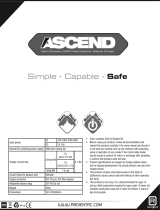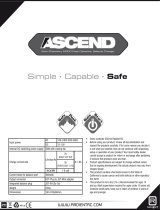Page is loading ...

X150 AD
Manual

New Charger X150 Released
www.imaxrc.com/X150.html
iM·OS V2.15
USB Port
32 bit processor
A whole new OS system for X150 professional charger with
high efficiency
Output 5V 2.1V USB port specially design for iPhone and
smartphone charging.
High precision core 32-bit ARM processor for smoother
operation
Multiple languages customization
Touch Screen Operation
3.0 inch touch screen make the operation more convenient
3.0 inch display screen
3.0 inch TFT display screen, WQVGA(400*240),65 thousand
resolution
AC Function
DC Function

iM·OS System
www.imaxrc.com/X150.html
Type
Load
Current
Save
Cells
Uset
Mode
Start
X150 support
more than 6
type batteries
LiPo / Lilon /
LiFe / NiMh /
NiCd / Pb
Loading
Common
Use Battery
Setting
Input / Output
Current
Charge
DC 0.1-12A
AC 0.1-8A
Discharge
0.1-3A
Save
Common
Use Battery
Setting
LiXX 1-6S
NiXX 1-16S
Pb 1-10S
Advanced
application
Settings
Fast Charge
Balance charge
Charge
Discharge
Circulating
charge/discharge
Charging/
Discharg-
ing
Type
Load
Cells
Uset
Mode
Start
Current
Save
iM·OS System
www.imaxrc.com/X150.html
LiPo
LiIon
LiFe
NiMH
NiCd
Pb
Lipo Battery,Single Nominal Voltage: 3.7V,Charge cut-
off voltage 4.2V,Discharge cut-off voltage 3.0V
LiIon Battery,Single Nominal Voltage: 3.6V,Charge
cut-off voltage 4.1V,Discharge cut-off voltage 2.5V
LiFe Battery,Single Nominal Voltage: 3.3V,Charge cut-
off voltage 3.6ischarge cut-off voltage 20.V
NiMH Battery,Single Nominal Voltage: 1.2V,Charge
cut-off voltage 1.5V,Discharge cut-off voltage 1.0V
NiCd Battery,Single Nominal Voltage: 1.2V,Charge cut-
off voltage 1.5V,Discharge cut-off voltage 0.85V
Pb Battery,Single Nominal Voltage: 2.0V,Charge cut-off
voltage 2.5V,Discharge cut-off voltage1.72V

X150 Fundamental Function
www.imaxrc.com/X150.html
Balance
Charge
FastCharge
Storage
DisCharge
Checker
Manual Charge
Cycle
Lipo balance charge use CC-CV charging way. The charger
will balance the battery voltage when charging, this only for LiPo
battery. Please connecting the balance port when charging and
discharging. Support 2-6 cells.
Use CC-CV charging way. On the basis of Users setting
current the charger will charge the battery to the cut-off
voltage. Warning: The voltage can not balance even con
-
necting the balance port when using LiPo battery.
FastCharge. Almost same as the Charge Mode. The only
difference is the current only 1/5 and the other setting
only 1/10 of the setting current when finished charging.
Warning: The voltage can not balance even connecting
the balance port when using LiPo battery.
Charging and discharging the battery voltage to a certain
numerical for easy storage. This function only for LiPo
battery which need connecting the balance port. Support
2-6S.
Use CC-CV charging way. On the basis of Users setting
current the charger will discharge the battery to the cut-
off voltage. Warning: Please connecting to the Balance
port when use LiPo battery.
Measuring Mode. The charger only collect battery
primary port and balance port voltage,but can not charge
and discharge.
This function only for NiMH battery which same as The
Charge mode.
This function only for NiMH battery. On the basis of
Users setting current for MiNH battery cycle charging and
discharging.The Cycle times is 1-6.
Output Power Ports
JST-XH Balance Ports
PC Link Port
USB Port

X150 is a professional RC model battery charger,please view the
manual before using. If you are a fresh man please read this entire
operating manual completely before using.
【Warning: 】The warning of charger operation and disclaimer,
Please read and abide by the following terms before operation.
1. This is a sophisticated hobby product. The person who operates the
charger should be professional who master professional knowledge
about chargers.
2. Make sure the battery variety you using meets charger require-
ment. Any kinds of damaged, aged and surface, damaged batteries
are prohibited. Besides, choose the suitable charging program or the
charger and the battery will get damaged.
3. Considering of uneven physical property and various batteries
never leave the working charger exhausting, leaking or inflating,
immediately disconnect the battery and store it in a safe ocation, away
from people and inflammable materials.
5. iMaxRC will not be responsible for any personal injuries and fire
disaster caused by incorrect operation.
I have read this agreement carefully and give up all legal.
Please follow the below steps connecting:
1: Please connect the AC power cord with X150 charger, and
then plug adapter of power cord into socket.
Connecting X150
【NOTE】 USB support 5V 2.1A charging voltage,and also use for iPad
/ iPod / iPhone / HTC and other intelligent electronic equipment. Both the
USB and battery get charged simultaneously.
2: Connect battery correctly with X150. If LiPo battery, pls
also connect balance adapter of battery with balance port of
X150.

4: Sarting X150
startup X150 to enter the main interface ( Image 1 ).
Showing“Warning and Disclaimer” 2 seconds and will know the
copyright and security information ( Image 2 ). It will be enter into the
contacting interface if you can not agree with the disclaimer, and then
you could contact the distributor return the charger ( Image 3 )
Image 1
Image 2
【NOTE】 Please read Disclaimer before doing anything.
Image 3
Image 4
Information Bar
Action Bar
6: Enter into main interface after accepting( Image 4 ). Start to
charge and discharge according to the different battery.
【NOTE】 Information bar can not get touched.
V2.15

Example 1:Choose a set of LiPo battery charging,please
follow the below steps:
Image 5
Step 1: Touch Type( Image 5 ) Enter into the “Type interface”, and
then Touch :LiPo ( Image 6 ) will Enter into main interface go on the
next step.
Image 6
Image 7
Step 2: Touch ‘Mode’ icon( Image 7 ) to enter into Mode interface.
Please choose battery charge mode ( Image 8 ) and go back to main
interface to continue setting.
Image 8
【Note】 There are six charge/discharge modes in Mode interface(
Image 8 ), see iM.OS System function for further details. please set
charge/discharge mode according to your requirement. Image 7 is
showing Balance charge mode.

Image 9
Step 3: Touch Cells icon ( Image 9 ) to enter into Cells interface.
Please set battery packs by sliding ( Image 10 ). Touch OK to go back
to main interface and continue setting.
Image 10
【Note】Please set according to suitable battery packs.
Image 11
Step 4: Touch Current icon ( Image 11 ) to enter into Current inter-
face. Please set charge current by sliding ( Image 12 ). Touch OK to
go back to main interface and continue setting.
Image 12
【NOTE】 Set charge current in charge mode and discharge
current in discharge mode.

【NOTE】You could use this function after you have set Type/
Mode/Cells and Current correctly.
Image 13
Image 14
Step 5: If you often use the same battery, please touch Save icon (
Image 13 ) to enter into Save interface. Touch Unused icon to save
the data and it will be easy for you to charge next time. ( Image 14 )
Image 15
Step 6: You could load your previous data according to X150’s
load function. Touch Load icon ( Image 15 ) to enter into Load inter-
face. Choose the data you want to load ( Image 16 ).
Image 16

Image 17
Step 7: Touch Start icon ( Image 17 ) to enter into Start interface.
The system will check battery status automatically. If everything is
OK, the charger will begin to charge.( Image 18 )
Image 18
Image 19
【NOTE】The charger will pop-up window when the battery is fully
charged. Touch OK to finish charging process ( Image 19 ).
Image 20
【NOTE】 The charger will send out an alert and pop-up window if
the battery packs’ setting is incorrect (Image 20).

Example 2: If you want to charge a pack of NiMh battery,
please execute the operation as follows:
Image 21
Step 1: Touch Type icon ( Image 21 ) to enter into Type interface.
Touch NiMh icon to go back to main interface and continue setting
( Image 22 ).
Image 22
Image 23
Step 2: Touch Mode icon ( Image 23 ) to enter into Mode interface.
Touch Charge icon ( Image 24 ) to go back to main interface and
continue setting.
Image 24
【NOTE】 There are four charge/discharge modes in Mode in-
terface( Image 24 ), see iM.OS System function for further details.
please set charge/discharge mode according to your requirement.
Image 23 is showing charge mode.

Image 25
Step 3: Touch Cells icon to enter into Cells interface. Please set
NiMh battery packs by sliding ( Image 25). Touch OK to go back to
main interface and continue setting ( Image 26).
Image 26
【NOTE】The battery cannot be charged if each pack of the
battery voltage is less than 0.7V, please use the less battery packs
to activate charging process. If you need lower voltage during dis-
charging process, please use the less battery packs to discharge.
Image 27
Step 4: Touch Current icon ( Image 27 ) to enter into Current
interface. Please set charge current by sliding ( Image 28 ). Touch
OK to go back to main interface and continue setting.
Image 28
【NOTE】Please set charge current in charge mode and dis-
charge current in discharge mode. As for Save and Load func-
tions, please see Step5 and 6 in Example1 for further details.

Image 29
Step 5: Touch Start icon ( Image 29 ) to enter into Start interface.
The charger will check battery status automatically. If everything is
OK, the charger will begin to charge ( Image 30 ).
Image 30
Image 31
【NOTE】The charger will pop-up window when the battery is
fully charged. Touch OK to finish charging process ( Image 31 ).
Image 32
【NOTE】The charger will send out an alert and pop-up window
if the battery packs’ setting is incorrect. ( Image 32 ) All Lipo
battery packs setting are the same operation.

Example 3: If you want to charge a pack of Pb battery, please
execute the operation as follows,
Image 33
Present
Setting
Type Cells
Mode
Load Save Uset Shart
Current
Battery Type:
LiPo
Mode:
Balance
Cells:
2Cells 7.4V
Current:
C 2.0A D 1.0A
Step 1: Touch Type icon ( Image 33 ) to enter into Type interface.
Touch Pb icon ( Image 34) to go back to main interface and
continue setting.
Image 34
Image 34
Step 2: Touch Mode icon ( Image 34 ) to enter into Mode inter-
face. Touch Charge icon ( Image 35 ) to go back to main interface
and continue setting.
Image 35
【NOTE】 There are some options in Mode interface ( Image
35 ). Please set according to your requirement. Image 30 is
showing charge process.

Image 36
Step 3: Touch Cells icon ( Image 36 ) to enter into Cells inter-
face. Please set Pb battery packs by sliding ( Image 37 ). Touch
OK to go back to main interface and continue setting.
Image 37
【NOTE】Pleasr set according to suitable battery packs.
Image 38
Step 4: Touch Current icon ( Image 38 ) to enter into Current in-
terface. Please set charge current by sliding ( Image 39 ). Touch
OK to go back to main interface and continue setting.
Image 39
【NOTE】Set charge current in charge mode and discharge
current in discharge mode. As for Save and Load functions,
please see Step 5 and 6 in Example1 for further details.

Image 40
Step 5: Touch Start icon ( Image 40 ) to enter into Start interface.
The charger will check battery status automatically. If everything
is OK, the charger will begin to charge. ( Image 41 )
Image 41
Image 42
【NOTE】The charger will pop-up window when the battery is
fully charged. Touch OK to finish charging process ( Image 42 ).
Image 43
【NOTE】The charger will send out an alert and pop-up window
if the battery packs’ setting is incorrect. ( Image 43 ) All Lipo
battery packs setting are the same operation.

iM·OS SYSTEM ADVANCED APPLICATION
iM·OS SYSTEM is brand-new software of charger which was
Independently research and develop by iMaxRC. It is the first
operation system in the world especially to support touch screen
charger,and it’s going to be Industry standard for touch screen
charger series.
Here we will full display the Advanced application Settings for you.
Pls touch Uset ( Image 44 ) to enter into advanced application
setting interface.( Image 45 )
Image 44
Image 45
Cut off
Low
Input
Cut off
tempe-
raturey
Cut off
Capacity
Cut off
Time
Lixx
Check
Time
Nixx
Delta
Peak
Wasle
Time
Cycle
Times
Backlight
Level
Buzzer Language
Back
Cut off Low:
11.0V
Cut off temperaturey:
Battery 60
5.0 Ah
120 Minute
Cut off capacity:
Cut off Time:
10 Minute
More
Lixx Check Time:
Touch “Cut off Low Input”( Image 46 ), the information bar on left
will skip into setting menu( Image 47 ), touch “OK” after setting
done, it will turn back to interface ( Image 47 ), then you can go on
with setting of other features.
Please find detailed list of features on next page.
Image 46
Image 47
Cut off
Low
Input
Cut off
tempe-
raturey
Cut off
Capacity
Cut off
Time
Lixx
Check
Time
Nixx
Delta
Peak
Wasle
Time
Cycle
Times
Backlight
Level
Buzzer Language
Back
Cut off Low:
11.0V
Cut off temperaturey:
Battery 60
5.0 Ah
120 Minute
Cut off capacity:
Cut off Time:
10 Minute
More
Lixx Check Time:
Cut off
Low
Input
Cut off
tempe-
raturey
Cut off
Capacity
Cut off
Time
Lixx
Check
Time
Nixx
Delta
Peak
Wasle
Time
Cycle
Times
Backlight
Level
Buzzer Language
Back
OK
10.7 V

Cut off Low Input
Cut off Temperature
Cut off Capacity
Cut off Time
LixxCheckTime
NixxDeltaPeak
Waste Time
Range of setting:10-24V. Lowest cut off input voltage,
charger will stop charging/discharging when input voltage
is lower than setting value.
Range of setting: 40-80°C. Cut off Temperature, char-
ger will stop charging/discharging when temp of batteries
is lower than setting value.
Range of setting: 0.1Ah-10Ah. Safety capacity. Charger
will Stop charging/discharging when capacity of batteries
is higher than setting value.
Range of setting: 10-200mins. Safety time, charger will
stop charging/discharging, when charging/discharging
time is less that setting value.
Range of setting: 5-60mins. Time for checking cells
count of LiPo battery pack.
Range of setting: 5-200mV. NiHm/NiCd Delta peak.
Spacing interval between 2 Cycles. Range of setting:
1-60mins.
Cut off
Low
Input
Cut off
tempe-
raturey
Cut off
Capacity
Cut off
Time
Lixx
Check
Time
Nixx
Delta
Peak
Wasle
Time
Backlight Level
Buzzer
Language
Back
Cycle Time
Range of setting: 1-10, Brightness level.
Range of setting: All sounds open, only touch tone
closed, All sounds closed.
Language option. Now provisionally only support English
interface.
【IMPORTANT NOTICE】 X150 charger have 3 parameters to
control rotate speed of fan.
1. when temperature of working charger reach 40℃, fan speed
will be one level up as temp rise by each 2℃
2. when charging power reach 100W, fan speed will be one level
up as charging power rise by each 5W.
3. Fan speed will be one level up as discharging power rise by
each 2W.
NOTE: Fan Speed of X150 charger will begin to change in
any of above situation.
Turn back to main interface
Range of setting: 1-6 times.
Cycle
Times
Backlight
Level
Buzzer
Language
Back

·Add: F4 201-205, F518 IDEALAND Baoyuan Road, Baoan,
Shenzhen, P.R.C
·Tel: +86-755-89830228
·Fax: +86-755-29558361
·Web: www.imaxrc.com
Please follow the instruction to operate your X150 charger, to
insure safety of you and charger, and use it easily. Please keep
manual within easy reach, to be easy reference for you and other
user.
Proper Operation Pls put X150 charger on flat operating
platform. DO NOT insert any object into air-vent.
Water and Humid Place Please keep charger far away from
any place wet or moist, such as bathroom, hand Sink. Keep
charger in desiccative place to avoid damage caused by rainy
weather.
Charger PLEASE make sure you are holding plug, not pull cord
when disconnect power supply. To avoid mechanical damage.
【NOTE】 Procedures, which if not properly followed, can
result in potential nullification of any vendor warranties or
liabilities.
【Warning】Procedures, which if not properly followed, create
the probability of property damage, collateral damage, and
serious injury OR create a high probability of superficial injury.
IMAXRC will not be held directly responsible for those damage
if they were caused by improper using of user.
SAFETY PRECAUTIONS AND WARNINGS
NEVER use X150 charger under following operating environ-
ment: the environment full of floating dust, smoke from burning or
cooking in air. the place have ultrasonic humidifier (for unfiltered
tap water) working on. In rare cases, these smoke or particles in
air may float into X150 charger from air-vent. This may lead inner
surface of screen appear mist.
X150 charger not include any spare part for user to make the
maintenance , never dismantle the product by yourselves. Please
contact with IMAXRC authorized distributor for maintenance.
Please note if you dismantle the product by yourselves, this may
cause damage of original device. Such kind of damage is not
responsible part of our guarantee.
Do not Maintain Yourself
iMaxRC co.,LTD

All specications and gures are subject to change
without notice. Printed in China © 2013
/