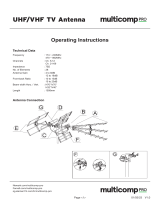Page is loading ...

AS3956 Standard Board
ams Demo Kit Manual
Page 2
[v1-2] 2017-Oct-30
Document Feedback
Content Guide
1 General Description ............................................................................................................. 4
1.1 Kit Content ........................................................................................................................... 4
1.2 Compatibility ......................................................................................................................... 5
2 Hardware Description........................................................................................................... 5
2.1 Controller Board Description ................................................................................................ 5
2.1.1 Controller Board Layout and Schematics ............................................................................ 5
2.1.2 Bill of Materials ..................................................................................................................... 8
2.2 Tag Description .................................................................................................................... 9
2.2.1 Tag Layout ........................................................................................................................... 9
2.2.1.1 20x25 mm tag ...................................................................................................................... 9
2.2.1.2 22x38 mm tag ...................................................................................................................... 9
2.2.1.3 32x45 mm tag ...................................................................................................................... 9
3 Software Description ............................................................................................................ 9
3.1 AS395x Evaluation Software ............................................................................................. 10
4 AS395x Evaluation Software User Guide .......................................................................... 12
4.1 Type 2 Tag tab ................................................................................................................... 12
4.2 Type 4 Tag tab ................................................................................................................... 16
4.3 File Transfer tab ................................................................................................................. 16
4.4 Memory Map tab ................................................................................................................ 18
4.5 Advanced tab ..................................................................................................................... 19
5 Data protection ................................................................................................................... 24
6 Configure and Use Example .............................................................................................. 25
6.1 AS3956 with AS3911 ......................................................................................................... 25
6.1.1 NFC T2T ............................................................................................................................ 25
6.1.2 NFC T4T ............................................................................................................................ 25
6.1.2.1 Powered from USB port ..................................................................................................... 25
6.1.2.2 Powered from AS3956 (energy harvesting) ....................................................................... 25
6.2 AS3956 with NFC Enabled Android Smartphone .............................................................. 25
6.2.1 NFC T2T ............................................................................................................................ 25
6.2.2 NFC T4T ............................................................................................................................ 25
6.2.2.1 Powered from USB port ..................................................................................................... 25
6.2.2.2 Powered from AS3956 (energy harvesting) ....................................................................... 25
7 Ordering & Contact Information ......................................................................................... 27
8 Copyrights & Disclaimer ..................................................................................................... 28

AS3956 Standard Board
ams Demo Kit Manual
Page 4
[v1-2] 2017-Oct-30
Document Feedback
1 General Description
This application note describes the AS3956 General Purpose Demo Kit and its usage. The purpose
of the demonstrator is to show all the features and functionalities of the AS3956. The demonstration
works in combination with a reader (AS3911 GP demonstrator) and/or NFC enabled smartphone. The
main features of the demonstrator are:
• Demonstration of a Tag 4 Type (T4T) operation
• Demonstration of a Tag 2 Type (T2T) operation
The Evaluation Kit allows you to supply all components by the PC USB Port. No external supply or
battery is needed. Except the USB cable (included), no wiring is needed. This allows a fast and
convenient evaluation of the AS3956.
1.1 Kit Content
The AS3956 Demo Kit includes the following items:
• AS3956 tags (3 pcs.)
• Controller Board with USB interface
• USB Cable
• USB Data Stick
Figure 1: Demo kit content

AS3956 Standard Board
ams Demo Kit Manual
Page 5
[v1-2] 2017-Oct-30
Document Feedback
1.2 Compatibility
This demo works with
• AS395x GP GUI version 1.0.11.0 or higher and FW 1.0.9 or higher
2 Hardware Description
The AS3956 demo kit is composed of 3 tags and a controller board. The tag consists of the AS3956,
antenna and a connector. The tag (unpowered) works like a standard NFC-Forum T2T.
Connector provides all connections required for the microcontroller:
• VSS
• SPI/I2C
• /IRQ
• VPREG
2.1 Controller Board Description
The controller board mainly consists of the USB connector, PIC24FJ128GB202 microcontroller and
an 8MHz crystal. The board is powered by USB or by RF field energy extracted by AS3956.
2.1.1 Controller Board Layout and Schematics

AS3956 Standard Board
ams Demo Kit Manual
Page 8
[v1-2] 2017-Oct-30
Document Feedback
2.1.2 Bill of Materials
Bill of Materials
Company:
ams AG
Application
Engineer:
dstr
Product
Number:
AS3956
ARS Project
Name:
AS3956 Demo Kit
Boardtype &
Version:
Controllerboard
V1.0
Release
Date:
28/8/2017
Revision:
Rev 1.0.0
#
Designator
Comment
Manufacturer
Manufacturer Part
Number
Qua
ntity
C1, C2, C4
100n
MULTICOMP
MC0402X104K160CT
3
C3, C5
10u
TDK
C1608X5R1A106K080
AC
2
C6, C7
1u
KEMET
C0603C105K9RACTU
2
D1, D2, D3,
D4, D9
LED_LUMEX
KINGBRIGHT
KPHHS-1005QBC-D-V
5
D5
Zener
ON
SEMICONDUC
TOR
MM3Z6V8T1G
1
D6, D7, D8
9V
EPCOS
CDS3C09GTA.
3
L1
Ferritbeat
MURATA
BLM18EG471SN1D
1
Logo1
1
P3
89212_Connector
TE
CONNECTIVIY /
AMP
1734592-8
1
R1
10k
TE
CONNECTIVIT
Y
CRG0402J10K
1
R10
866
MULTICOMP
MCMR04X8660FTL
1
R11
62k
MULTICOMP
MCSR04X6202FTL
1
R2, R3, R4,
R5, R6
470
MULTICOMP
MCMR04X4700FTL
5
R7, R8
27R
YAGEO
(PHYCOMP)
RC0402FR-0727RL
2
R9
33k
MULTICOMP
MCMR04X3302FTL
1
S1
SW_DPST1_THMD
C & K
COMPONENTS
PCM12SMTR
1
U1
PIC24FJ128GB202
MICROCHIP
PIC24FJ128GB202-
I/MM
1
U2
AS1360-33
ams
AS1360-33-T
1
U3
USB_Micro_AB
Hirose Electric
Co Ltd
ZX62-AB-5PA(11)
1
34

AS3956 Standard Board
ams Demo Kit Manual
Page 9
[v1-2] 2017-Oct-30
Document Feedback
2.2 Tag Description
Tag consists of AS3956 IC, Coil antenna and an FCC connector.
2.2.1 Tag Dimensions
2.2.1.1 20x25 mm tag
2.2.1.2 22x38 mm tag
2.2.1.3 32x45 mm tag
3 Software Description
The AS3956 IC natively behaves like a T2T with NDEF message. It can be used with a standard
NFC enabled phone. The AS395x Evaluation Software package includes a general purpose
AS395x Evaluation Software (Desktop GUI)

AS3956 Standard Board
ams Demo Kit Manual
Page 10
[v1-2] 2017-Oct-30
Document Feedback
3.1 AS395x Evaluation Software
With the AS395x Evaluation Software users can:
Change the AS3956 configuration – setup to operate as a T4T or T2T, enable energy
harvesting, data protection, silent mode and other advanced features
Manipulate the contents of the NDEF message, both for T2T and T4T
Do data transfer between the Desktop GUI and the Android demo app. Currently data
transfer is supported only in extended mode, tunneling mode will added in the future
versions.
The AS395x Evaluation SW can be downloaded from the following destinations:
Software
FTP site
User
Password
AS395x
GUI
General
purpose
TBD
TBD
TBD

AS3956 Standard Board
ams Demo Kit Manual
Page 12
[v1-2] 2017-Oct-30
Document Feedback
Figure 3: AS395x GUI Version
4 AS395x Evaluation Software User Guide
4.1 Type 2 Tag tab
From this tab the AS3956 can be configured to operate as an NFC Forum Type 2 Tag. Here the
NDEF message can also be read or written.
To setup the AS3956 as a T2T click on Configure as Type 2 Tag button.
AS3956 Evaluation Software

AS3956 Standard Board
ams Demo Kit Manual
Page 13
[v1-2] 2017-Oct-30
Document Feedback
Figure 6: AS395x GUI - Type 2 Tag tab
To clear the NDEF message, click on the Clear button, pressing the Write button after that is not
necessary.
To change or create the NDEF message, click on Create/Edit button to bring the NDEF message
dialog.
x

AS3956 Standard Board
ams Demo Kit Manual
Page 14
[v1-2] 2017-Oct-30
Document Feedback
Figure 7: AS395x GUI – NDEF Message Dialog
Select the desired record type from the Record types list on left handside of the screen and then
click Add. A record with the selected record type will be added to the Message records list. Now
enter the URL text in the text box.

AS3956 Standard Board
ams Demo Kit Manual
Page 15
[v1-2] 2017-Oct-30
Document Feedback
Figure 8: AS395x GUI – Create NDEF Message
When ready, press Ok to close the NDEF message dialog and go back to the Type 2 Tag tab and
there press Write. A message box will pop up to inform if writing the NDEF message was
successful.
Figure 9: AS395x GUI – NDEF Message Created
The message is written into the AS3956 EEPROM and the board can be disconnected from USB.
Any reader/NFC enabled phone will be able to read out the NDEF message.
x

AS3956 Standard Board
ams Demo Kit Manual
Page 16
[v1-2] 2017-Oct-30
Document Feedback
4.2 Type 4 Tag tab
From this tab the AS3956 can be configured to operate as an NFC Forum Type 4 Tag and as in
T2T, the NDEF message can also be read or written.
To setup the AS3956 as a T4T click on Configure as Type 4 Tag button.
Figure 10: AS395x GUI – Type 4 Tag tab
Changing/creating the NDEF message follows the same procedure as in T2T NDEF message
configuration. The difference is that in this case the NDEF message will go to the MCU’s flash
memory, not to the AS3956 EEPROM. MCU must be on for readers/NFC phones to read out the
message, so either energy harvesting must be enabled or the MCU should be externally supplied
(USB cable ex.). The GUI can be closed.
4.3 File Transfer tab
This tab is for demonstrating the data transfer application. There are several options for data
transfer.
x

AS3956 Standard Board
ams Demo Kit Manual
Page 18
[v1-2] 2017-Oct-30
Document Feedback
4.4 Memory Map tab
In this tab the complete EEPROM memory can read or written.
Figure 13: AS3956x GUI – Memory Map tab
To read the tag memory, press on Read. To change contents of the memory, change the bytes of
the block you want to write and then click on Write. If the data fields are displayed in hex, enter the
new data in hex. If data fields are displayed in ASCII, then data should be entered as text. The cells
to be changed will be marked in red.
x

AS3956 Standard Board
ams Demo Kit Manual
Page 19
[v1-2] 2017-Oct-30
Document Feedback
Figure 13: AS395x GUI – Memory Map tab, data enter
When the content of the tag memory was changed from the RF interface, reading again with the
GUI will show the text in the cells in blue, indicating that the content in these cells changed since
the last read.
4.5 Advanced tab
The Advanced tab has four sections:
IC Configuration
Part of the settings saved in the AS3956 EEPROM configuration words can be changed
here. Refer to the datasheet for information on what each options means.
x

AS3956 Standard Board
ams Demo Kit Manual
Page 20
[v1-2] 2017-Oct-30
Document Feedback
Figure 14: AS395x GUI – Advanced tab
Authentication settings – for details on each option, refer to the datasheet.
To enable password authentication:
o Click on the Authentication settings section in the Advanced tab.
o Enter the block number where protection should start in the Start address text box.
Protected blocks will be all the blocks from the start address to the end of the memory
address space. If the start address is beyond the valid addresses, data protection will
be disabled.
o Select which EEPROM operations (read and/or write) require authentication. If nothing
is selected, data protection will be disabled.
o Optionally change the authentication counter to a valid value (1-7).
o Click Write to write the settings to the EEPROM.
To disable password authentication:
o Click on the Authentication settings section in the Advanced tab.
x
/