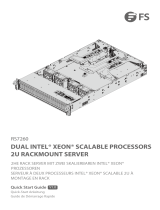Page is loading ...

User's Manual
GS2030

PB
The information in this User’s Manual has been carefully reviewed and is believed to be accurate. The vendor assumes
no responsibility for any inaccuracies that may be contained in this document, and makes no commitment to update
or to keep current the information in this manual, or to notify any person or organization of the updates. Please Note:
For the most up-to-date version of this manual, please see our website at system.leadtek.com.
Leadtek Research, Inc. ("Leadtek") reserves the right to make changes to the product described in this manual
at any time and without notice. This product, including software and documentation, is the property of Leadtek and/
or its licensors, and is supplied only under a license. Any use or reproduction of this product is not allowed, except
as expressly permitted by the terms of said license.
IN NO EVENT WILL Leadtek Research, Inc. BE LIABLE FOR DIRECT, INDIRECT, SPECIAL, INCIDENTAL,
SPECULATIVE OR CONSEQUENTIAL DAMAGES ARISING FROM THE USE OR INABILITY TO USE THIS PRODUCT
OR DOCUMENTATION, EVEN IF ADVISED OF THE POSSIBILITY OF SUCH DAMAGES. IN PARTICULAR, LEADTEK
RESEARCH, INC. SHALL NOT HAVE LIABILITY FOR ANY HARDWARE, SOFTWARE, OR DATA STORED
OR USED WITH THE PRODUCT, INCLUDING THE COSTS OF REPAIRING, REPLACING, INTEGRATING,
INSTALLING OR RECOVERING SUCH HARDWARE, SOFTWARE, OR DATA.
Any disputes arising between manufacturer and customer shall be governed by the laws of Santa Clara County in the
State of California, USA. The State of California, County of Santa Clara shall be the exclusive venue for the resolution
of any such disputes. Leadtek's total liability for all claims will not exceed the price paid for the hardware product.
FCC Statement: This equipment has been tested and found to comply with the limits for a Class A digital device
pursuant to Part 15 of the FCC Rules. These limits are designed to provide reasonable protection against harmful
interference when the equipment is operated in a commercial environment. This equipment generates, uses, and can
radiate radio frequency energy and, if not installed and used in accordance with the manufacturer’s instruction manual,
may cause harmful interference with radio communications. Operation of this equipment in a residential area is likely
to cause harmful interference, in which case you will be required to correct the interference at your own expense.
California Best Management Practices Regulations for Perchlorate Materials : This Perchlorate warning applies only
to products containing CR (Manganese Dioxide) Lithium coin cells. “Perchlorate Material-special handling may apply.
See www.dtsc.ca.gov/hazardouswaste/perchlorate ”.
WARNING: Handling of lead solder materials used in this product may expose you to lead, a
chemical known to the State of California to cause birth defects and other reproductive harm.
The products sold by Leadtek are not intended for and will not be used in life support systems, medical equipment,
nuclear facilities or systems, aircraft, aircraft devices, aircraft/emergency communication devices or other critical
systems whose failure to perform be reasonably expected to result in significant injury or loss of life or catastrophic
property damage. Accordingly, Leadtek disclaims any and all liability, and should buyer use or sell such products
for use in such ultra-hazardous applications, it does so entirely at its own risk. Furthermore, buyer agrees to fully
indemnify, defend and hold Leadtek harmless for and against any and all claims, demands, actions, litigation, and
proceedings of any kind arising out of or related to such ultra-hazardous use or sale.
Manual Revision 1.0
Release Date: August 29, 2018
Unless you request and receive written permission from Leadtek Research, Inc., you may not copy any part of this
document. Information in this document is subject to change without notice. Other products and companies referred
to herein are trademarks or registered trademarks of their respective companies or mark holders.
Copyright © 2019 by Leadtek Research, Inc.
All rights reserved.
Printed in the United States of America

3
Preface
About this Manual
This manual is written for professional system integrators and PC technicians. It provides
information for the installation and use of the WinFast GS2030. Installation and
maintenance should be performed by experienced technicians only.
Please refer to the GS2030 server specifications page on our website for updates on
supported memory, processors and operating systems (http://system.leadtek.com).
Notes
For your system to work properly, please follow the links below to download all necessary
drivers/utilities and the user’s manual for your server.
• Leadtek product manuals: http://system.leadtek.com
• Product drivers and utilities: http://system.leadtek.com
If you have any questions, please contact our support team at:
This manual may be periodically updated without notice. Please check the Leadtek website
for possible updates to the manual revision level.
Warnings
Special attention should be given to the following symbols used in this manual.
Warning! Indicates high voltage may be encountered when performing a procedure.
Warning! Indicates important information given to prevent equipment/property damage
or personal injury.
WinFast GS2030 User's Manual

4
Preface
Contents
Chapter 1 Introduction
1.1 Overview ...............................................................................................................................8
1.2 Unpacking the System .........................................................................................................8
1.3 System Features ..................................................................................................................9
1.4 Server Chassis Features ....................................................................................................10
Control Panel ....................................................................................................................10
Front Features ................................................................................................................... 11
GPU Conguration ............................................................................................................12
Rear Features ...................................................................................................................12
1.5 Motherboard Layout ...........................................................................................................13
Quick Reference Table ......................................................................................................14
Chapter 2 Server Installation
2.1 Overview .............................................................................................................................17
2.2 Preparing for Setup ............................................................................................................17
Choosing a Setup Location ...............................................................................................17
Rack Precautions ..............................................................................................................17
Server Precautions ............................................................................................................18
Rack Mounting Considerations .........................................................................................18
Ambient Operating Temperature ....................................................................................18
Airow ............................................................................................................................18
Mechanical Loading .......................................................................................................18
Circuit Overloading ........................................................................................................19
Reliable Ground .............................................................................................................19
2.3 Installing the Rails ..............................................................................................................20
Identifying the Sections of the Rack Rails ........................................................................20
Releasing the Inner Rail....................................................................................................21
Installing the Inner Rails on the Chassis ..........................................................................22
Installing the Outer Rails onto the Rack ...........................................................................23
Sliding the Chassis onto the Rack Rails ...........................................................................24
Chapter 3 Maintenance and Component Installation
3.1 Removing Power ................................................................................................................25
3.2 Accessing the System ........................................................................................................25
3.3 Motherboard Components ..................................................................................................26

5
Processor and Heatsink Installation .................................................................................. 26
The Xeon Scalable Processor ....................................................................................... 27
Heatsinks ....................................................................................................................... 27
Assembling the Processor Package .............................................................................. 28
Removing the Dust Cover from the CPU Socket .......................................................... 31
Installing the Processor Heatsink Module (PHM) ........................................................ 32
Removing the Processor Heatsink Module from the Motherboard ...............................33
Memory Installation ........................................................................................................... 34
Memory Support ............................................................................................................ 34
DIMM Population Requirements .................................................................................... 36
Motherboard Battery ......................................................................................................... 37
3.4 Chassis Components ......................................................................................................... 38
Hard Drives ....................................................................................................................... 38
Graphics Processing Units ................................................................................................ 39
Expansion Card Setup ...................................................................................................... 40
System Cooling ................................................................................................................. 43
System Fan Failure ....................................................................................................... 43
Front and GPU Fans ..................................................................................................... 44
Mid Fans: ....................................................................................................................... 44
Air Shroud ......................................................................................................................... 45
Power Supply .................................................................................................................... 46
Chapter 4 Motherboard Connections
4.1 Power Connections ............................................................................................................ 47
4.2 Headers and Connectors ................................................................................................... 48
Control Panel ................................................................................................................. 50
4.3 Ports ................................................................................................................................... 53
Rear I/O Ports ................................................................................................................ 53
4.4 Jumpers .............................................................................................................................. 55
Explanation of Jumpers ................................................................................................. 55
4.5 LED Indicators .................................................................................................................... 58
Chapter 5 Software
5.1 OS Installation .................................................................................................................... 59
Installing the Windows OS for a RAID System ................................................................ 59
Installing Windows to a Non-RAID System ...................................................................... 59
WinFast GS2030 User's Manual

6
Preface
Chapter 6 BIOS
6.1 Introduction ......................................................................................................................... 63
Starting the Setup Utility ................................................................................................... 63
6.2 Main Setup ......................................................................................................................... 64
6.3 Advanced Setup Configurations ......................................................................................... 66
6.4 Event Logs ......................................................................................................................... 91
6.5 IPMI .................................................................................................................................... 93
6.6 Security Settings ................................................................................................................ 96
6.7 Boot Settings ...................................................................................................................... 99
6.8 Save & Exit ....................................................................................................................... 101
Appendix A BIOS Error Codes
Appendix B Standardized Warning Statements for AC Systems
Appendix C System Specifications

8
WinFast GS2030 User's Manual
Chapter 1
Introduction
1.1 Overview
This chapter provides a brief outline of the functions and features of the WinFast
GS2030. The GS2030 is a high-end graphics processing unit (GPU) system comprised
of the X11DPG-SN motherboard and the SC218GHTS-R2K03BP3 chassis.
In addition to the motherboard and chassis, several important parts that are included with
the system are listed below.
1.2 Unpacking the System
Inspect the box the WinFast GS2030 was shipped in and note if it was damaged in any
way. If any equipment appears damaged, please file a damage claim with the carrier
who delivered it.
Decide on a suitable location for the rack unit that will hold the server. It should be situated
in a clean, dust-free area that is well ventilated. Avoid areas where heat, electrical noise and
electromagnetic fields are generated. It will also require a grounded AC power outlet nearby.
Be sure to read the precautions and considerations noted in Appendix B.
Main Parts List
Description Part Number Quantity
Air Shroud MCP-310-21808-0B 2
Heatsinks SNK-P0068PS, SNK-P0068PSC 1 each
Fans (8-cm) FAN-0136L4 5
Hot-swap Carriers (for 2.5" HDDs) MCP-220-00047-0B 10
HDD Backplane BPN-SAS-218GH-N2 1
Rackmount Rail Kit MCP-290-00057-0N 1 set
Riser Card Support
Riser Card Supports
RSC-G2B-A66-X1 Active GPU riser with two PCI-E x16 slots
RSC-G2F-A66-X1 Active GPU riser with two PCI-E x16 slots
RSC-G2FR-A66 Active GPU riser with two PCI-E x16 slots
RSC-R2UG-E16R-X9 Passive GPU riser with one PCI-E x8 slot (in a PCI-E x16 slot)

9
Chapter 1: Introduction
1.3 System Features
The following table provides you with an overview of the main features of the 2029GP-TR.
Please refer to Appendix C for additional specications.
System Features
Motherboard
X11DPG-SN
Chassis
SC218GHTS-R2K03BP3
CPU
Dual Intel Xeon 81xx/61xx/51xx/41xx/31xx Series processors
Socket Type
Socket P
Memory
Up to 2TB of DDR4-2666/2400/2133 3DS Load Reduced DIMM (3DS LRDIMM), Load Reduced DIMM
(LRDIMM), Registered DIMM (RDIMM), or Non-Vollatile DIMM (NVDIMM) in 16 DIMM slots
Chipset
Intel PCH C621
Expansion Slots
Up to seven PCI-E 3.0 slots (see table on page 12 for details)
Hard Drives
Ten 2.5" hot-swap hard drives
Power
2000W redundant power supply modules (PWS-2K03P-1R)
Form Factor
2U rackmount
Dimensions
(WxHxD) 17.2 x 3.5 x 31 in. (437 x 89 x 787 mm)

10
Control Panel Features
Item Feature Description
1 Power Button
The main power button is used to apply or remove power from the
power supply to the server. Turning off system power with this button
removes the main power but maintains standby power. To perform
many maintenance tasks, you must also unplug system before
servicing
2 Reset Button The reset button is used to reboot the system.
3 Power LED
Indicates power is being supplied to the system power supply units.
This LED should normally be illuminated when the system is operating.
4 NIC2 LED Indicates network activity on the LAN2 port when flashing
5 Power Fail LED Indicates a power supply module has failed when illuminated.
6 HDD LED Indicates activity on the hard drive when flashing
7 NIC1 LED Indicates network activity on the LAN1 port when flashing
8 Information LED See table on the following page.
Figure 1-1. Control Panel View
1.4 Server Chassis Features
Control Panel
The switches and LEDs located on the control panel are described below. See Chapter 4 for
details on the control panel connections.
1
7
8
6
5
4
3
2
WinFast GS2030 User's Manual

11
Chapter 1: Introduction
Front Chassis Features
Item Feature Description
1 Control Panel See previous page for details.
2 Hard Drive Bays
Ten 2.5" hot-swap hard drive carriers. NVMe drives are only supported
on the last two hybrid HDD bays on the right, which can support SATA/
SAS/NVMe drives.
Figure 1-2. Chassis Front View
Front Features
The SC218GHTS-R2K03BP3 is a 2U rackmount chassis See the illustration below for the
features included on the front of the chassis.
Information LED
Status Description
Continuously on and
red
An overheat condition has occurred.
(This may be caused by cable congestion.)
Blinking red (1Hz) Fan failure, check for an inoperative fan.
Solid blue
Local UID has been activated. Use this function
to locate the server in a rackmount environment.
Blinking blue
Remote UID is on. Use this function to identify
the server from a remote location.
1
2

12
Rear Chassis Features
Item Feature Description
1 Power Supply Module Redundant 2000W power supply (PWS-2K03P-1R)
2 I/O Ports See Section 4.3 for details.
3 Low-profile Slot Unavailable: reserved slot space for double-wide GPU
4 Low-profile Slot RSC-R2UG-E16R-X9 riser card (low-profile)
5 FHFL1 Slot RSC-G2B-A66-X1 riser card (full-height, full-length, CPU2 required)
6 FHFL1 Slot Unavailable: reserved slot space for double-wide GPU
7 FHFL1 Slot RSC-G2FR-A66-X1 riser card (full-height, full-length)
Figure 1-3. Chassis Rear View
Rear Features
The illustration below shows the features included on the rear of the chassis. The PCI
expansion slots are used for different purposes on each server model as noted below.
GPU Configuration
The GS2030 offers four PCI-E 3.0 x16 slots in the front that can support four passive
double-width GPUs. In addition, there are two PCI-E 3.0 x16 slots that can support two
passive double-width GPUs and one low-profile PCI-E 3.0 x8 slot (in a x16 slot) in the rear.
P40/P100/V100/coprocessor GPUs are supported.
1 1
3
4
6
5
2
7
WinFast GS2030 User's Manual


14
Quick Reference Table
Jumper Description Default Setting
JBT1 CMOS Clear Open (Normal)
JPG1 VGA Enable/Disable Pins 1-2 (Enabled)
JPME1 ME Recovery Mode Pins 1-2 (Normal)
JPME2 ME Manufacturing Mode Pins 1-2 (Normal)
JWD1 Watch Dog Pins 1-2 (Reset)
LED Description Status
LE1 UID LED Solid Blue: Unit Identified
LE2 Front Panel Power LED Green: Power On
LEDM1 BMC Heartbeat LED Blinking Green: BMC Normal
Connector Description
BIOS BIOS
BT1 Onboard Battery
FAN 1 ~ FAN 4 System/CPU Fan Headers (FAN1: CPU Fan)
FAN A ~ FAN H System/CPU Fan Headers
IPMI_LAN Dedicated IPMI LAN Port
I-SATA0~3 / JS1 Intel PCH SATA 3.0 Ports
I-SATA1~4 / JS2 Intel PCH SATA 3.0 Ports
JCOM1 COM Port
JD1 Speaker Header
JF1 Front Control Panel Header
JF2 Front Panel LAN3 and LAN4 Activity LEDs from SIOM
JIPMB1 System Management Bus Header for IPMI 2.0
JL1 Chassis Intrusion Header
JNVME1, JNVME2 P2_NVMe0, P2_NVMe1; Onboard NVMe 0 and 1 for high speed PCI-E storage devices on CPU2
JPCIE1_1 SXB1A SMC Proprietary Slot1
JPCIE1_2 SXB1B PCI-Express 3.0 x16 Slot from CPU1
JPCIE1_3 SXB1C SMC Proprietary Slot1
JPCIE2 PCI-Express 3.0 x16 Slot from CPU2
JPCIE3 PCI-Express 3.0 x16 Slot from CPU1
JPCIE4 PCI-Express 3.0 x16 Slot from CPU2
JPCIE 5 PCI-Express 3.0 x8 Slot from CPU2
JPW1 Proprietary Main Power Connector
JPW2 Power Supply Sideband Connector
JPW3 - JPW7 Backplane Power Connectors for HDDs and GPUs
WinFast GS2030 User's Manual

15
Chapter 1: Introduction
Connector Description
JRK1 Intel Raid Key Header
JSDCARD1 SD Card Socket
JSIOM PCI-Express 3.0 x16 slot from CPU1 for Leadtek SIOM add-on Module Support
JSTBY1 Standby Power Connector
JTPM1 TPM/PORT80 Trusted Platform Module/Port 80 Connector
JUIDB1 / UID Unit Identifier (UID) Switch
JUSB / USB0/1 (3.0) Back Panel Universal Serial Bus (USB) 3.0 Port
JVGA / VGA VGA Header
S-SATA0 Intel PCH SATA 3.0 Port
S-SATA1 Intel PCH SATA 3.0 Port
S-SGPIO1 Serial Link General Purpose Input/Output Header 1 for S-SATA ports

16
Figure 1-6. Intel PCH C621 Chipset: System Block Diagram
Note: This is a general block diagram and may not exactly represent the features on your
motherboard. See the System Specifications appendix for the actual specifications of your
motherboard.
#12 USB2.0
(QAT NOT S UPPO RT)
PCH
LBG-1G
LBG-2
J1 3
J1 5
J1 7
J1 9
J2 0
J2 1
J2 3
J14
J1
J2
J3
J5
J7
J8
J9
J11
#1- 4
#1- 3
#1- 2
#1- 1
#1- 5
#1- 6
#1- 7
#1- 8
#2- 1
#2- 2
#2- 3
#2- 4
#2- 5
#2- 6
#2- 7
#2- 8
#1
#0
#5
#4
#3
#2
#6
#7
#8
#9
#1
#0
#1
#0
MEMORY V RM : 92 ,94 ,100 ,10 2
NCSI
NCSI
ESP I
USB 2.0
USB 2.0
6.0 Gb/S
USB 3.0
SPI
SPI
PCI-E X 1 G2
PCI-E X 16 G3 (Lane Rever sal)
PCI-E X 16 G3 (Lane Reversal)
PCI-E X 16 G3
PCI-E X 16 G3 DMI3
SFI X 4
PCI-E X 16 G3
UPI
UPI
PCI-E X 8 G3 (Lane Reversal)
PCI-E X 8 G3 (Lane Reversal)
PCI-E X
1
6
PCI-E X
1
6
PCI-E X16
RJ4 5
DDR 4
BM C
TPM HEA DER
Debug Car d
BIO S
SYSTE M POWE R
FRONT PA NEL
AST 250 0
BMC Boot Flash
VG A HEAD ER
COM1
Hea der
LAN3
RTL8211 F
SIOM
PCI-E X
1
6
DDRIV
2133
/
266
6
DDRIV
2133
/
266
6
PCI-E X
1
6
PCI-E X
8
SLOT 2
SLOT 3
SLOT 1
SLOT 5
NVME
SLOT 4
SATAUSB USB
KR/KX
PCI-E #5
LBG -2 X8 UPLINK NO QAT (14W)
PCI-E #0~3
P1
P0
P0
P1
#2A #2C #3 DMI2
PECI: 31
SOCKET I D: 1
PECI: 30
SOCKET I D: 0
UPI
10.4/11 .2G
#1#2 #3 DMI3#1
VCC P1
SNB CORE
DDR- 4
VCC P0
VR1 3
5+1 PHA SE
145 W
VR1 3
5+1 PHA SE
145 W
SNB CORE
DDR- 4
VCC P0 12v VCC P1 12v
WinFast GS2030 User's Manual

Chapter 2: Server Installation
17
Chapter 2
Server Installation
2.1 Overview
This chapter provides advice and instructions for mounting your system in a server rack.
If your system is not already fully integrated with processors, system memory etc., refer to
Chapter 4 for details on installing those specic components.
Caution: Electrostatic Discharge (ESD) can damage electronic components. To prevent such
damage to PCBs (printed circuit boards), it is important to use a grounded wrist strap, handle
all PCBs by their edges and keep them in anti-static bags when not in use.
2.2 Preparing for Setup
The box in which the system was shipped should include the rackmount hardware needed to
install it into the rack. Please read this section in its entirety before you begin the installation.
Choosing a Setup Location
• The system should be situated in a clean, dust-free area that is well ventilated. Avoid areas
where heat, electrical noise and electromagnetic elds are generated.
• Leave enough clearance in front of the rack so that you can open the front door completely
(~25 inches) and approximately 30 inches of clearance in the back of the rack to allow
sufcient space for airow and access when servicing.
• This product should be installed only in a Restricted Access Location (dedicated equipment
rooms, service closets, etc.).
• This product is not suitable for use with visual display workplace devices according to §2
of the German Ordinance for Work with Visual Display Units.
Rack Precautions
• Ensure that the leveling jacks on the bottom of the rack are extended to the oor so that
the full weight of the rack rests on them.

18
• In single rack installations, stabilizers should be attached to the rack. In multiple rack in-
stallations, the racks should be coupled together.
• Always make sure the rack is stable before extending a server or other component from
the rack.
• You should extend only one server or component at a time - extending two or more simul-
taneously may cause the rack to become unstable.
Server Precautions
• Review the electrical and general safety precautions in Appendix B.
• Determine the placement of each component in the rack before you install the rails.
• Install the heaviest server components at the bottom of the rack first and then work your
way up.
• Use a regulating uninterruptible power supply (UPS) to protect the server from power
surges and voltage spikes and to keep your system operating in case of a power failure.
• Allow any drives and power supply modules to cool before touching them.
• When not servicing, always keep the front door of the rack and all covers/panels on the
servers closed to maintain proper cooling.
Rack Mounting Considerations
Ambient Operating Temperature
If installed in a closed or multi-unit rack assembly, the ambient operating temperature of
the rack environment may be greater than the room's ambient temperature. Therefore,
consideration should be given to installing the equipment in an environment compatible with
the manufacturer’s maximum rated ambient temperature (TMRA).
Airflow
Equipment should be mounted into a rack so that the amount of airflow required for safe
operation is not compromised.
Mechanical Loading
Equipment should be mounted into a rack so that a hazardous condition does not arise due
to uneven mechanical loading.
WinFast GS2030 User's Manual

Chapter 2: Server Installation
19
Circuit Overloading
Consideration should be given to the connection of the equipment to the power supply circuitry
and the effect that any possible overloading of circuits might have on overcurrent protection
and power supply wiring. Appropriate consideration of equipment nameplate ratings should
be used when addressing this concern.
Reliable Ground
A reliable ground must be maintained at all times. To ensure this, the rack itself should be
grounded. Particular attention should be given to power supply connections other than the
direct connections to the branch circuit (i.e. the use of power strips, etc.).
To prevent bodily injury when mounting or servicing this unit in a rack, you must take
special precautions to ensure that the system remains stable. The following guidelines
are provided to ensure your safety:
• This unit should be mounted at the bottom of the rack if it is the only unit in the rack.
• When mounting this unit in a partially lled rack, load the rack from the bottom to the top
with the heaviest component at the bottom of the rack.
• If the rack is provided with stabilizing devices, install the stabilizers before mounting or
servicing the unit in the rack.

20
Figure 2-1. Identifying the Rail Sections
2.3 Installing the Rails
This section provides information on installing the chassis into a rack unit with the rails
provided. There are a variety of rack units on the market, which may mean that the assembly
procedure will differ slightly from the instructions provided. You should also refer to the
installation instructions that came with the rack unit you are using.
Note: This rail will fit a rack between 26.5" and 36.4" deep.
Identifying the Sections of the Rack Rails
The chassis package includes two rail assemblies. Each assembly consists of three sections:
An inner rail that secures directly to the chassis, an outer rail that secures to the rack, and
a middle rail which extends from the outer rail. These assemblies are specifically designed
for the left and right side of the chassis.
Inner Rail
Rail Assembly
(Shown with Rails
Retracted)
This Side Faces
Outward
Locking Tab
Middle Rail
Outer Rail
WinFast GS2030 User's Manual

Chapter 2: Server Installation
21
Note: Both front chassis rails and the rack rails have a locking tab, which serves two functions.
First, it locks the server into place when installed and pushed fully into the rack (its normal
operating position. In addition, these tabs lock the server in place when fully extended from
the rack. This prevents the server from coming completely out of the rack when pulled out
for servicing.
Figure 2-2. Extending the Rails and Releasing the Inner Rail
Warning: Stability hazard. The rack stabilizing mechanism must be in place, or the
rack must be bolted to the oor before you slide the unit out for servicing. Failure to
stabilize the rack can cause the rack to tip over.
Releasing the Inner Rail
Each inner rail has a locking latch. This latch prevents the server from coming completely
out of the rack when when the chassis is pulled out for servicing.
To mount the rail onto the chassis, rst release the inner rail from the outer rails.
Releasing Inner Rail from the Outer Rails
1. Pull the inner rail out of the outer rail until it is fully extended as illustrated below.
2. Press the locking tab down to release the inner rail.
3. Pull the inner rail all the way out.
4. Repeat for the other outer rail.
1
3
2
/