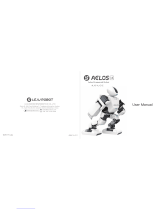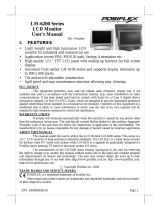®
®
Congratulations on your new LEGO
®
MINDSTORMS
®
NXT robotics tool set. You
now have the power to build and program robots that do what you want!
Your MINDSTORMS NXT set enables you to create thousands
of robotic inventions. Intelligent robots that can see, speak,
feel and move. Cool robots that guard your room and do your
chores. If you can dream it, you can build it!
Creating a MINDSTORMS robot is easy. Build the robot using
your LEGO elements. Program it using the easy-to-use soft-
ware and watch your robot come alive. For your rst robotic
adventure, try out the quick-build model that you can build
and program in less than 30 minutes.
Your MINDSTORMS NXT set features the latest in robotic technology: an
advanced 32-bit programmable microcontroller; icon-based drag-and-drop
programming software and interactive challenges; smart sensors and Inter-
active Servo Motors; wireless Bluetooth and USB connection. In fact, all the
smart technologies you need to create your dream robot.
You are now a part of the worldwide LEGO MINDSTORMS community. Log on
to MINDSTORMS.com and get more robotic challenges. Download programs,
sound effects and other cool stuff. Share your inventions and exchange tips
and tricks with other MINDSTORMS users.
www.MINDSTORMS.com is your new robotic hot spot.
In this User Guide you can learn more about the technology
and the many exciting features in your MINDSTORMS set.
Have fun building your own amazing robots!
The LEGO MINDSTORMS team.
Steven