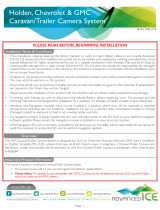Page is loading ...

BMW56 9-25-2008
Rev 1.1 Mark Ryan
100 NW 11
TH
Street, Boca Raton, FL 33432
Tel. 561-955-9770 Fax. 561-955-9760
www.nav-tv.com
BMW56
Video integration and Source switching for all iDrive equipped BMW 3, 5 and 6 series vehicles.
What’s in the box Package Contents
1.
2. Power harness
BMW56 Interface module
LCD harness
OSD keyboard harness
Toggle switch and harness (optional for
ce select).
A/V harness
3.
4. OSD keyboard
5.
6. NAVI harness
7.
alternate Sour
8.
1 | Page
Screen Removal Display Screen
1. Remove 2 Torx p of the
moved, there will be a
of
the screen
nesses from the back of the
T10 screw at the to
screen unit as shown circled in the
accompanying photo.
2. Once the screws are re
gap between the top of the screen unit and the
dashboard. Push a small screwdriver gently
into this gap and the screen should come out
its mounting with virtually no force.
3. Place a soft covering over the face of
and turn it over.
4. Remove the 2 har
screen as shown circled in the accompanying
photo. The harness with the plastic connector
is the Power and CAN harness and the one with
the metal connector is the LVDS (video) harness.

BMW56 Interface Connectors
Dip Switches Key Pad RGB(In) A/V (In/Out) Power
CAN I/F LCD – Out LCD – In Mode LED
Installation
1.
2. Connect the F-Type connector supplied with the BMW56 into the LCD-Out port on
Plug in the LVDS vehicle connector into the LCD-In port on the BMW56 interface.
the BMW56. Connect the other
end of the F-Type plug into the port on the navigation screen where you removed the factory plug.
Connect the CAN harness wires to the CAN wires on the Display Power and CAN harness. The CAN wires are
e screen. NOTE:
strip back the 2 CAN wires and wrap and solder the 2 CAN wires from the BMW56 CAN harness to the ve
ILURE IN VEHICLE.
3. Connect both black wires leading off the main power harness to the BMW56 to chassis ground
4. Connect the red wire labeled “ACC Wire” to +12v accessory power source.
5.
Yellow/CAN Low, Black/ CAN Hi in the second harness with the black plug/gray lock behind th
hicle CAN
wires. DO NOT CUT THE VEHICLE CAN WIRES- THIS MAY CAUSE CAN FA
Dip Switch settings Power connector pinout
Disconnect BMW56 Power plug before making any
DIP switch changes.
Switch 1 – This is for the unused “NAVI” plug and can be
flipped into down position to turn it off.
Switch 2 – AV 1
Switch 3 – AV 2
Switch 4 – Leave in the Down position.
Switch 5 – Screen size select: Up for 6.5 inch screen, and
p – OEM rear camera. Down - external rear
Pin 1
–
Ground (Black)
Pin 2 – i-Drive (Orange)
Pin 3 – FMTX antenna (Blue)
Pin 4 – N.C.
Pin 5 – ACC (Red) +12v accessory power.
Pin 6 – Rear (Gray) Connect to reverse lights for +12v
trigger for back-up camera
Down for 8.8 inch screen.
Switch 6 – LCD type (fuse along with switch 5)
Switch 7 – U
camera
Switch 8 – Not used (leave in the up position)
Source Select
To switch sources use menu button on console. (You must hold menu button for 3 seconds to change
source).
OSD Keyboard functions OSD Keyboard
Menu
–
OSD Menu, Going back to last step of
setting after mode setting.
SEL – Select, Mode change.
UP – Move to Left, Up.
Down – Move to Right, Down.
*Factory Mode – Operated with
UP=>DOWN=>UP=>Menu keys of the keypad
in
sequence.
Agreement: End user agrees to use this product in compliance with all State and Federal laws. NAV-TV Corp. would not be held liable for misuse of its product.
If you do not agree, please discontinue use immediately and return product to place of purchase.
This product is intended for off-road use and passenger entertainment only.
2 | Page
/