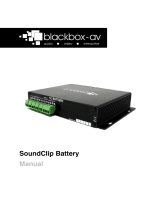Page is loading ...

V2

2
Safety Guide ........................................................................................... 3
Audio Bench – Heavy Duty ..................................................................... 4
Configuration .......................................................................................... 5
Programming .......................................................................................... 7
Technical Information ........................................................................... 10
Technical Drawings ............................................................................... 10
Maintenance ......................................................................................... 11
Troubleshooting ................................................................................... 11

3
Please observe the following when installing this device.
• For disposal of old electrical equipment
please follow the guidelines associated
with your country/territory or ship the unit
back to blackbox-av and we will
dispose/recycle the unit. The symbol on
the left indicates that this product shall not
be treated as household waste. Instead it
shall be handed to applicable collection
points for the recycling of electronic
equipment. If you dispose of this unit
correctly you will be helping prevent
future harm to the environment which is
caused by poor waste management of
this type of equipment. Follow the battery
removal guide before disposing of the
items and dispose of them separately.
• If storing the unit for long periods of time,
it is recommended that you remove the
batteries.
• Do not operate the unit below -20 or
above 60 degrees Celsius. Battery
performance will be affected by colder
temperatures.
• When deciding on a suitable installation
point please follow the installation guide to
protect it from environmental damage.
The bench electronics are waterproof but
cannot be submerged in water so do not
install in an area which is prone to
flooding. We have designed our products
to be tough and durable but we cannot
guarantee them against vandalism and
this should be considered when selecting
a suitable installation point.
• In order to maintain good charging, it’s
advisable to wash the solar panels
periodically to remove any debris that
may have built up on the panels. You may
use some mild soapy water to do this.
• When selecting a suitable installation
location, please consider both the local
wildlife or if in a residential area the local
people from excessive noise pollution.
• The wooden bench will discolour over
time and small fissures may form
depending on the atmospheric conditions.
This is a natural product and may need a
light exterior woodcare product to keep
the wooden post looking it’s best.

4
1. Audio Bench – Heavy Duty
2. User Manual
3. USB Programming Dongle
The Audio Bench will be in ‘Transit Mode’
when it arrives. Pressing a button will
activate a blinking red light within the grill.
To exit Transit Mode, simply place your
included Programming USB Dongle with
USB attached into the 4 slots above the
grill. Press a button to activate a greeting
message. The Audio Bench is now ready
to use.
Note: You must always have a USB
attached to the Programming USB dongle
– even just to access settings when not
updating content.
It is very important to install the Audio
Bench where there is a good level of
sunlight to charge its batteries. Solar
Panels are installed on the front, so be
aware trees and buildings can have a
significant effect on the charge level.

5
There are various configuration options
for your Audio Bench. To access these
settings, ensure no messages are playing
then insert the Programming Dongle with
USB attached into the 4 slots above the
grill.
Now press a button and wait
approximately 2 seconds for the Audio
Bench to take you through the settings.
Follow the audio instructions and press a
button when you hear the function you
require. Once you have completed
editing a setting, the Audio Bench will
restart with the setting saved, repeat this
process to access consecutive functions
or to exit without changing a setting
simply remove the dongle. The settings
are accessed in the following order;
1. Volume Adjustment
2. Update Media Content
(Programming)
3. Playback Statistics
4. Erase Statistics
5. Battery / Solar Test / Delay / Serial
Information
6. Activate Transit Mode
7. Exit the Menu
The Audio Bench will go through volume
levels 1-10, when you get to the desired
level press a button to select it and the
unit will restart with this option saved.
Update your audio content. Select this
setting with the USB attached and
uploaded with your content. Please see
the programming instructions section for
more details on programming your USB.
This setting allows you to access the
playback statistics of your Audio Bench,
select the Playback Statistics option and it
will list a number of stats in the following
order;
1. Total messages played for this
period (can be reset in the Erase
Statistics Option)
2. Total messages played for each
track (1-6) (can be reset in the Erase
Statistics Option)
3. Total messages played (this statistic
cannot be erased)
Note: Removing the dongle while these
statistics are being listed will not affect
them in any way
This setting allows you to reset the
playback statistics for period & track
plays.
You will receive 5 warning beeps before
the statistics erase. To stop this, simply
take the dongle out.

6
This setting allows you to perform a
battery and solar test for your Audio
Bench.
Select the Battery and Solar Test option
and you will be informed of the battery
voltage, solar power availability and the
voltage used on each panel. It will also
tell you if there is no power from a panel.
It will then tell you any delay settings and
the serial number of the unit.
Note: The Audio Bench will inform you
when the charge falls below 4V and no
longer play messages.
This setting is used to put the Solar Audio
Post into Transit Mode and effectively
shut down for transportation
When in Transit Mode messages will not
be activated, if a button is pushed you will
just see a blinking red light inside the
speaker grill.
To exit transit mode, simply insert the
Programming Dongle and press a button,
you will then be greeted by a message
that only plays when exiting Transit Mode.
Select this option if you wish to exit the
menu. If no selection is made within 2
loops of the setting options, it will
automatically exit.

7
Programming the Audio Bench couldn’t be easier. You will need 4 things;
1. A Config.txt File
2. Audio Files (1-10)
3. A Programming Dongle (Included)
4. The USB Stick provided with the Programming Dongle
Note: If provided USB stick is not available, use a USB stick less than 1GB in size. If you
have issues uploading your files please first retry with a different USB stick. Files must be
.MP3 format.
Windows OS is required to program your
Solar Audio Post using a PC or Laptop
(Xp-10). MacOS is not supported due to
hidden files generated by the OS.
You must first create your config.txt file;
Note: We will send out your Audio Bench
already programmed and with a config.txt
file on your USB stick. We suggest you
keep the USB and config.txt file for future
reference and use.
The config.txt file determines a number of
settings on your Audio Bench, including
how your audio files are positioned on
each button.
A standard config.txt file will look
something like this;
All commands above must be written as
shown, except for the mode. A full list of
config modes are in step 2;
The above config.txt file will place the
Audio Bench into Mode E;
Button 1 – Track 1 and 2
Button 2 – Track 3 and 4
Users will be able to interrupt play (push
a button and start a new message mid
play).
Every config.txt file must finish with the
text <END>.
<MODE=E>
<COPY>
<DELAY=00:05>
<BEEP START=Y>
<BEEP END=N>
<END>

8
A
1
2
Int
B
1
2
Non-Int
C
1-10 (sequentially plays the
next track each time a
button is pressed)
Int
D
1-10 (sequentially plays the
next track each time a
button is pressed)
Non-Int
E
1,2
3,4
Int
F
1,2
3,4
Non-Int
G
1,2,3
4,5,6
Int
H
1,2,3
4,5,6
Non-Int
I
1,2,3,4
5,6,7,8
Int
J
1,2,3,4
5,6,7,8
Non-Int
K
1,2,3,4,5
6,7,8,9,10
Int
L
1,2,3,4,5
6,7,8,9,10
Non-Int
Int = Another button trigger will interrupt
playback.
Non-Int = Another button trigger will not
interrupt playback.
= The mode determines how
your audio will be played.
= The delay is set in
order of Minutes:Seconds up to a max
time delay of 05:00. The delay will stop
the next button trigger until the timer has
elapsed.
= Allows you to upload your
audio tracks onto the post.
> = This turns the beep
on.
> = This turns the beep
off.
= Is always put on the last line at
the end of all configuration files.
For example, if you had 3 tracks for
button 1 and 2 tracks for button 2, you
must either add an additional blank track
or a duplicated track in order for them to
be equal.

9
Your audio tracks must be in .MP3 format
– the order you transfer them to your USB
stick will determine what track number
they are. For example, the first to be
transferred will be Track 1, the second will
be Track 2 and so on.
The name does not matter, just the order
they are transferred to your USB stick.
Place your audio onto the USB in the
appropriate order. Lastly, drag and drop
in your config.txt file.
Note: Make sure the transfer is complete
between the moving of each file
Attach your USB stick to the USB
Programming Dongle and put into the
Audio Bench. Then select the ‘Update
Media Content’ option from the settings
menu.
This is an example of how content should
be displayed:
The Audio Bench will now tell you it’s
transferring your files or will inform you if
there is an issue.
You will be asked to wait until it’s finished.
This could take a few minutes depending
upon the size and length of files you are
transferring.
When finished, the Audio Bench will
inform you and ask you to remove the
USB Dongle Programmer.
Your Bench is now ready to use with the
updated messages. Test each message
just to be sure and enjoy!

10
Approx. 80Kg
1800 (W) x 470 (D) x 790 (H) mm
16MB Flash Memory (on board)
10
.MP3
>16 minutes @ 64kbs
450mW into 8Ω Speaker
75Hz – 20KHz
2 In-Built Solar Panels charging 4 x 1.2V
long life batteries at up to 100mA per hour
Average of 50mA
A full charge will give 3000 plays of a 30
second audio file /- 150 (25 hours)
1800
308
390
425
1220
140
60
200
470
400
95
70
140

11
Your Audio Benchs uses 4 rechargeable
AA 1.2V 2500mAh (Ni-MH) batteries
which depending on numerous factors
will need to be replaced every 2-5 years.
Note: Do not use non-rechargeable
alkaline or zinc batteries.
1. T20H Torque Bit (security bit)
2. Cross head Screwdriver
1. Unscrew the 6 security screws from
the front panel using the T20H pin
torque screwdriver bit.
2. Pull the front panel forwards slowly;
do not pull on the solar cable.
3. Unplug the solar panel connections
and remove the solar electronics
from the post. Each cable is marked
with a number.
4. You will need to open the electronics
box by removing the 4 cross head
screws.
5. Replace the old batteries with the
new. If three beeps are heard the
player is ready to be used again.
Hearing a continuous amount of
beeps could mean that the SD Card
was accidentally ejected during the
this process. Please be sure to put it
back in.
6. Replace 4 cross head screws to seal
the electronics.
7. Re-connect the solar panel
connections.
8. Replace the 6 screws to secure the
front panel in place.
If you have any issues with the Solar
Audio Post, please contact
support@blackboxav.co.uk

12

13
/