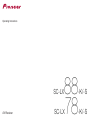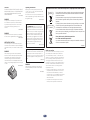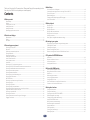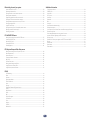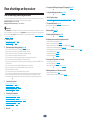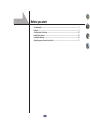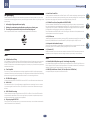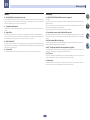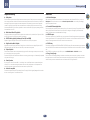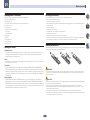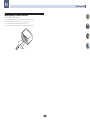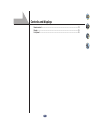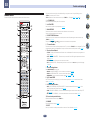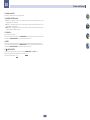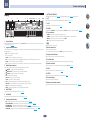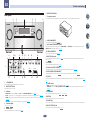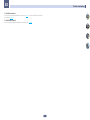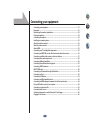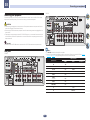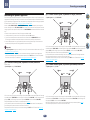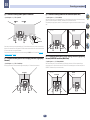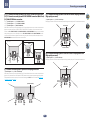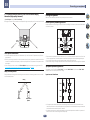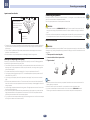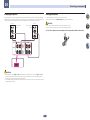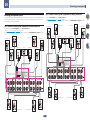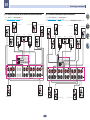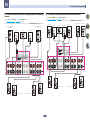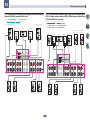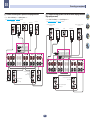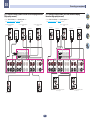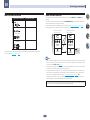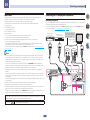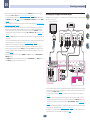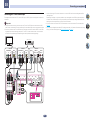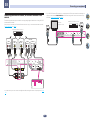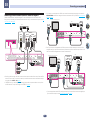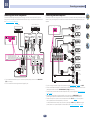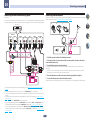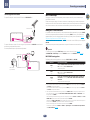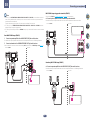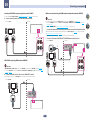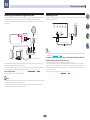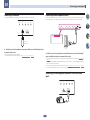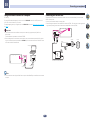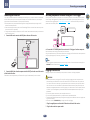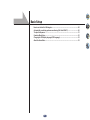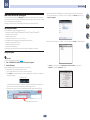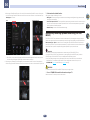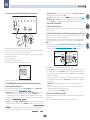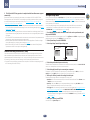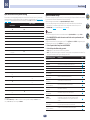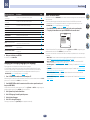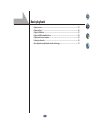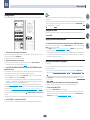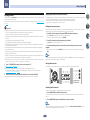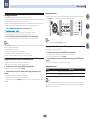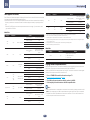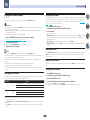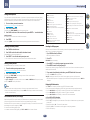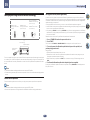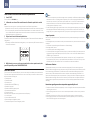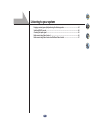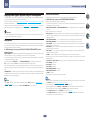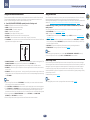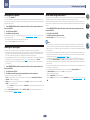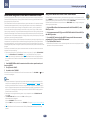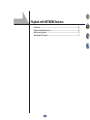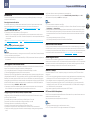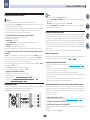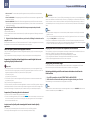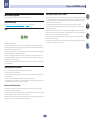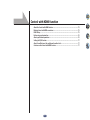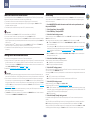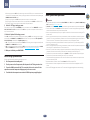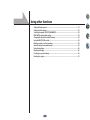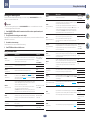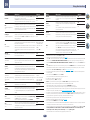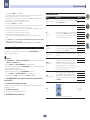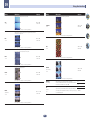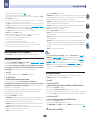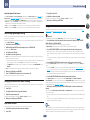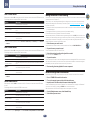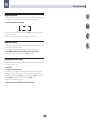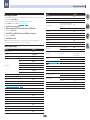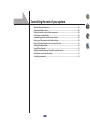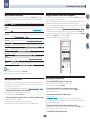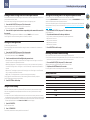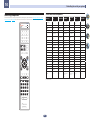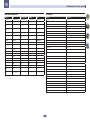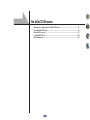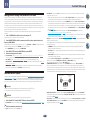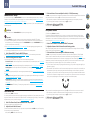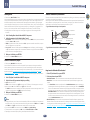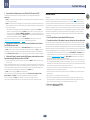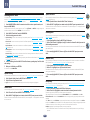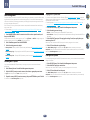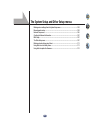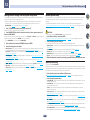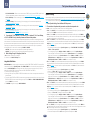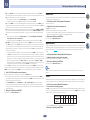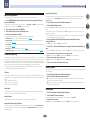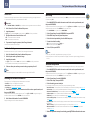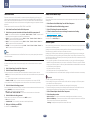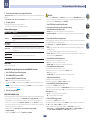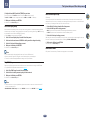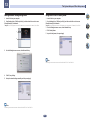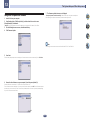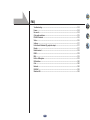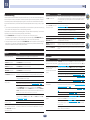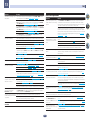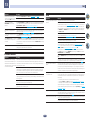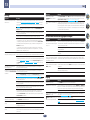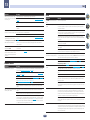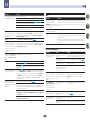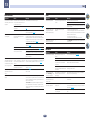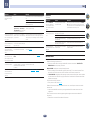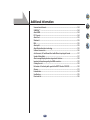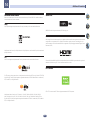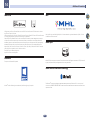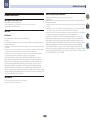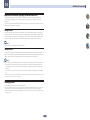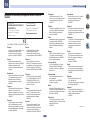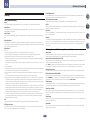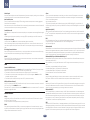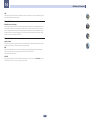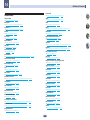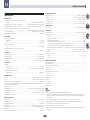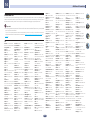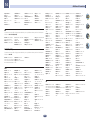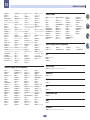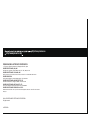2
WARNING
This equipment is not waterproof
. To prevent a fire or
shock hazard, do not place any container filled with
liquid near this equipment (such as a vase or flower
pot) or expose it to dripping, splashing, rain or
moisture.
D3-4-2-1-3_A1_En
WARNING
To
prevent a fire hazard, do not place any naked flame
sources (such as a lighted candle) on the equipment.
D3-4-2-1-7a_A1_En
VENTILATION CAUTION
When installing this unit, make sure to leave space
around the unit for ventilation to improve heat radiation
(at least 20 cm at top, 10 cm at rear
, and 20 cm at each
side).
WARNING
Slots and openings in the cabinet are provided for
ventilation to ensure reliable operation of the product,
and to protect it from overheating.
To prevent fire
hazard, the openings should never be blocked or
covered with items (such as newspapers, table-cloths,
curtains) or by operating the equipment on thick carpet
or a bed.
D3-4-2-1-7b*_A1_En
CAUTION
The STANDBY/ON switch on this unit will not
completely shut off all power from the AC outlet.
Since the power cord serves as the main disconnect
device for the unit, you will need to unplug it from the
AC outlet to shut down all power. Therefore, make
sure the unit has been installed so that the power
cord can be easily unplugged from the AC outlet in
case of an accident. To avoid fire hazard, the power
cord should also be unplugged from the AC outlet
when left unused for a long period of time (for
example, when on vacation).
D3-4-2-2-2a*_A1_En
CAUTION
T
O PREVENT THE RISK OF ELECTRIC SHOCK, DO NOT
REMOVE COVER (OR BACK). NO USE
R-SERVICEABLE
PA
RTS INSIDE. REFER SERVICING TO QUALIFIED
SERVICE PERSONNEL.
D3-4-2-1-1_B1_En
WARNING
Store small parts out of the reach of children and
infants. If accidentally swallowed, contact a doctor
immediately.
D41-6-4_A1_En
This product is for general household purposes. Any
failure due to use for other than household purposes
(such as long-term use for business purposes in a
restaurant or use in a car or ship) and which requires
repair will be charged for even during the warranty
period.
K041_A1_En
Operating Environment
Operating environment temperature and humidity:
+5 °C to +35 °C (+41 °F to +95 °F); less than 85 %RH
(cooling vents not blocked)
Do not install this unit in a poorly ventilated area, or in
locations exposed to high humidity or direct sunlight (or
strong artificial light).
D3-4-2-1-7c*_A2_En
Information for users on collection and disposal of old equipment and used batteries
These symbols on the products, packaging, and/or accompanying documents mean
that used electrical and electronic products and batteries should not be mixed with
general household waste.
For proper treatment, recovery and recycling of old products and used batteries,
please take them to applicable collection points in accordance with your national
legislation.
By disposing of these products and batteries correctly, you will help to save valuable
resources and prevent any potential negative effects on human health and the
environment which could otherwise arise from inappropriate waste handling.
For more information about collection and recycling of old products and batteries,
please contact your local municipality, your waste disposal service or the point of sale
where you purchased the items.
These symbols are only valid in the European Union.
For countries outside the European Union:
If you wish to discard these items, please contact your local authorities or dealer and
ask for the correct method of disposal.
K058a_A1_En
Symbol examples
for batteries
Symbol for
equipment
Pb
Radio wave caution
This unit uses a 2.4 GHz radio wave frequency
, which is
a band used by other wireless systems (Microwave
ovens and Cordless phones, etc.). In this event noise
appears in your television image, there is the possibility
this unit (including products supported by this unit) is
causing signal inte
rference with the antenna input
connector of your televisio
n, video, satellite tuner, etc. In
this event, increase the distance between the antenna
input connector and this unit (including products
supported by this unit).
•
Pioneer is not responsible for any malfunction of the
compatible Pioneer product due to communication
error/malfunctions associated with your network
connection and/or your connected equipment. Please
contact your Internet service provider or network
device manufacturer.
•
A separate contract with/payment to an Internet
service provider is required to use the Internet.

3
Thank you for buying this Pioneer product. Please read through these operating instruc-
tions so you will know how to operate your model properly.
Contents
01 Before you start
Our philosophy ....................................................................................................................................................................7
Features ............................................................................................................................................................................... 7
Checking what’s in the box ..............................................................................................................................................10
Installing the receiver ....................................................................................................................................................... 10
Loading the batteries ........................................................................................................................................................10
Operating range of remote control unit..........................................................................................................................11
02 Controls and displays
Remote control .................................................................................................................................................................13
Display ...............................................................................................................................................................................15
Front panel ........................................................................................................................................................................16
03 Connecting your equipment
Connecting your equipment ............................................................................................................................................19
Rear panel .........................................................................................................................................................................19
Determining the speakers’ application ..........................................................................................................................20
Placing the speakers ........................................................................................................................................................ 23
Connecting the speakers ................................................................................................................................................. 24
Installing your speaker system ........................................................................................................................................ 26
About the audio connection ............................................................................................................................................ 32
About the video converter ................................................................................................................................................ 32
About HDMI ......................................................................................................................................................................33
Connecting your TV and playback components ............................................................................................................ 33
Connecting an HDD/DVD recorder, BD recorder and other video sources ...............................................................36
Connecting a satellite/cable receiver or other set-top box ...........................................................................................37
Connecting other audio components .............................................................................................................................38
Connecting additional amplifiers ....................................................................................................................................38
Connecting the multichannel analog inputs ................................................................................................................. 39
Connecting AM/FM antennas ......................................................................................................................................... 39
MULTI-ZONE setup ........................................................................................................................................................... 40
Connecting to the network through LAN interface .......................................................................................................43
Connecting an iPod .......................................................................................................................................................... 43
Connecting a USB device ................................................................................................................................................ 44
Connecting an MHL-compatible device ......................................................................................................................... 44
Connecting an HDMI-equipped component to the front panel input .........................................................................44
Using a USB cable to connect to a computer ...............................................................................................................45
Connecting to a wireless LAN .........................................................................................................................................45
Connecting an IR receiver ...............................................................................................................................................46
Switching components on and off using the 12 volt trigger .........................................................................................46
Plugging in the receiver ...................................................................................................................................................46
04 Basic Setup
How to use the built-in AVNavigator ............................................................................................................................... 48
Automatically conducting optimum sound tuning (Full Auto MCACC) .....................................................................49
The Input Setup menu ......................................................................................................................................................51
Operation Mode Setup ..................................................................................................................................................... 52
Changing the OSD display language (OSD Language) ................................................................................................ 53
About the Home Menu.....................................................................................................................................................53
05 Basic playback
Playing a source ...............................................................................................................................................................55
Playing an iPod .................................................................................................................................................................56
Playing a USB device .......................................................................................................................................................57
Playing an MHL-compatible device ................................................................................................................................58
Playing music from a computer ......................................................................................................................................59
Listening to the radio ........................................................................................................................................................59
Music playback using Bluetooth wireless technology ..................................................................................................61
06 Listening to your system
Enjoying various types of playback using the listening modes .................................................................................... 64
Selecting MCACC presets ...............................................................................................................................................66
Choosing the input signal ................................................................................................................................................66
Better sound using Phase Control ..................................................................................................................................66
Better sound using Phase Control and Full Band Phase Control ...............................................................................67
07 Playback with NETWORK features
Introduction .......................................................................................................................................................................69
Playback with Network functions....................................................................................................................................70
About network playback...................................................................................................................................................72
About playable file formats .............................................................................................................................................. 73
08 Control with HDMI function
About the Control with HDMI function ...........................................................................................................................75
Making Control with HDMI connections ........................................................................................................................75
HDMI Setup.......................................................................................................................................................................75
Before using synchronization ..........................................................................................................................................76
About synchronized operations ......................................................................................................................................76
Setting the PQLS function ...............................................................................................................................................77
About Sound Retriever Link and Stream Smoother Link .............................................................................................. 77
Cautions on the Control with HDMI function ................................................................................................................77
09 Using other functions
Setting the Audio options ................................................................................................................................................79
Setting the Video options ................................................................................................................................................. 81
Switching the output (OUTPUT PARAMETER) ..............................................................................................................83
HDMI 4K/60p signal output setting ................................................................................................................................84
Changing the channel level while listening ...................................................................................................................84
Using the MULTI-ZONE controls ..................................................................................................................................... 84
Making an audio or a video recording ............................................................................................................................85
Network settings from a web browser ............................................................................................................................ 85
Using the sleep timer .......................................................................................................................................................86
Dimming the display ........................................................................................................................................................86
Checking your system settings .......................................................................................................................................86
Resetting the system ........................................................................................................................................................ 87

4
10 Controlling the rest of your system
About the Remote Setup menu.......................................................................................................................................89
Operating multiple receivers ...........................................................................................................................................89
Setting the remote to control other components .......................................................................................................... 89
Selecting preset codes directly .......................................................................................................................................89
Programming signals from other remote controls .......................................................................................................90
Erasing one of the remote control button settings ........................................................................................................90
Erasing all learnt settings that are in one input function .............................................................................................91
Setting the backlight mode .............................................................................................................................................91
Using All Zone Standby ....................................................................................................................................................91
Setting the switching time of AV amplifier operation mode.........................................................................................91
Resetting the remote control settings ............................................................................................................................ 91
Controlling components ..................................................................................................................................................92
11 The MCACC PRO menu
Making receiver settings from the MCACC PRO menu ................................................................................................95
Automatic MCACC (Expert) ............................................................................................................................................. 95
Manual MCACC setup .....................................................................................................................................................97
Checking MCACC Data ..................................................................................................................................................100
Data Management..........................................................................................................................................................101
12 The System Setup and Other Setup menus
Making receiver settings from the System Setup menu.............................................................................................103
Manual speaker setup ....................................................................................................................................................103
Network Setup menu .....................................................................................................................................................106
Checking the Network Information ...............................................................................................................................107
MHL Setup ......................................................................................................................................................................107
The Other Setup menu ................................................................................................................................................... 107
Making network settings using Safari .......................................................................................................................... 111
Using Safari to set a friendly name ............................................................................................................................... 111
Using Safari to update the firmware ............................................................................................................................. 112
13 FAQ
Troubleshooting .............................................................................................................................................................. 114
Power ............................................................................................................................................................................... 114
No sound .........................................................................................................................................................................114
Other audio problems ....................................................................................................................................................115
BT AUDIO terminal ......................................................................................................................................................... 116
Video ................................................................................................................................................................................116
Settings ............................................................................................................................................................................117
Professional Calibration EQ graphical output ............................................................................................................. 117
Display .............................................................................................................................................................................117
Remote control ...............................................................................................................................................................118
HDMI ................................................................................................................................................................................118
MHL..................................................................................................................................................................................119
Built-in AVNavigator ....................................................................................................................................................... 119
USB interface .................................................................................................................................................................. 120
iPod ..................................................................................................................................................................................120
Network ...........................................................................................................................................................................120
USB-DAC ......................................................................................................................................................................... 122
Wireless LAN ...................................................................................................................................................................122
14 Additional information
Surround sound formats ...............................................................................................................................................124
SABRE DAC
TM
.................................................................................................................................................................124
About HDMI ....................................................................................................................................................................124
HTC Connect ................................................................................................................................................................... 124
About iPod .......................................................................................................................................................................125
Windows 8 ....................................................................................................................................................................... 125
MHL..................................................................................................................................................................................125
About aptX .......................................................................................................................................................................125
About Bluetooth wireless technology ...........................................................................................................................125
Software license notice .................................................................................................................................................. 126
Auto Surround, ALC and Stream Direct with different input signal formats ............................................................127
Speaker Setting Guide....................................................................................................................................................127
About messages displayed when using network functions ....................................................................................... 128
Important information regarding the HDMI connection ............................................................................................129
Cleaning the unit ............................................................................................................................................................129
Declaration of Conformity with regard to the R&TTE Directive 1999/5/EC ................................................................ 130
Glossary ...........................................................................................................................................................................131
Features index ................................................................................................................................................................. 134
Specifications .................................................................................................................................................................135
Preset code list................................................................................................................................................................136

5
Flow of settings on the receiver
Flow for connecting and setting the receiver
The unit is a full-fledged AV receiver equipped with an abundance of functions and terminals. It can be used eas-
ily after following the procedure below to make the connections and settings.
Required setting item: 1, 2, 3, 4, 5, 8, 10
Setting to be made as necessary: 6, 7, 9, 11, 12, 13, 14
Important
Using Wiring Navi on AVNavigator of this receiver, you can make the initial settings of the receiver on your com-
puter or mobile device. In that case, you can use Wiring Navi to make the same connections or settings that are
performed in Steps 2, 3, 4, 5, 6, 8, and 9. For details of how to use AVNavigator, refer to How to use the built-in
AVNavigator on page 48 .
1 Before you start
! Checking what’s in the box on page 10
! Loading the batteries on page 10
j
2 Determining the speakers’ application (page 20 )
! [A] 9.2 channel surround system (Top middle/Front wide) connection
! [B] 9.2 channel surround system (Top middle/Front height) connection
! [C] 9.2 channel surround system (Top forward/Top backward) connection
! [D] 7.2 channel surround system & Speaker B connection
! [E] 7.2 channel surround system & Front Bi-amping connection (High quality surround)
! [F] 7.2 channel surround system & HDZONE connection (Multi Zone)
! [G] 5.2 channel surround system & Front Bi-amping connection (High quality surround) & HDZONE connec-
tion (Multi Zone)
! [H-1] 5.2 channel surround system & ZONE 2/ZONE 3 connection (Multi Zone)
! [H-2] 5.2 channel surround system & ZONE 2/HDZONE connection (Multi Zone)
! [H-3] Multi-ZONE Music connection
! [I] 5.2 channel surround system & Speaker B Bi-amping connection
! [J] 5.2 channel surround system & Front and Surround Bi-amping connection (High quality surround)
! [K] 5.2 channel surround system & Front and Center Bi-amping connection (High quality surround)
! [L] 5.2 channel surround system & Center and Surround Bi-amping connection (High quality surround)
j
3 Connecting the speakers
! Placing the speakers on page 23
! Connecting the speakers on page 24
! Installing your speaker system on page 26
! Bi-amping your speakers on page 25
j
4 Connecting the components
! About the audio connection on page 32
! About the video converter on page 32
! Connecting your TV and playback components on page 33
! Connecting AM/FM antennas on page 39
! Plugging in the receiver on page 46
j
5 Power On
j
6 Changing the OSD display language (OSD Language) (page 53 )
j
7 Using the AVNavigator functions (page 48 )
j
8 MCACC speaker settings
! Automatically conducting optimum sound tuning (Full Auto MCACC) on page 49
j
9 The Input Setup menu (page 51 )
(When using connections other than the recommended connections)
j
10 Basic playback (page 54 )
j
11 Switching the HDMI output (page 83 )
j
12 Adjusting the sound and picture quality as desired
! Using the various listening modes (page 63 )
! Better sound using Phase Control (page 66 )
! Measuring the all EQ type (SYMMETRY/ALL CH ADJ/FRONT ALIGN) (page 95 )
! Changing the channel level while listening (page 105 )
! Switching on/off the Acoustic Calibration EQ, Auto Sound Retriever or Dialog Enhancement (page 79 )
! Setting the PQLS function (page 77 )
! Setting the Audio options (page 79 )
! Setting the Video options (page 81 )
j
13 Other optional adjustments and settings
! Control with HDMI function (page 74 )
! The MCACC PRO menu (page 94 )
! The System Setup and Other Setup menus (page 102 )
j
14 Making maximum use of the remote control
! Operating multiple receivers (page 89 )
! Setting the remote to control other components (page 89 )

6
Our philosophy ................................................................................................................................7
Features ............................................................................................................................................ 7
Checking what’s in the box ..........................................................................................................10
Installing the receiver ....................................................................................................................10
Loading the batteries ....................................................................................................................10
Operating range of remote control unit ......................................................................................11
Before you start

7
Before you start
01
Our philosophy
Pioneer is dedicated to making your home theater listening experience as close as possible to the vision of the
moviemakers and mastering engineer when they created the original soundtrack. We do this by focusing on three
important steps:
1 Achieving the highest possible sound quality
2 Allowing for customized acoustic calibration according to any listening area
3 Fine-tuning the receiver with the help of world-class studio engineers
With the cooperation of AIR Studios, this receiver has been designated AIR Studios Monitor:
Features
Audio
% AIR Studios Sound Tuning
The SC-LX88 and SC-LX78 have received the AIR Studios Monitor certification. Pioneer has a proven track record
of applying its audio expertise to the creation of multi-channel sound environments. Established in 1969 in
London, AIR Studios is now an acclaimed recording complex, favoured by many of the world’s most popular and
renowned musical talents.
% Class D Amplifier
This unit is an AV receiver developed based on the latest high performance Class D amplifier and integrating
the essence of Pioneer’s high sound quality designs. This new generation reference amplifier offers outstanding
performance with high sound quality and reproduces the latest in multi-channel digital contents.
% ESS-32bit-DAC-equipped
All channels are equipped with ESS SABRE 32 Ultra Audio DACs. The Jitter Eliminators achieve clearer sound.
% Audio Scaler
The combined effect of Hi-bit 32 Audio Processing, the digital filter and the up-sampling function can be used
to convert the signals of music files or CDs to up to 192 kHz/32 bits to achieve even clearer sound with higher
definition.
% Hi-Bit 32 Audio Processing
Creates a wider dynamic range with digital sources like CDs, DVDs or BDs. 16-, 20- and 24-bit PCM as well as
compressed audio is requantized to 32 bits, and the high frequency component is interpolated upon data pro-
cessing to enable smoother, more subtle musical expression.
% Easy setup using MCACC PRO
The Auto MCACC Setup provides a quick but accurate surround sound setup, which includes the advanced fea-
tures of Professional Acoustic Calibration EQ.
% Auto Phase Control Plus
For discs created with standards other than Phase Control, the LFE channel is delayed upon recording in the first
place. This function automatically corrects phase shifting on such discs and broadcasts. This function is particu-
larly effective when playing multi-channel music containing low frequency effects (LFE).
% Full Band Phase Control (compatible with FRONT ALIGN)
The further advanced Full Band Phase Control technology focuses on the group delay in the speaker network
filter, and compensates with special digital signal processing (DSP), to adjust the phase of each unit as well as
the group delay for each speaker. Full Band Phase Control gives multi-range speakers the sound coherence of
full-range speakers, while retaining the wide frequency range advantage.
This is compatible with the FRONT ALIGN function for matching the characteristics of the speakers other than
the front speakers with those of the front speakers.
% PQLS Bit-stream
Jitterless high quality playback is possible by connecting a PQLS-compatible player with HDMI connections. This
feature is only available when the connected Pioneer Blu-ray Disc Player supports the PQLS function.
% Independent dual subwoofer output
The output for two subwoofers can be adjusted and set independently. When using two subwoofers, more ideal
low-frequency playback can be realized by properly adjusting the output to each woofer.
% Subwoofer EQ
The EQ for subwoofer output can be corrected. In addition to the results of MCACC automatic adjustment, the
subwoofer output can be adjusted to match the viewing environment or your taste by manual correction.
Video
% Ultra HD (with 4K/60p video support) - Pass-through and upscaling -
Up to 4K/60p resolution images can be passed through and displayed as such, and the HD (High Definition) or
Full HD images of DVDs, Blu-ray discs and HD broadcasts can be upscaled to a resolution of up to 4K/60p and
displayed. A separate monitor supporting Ultra HD (4K video) is required.
% HDMI (3D, Audio Return Channel) - 9in/3out (Dual out + HDZONE out)
A compatible component is required to use the above function.

8
Before you start
01
Network
% Spotify Digital Music-Streaming Service ready
Spotify is a digital music-streaming service that gives you on-demand access to millions of songs. This receiver is
ready for Connect from Spotify, which lets you select songs on your Spotify app to listen to on your audio system.
For service availability in your country check www.spotify.com.
% Compatible with Windows 8
This receiver is compatible with Windows 8, letting you easily stream music from compatible PCs on your home
network.
% Apple AirPlay
With AirPlay you can stream music from iTunes to this receiver and play it through your home theater system.
You can even use the receiver to view metadata including song titles, artist’s names as well as the album art on a
connected display. You can easily enjoy your iTunes music in any room in the house.
% DLNA Certified (1.5)
This receiver is a DLNA certified (1.5) device, enabled to work not only as a DMP (Digital Media Player) for playing
DMS (Digital Media Server) audio files, but also as a DMR (Digital Media Renderer) to be controlled remotely by a
device such as a smartphone or PC.
% Internet Radio
By connecting this receiver to the network via the LAN terminal, you can listen to Internet radio stations.
Connectivity
% USB-DAC (NATIVE DSD and LPCM transmission supported)
SC-LX88 only
Music files on a computer can be played by connecting the receiver with the computer using a commercially
available USB cable.
Files can be played with high sound quality when the exclusive driver is installed on the computer. The driver
software can be installed from the included CD-ROM.
Native DSD playback by DoP (DSD over PCM) transmission is supported.
% Easy Network connection with the Wireless LAN converter
With the AXF7031 wireless LAN converter, you can enjoy using a wireless LAN connection for the AV receivers.
The AXF7031 works with the power supply from the AV receiver's dedicated USB terminal, so no AC adapter is
required.
% Built-in Bluetooth Wireless Technology
This receiver, equipped with Bluetooth wireless technology, lets you enjoy music files on an iPhone or other
Bluetooth wireless technology enabled device wirelessly.
% MHL
TM
(Mobile High-definition Link)-compatible device playback
An incorporates MHL 2 mobile device can be connected to enjoy 3D videos, full-HD videos, high quality multi-
channel audio, and photos etc., with charge the battery on the receiver.
% HTC Connect
HTC Connect makes it easy to wirelessly stream your favorite music straight from your HTC phone. There’s no
need for a separate app; HTC Connect is built right in your phone’s music player.
% iPod Playback
Your iPod and iPhone can be connected to the receiver’s USB terminal to play the music files on the iPod or
iPhone. Also, the iPod or iPhone is charged when it is connected to the receiver.

9
Before you start
01
Playback/Processing
% Dolby Atmos
This AV receiver supports the latest Dolby Atmos surround sound system. Dolby Atmos is a new technology in
which, through real time calculation of audio data and meta data (position and time information) included in the
audio signal, a surround sound space is achieved irrespective of the speaker layout and number of speakers.
In order to enjoy Dolby Atmos, Dolby Atmos-compatible content is required. Dolby Atmos content on Dolby
Atmos-compatible Blu-ray Discs can be played back on most conventional Blu-ray players by sending the Dolby
Atmos bitstream to the AVR.
% Multi-channel Music File playback
This receiver enables multi-channel music file playback with a resolution of up to 96 kHz/24 bit. Playback of WAV
and FLAC files via the front USB port and network is supported.
% DSD File Music playback (via Network, Front USB and HDMI)
Playback of high sound quality DSD music (DSD files and DSD discs (SACDs)) is supported.
% High Resolution Music Playback
High resolution music files with resolutions of 96 kHz/24 bit to 192 kHz/24 bit can be played. Playback of AIFF,
Apple Lossless, WAV and FLAC files via the front USB port and network is supported.
% Gapless Playback
The silent section between tracks is skipped when playing music files, eliminating the interruptions that usually
occur when playing live or concert contents.
This receiver plays back AAC or MP3 format files with a minimum gap even though it is fundamentally impossible
to play back without a gap.
% Virtual Speakers
By turning on the ‘Virtual Surround Back’, ‘Virtual Height’, and ‘Virtual Wide’ modes, it is possible to realize a
maximum of 11.1 channels combining the speakers that are actually installed and the virtual speakers. This
makes for a smoother connection between the sounds and an improved 3D feel.
% dts Neo:X compatible
This receiver supports the latest DTS processing format. The quality of Neo:X, originally designed for 9 channels
or more, can be enjoyed in a 7-channel environment.
Installation
% Built-in AVNavigator
When accessing the receiver from the browser of your smartphone, tablet, Windows PC or Mac, you can use
Wiring Navi, which explains how to connect or Interactive Operation Guide, which visually and intelligibly
explains the operation method.
% iControlAV5 Remote Application
This is an application that allows intuitive operation of many of the receiver’s functions. This application is avail-
able on the App Store for iPhone, iPod touch and iPad. You can also get it on Google Play for Android smart-
phones. The application can be downloaded free of charge.
% HDZONE output
This receiver supports output of the HDMI output to a subzone room. Powerful images can be enjoyed simply by
connecting this receiver to a TV supporting 4K/Full-HD/3D. In addition, a multi-channel environment can be cre-
ated by connecting this receiver to another AV receiver in the subzone room.
% ZONE Ready
This receiver is equipped with HDZONE and ZONE 2. HDZONE supports HD audio/video streaming to a separate
room via HDMI. Multi-Zone enables music and movie playback from different sources in three zones at the same
time.
With HDZONE, you can select not only HDMI input but also INTERNET RADIO or iPod/USB and the like.
% Energy Saving Design
This AV receiver has an ecological design. In addition to even lower power consumption in standby, the receiver
is equipped with an ‘eco mode’ for low power consumption when playing contents as well. Furthermore, the eco
mode can easily be set with a dedicated button on the remote control of using iControlAV5.

10
Before you start
01
Checking what’s in the box
Please check that you’ve received the following supplied accessories:
! Setup microphone (cable: 5 m)
! Remote control unit
! AAA size IEC R03 dry cell batteries (to confirm system operation) x2
! AM loop antenna
! FM wire antenna
! Wireless LAN converter (AXF7031)
— Start guide
— Connecting cable
! Power cord
! CD-ROM
! Quick start guide
! Safety Brochure
! Warranty sheet
Handling the CD-ROM
Precautions For Use
! This CD-ROM is for use with a personal computer. It cannot be used with a DVD player or music CD player.
Attempting to play this CD-ROM with a DVD player or music CD player can damage speakers or cause
impaired hearing due to the large volume.
License
! Please agree to the “Terms of Use” indicated below before using this CD-ROM. Do not use if you are unwilling
to consent to the terms of its use.
Terms of Use
! Copyright to data provided on this CD-ROM belongs to PIONEER HOME ELECTRONICS CORPORATION.
Unauthorized transfer, duplication, broadcast, public transmission, translation, sales, lending or other such
matters that go beyond the scope of “personal use” or “citation” as defined by Copyright Law may be subject to
punitive actions. Permission to use this CD-ROM is granted under license by PIONEER HOME ELECTRONICS
CORPORATION.
General Disclaimer
! PIONEER HOME ELECTRONICS CORPORATION does not guarantee the operation of this CD-ROM with
respect to personal computers using any of the applicable OS. In addition, PIONEER HOME ELECTRONICS
CORPORATION is not liable for any damages incurred as a result of use of this CD-ROM and is not responsible
for any compensation. The names of private corporations, products and other entities described herein are the
registered trademarks or trademarks of their respective firms.
Installing the receiver
! When installing this unit, make sure to put it on a level and stable surface.
! Don’t install it on the following places:
— on a color TV (the screen may distort)
— near a cassette deck (or close to a device that gives off a magnetic field). This may interfere with the sound.
— in direct sunlight
— in damp or wet areas
— in extremely hot or cold areas
— in places where there is vibration or other movement
— in places that are very dusty
— in places that have hot fumes or oils (such as a kitchen)
! Do not touch this receiver’s bottom panel while the power is on or just after it is turned off. The bottom panel
becomes hot when the power is on (or right after it is turned off) and could cause burns.
Loading the batteries
The batteries included with the unit are to check initial operations; they may not last over a long period. We rec-
ommend using alkaline batteries that have a longer life.
WARNING
! Do not use or store batteries in direct sunlight or other excessively hot place, such as inside a car or near a
heater. This can cause batteries to leak, overheat, explode or catch fire. It can also reduce the life or perfor-
mance of batteries.
CAUTION
Incorrect use of batteries may result in such hazards as leakage and bursting. Observe the following precautions:
! Never use new and old batteries together.
! Insert the plus and minus sides of the batteries properly according to the marks in the battery case.
! When inserting the batteries, make sure not to damage the springs on the battery’s (–) terminals. This can
cause batteries to leak or overheat.
! Batteries with the same shape may have different voltages. Do not use different batteries together.
! When disposing of used batteries, please comply with governmental regulations or environmental public insti-
tution’s rules that apply in your country/area.

11
Before you start
01
Operating range of remote control unit
The remote control may not work properly if:
! There are obstacles between the remote control and the receiver’s remote sensor.
! Direct sunlight or fluorescent light is shining onto the remote sensor.
! The receiver is located near a device that is emitting infrared rays.
! The receiver is operated simultaneously with another infrared remote control unit.
30°
30°
7 m

12
Remote control ..............................................................................................................................13
Display ............................................................................................................................................ 15
Front panel ..................................................................................................................................... 16
Controls and displays

13
Controls and displays
02
Remote control
This section explains how to operate the remote control for the receiver.
RECEIVER
D.ACCESS
DIMMER SLEEP
LIGHT
RCU SETUP
MPX
PRESET TUNE
BAND PTY
iPod
TUNER
INPUT
USB ADPTROKU
BT
TV
TV
MHL
CD
OUT P.
DVDBD
ALL ZONE STBY
SOURCE
STANDBY/ON
MAIN
SAT
SUB ZONE CONTROL
SOURCE CONTROL
MUTE
VOLUME
VOL
TOP
MENU
HOME
MENU
TOOLS
MENU
ENTER
RETURN
CLASS
ENTER
CLR
CH
CH
2
546
8
0
79
13
AUDIO
DISP
SURRAUTO
CH LV.
ADV
STATUS
AUDIO P. VIDEO P.
Z2 Z3 HDZ
LISTENING MODE
HDMI
NET
ALL
Fav
RECEIVER
1
2
4
3
9
10
11
12
5
6
7
8
13
14
17
15
16
6
The remote has been conveniently color-coded according to component control using the following system:
! White – Receiver control, TV control
! Blue – Operation of other devices and each input (TUNER, etc.) (See pages 56 , 57 , 59 , 61 and 92 .)
1 u STANDBY/ON
This switches between standby and on for this receiver.
2 ALL ZONE STBY
Use this button to perform unique operations (page 91 ).
3 MAIN RECEIVER
Switches the remote to control the receiver (used to select the white commands).
Switch to perform operations in the main zone.
4 SOURCE CONTROL buttons
Switches the input. Also, switches remote control operation mode for operating other devices or each input
(TUNER, etc.) (page 89 ).
The input for HDMI , NET and ALL switches each time these buttons are pressed.
5 TV control buttons
These buttons can be used to perform operations on the TV to which the TV INPUT button is assigned. The TV can
be operated with these buttons regardless of the input set for the remote control’s operation mode (page 89 ).
6 Receiver Control buttons
! STATUS – Displays the IP address and information such as selected/set functions and input signals on the
display (page 86 ).
! OUT P. (OUTPUT PARAMETER) – Switches the output terminal of the HDMI signal or speaker terminal to be
played (page 83 ).
! RETURN – Press to confirm and exit the current menu screen.
! CH LV. (CHANNEL LEVEL) – Press repeatedly to select a channel, then use k/l to adjust the level (pages
84 and 105 ).
7 Receiver setting buttons
Press MAIN RECEIVER first to access:
! AUDIO P. (AUDIO PARAMETER) – Use to access the Audio options (page 79 ).
! VIDEO P. (VIDEO PARAMETER) – Use to access the Video options (page 81 ).
! HOME MENU – Use to access the Home Menu (pages 51 , 53 , 75 , 95 and 103 ).
8 i/j/k/l/ENTER
Use the arrow buttons when setting up your surround sound system (see page 95 ) and the Audio or Video
options (page 79 or 81 ).
9 LISTENING MODE buttons
! AUTO (AUTO SURROUND/ALC/STREAM DIRECT) – Switches between Auto Surround (page 64 ), Auto
Level Control mode and Stream Direct mode (page 65 ).
! SURR (STANDARD SURROUND) – Press for Standard decoding and to switch various modes (Dolby, DTS,
etc.) (page 64 ).
! ADV (ADVANCED SURROUND) – Use to switch between the various surround modes (page 65 ).
10 Source device operation button
Operates other devices or each input (TUNER, etc.).
11 DIMMER
Dims or brightens the display (page 86 ).
12 SLEEP
Use to put the receiver in sleep mode and select the amount of time before sleep (page 86 ).

14
Controls and displays
02
13 Remote control LED
Lights when a command is sent from the remote control.
14 SUB ZONE CONTROL buttons
! Z2 (ZONE 2) – Holding down this button (for 1.5 seconds) until the remote control LED flashes one time, the
mode changes to Zone 2 operation.
! Z3 (ZONE 3) – Holding down this button (for 1.5 seconds) until the remote control LED flashes one time, the
mode changes to Zone 3 operation.
! HDZ (HDZONE) – Holding down this button (for 1.5 seconds) until the remote control LED flashes one time,
the mode changes to HDZONE operation.
15 VOLUME +/–
Use to set the listening volume.
To adjust the main zone sound volume, press MAIN RECEIVER first and then press this button. When in the sub
zone, press the SUB ZONE CONTROL button first and then press this button.
16 MUTE
Mutes the sound or restores the sound if it has been muted (adjusting the volume also restores the sound).
To mute the main zone sound volume, press MAIN RECEIVER first and then press this button. When in the sub
zone, press the SUB ZONE CONTROL button first and then press this button.
17 LIGHT/RCU SETUP
Turns on/off the button lights. The white buttons (excluding DIMMER, SLEEP, and LIGHT) light.
The way the buttons light can be selected from four modes (page 91 ).
Used to set the remote control (page 89 ).

15
Controls and displays
02
Display
HDMI
DIGITAL
ANALOG
L C R
SL SR
XL XR
XC
LFE
AUTO
DIGITAL PLUS
AUTO SURROUND
STREAM DIRECT
ADV.SURROUND
STANDARD
SP
AB
SLEEP
DSD PCM
DTS HD ES 96/24
MSTR
S.RTRV SOUND UP MIX
MONO
dB
MULTI-ZONE
STEREO
TrueHD
TUNED
PQLS
ALC
AT T
USB
TV
DVD
HDMI
DVR
BD
CD
TUNER
PHONO
iPod
[ 2 ]
[ 3 ]
[ 4 ]
FULL BAND
TUNED RDS
21 3 64 107511 13 14
1918 2016 17
15
6
12
89
1 Signal indicators
Light to indicate the currently selected input signal. AUTO lights when the receiver is set to select the input sig-
nal automatically (page 66 ).
2 Program format indicators
The channel to which the digital signal is input lights. The indicator does not light when Dolby Atmos content is
being played back.
! L/R – Left front/Right front channel
! C – Center channel
! SL/SR – Left surround/Right surround channel
! LFE – Low frequency effects channel (the (( )) indicators light when an LFE signal is being input)
! XL/XR – Two channels other than the ones above
! XC – Either one channel other than the ones above, the mono surround channel or matrix encode flag
3 Digital format indicators
Light when a signal encoded in the corresponding format is detected.
! DIGITAL – Lights with Dolby Digital decoding.
! DIGITAL PLUS – Lights with Dolby Digital Plus decoding.
! TrueHD – Lights with Dolby TrueHD decoding.
! DTS – Lights with DTS decoding.
! DTS HD – Lights with DTS-HD decoding.
! 96/24 – Lights with DTS 96/24 decoding.
! DSD – Lights during playback of DSD (Direct Stream Digital) signals.
! DSD PCM – Light during DSD (Direct Stream Digital) to PCM conversion.
! PCM – Lights during playback of PCM signals.
! MSTR – Lights during playback of DTS-HD Master Audio signals.
4 MULTI-ZONE
Lights when the MULTI-ZONE feature is active (page 84 ).
5 FULL BAND
Lights when the Full Band Phase Control is switched on (page 67 ).
6 Listening mode indicators
! ALC – Lights when the ALC (Auto level control) mode is selected (page 64 ).
! AUTO SURROUND – Lights when the Auto Surround feature is switched on (page 64 ).
! STREAM DIRECT – Lights when Direct/Pure Direct is selected (page 65 ).
! ADV.SURROUND – Lights when one of the Advanced Surround modes has been selected (page 65 ).
! STANDARD – Lights when one of the Standard Surround modes is switched on (page 64 ).
7 (PHASE CONTROL)
Lights when the Phase Control (page 66 ) or Full Band Phase Control (page 67 ) is switched on.
8 ATT
Lights when the input signal level is lowered to reduce distortion (page 79 ).
9 PQLS
Lights when the PQLS feature is active (page 77 ).
10 SOUND
Lights when the DIALOG E (Dialog Enhancement) or TONE (tone controls) features is selected (page 79 ).
11 Tuner indicators
! TUNED – Lights when a broadcast is being received.
! STEREO – Lights when a stereo FM broadcast is being received in auto stereo mode.
! MONO – Lights when the mono mode is set using MPX.
! RDS – Lights when an RDS broadcast is received.
12
Lights when the sound is muted.
13 Master volume level
Shows the overall volume level.
“---” indicates the minimum level, and “+12dB” indicates the maximum level.
14 Input function indicators
Light to indicate the input function you have selected.
15 Scroll indicators
Light when there are more selectable items when making the various settings.
16 Speaker indicators
Lights to indicate the current speaker terminals setting using OUT P. (page 83 ).
17 SLEEP
Lights when the receiver is in sleep mode (page 86 ).
18 S.RTRV
Lights when the Auto Sound Retriever function is active (page 79 ).
19 Character display
Displays various system information.
20 Remote control mode indicator
Lights to indicate the receiver’s remote control mode setting. (Not displayed when set to 1.) (page 108 )

16
Controls and displays
02
Front panel
PHONES
SPEAKERS
MULTI-ZONE
CONTROL
ZONE 2
ON/OFF
ZONE 3
ON/OFF
HDZONE
ON/OFF
MCACC
SETUP MIC
ENTER
TUNE
TUNE (HDMI)
PRESETPRESET
VIDEO
PARAMETER
AUDIO
PARAMETER
HDMI 5 INPUT
AUTO/ALC/
DIRECTSTATUSBAND TUNER EDIT
iPod iPhone
DIRECT CONTROL
HOME MENU RETURN
MASTER
VOLUME
STANDBY/ON
INPUT
SELECTOR
iPod iPhoneHDMI
MCACC PRO
FL OFF
5V 1
A
1 2 4
35
6
7
8910 1211 13 16
17 18 2019 21 22
3
14 15
1 u STANDBY/ON
This switches between standby and on for this receiver.
2 INPUT SELECTOR dial
Use to select an input function.
3 Indicators
! MCACC PRO – Lights when EQ is set to ON in the AUDIO PARAMETER menu (page 79 ).
! FL OFF – Lights when “off” (nothing displayed) is selected with the display’s dimmer adjustment (page 86 ).
! HDMI – Blinks when connecting an HDMI-equipped component; lights when the component is connected
(page 33 ).
! iPod iPhone – Lights to indicate iPod/iPhone is connected (page 43 ).
4 Character display
See Display on page 15 .
5 Remote sensor
Receives the signals from the remote control (page 11 ).
6 MASTER VOLUME dial
7 Front panel controls
To access the front panel controls, catch the sides of the door with your fingers and pull forward.
MASTER
VOLUME
STANDBY/ON
INPUT
SELECTOR
8 AUDIO PARAMETER
Use to access the Audio options (page 79 ).
9 i/j/k/l (TUNE/PRESET) /ENTER
Use the arrow buttons when setting up your HOME MENU. Use TUNE i/j to find radio frequencies and use
PRESET k/l to find preset stations (page 59 ).
10 VIDEO PARAMETER
Use to access the Video options (page 81 ).
11 MULTI-ZONE controls
If you’ve made MULTI-ZONE connections (page 40 ) use these controls to control the sub zone from the main
zone (page 84 ).
12 SPEAKERS
Use to change the speaker terminal (page 83 ).
13 iPod iPhone DIRECT CONTROL
Change the receiver’s input to the iPod and enable iPod operations on the iPod (page 56 ).
14 AUTO SURR/ALC/STREAM DIRECT
Switches between Auto Surround (page 64 ), Auto Level Control and Stream Direct mode (page 65 ).
15 STATUS
Displays the IP address and information such as selected/set functions and the input signal on the display (page
86 ).
16 TUNER controls
! BAND – Switches between AM and FM radio bands (page 59 ).
! TUNER EDIT – Use with TUNE i/j, PRESET k/l and ENTER to memorize and name stations for recall
(page 60 ).
17 HOME MENU
Use to access the Home Menu (pages 53 , 51 , 75 , 95 and 103 ).
18 RETURN
Press to confirm and exit the current menu screen.
19 PHONES jack
Use to connect headphones. When the headphones are connected, there is no sound output from the speakers.
20 MCACC SETUP MIC jack
Use to connect the supplied microphone (page 49 ).

18
Connecting your equipment .........................................................................................................19
Rear panel ......................................................................................................................................19
Determining the speakers’ application ........................................................................................20
Placing the speakers ...................................................................................................................... 23
Connecting the speakers ...............................................................................................................24
Installing your speaker system .....................................................................................................26
About the audio connection .........................................................................................................32
About the video converter ...........................................................................................................32
About HDMI ...................................................................................................................................33
Connecting your TV and playback components .........................................................................33
Connecting an HDD/DVD recorder, BD recorder and other video sources ............................... 36
Connecting a satellite/cable receiver or other set-top box ........................................................37
Connecting other audio components ..........................................................................................38
Connecting additional amplifiers .................................................................................................38
Connecting the multichannel analog inputs ............................................................................... 39
Connecting AM/FM antennas .......................................................................................................39
MULTI-ZONE setup ........................................................................................................................40
Connecting to the network through LAN interface ...................................................................43
Connecting an iPod........................................................................................................................43
Connecting a USB device ..............................................................................................................44
Connecting an MHL-compatible device ....................................................................................... 44
Connecting an HDMI-equipped component to the front panel input ...................................... 44
Using a USB cable to connect to a computer ...............................................................................45
Connecting to a wireless LAN .......................................................................................................45
Connecting an IR receiver .............................................................................................................46
Switching components on and off using the 12 volt trigger .....................................................46
Plugging in the receiver ................................................................................................................46
Connecting your equipment

19
Connecting your equipment
03
Connecting your equipment
This receiver provides you with many connection possibilities, but it doesn’t have to be difficult. This chapter
explains the kinds of components you can connect to make up your home theater system.
CAUTION
! Before making or changing the connections, switch off the power and disconnect the power cord from the
power outlet. Plugging in should be the final step.
! When making connections, also keep the power cords of the devices being connected unplugged from the
power outlets.
! Depending on the device being connected (CD, DVD or BD player, etc.), the methods of connection and ter-
minal names may differ from the explanations in this manual. Also refer to the operating instructions of the
respective devices.
Important
! Illustration shows the SC-LX88, however connections for the SC-LX78 are the same except where noted.
Rear panel
SC-LX88
OUT
IN
AC IN
LAN
(
10/100
)
DC OUTPUT
for WIRELESS LAN
(
OUTPUT 5 V
0.6 A MAX
)
(
OUTPUT 5 V
0.9 A MAX
)
(
OUTPUT 12 V
TOTAL 150 mA MAX
)
OPTICALCOAXIAL
ASSIGNABLE
ASSIGNABLE ASSIGNABLE
PRE OUTMULTI CH IN
VIDEO
AUDIO
ZONE 2
SUBWOOFER
1
1
IN
2
2
SURROUND SURR BACK
T.MIDDLE
(Single)
(Single)
FRONT CENTER
SUBWOOFER
1
2
L
R
DVR/BDR
IN
ZONE 3
OUT
ZONE 2
OUT
SAT/CBL
IN OUT
MONITOR
OUT
MONITOR
OUT
P
B
Y
P
R
ANTENNA
AM LOOP FM UNBAL 75
RS-232C
IR
12V TRIGGER
SPEAKERS
FRONTCENTER
A AB
RL
SURROUND
RL
SURROUND BACK
RL
TOP MIDDLE
RL
IN
1
(
CD
)
PHONO
IN
IN
1
(
DVD
)
BD IN
IN
2
(
SAT/CBL
)
IN
3
(
DVR/BDR
)
IN
6
IN
4
IN
7
MHL
IN
1
(
TV
)
IN
2
(
DVR/BDR
)
IN
1
(
DVD
)
IN
2
(
SAT/CBL
)
IN
1
(
DVD
)
IN
2
(
DVR/
BDR
)
OUT
F WIDE
FRONT WIDE /
RL
SIGNAL
GND
OUT 3
(HDZONE)
OUT 2OUT 1
(CONTROL)
SELECTABLE
COMPONENT VIDEO
HDMI
ASSIGNABLE
1
-
7
ASSIGN-
ABLE
USB-DAC
IN
SUBWOOFER
SURR BACKSURROUND
CENTERFRONT
L
R
LIVENEUTRAL
SC-LX78
OUT
IN
AC IN
LAN
(
10/100
)
DC OUTPUT
for WIRELESS LAN
(
OUTPUT 5 V
0.6 A MAX
)
(
OUTPUT 5 V
0.9 A MAX
)
(
OUTPUT 12 V
TOTAL 150 mA MAX
)
OPTICALCOAXIAL
ASSIGNABLE
ASSIGNABLE ASSIGNABLE
PRE OUT
VIDEO
AUDIO
ZONE 2
SUBWOOFER
1
1
IN
2
2
SURROUND SURR BACK
T.MIDDLE
(Single)
(Single)
FRONT CENTER
SUBWOOFER
1
2
L
R
DVR/BDR
IN
ZONE 3
OUT
ZONE 2
OUT
SAT/CBL
IN OUT
MONITOR
OUT
MONITOR
OUT
P
B
Y
P
R
ANTENNA
AM LOOP FM UNBAL 75
RS-232C
IR
12V TRIGGER
SPEAKERS
FRONTCENTER
A AB
RL
SURROUND
RL
SURROUND BACK
RL
TOP MIDDLE
RL
IN
1
(
CD
)
PHONO
IN
IN
1
(
DVD
)
BD IN
IN
2
(
SAT/CBL
)
IN
3
(
DVR/BDR
)
IN
6
IN
4
IN
7
MHL
IN
1
(
TV
)
IN
2
(
DVR/BDR
)
IN
1
(
DVD
)
IN
2
(
SAT/CBL
)
IN
1
(
DVD
)
IN
2
(
DVR/
BDR
)
OUT
F WIDE
FRONT WIDE /
RL
SIGNAL
GND
OUT 3
(HDZONE)
OUT 2OUT 1
(CONTROL)
SELECTABLE
COMPONENT VIDEO
HDMI
ASSIGNABLE
1
-
7
L
R
ASSIGN-
ABLE
LIVENEUTRAL
Notes
! The RS-232C terminal is exclusively for the installer.
! The input functions below are assigned by default to the receiver’s different input terminals. Refer to The Input
Setup menu on page 51 to change the assignments if other connections are used.
Input function
Input Terminals
HDMI Audio Component
BD
(BD)
DVD IN 1 COAX-1 IN 1
SAT/CBL IN 2 COAX-2
DVR/BDR IN 3 OPT-2 IN 2
HDMI 4 IN 4
HDMI 5
(front panel)
IN 5
HDMI 6 IN 6
HDMI 7/MHL IN 7
TV OPT-1
CD ANALOG-1

20
Connecting your equipment
03
Determining the speakers’ application
This unit is equipped with speaker terminals for 11 channels, allowing users to select a variety of speaker layouts/
usage patterns according to their tastes. The terminals to which the speakers should be connected differ accord-
ing to the speaker layout/usage pattern. Select one speaker layout/usage pattern before connecting the speakers.
For instructions on connections, see Installing your speaker system on page 26 .
However, the 5.2 +ZONE 2+ZONE 3 and Multi-ZONE Music settings can be used separately according to the
situation. Normally set this to 5.2 +ZONE 2+ZONE 3 and use this for multi-zone/multi-source playback, and when
using the system for home parties for example, set this to Multi-ZONE Music to associate all zones with the main
zone.
! Be sure to connect speakers to the front left and right channels (L and R).
! It is also possible to only connect one of the surround back speakers (SB) or neither.
! If you have two subwoofers, the second subwoofer can be connected to the SUBWOOFER 2 terminal.
Connecting two subwoofers increases the bass sound to achieve more powerful sound reproduction.
! A sound field appropriate to any type of speaker placement can be enjoyed with Dolby Atmos. However, we
recommend a speaker system with ceiling speakers for a better sound field.
Important
! The Speaker System setting must be made if you use any of the connections shown below other than [A] (see
Speaker system setting on page 103 ).
! The speakers from which sound is output can be switched according to the speaker layout/usage pattern
(sound is not necessarily output from all connected speakers). Use the OUT P. button to switch the speakers
from which sound is output. For details, see Switching the speaker terminals on page 83 .
[A] 9.2 channel surround system (Top middle/Front wide) connection
*Default setting
! Speaker System setting: 7.2.2ch TMd/FW
SBR
TMdL TMdR
SBL
SRSL
FWR
FWL R
SW2
C
SW1
L
A 9.2 ch surround system connects the left and right front speakers (L/R), the center speaker (C), the left and right
top middle speakers (TMdL/TMdR), the left and right front wide speakers (FWL/FWR), the left and right surround
speakers (SL/SR), the left and right surround back speakers (SBL/SBR), and the subwoofers (SW 1/SW 2).
Dolby Enabled Speaker can be used for the top middle speakers (page 23 ).
It is not possible to produce sound simultaneously from the top middle speakers and the front wide speakers.
This surround system produces a more true-to-life sound from above.
The speakers from which sound is output can be switched using the OUT P. button. For details, see Switching
the speaker terminals on page 83 .
[B] 9.2 channel surround system (Top middle/Front height) connection
! Speaker System setting: 7.2.2ch TMd/FH
SBR
TMdL TMdR
SBL
SRSL
R
SW2
C
SW1
L
FHR
FHL
A 9.2 ch surround system connects the left and right front speakers (L/R), the center speaker (C), the left and right
top middle speakers (TMdL/TMdR), the left and right front height speakers (FHL/FHR), the left and right surround
speakers (SL/SR), the left and right surround back speakers (SBL/SBR), and the subwoofers (SW 1/SW 2).
Dolby Enabled Speaker can be used for the top middle speakers (page 23 ).
It is not possible to produce sound simultaneously from the top middle speakers and the front height speakers.
This surround system produces a more true-to-life sound from above.
The speakers from which sound is output can be switched using the OUT P. button. For details, see Switching
the speaker terminals on page 83 .
[C] 9.2 channel surround system (Top forward/Top backward) connection
! Speaker System setting: 5.2.4ch
TFwL
TBwL
TFwR
TBwR
SRSL
R
SW2
C
SW1
L
A 9.2 ch surround system connects the left and right front speakers (L/R), the center speaker (C), the left and right
top forward speakers (TFwL/TFwR), the left and right top backward speakers (TBwL/TBwR), the left and right sur-
round speakers (SL/SR), and the subwoofers (SW 1/SW 2).
Also, Dolby Enabled Speaker can be used for the top forward speakers and top backward speakers (page 23 ).
This surround system produces a more true-to-life sound from above.
Page is loading ...
Page is loading ...
Page is loading ...
Page is loading ...
Page is loading ...
Page is loading ...
Page is loading ...
Page is loading ...
Page is loading ...
Page is loading ...
Page is loading ...
Page is loading ...
Page is loading ...
Page is loading ...
Page is loading ...
Page is loading ...
Page is loading ...
Page is loading ...
Page is loading ...
Page is loading ...
Page is loading ...
Page is loading ...
Page is loading ...
Page is loading ...
Page is loading ...
Page is loading ...
Page is loading ...
Page is loading ...
Page is loading ...
Page is loading ...
Page is loading ...
Page is loading ...
Page is loading ...
Page is loading ...
Page is loading ...
Page is loading ...
Page is loading ...
Page is loading ...
Page is loading ...
Page is loading ...
Page is loading ...
Page is loading ...
Page is loading ...
Page is loading ...
Page is loading ...
Page is loading ...
Page is loading ...
Page is loading ...
Page is loading ...
Page is loading ...
Page is loading ...
Page is loading ...
Page is loading ...
Page is loading ...
Page is loading ...
Page is loading ...
Page is loading ...
Page is loading ...
Page is loading ...
Page is loading ...
Page is loading ...
Page is loading ...
Page is loading ...
Page is loading ...
Page is loading ...
Page is loading ...
Page is loading ...
Page is loading ...
Page is loading ...
Page is loading ...
Page is loading ...
Page is loading ...
Page is loading ...
Page is loading ...
Page is loading ...
Page is loading ...
Page is loading ...
Page is loading ...
Page is loading ...
Page is loading ...
Page is loading ...
Page is loading ...
Page is loading ...
Page is loading ...
Page is loading ...
Page is loading ...
Page is loading ...
Page is loading ...
Page is loading ...
Page is loading ...
Page is loading ...
Page is loading ...
Page is loading ...
Page is loading ...
Page is loading ...
Page is loading ...
Page is loading ...
Page is loading ...
Page is loading ...
Page is loading ...
Page is loading ...
Page is loading ...
Page is loading ...
Page is loading ...
Page is loading ...
Page is loading ...
Page is loading ...
Page is loading ...
Page is loading ...
Page is loading ...
Page is loading ...
Page is loading ...
Page is loading ...
Page is loading ...
Page is loading ...
Page is loading ...
Page is loading ...
Page is loading ...
Page is loading ...
Page is loading ...
Page is loading ...
-
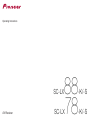 1
1
-
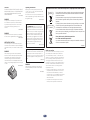 2
2
-
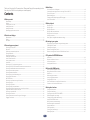 3
3
-
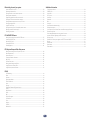 4
4
-
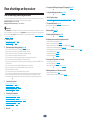 5
5
-
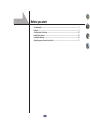 6
6
-
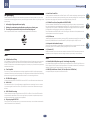 7
7
-
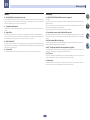 8
8
-
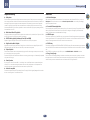 9
9
-
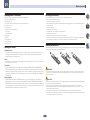 10
10
-
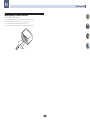 11
11
-
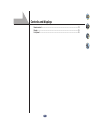 12
12
-
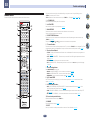 13
13
-
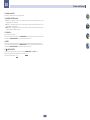 14
14
-
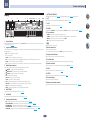 15
15
-
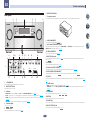 16
16
-
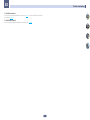 17
17
-
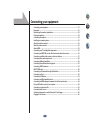 18
18
-
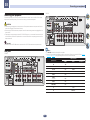 19
19
-
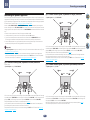 20
20
-
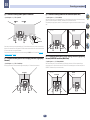 21
21
-
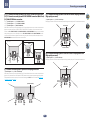 22
22
-
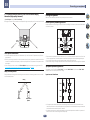 23
23
-
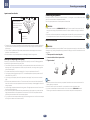 24
24
-
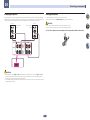 25
25
-
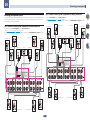 26
26
-
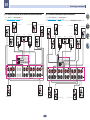 27
27
-
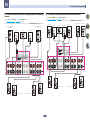 28
28
-
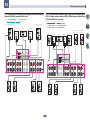 29
29
-
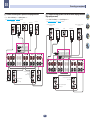 30
30
-
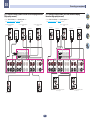 31
31
-
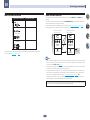 32
32
-
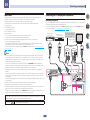 33
33
-
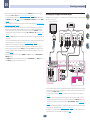 34
34
-
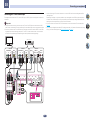 35
35
-
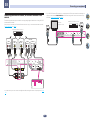 36
36
-
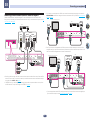 37
37
-
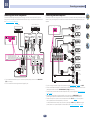 38
38
-
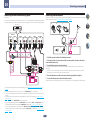 39
39
-
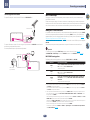 40
40
-
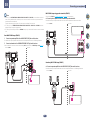 41
41
-
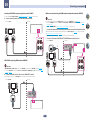 42
42
-
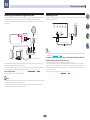 43
43
-
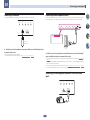 44
44
-
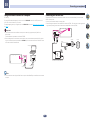 45
45
-
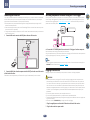 46
46
-
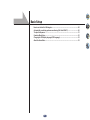 47
47
-
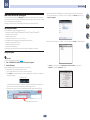 48
48
-
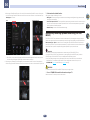 49
49
-
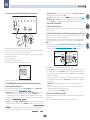 50
50
-
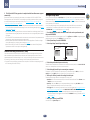 51
51
-
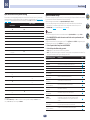 52
52
-
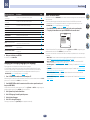 53
53
-
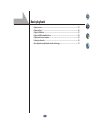 54
54
-
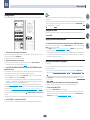 55
55
-
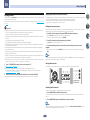 56
56
-
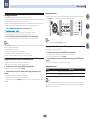 57
57
-
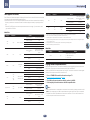 58
58
-
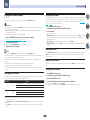 59
59
-
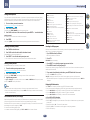 60
60
-
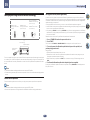 61
61
-
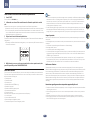 62
62
-
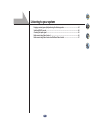 63
63
-
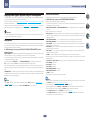 64
64
-
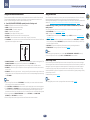 65
65
-
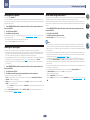 66
66
-
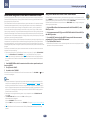 67
67
-
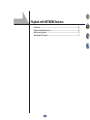 68
68
-
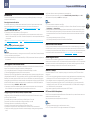 69
69
-
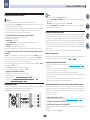 70
70
-
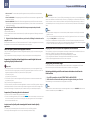 71
71
-
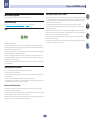 72
72
-
 73
73
-
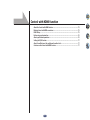 74
74
-
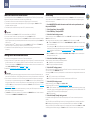 75
75
-
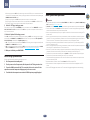 76
76
-
 77
77
-
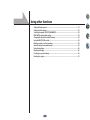 78
78
-
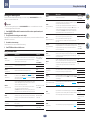 79
79
-
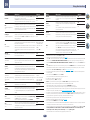 80
80
-
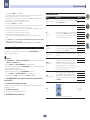 81
81
-
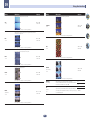 82
82
-
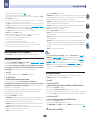 83
83
-
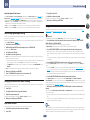 84
84
-
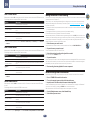 85
85
-
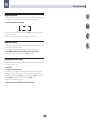 86
86
-
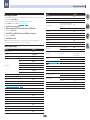 87
87
-
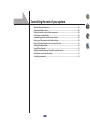 88
88
-
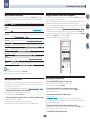 89
89
-
 90
90
-
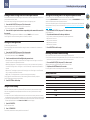 91
91
-
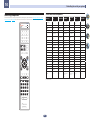 92
92
-
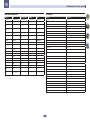 93
93
-
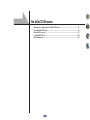 94
94
-
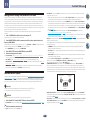 95
95
-
 96
96
-
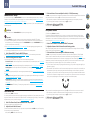 97
97
-
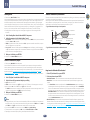 98
98
-
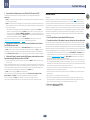 99
99
-
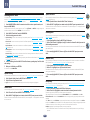 100
100
-
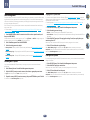 101
101
-
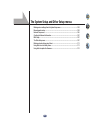 102
102
-
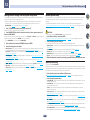 103
103
-
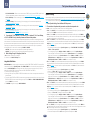 104
104
-
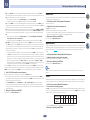 105
105
-
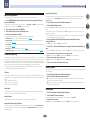 106
106
-
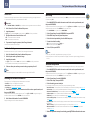 107
107
-
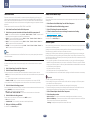 108
108
-
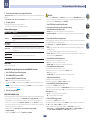 109
109
-
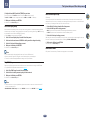 110
110
-
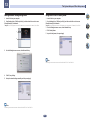 111
111
-
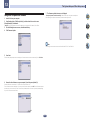 112
112
-
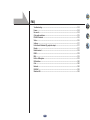 113
113
-
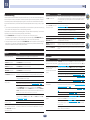 114
114
-
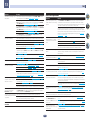 115
115
-
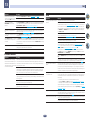 116
116
-
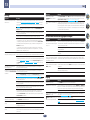 117
117
-
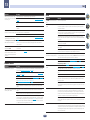 118
118
-
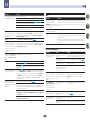 119
119
-
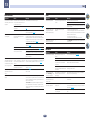 120
120
-
 121
121
-
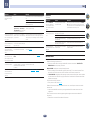 122
122
-
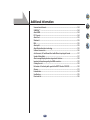 123
123
-
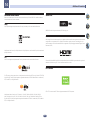 124
124
-
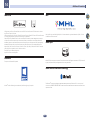 125
125
-
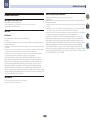 126
126
-
 127
127
-
 128
128
-
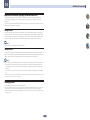 129
129
-
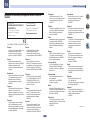 130
130
-
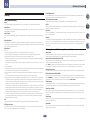 131
131
-
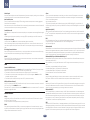 132
132
-
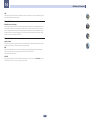 133
133
-
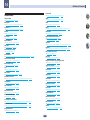 134
134
-
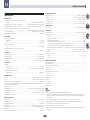 135
135
-
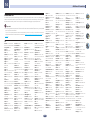 136
136
-
 137
137
-
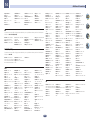 138
138
-
 139
139
-
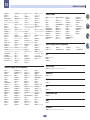 140
140
-
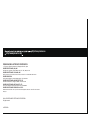 141
141
Pioneer SC-LX78-K User manual
- Category
- AV receivers
- Type
- User manual
Ask a question and I''ll find the answer in the document
Finding information in a document is now easier with AI
Related papers
-
Pioneer SC-LX59 Operating instructions
-
Pioneer SC-97 Operating instructions
-
Pioneer SC-LX58 Operating instructions
-
Pioneer SC-LX58-S User manual
-
Pioneer SC-LX58 User manual
-
Pioneer SC-LX78 Operating instructions
-
Pioneer SC-95 Operating instructions
-
Pioneer VSX-924 Operating instructions
-
Pioneer SC-87 User guide
-
Pioneer VSX-824 Operating instructions
Other documents
-
Sony STR-DH540 Quick start guide
-
Sherwood R-977 Operating Instructions Manual
-
Emerson LTDN42V68US Owner's manual
-
Rubbermaid Commercial Products RCP618088BLA Operating instructions
-
Equip USB > 5.1 Audio-Converter User manual
-
 Elite Video SC-63 User manual
Elite Video SC-63 User manual
-
 DSPPA MAG6588 User manual
DSPPA MAG6588 User manual
-
Sony STR-DA5700ES Operating instructions
-
Luxman DA-250 Owner's manual
-
Wyred 4 Sound DAC-2 DSD & DSDse Pure Music Installation guide