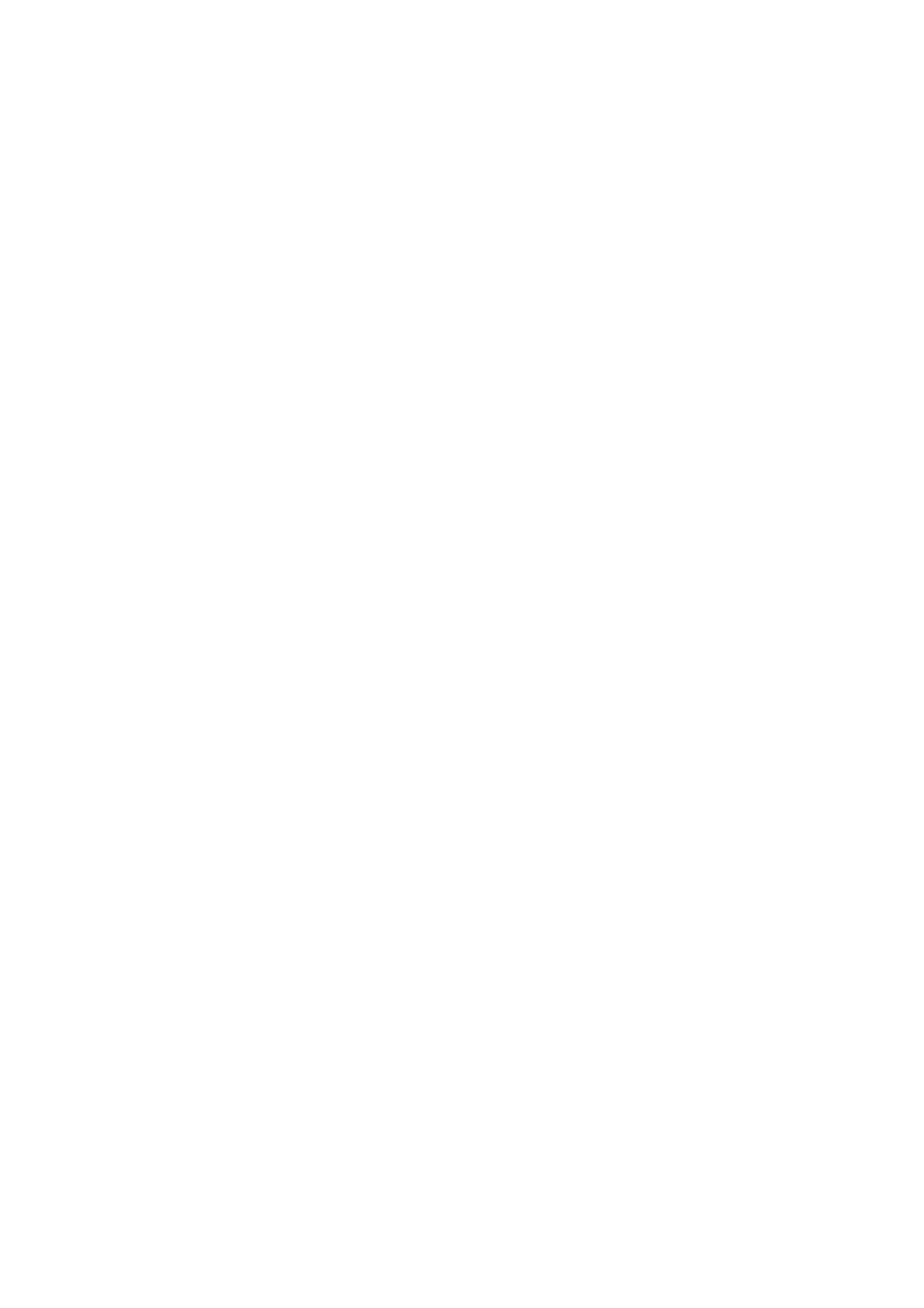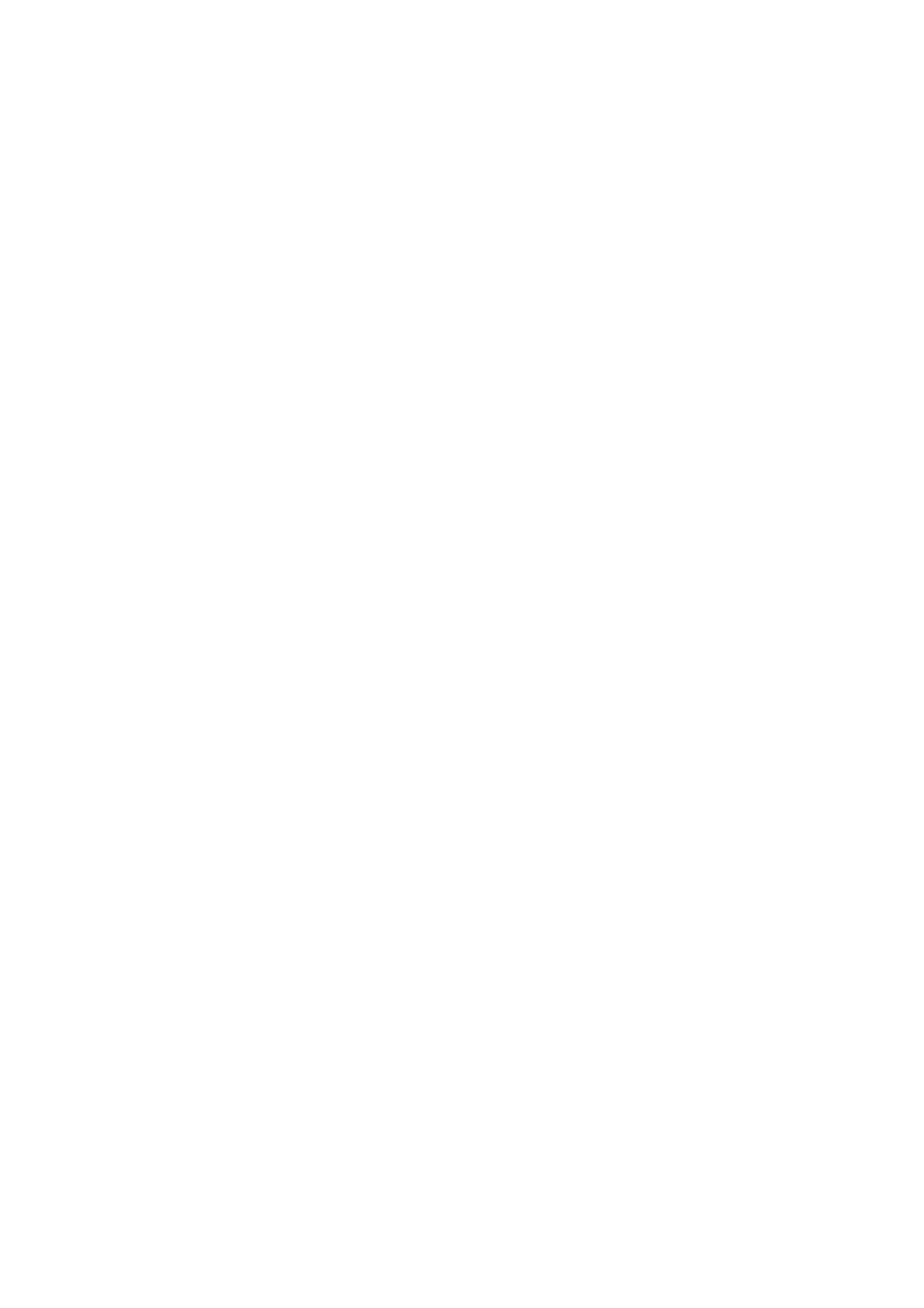
System planning and installation 15
DMX control channels
DMX controllers send control data on DMX control channels in DMX universes. One DMX universe has 512
channels available. RGB control of each individually controlled element in an installation requires three
channels, white intensity control requires one channel.
A VC-Dots™ installation can be controlled as groups of pixels or as individual pixels:
• A group can consist of an entire installation, any part of an installation or a VC-Dots™ string. In grouped
control, all the LEDs in one group are controlled using the same DMX channels – three channels for RGB
products and one channel for WW, MW and CW products.
• If VC-Dots™ are set up for individual pixel control, each of the Dots on a string is controlled by its own
DMX channels.
A VC-Dots™ installation uses the number of DMX channels required by the group or pixel (three channels
for RGB and one channel for WW, MW or CW) multiplied by the total number of groups or pixels in the
installation. For example, an installation with three VC-Dot 9 RGB strings, each with 36 Dots (108 Dots in
total), will require:
• 3 DMX channels if the entire installation is controlled as one group,
• 3 DMX channels x 3 strings = 9 DMX channels if the installation is divided into three strings and each
string is individually controlled as one group,
• 3 DMX channels x 3 strings x 36 pixels = 324 DMX channels if each of the 108 Dots is individually
controlled as a pixel.
Individual and grouped control can be mixed freely in an installation. For example, some VC-Dots™ can be
set up for individual pixel control, other Dots can be set up for individual module control, and other Dots can
be put into groups for grouped control of multiple modules.
If the number of DMX channels required in the installation exceeds the 512 channels available in one DMX
universe, you will need to set up additional DMX universes at your controller and create a separate data link
for each DMX universe. See your DMX controller user manual for details. Your Martin™ supplier will also be
happy to help you if you need assistance.
DMX addresses
The system must be set up so that each individually controlled group or pixel receives instructions from the
DMX controller on its own DMX channels. The DMX address, also known as the control address or start
channel, is the first of these channels. If a unit uses more than one channel, it uses the DMX address
channel and the channels immediately above it. For example, one VC-Dots™ RGB string controlled as one
group and set to DMX address 1 will use DMX channels 1 - 3. Channel 4 will be available for use as a DMX
address for the next group or pixel.
If a VC Dots™ RGB string is set to individual pixel control (see “Setting strings to grouped or pixel control
modes” on page 16), the Dots on the string are given DMX addresses in ascending order starting from the
first Dot on the string (the first Dot after the VC-Feeder). For example, if a VC-Dot 9™ RGB string is set to
pixel control and set to DMX address 1, each of the 36 Dots will use 3 channels, and the string will use DMX
channels 1 - 108 (Channel 1 -3 for the first pixel, channels 4 - 6 for the next pixel etc. until it reaches
channels 106 - 108 for the last pixel at the end of the string. Channel 109 will be available for use as a DMX
address for the next group or pixel.
If a VC Dots™ RGB string is set to string control (see “Setting strings to grouped or pixel control modes” on
page 16), it can be controlled as an individual string or assigned to a group of strings. To create a group of
strings, give them the same DMX address. All strings that have the same DMX address will receive the
same instructions and behave identically.
Setting up via RDM using Martin M-PC™
Using an RDM-compliant DMX controller such as Martin M-PC™, you can communicate with the VC-Dots™
system on the DMX data link via RDM. You can:
• Retrieve data
• Set the DMX addresses of the groups or pixels on the link
• Apply various setup options.
To use Martin M-PC, connect a PC running this application to the data link using the Martin USB Duo™
USB/DMX interface box.
See Figure 4. Open the RDM View window in M-PC and click on the Scan button (arrowed bottom left) to
display a list of the RDM-compliant devices on the DMX/RDM data link (in this example, three strings are
present on the link, and all three strings are set to DMX address 1).