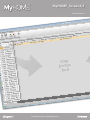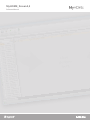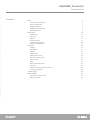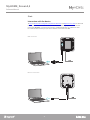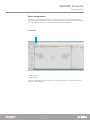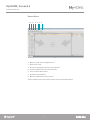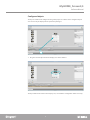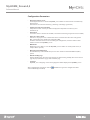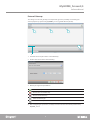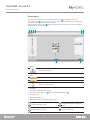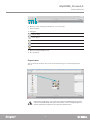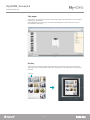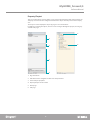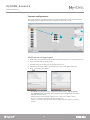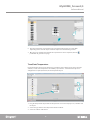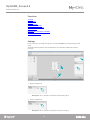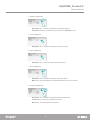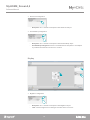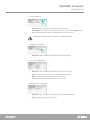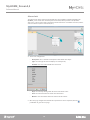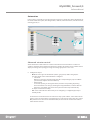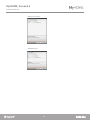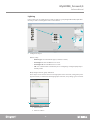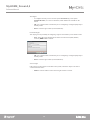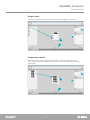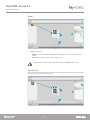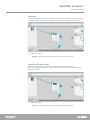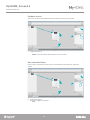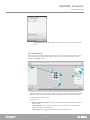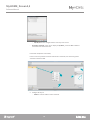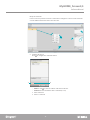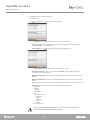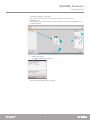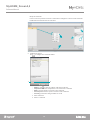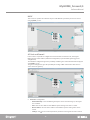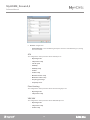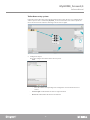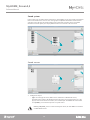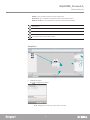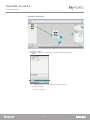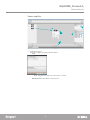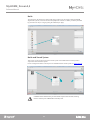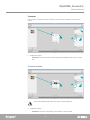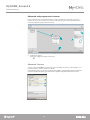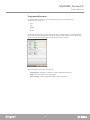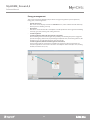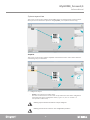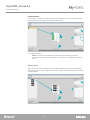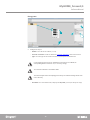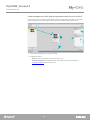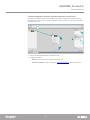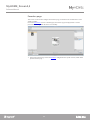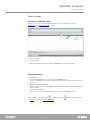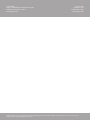www.homesystems-legrandgroup.com
Software Manual
MyHOME_Screen3,5

MyHOME_Screen3,5
Software Manual
3

MyHOME_Screen3,5
Software Manual
3
Start 4
Interaction with the device 4
Device configuration 5
Configured objects 7
Configuration Parameters 8
External Gateway 9
Home page 10
Project items 11
Sub-pages 12
Display 12
Property/Project 13
Common configurations 14
Time/Date/Temperature 15
Functions 16
Settings 16
Automation 21
Lighting 23
Burglar alarm 25
Temperature control 25
Video door entry system 37
Sound system 38
NuVo 42
NuVo and Sound System 42
Scenarios 43
Advanced and programmed scenarios 44
Energy management 46
Favorites page 52
Other settings 53
Economic evaluation setup 53
Other parameters 53
Contents

MyHOME_Screen3,5
Software Manual
5
4
To Send or Receive the Configuration, Update the Firmware and Request Device Info, it is first of all
necessary to connect the device to a PC, and make sure that the right port has been selected.
Connect the MyHOME_Screen3,5 to the PC using a USB-miniUSB cable, or an Ethernet cable.
For communication to take place, the device must be connected to the BUS.
Interaction with the device
Start
USB connection
Ethernet connection

MyHOME_Screen3,5
Software Manual
5
4
File Menu
The device can be configured by creating a new project, or by opening and existing one, which
can then be changed and resent to the device. These operation can be performed inside the global
area of the software, using some dedicated device management pushbuttons:
Device configuration
1 2
1. Import project
2. Export project
To import or export the configuration project created in the specific area, select the device, and
click the corresponding key.

MyHOME_Screen3,5
Software Manual
7
6
Device Menu
1 2 3 4 5 6 7
1. Open the specific device configuration area
2. Request Device Info
3. Receive the configuration from the connected device
4. Send the configuration to the connected device
5. Select a firmware for the device
6. Update the device firmware
7. Open the Help file for the device selected
To interact with the device, first select it, and then click the desired function keys.

MyHOME_Screen3,5
Software Manual
7
6
The object will now be visible in the “Display” area, and no further configuration will be necessary.
The objects included and configured in the global project are available in the configured objects
area and can only be displayed in the system they belong to.
Configured objects
1. Drag the selected object inside the “Display” area of the software.
1

MyHOME_Screen3,5
Software Manual
9
8
Configuration Parameters
After configuring the parameters click the pushbutton to go to the configuration of the
external Gateways (if enabled).
• General parameters, clock
Clock alignment function: decide if MyHOME_Screen will be set as the Master clock of the My
Home system
Data format: select the date format (e.g. dd.mm.yy. /mm.dd.yy. /yy.mm.dd.)
• Temperature unit of measurement
Temperature format: select if you wish to display the temperature in Celsius (°C) or in
Fahrenheit (°F)
• Automation
Level: if the device is wired to the SCS BUS, select the level it belongs to (private riser/local BUS)
• Video door entry system
Video door entry system: select enable if the device is wired to the video door entry system
BUS, select disable if it is wired to the automation BUS
IP address: if “Enable” has been selected during the configuration, enter the address of the
handset associated to MyHOME_Screen
• Multimedia
Multimedia source address: enter the MyHOME_Screen address as sound system source (if
adaptor 3496 is present)
• Managing external Gateways
External Gateway: enable/disable the presence of an interface towards the BACnet (F450)
system
• Default standby page
Default standby page: select the page that appears when leaving standby. This can be the last
page displayed, the Home page, or the Favorites page
• Language
MyHOME_Screen language: select the language that will be displayed on MyHOME_Screen

MyHOME_Screen3,5
Software Manual
9
8
The setting of an external gateway, for example F450, gives the possibility of controlling the
external proprietary systems using MyHOME_Screen (e.g. HVAC-Bacnet systems).
External Gateway
1. Customise the description of the external Gateway.
2. Click to enter the IP address of the Gateway.
3. Gateway management pushbuttons.
4. After configuring the parameters, click (4) to enter the functions that will be performed by
MyHOME_Screen.
Add a Gateway
Remove the selected Gateway
Remove all the Gateways
Move the Gateway up
Move the Gateway down
1 2 2
4
3

MyHOME_Screen3,5
Software Manual
11
10
Home page
The page is divided into three sections: On the left section ( ) is the “Project items” area.
The centre section ( ), is the “Display” area. This is used to configure what will then be displayed
as the Home Page of the device, and its subpages.
On the right side of the screen ( ) is the “Property/Project area”, which can be used to configure
the object selected in the Display area.
1. Options.
2. View.
3. Language.
Select the software interface language
4. Display the device Help icons
and some software information .
5. Save the project.
6. Return to the global area.
7. Pushbutton used to navigate through the pages.
Disable automatic save
Display/hide the Configured objects area
Show/hide the info and error area
Reset the default settings
Navigate through sections
Navigate through the configuration
pages
Navigate within a section Go to the start page
1 2 3 4 65
77
A
B
C

MyHOME_Screen3,5
Software Manual
11
10
8. Open the section showing any information, or error messages.
9. Delete an object.
10. Editing bar.
11. Open the Configured Objects area.
12. File save display.
Copy an object
Cut an object
Paste an object
Align to the grid
Select the skin
This area shows all the objects that can be used to build the pages. To do this simply drag the
objects.
Project items
Warning: The “Energy Data”, “System Supervision”, and the “Load Management” functions
may be included individually in the project. Alternatively, select the “Energy Management”
function, which groups together the three above mentioned functions.
89101112

MyHOME_Screen3,5
Software Manual
13
12
Some objects are used for connection to other pages, where correlated objects can be grouped
together (e.g. Automation).
The configuration of the sub-pages is performed following the order the objects have been
included in the Home Page.
The “Display” area shows the future setup of the Home Page and the sub-pages of the device.
This page consists of customisable objects. The “Settings” icon is the only one that cannot not be
removed.
Sub-pages
Display
Settings

MyHOME_Screen3,5
Software Manual
13
12
This area is split into two sections, which can be selected by clicking the labels at the bottom; the
“Property” section shows the configuration fields for the object currently selected in the Display
area.
The “Project” section displays the objects by page in a tree menu format.
In addition to selecting the objects, the user can also navigate through the project, selecting any
available sub-pages.
Property/Project
1. Page Parameters.
2. Indications for the configuration of the selected parameters.
3. Selected object properties.
4. Property/Project selection label.
5. Home page.
6. Sub-page.
1
2
3
4
5
6

MyHOME_Screen3,5
Software Manual
15
14
This section shows the procedures found in most of the configuration screens. These procedures
are highlighted by the light blue filling of the symbols (arrows, hands, pencils).
Common configurations
1. Double click or drag the function/application from the “Project items” area to the “Display” area.
2. Select a function from the “Display” area.
3. Customise the page description in the “Page Properties” area.
4. Customise the description of the selected function in the “Selected Item Properties”.
5. Click
to configure the address.
Modifying an existing project
2
4
3
5
1
– A = Room: select the value of the configurator of the A room (0 - 10,GEN, AMB, GR).
– PL = Light point: select the value of the configurator of the PL light point (the number
depends on the function).
– Level: select the level it belongs to (Private riser = level 3 or Local Bus = level 4).
If Level = Local Bus is selected, the interface field appears.
In this case select the logic expansion interface address where the object to control is
located.

MyHOME_Screen3,5
Software Manual
15
14
7
6
6. The other parameters can be found in the “Selected Item Properties” area. They differ
depending on the selected object and will be explained in the following sections.
7. Once the page configuration/customisation operation has been completed, click the
pushbutton to go to the next page.
1. Drag the Temperature object from the “Project items” area to the “Display” area, or double click
the object.
2. Select the type of device the temperature will be read from.
3. Select the address of the device.
If you include these objects in the Home Page, you will be able to display on the device the time
and date, as well as the temperature measured by a specific zone. For the first two objects no
configuration is required; however, for the temperature object:
Time/Date/Temperature
3
2
1

MyHOME_Screen3,5
Software Manual
17
16
Functions
SETTINGS
AUTOMATION
LIGHTING
BURGLAR ALARM
TEMPERATURE CONTROL
VIDEO DOOR ENTRY SYSTEM
SOUND SYSTEM
SCENARIOS
PROGRAMMED ADVANCED SCENARIOS
ENERGY MANAGEMENT
In this section you can include the objects to customise MyHOME_Screen depending on your
needs.
The Display, Version, Network, and Clock functions are included by default and cannot be
removed.
Settings
1
2
3
4
3. Display configuration:
3. Version configuration:
• Description: enter a customised description of the Display object.
• Description: enter a customised description of the Version object.

MyHOME_Screen3,5
Software Manual
17
16
3. Network configuration:
• Description: enter a customised description of the Network object.
• Connection: decide if to enable/disable the network card of MyHOME_Screen.
3. Clock configuration:
3. Beep configuration:
3. Password configuration:
• Description: enter a customised description of the Clock object.
• Description: enter a customised description of the Beep object.
• Mode: select if to enable/disable the sound emitted when the icons are touched.
• Description: enter a customised description of the Password object.
• Password: enter a numerical password of your choice.
• Mode: select if to enable/disable the password.
3. NuVo configuration:
• Description: enter a custom description of the NuVo object.

MyHOME_Screen3,5
Software Manual
19
18
Display
1
2
3
4
3. Brightness configuration:
• Description: enter a customised description of the Brightness object.
• Level: select the brightness level during the activation of the Screensaver.
3. Threshold Beep configuration:
• Description: enter a customised description of the threshold Beep object.
• Threshold Beep management: select if to enable/disable the beep when a consumption
or production threshold of an electric line is reached.
3. Alarm Clock configuration:
• Description: enter a customised description of the Alarm Clock object.

MyHOME_Screen3,5
Software Manual
19
18
3. Clean configuration:
Warning: Never clean using solvents, thinners etc., or abrasive products.
3. Calibration configuration:
• Description: enter a customised description of the Calibration object.
• Description: enter a customised description of the Clean object.
• Cleaning time: select a time interval between 10 seconds and 1 minute. MyHOME_Screen
will be disabled during the set time, enabling the user to clean the screen.
3. Screensaver configuration:
3. Transition effects configuration:
• Description: enter a customised description of the Screensaver object.
• Type: select the type of Screensaver (lines, none, bubbles, time, text).
• Wait: select the time delay before the screensaver activates.
• Screen off: select the time delay before the screen turns off.
• Description: enter a customised description of the Transition Effects object.
• Type: select the type of effect for the object.

MyHOME_Screen3,5
Software Manual
21
20
• Days: select the days during which the alarm clock will be active.
• Hour: select the hour when the alarm clock will activate.
• Minutes: select the minutes when the alarm clock will activate.
5. Once the page configuration/customisation operation has been completed, click the
pushbutton to go to the next page.
4. Alarm clock configuration:
• Description: enter a customised description of the Alarm clock object.
• Type: select the type of alarm clock (Beep or sound system).
• Enabled: select if to enable/disable the alarm clock.
The “Alarm clock” object (if previously included) gives the possibility of enabling/disabling the
MyHOME_Screen alarm clock. If sound system is selected, it will be possible to set (from the
device) one or more rooms of the sound system in which the alarm clock will be activated, and the
source to switch on (stereo control/radio, etc.).
2
3
4
5
1
Alarm clock
Page is loading ...
Page is loading ...
Page is loading ...
Page is loading ...
Page is loading ...
Page is loading ...
Page is loading ...
Page is loading ...
Page is loading ...
Page is loading ...
Page is loading ...
Page is loading ...
Page is loading ...
Page is loading ...
Page is loading ...
Page is loading ...
Page is loading ...
Page is loading ...
Page is loading ...
Page is loading ...
Page is loading ...
Page is loading ...
Page is loading ...
Page is loading ...
Page is loading ...
Page is loading ...
Page is loading ...
Page is loading ...
Page is loading ...
Page is loading ...
Page is loading ...
Page is loading ...
Page is loading ...
Page is loading ...
-
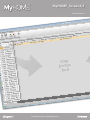 1
1
-
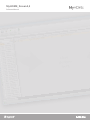 2
2
-
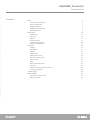 3
3
-
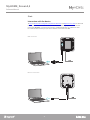 4
4
-
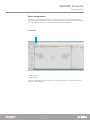 5
5
-
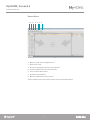 6
6
-
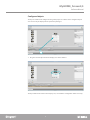 7
7
-
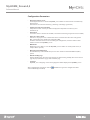 8
8
-
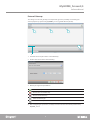 9
9
-
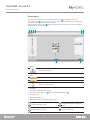 10
10
-
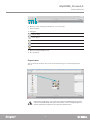 11
11
-
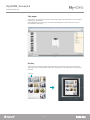 12
12
-
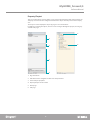 13
13
-
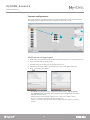 14
14
-
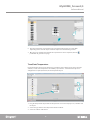 15
15
-
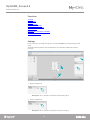 16
16
-
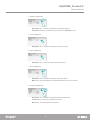 17
17
-
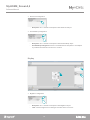 18
18
-
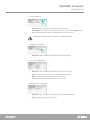 19
19
-
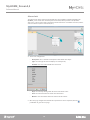 20
20
-
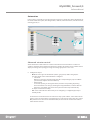 21
21
-
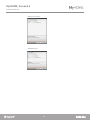 22
22
-
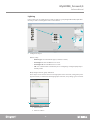 23
23
-
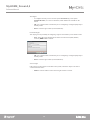 24
24
-
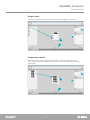 25
25
-
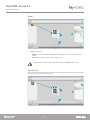 26
26
-
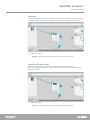 27
27
-
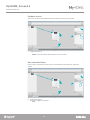 28
28
-
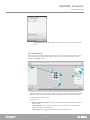 29
29
-
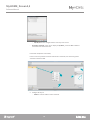 30
30
-
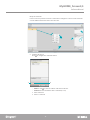 31
31
-
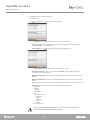 32
32
-
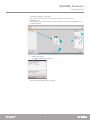 33
33
-
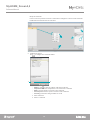 34
34
-
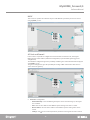 35
35
-
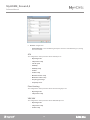 36
36
-
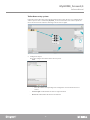 37
37
-
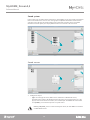 38
38
-
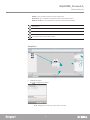 39
39
-
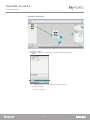 40
40
-
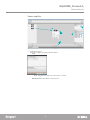 41
41
-
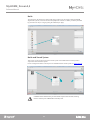 42
42
-
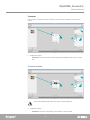 43
43
-
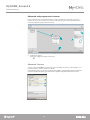 44
44
-
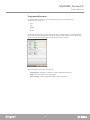 45
45
-
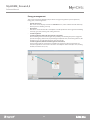 46
46
-
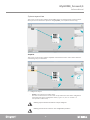 47
47
-
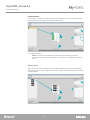 48
48
-
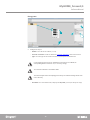 49
49
-
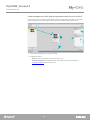 50
50
-
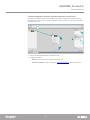 51
51
-
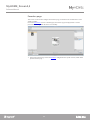 52
52
-
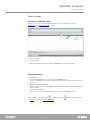 53
53
-
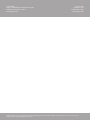 54
54
Bticino LN4890 User manual
- Category
- Gateways/controllers
- Type
- User manual
Ask a question and I''ll find the answer in the document
Finding information in a document is now easier with AI
Related papers
Other documents
-
Legrand NVP300NA User guide
-
Legrand 7" Video Touch Screen User manual
-
Legrand NVP300NA User guide
-
Legrand 002645 User manual
-
Legrand Player Portfolio Manual User guide
-
Legrand 573951 User manual
-
Nuvo NVP300NA User manual
-
Legrand Player Portfolio Manual (P100, P200, P300) Installation guide
-
CAME HEI, TOUCH SCREEN TERMINAL Installation guide
-
Legrand P100 Installation guide