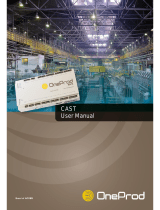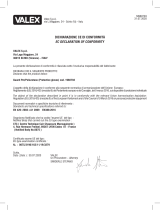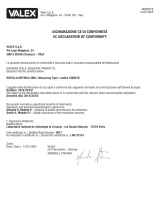Page is loading ...

EN
English - Instruction manual
IT
Italiano - Manuale di istruzioni
FR
Français - Manuel d’instructions
DE
Deutsch - Bedienungsanleitung
RU
Русский - Руководство по эксплуатации
PT
Português - Manual de instruções
KO
한국어 - 지침 설명서
ENGLISH
MAXIMUS MVX DELUX
High-spec ex-proof HD camera in a compact design
Manual B

EN
English - Instruction manual
ENGLISH
MAXIMUS MVX DELUX
High-spec ex-proof HD camera in a compact design
Manual B

EN - English - Instruction manual
2 MNVCMVXHDBCAM_1813_EN
Contents
ENGLISH 1
1 About this manual ....................................................................................................................3
1.1 Typographical conventions ................................................................................................................................................ 3
2 Notes on copyright and information on trademarks .............................................................3
3 Identification .............................................................................................................................3
3.1 Product marking ..................................................................................................................................................................... 3
4 Installation ................................................................................................................................4
4.1 Range of use ............................................................................................................................................................................. 4
4.2 Connection of the power supply line .............................................................................................................................. 4
4.3 Connection of the Ethernet cable .................................................................................................................................... 5
4.4 Signal cable connection ....................................................................................................................................................... 5
4.4.1 Alarm and relay connections ...............................................................................................................................................................5
4.4.1.1 Connecting an alarm with dry contact .................................................................................................................................................................... 5
4.4.1.2 Relays connection ...........................................................................................................................................................................................................6
4.5 Washing system connection .............................................................................................................................................. 6
5 Switching on .............................................................................................................................6
5.1 Before powering the product in an explosive atmosphere .................................................................................... 6
5.2 First start-up ............................................................................................................................................................................. 6
6 Configuration ............................................................................................................................7
6.1 Default IP address................................................................................................................................................................... 7
6.2 Web interface ........................................................................................................................................................................... 7
6.2.1 First access to the web pages ..............................................................................................................................................................7
7 Accessories ................................................................................................................................ 7
8 Instructions for normal operation ...........................................................................................7
8.1 Enabling the wiper (Wiper) ................................................................................................................................................. 7
8.2 Enabling the washer (Washer) ........................................................................................................................................... 7
8.3 Special controls ....................................................................................................................................................................... 7
9 Maintenance .............................................................................................................................8
9.1 Firmware updating ................................................................................................................................................................ 8
9.1.1 Factory Default ......................................................................................................................................................................................... 8
10 Information on disposal and recycling ................................................................................. 8
11 Troubleshooting .....................................................................................................................9
12 Technical data .........................................................................................................................9
12.1 Cameras ................................................................................................................................................................................... 9

Instruction manual - English - EN
3MNVCMVXHDBCAM_1813_EN
1 About this manual
Read all the documentation supplied carefully before
installing and using this unit. Keep the manual in a
convenient place for future reference.
1.1 Typographical conventions
DANGER!
High level hazard.
Risk of electric shock. Disconnect the
power supply before proceeding with any
operation, unless indicated otherwise.
DANGER!
Explosion hazard.
Read carefully to avoid danger of explosion.
CAUTION!
Medium level hazard.
This operation is very important for the
system to function properly. Please read
the procedure described very carefully and
carry it out as instructed.
INFO
Description of system specifications.
We recommend reading this part carefully
in order to understand the subsequent
stages.
2 Notes on copyright and
information on trademarks
The mentioned names of products or companies are
trademarks or registered trademarks.
ONVIF® is a trademark of Onvif, Inc.
3 Identification
3.1 Product marking
See the label attached to the product.

EN - English - Instruction manual
4 MNVCMVXHDBCAM_1813_EN
4 Installation
CAUTION! Device installation and
maintaining must be performed by
specialist technical staff only.
The external multi-polar cable shield
(armature) must be earthed.
All disconnected wires must be electrically
isolated.
The product comes with a multi-polar cable
or a cable tail for coupling purposes. When
installing the device with the multi-polar
cable, keep at least 250mm free space from
the bottom of the housing to allow for the
minimum curvature radius of the multi-
polar cable.
4.1 Range of use
For installation indoors and outdoors.
Installation temperature: from -40°C (-40°F) up to
+60°C (140°F).
Operating temperature:
• Cold start from -40°C to +65°C.
• Operation from -50°C to +65°C.
Relative humidity: from 10% up to 95% (no
condensation).
4.2 Connection of the power
supply line
Electrical connections must be performed
with the power supply disconnected and
the circuit-breaker open.
When commencing installation make sure
that the specifications for the power supply
for the installation correspond with those
required by the device.
Check that the power supply is adequately
dimensioned.
The device can be provided with different power
supply voltages. The power supply voltage is
indicated on the product identification label. (3.1
Product marking, page 3).
The multicore cable has the power and earth cables
inside.
Perform the connections following the instructions
reported in the table .
CONNECTION OF THE POWER SUPPLY LINE
Power supply 24Vac/ 24Vdc/ 12Vdc
Colour Terminals
Black 1 (+) L (Phase)
Black 2 (-) N (Neutral)
Yellow/Green
Tab. 1

Instruction manual - English - EN
5MNVCMVXHDBCAM_1813_EN
4.3 Connection of the Ethernet
cable
The Ethernet cable shield must always be
earthed via the connector. Always use a
shielded RJ45 connector.
Use of Ethernet cables with the following
characteristics is highly recommended:
• STP (shielded)
• Category 5E (or higher)
The product can be directly connected to an Ethernet
switch.
Carry out the connections as described in the table
(according to the standard specifications: TIA/EIA-
568-B).
CONNECTION OF THE ETHERNET CABLE
Pin number Cable color
1 Orange-White
2 Orange
3 Green-White
4 Blue
5 Blue-White
6 Green
7 Brown-White
8 Brown
Tab. 2
The example below shows a typical installation.
Switch
Personal
Computer
Fig. 1
4.4 Signal cable connection
CAUTION! TNV-1 installation type. The
installation is type TNV-1, do not connect it
to SELV circuits.
SIGNAL CABLE CONNECTION
Colour Function
White RS-485 A (+)
Yellow RS-485 B (-)
Pink Relay 1, Terminal A
Violet (blue, cable
tail version)
Relay 1, Terminal B
Red (brown, cable
tail version)
Alarm/Digital input
Green GND/Common alarm
Grey Reset
Tab. 3
4.4.1 Alarm and relay connections
The external relay and alarm cable shield
must be earthed.
The unit is equipped with the alarms and relays
indicated in the table (Tab. 3, page 5).
4.4.1.1 Connecting an alarm with dry contact
In case of free contact alarm make the connection as
shown in the figure.
AL1 COM
dry contact
Fig. 2 AL1: Alarm 1. COM: Common alarms.
Clean contact of the alarm can be set NO (normally
open) or NC (normally closed) using the web
interface.

EN - English - Instruction manual
6 MNVCMVXHDBCAM_1813_EN
4.4.1.2 Relays connection
The relays are usable with the specifications
described below. Working voltage: up
to 30Vac or 60Vdc. Current: 1A max. Use
suitable cable sections with the following
characteristics: from 0.25mm² (23AWG) up
to 1.5mm² (15AWG).
Due to the absence of polarity, both terminals of the
same relay can be connected either to alternating or
direct current voltages.
4.5 Washing system connection
For further details on configuration and
use, refer to the relative manual.
5 Switching on
The automatic pre-heating procedure (De-
Ice) activates for 2 hours if on device switch
on an ambient temperature is detected
under -10 °C (+14°F). The procedure is
necessary to guarantee correct operation of
the devices even at low temperatures.
The full functionality of the product is guaranteed
from the following ambient temperature: -40°C.
Do not turn on the unit when the ambient
temperature is lower than indicated: -40°C.
The unit is switched on by connecting the power
supply.
To switch off the unit disconnect the power.
5.1 Before powering the product
in an explosive atmosphere
Make sure that all parts are fastened down
firmly and safely.
Make sure that the unit and other
components of the installation are closed
so that it is impossible to come into contact
with live parts.
Make sure that the device has been
connected to an earth link as described.
Ensure the rear cover plate is correctly
closed.
Ensure the product is correctly closed.
Ensure that the sealing of cable entry
systems (if any) has been performed
properly and the time of glue hardening
has been observed.
5.2 First start-up
Make sure that the unit and other
components of the installation are closed
so that it is impossible to come into contact
with live parts.
Make sure that all parts are fastened down
firmly and safely.

Instruction manual - English - EN
7MNVCMVXHDBCAM_1813_EN
6 Configuration
6.1 Default IP address
The unit is configured to obtain an IP
address from a DHCP server.
The IP address acquired via DHCP is visible in the
DHCP server log file.
If the DHCP server is not available, the unit
automatically configures itself with a self-generated
IP address in the 169.254.x.x/16 subnet. Configuring
the IP address of the PC as belonging to the same
subnet (example: IP address: 169.254.1.1, subnet
mask: 255.255.0.0).
Use an ONVIF compliant VMS or a network sniffer to
find the IP address of the device (IP scan utility).
6.2 Web interface
Browsers supported (the latest version):
Microsoft Edge, Google Chrome, Mozilla
Firefox.
6.2.1 First access to the web pages
The first operation in configuring the device consists
in connecting to the web interface.
To access the web interface of the product, simply
use a browser to connect to http:/ ip_address.
On first access, the Home page will be displayed.
For the configuration of the web interface, please
refer to the instruction manual relating to the
installed firmware version, available on the product
web page on www.videotec.com.
7 Accessories
For further details on configuration and
use, refer to the manual of the relevant
accessory or support.
8 Instructions for normal
operation
8.1 Enabling the wiper (Wiper)
Do not use the wiper if the outside
temperature is below 0°C (+32°F) or in case
of ice.
To activate/deactivate this function, refer to the
manual of the control device used or to the relative
chapter (8.3 Special controls, page 7).
8.2 Enabling the washer (Washer)
To activate/deactivate this function, refer to the
manual of the control device used or to the relative
chapter (8.3 Special controls, page 7).
8.3 Special controls
SPECIAL CONTROLS
Action Command
Protocol
HTTP API ONVIF (auxiliary
command)
Wiper Start
√¹
tt:Wiper|On
Wiper Stop
√¹
tt:Wiper|Off
Washer
√¹
tt:Washing Proced
ure|On
Night Mode On
√¹
tt:IRLamp|On
Night Mode Off
√¹
tt:IRLamp|Off
Night Mode Auto – tt:IRLamp|Auto
Reboot the device
√¹
–
Autofocus
√¹
tt:Autofocus|On
Relé On – tt:Relay1|On
Relé Off – tt:Relay1|Off
Tab. 4 ¹ Command can be enabled, for further information
contact the support centre VIDEOTEC.

EN - English - Instruction manual
8 MNVCMVXHDBCAM_1813_EN
9 Maintenance
The pre-installed camera can only be
replaced with one of the same brand and
model.
Read the product Manual A before
performing any operation.
Please provide the device serial number when
requesting any replacement parts.
9.1 Firmware updating
Firmware upgrading can be carried out
directly on the web interface.
If necessary it is possible to update the device
firmware.
For further information please contact the VIDEOTEC
service center.
9.1.1 Factory Default
It is possible to reset to the factory default settings.
Follow the procedure below:
• Switch off the unit.
• Connect the signal cable grey and green wires (
Tab. 3, page 5).
• Power the unit.
• Wait 30 seconds.
• Disconnect the previously connected green and
grey wires.
• Wait for 2 minutes.
• Switch off the unit.
• Power the unit.
Once the factory default procedure has
terminated, you need to configure the unit
as described in the relevant chapter (6.1
Default IP address, page 7).
10 Information on disposal
and recycling
The European Directive 2012/19/EU on Waste
Electrical and Electronic Equipment (WEEE) mandates
that these devices should not be disposed of in the
normal flow of municipal solid waste, but they should
be collected separately in order to optimize the
recovery stream and recycling of the materials that
they contain and to reduce the impact on human
health and the environment due to the presence of
potentially hazardous substances.
The symbol of the crossed out bin is marked
on all products to remember this.
The waste may be delivered to appropriate collection
centers, or may be delivered free of charge to the
distributor where you purchased the equipment at
the time of purchase of a new equivalent or without
obligation to a new purchase for equipment with size
smaller than 25cm (9.8in).
For more information on proper disposal of these
devices, you can contact the responsible public
service.

Instruction manual - English - EN
9MNVCMVXHDBCAM_1813_EN
11 Troubleshooting
Contact an authorized support centre if the
problems listed below persist or you have
any other issues that are not described
here.
Read the product Manual A before
performing any operation.
PROBLEM Video streaming is not visible.
CAUSE Incorrect IP address settings.
SOLUTION Check the device IP address
and the configuration of the
computer network card.
CAUSE Automatic preheating
procedure (De-Ice) in progress.
SOLUTION Wait until the end of the pre-
heating procedure. If the ambient
temperature is too low the unit
will remain blocked.
PROBLEM The wash system is blocked
and does not respond to
commands.
CAUSE The wash system is not enabled.
SOLUTION Check the configuration of the
settings.
PROBLEM The wash system settings are
incorrect.
CAUSE Wrong settings in the
configuration.
SOLUTION Check the configuration of the
settings.
12 Technical data
For the technical data of the housing,
consult Manual A of the product.
12.1 Cameras
Day/Night Full HD 30x
Resolution: Full HD 1080p (1920x1080pixel)
Image Device: 1/2.8" Exmor™ R CMOS sensor
Effective Pixels: approx. 2.38 Megapixels
Minimum Illumination:
• Colour: 0.006lx (F1.6, 30 IRE)
• B/W: 0.0006lx (F1.6, 30 IRE)
Focal length: from 4.5mm (wide) up to 135mm (tele)
Zoom: 30x (480x with digital zoom)
Iris: Auto, Manual (from F1.6 up to F9.6,10 steps)
Horizontal Viewing Angle: from 61.6° (wide end) up to
2.50° (tele end)
Vertical Viewing Angle: from 37.07° (wide end) up to
1.44° (tele end)
Shutter speed: from 1/1s up to 1/10000s (Auto,
Manual)
White balance: Auto, Manual
Gain: Auto, Manual (from 0dB up to 36dB)
Wide Dynamic Range: 120dB
Focus System: Auto, Manual, Trigger
Picture Effects: E-flip, Color enhancement
Noise removal: 2D, 3D
Exposure Control: Auto, Manual, Priority (Iris Priority,
Shutter Priority), Brightness, Custom
De-fog: Yes (On/Off)

MNVCMVXHDBCAM_1813_EN
Headquarters Italy Videotec S.p.A.
Via Friuli, 6 - I-36015 Schio (VI) - Italy
Tel. +39 0445 697411 - Fax +39 0445 697414
Email: [email protected]
France Videotec France SARL
Immeuble Le Montreal, 19bis Avenue du Québec, ZA de Courtaboeuf
91140 Villebon sur Yvette - France
Tel. +33 1 60491816 - Fax +33 1 69284736
Email: info.fr@videotec.com
Asia Pacific Videotec (HK) Ltd
Flat 8, 19/F. On Dak Industrial Building, No. 2-6 Wah Sing Street
Kwai Chung, New Territories - Hong Kong
Tel. +852 2333 0601 - Fax +852 2311 0026
Email: info.hk@videotec.com
Americas Videotec Security, Inc.
Gateway Industrial Park, 35 Gateway Drive, Suite 100
Plattsburgh, NY 12901 - U.S.A.
Tel. +1 518 825 0020 - Fax +1 518 825 0022
Email: info.usa@videotec.com
www.videotec.com

MNVCMVXHDBCAM_1813_IT
Headquarters Italy Videotec S.p.A.
Via Friuli, 6 - I-36015 Schio (VI) - Italy
Tel. +39 0445 697411 - Fax +39 0445 697414
Email: [email protected]
France Videotec France SARL
Immeuble Le Montreal, 19bis Avenue du Québec, ZA de Courtaboeuf
91140 Villebon sur Yvette - France
Tel. +33 1 60491816 - Fax +33 1 69284736
Email: info.fr@videotec.com
Asia Pacific Videotec (HK) Ltd
Flat 8, 19/F. On Dak Industrial Building, No. 2-6 Wah Sing Street
Kwai Chung, New Territories - Hong Kong
Tel. +852 2333 0601 - Fax +852 2311 0026
Email: info.hk@videotec.com
Americas Videotec Security, Inc.
Gateway Industrial Park, 35 Gateway Drive, Suite 100
Plattsburgh, NY 12901 - U.S.A.
Tel. +1 518 825 0020 - Fax +1 518 825 0022
Email: info.usa@videotec.com
www.videotec.com

MNVCMVXHDBCAM_1813_FR
Headquarters Italy Videotec S.p.A.
Via Friuli, 6 - I-36015 Schio (VI) - Italy
Tel. +39 0445 697411 - Fax +39 0445 697414
Email: [email protected]
France Videotec France SARL
Immeuble Le Montreal, 19bis Avenue du Québec, ZA de Courtaboeuf
91140 Villebon sur Yvette - France
Tel. +33 1 60491816 - Fax +33 1 69284736
Email: info.fr@videotec.com
Asia Pacific Videotec (HK) Ltd
Flat 8, 19/F. On Dak Industrial Building, No. 2-6 Wah Sing Street
Kwai Chung, New Territories - Hong Kong
Tel. +852 2333 0601 - Fax +852 2311 0026
Email: info.hk@videotec.com
Americas Videotec Security, Inc.
Gateway Industrial Park, 35 Gateway Drive, Suite 100
Plattsburgh, NY 12901 - U.S.A.
Tel. +1 518 825 0020 - Fax +1 518 825 0022
Email: info.usa@videotec.com
www.videotec.com

MNVCMVXHDBCAM_1813_DE
Headquarters Italy Videotec S.p.A.
Via Friuli, 6 - I-36015 Schio (VI) - Italy
Tel. +39 0445 697411 - Fax +39 0445 697414
Email: [email protected]
France Videotec France SARL
Immeuble Le Montreal, 19bis Avenue du Québec, ZA de Courtaboeuf
91140 Villebon sur Yvette - France
Tel. +33 1 60491816 - Fax +33 1 69284736
Email: info.fr@videotec.com
Asia Pacific Videotec (HK) Ltd
Flat 8, 19/F. On Dak Industrial Building, No. 2-6 Wah Sing Street
Kwai Chung, New Territories - Hong Kong
Tel. +852 2333 0601 - Fax +852 2311 0026
Email: info.hk@videotec.com
Americas Videotec Security, Inc.
Gateway Industrial Park, 35 Gateway Drive, Suite 100
Plattsburgh, NY 12901 - U.S.A.
Tel. +1 518 825 0020 - Fax +1 518 825 0022
Email: info.usa@videotec.com
www.videotec.com

MNVCMVXHDBCAM_1813_RU
Headquarters Italy Videotec S.p.A.
Via Friuli, 6 - I-36015 Schio (VI) - Italy
Tel. +39 0445 697411 - Fax +39 0445 697414
Email: [email protected]
France Videotec France SARL
Immeuble Le Montreal, 19bis Avenue du Québec, ZA de Courtaboeuf
91140 Villebon sur Yvette - France
Tel. +33 1 60491816 - Fax +33 1 69284736
Email: info.fr@videotec.com
Asia Pacific Videotec (HK) Ltd
Flat 8, 19/F. On Dak Industrial Building, No. 2-6 Wah Sing Street
Kwai Chung, New Territories - Hong Kong
Tel. +852 2333 0601 - Fax +852 2311 0026
Email: info.hk@videotec.com
Americas Videotec Security, Inc.
Gateway Industrial Park, 35 Gateway Drive, Suite 100
Plattsburgh, NY 12901 - U.S.A.
Tel. +1 518 825 0020 - Fax +1 518 825 0022
Email: info.usa@videotec.com
www.videotec.com

MNVCMVXHDBCAM_1813_PT
Headquarters Italy Videotec S.p.A.
Via Friuli, 6 - I-36015 Schio (VI) - Italy
Tel. +39 0445 697411 - Fax +39 0445 697414
Email: [email protected]
France Videotec France SARL
Immeuble Le Montreal, 19bis Avenue du Québec, ZA de Courtaboeuf
91140 Villebon sur Yvette - France
Tel. +33 1 60491816 - Fax +33 1 69284736
Email: info.fr@videotec.com
Asia Pacific Videotec (HK) Ltd
Flat 8, 19/F. On Dak Industrial Building, No. 2-6 Wah Sing Street
Kwai Chung, New Territories - Hong Kong
Tel. +852 2333 0601 - Fax +852 2311 0026
Email: info.hk@videotec.com
Americas Videotec Security, Inc.
Gateway Industrial Park, 35 Gateway Drive, Suite 100
Plattsburgh, NY 12901 - U.S.A.
Tel. +1 518 825 0020 - Fax +1 518 825 0022
Email: info.usa@videotec.com
www.videotec.com

MNVCMVXHDBCAM_1813_KO
Headquarters Italy Videotec S.p.A.
Via Friuli, 6 - I-36015 Schio (VI) - Italy
Tel. +39 0445 697411 - Fax +39 0445 697414
Email: [email protected]
France Videotec France SARL
Immeuble Le Montreal, 19bis Avenue du Québec, ZA de Courtaboeuf
91140 Villebon sur Yvette - France
Tel. +33 1 60491816 - Fax +33 1 69284736
Email: info.fr@videotec.com
Asia Pacific Videotec (HK) Ltd
Flat 8, 19/F. On Dak Industrial Building, No. 2-6 Wah Sing Street
Kwai Chung, New Territories - Hong Kong
Tel. +852 2333 0601 - Fax +852 2311 0026
Email: info.hk@videotec.com
Americas Videotec Security, Inc.
Gateway Industrial Park, 35 Gateway Drive, Suite 100
Plattsburgh, NY 12901 - U.S.A.
Tel. +1 518 825 0020 - Fax +1 518 825 0022
Email: info.usa@videotec.com
www.videotec.com

MNVCMVXHDBCAM_1813
Headquarters Italy Videotec S.p.A.
Via Friuli, 6 - I-36015 Schio (VI) - Italy
Tel. +39 0445 697411 - Fax +39 0445 697414
Email: [email protected]
France Videotec France SARL
Immeuble Le Montreal, 19bis Avenue du Québec, ZA de Courtaboeuf
91140 Villebon sur Yvette - France
Tel. +33 1 60491816 - Fax +33 1 69284736
Email: info.fr@videotec.com
Asia Pacific Videotec (HK) Ltd
Flat 8, 19/F. On Dak Industrial Building, No. 2-6 Wah Sing Street
Kwai Chung, New Territories - Hong Kong
Tel. +852 2333 0601 - Fax +852 2311 0026
Email: info.hk@videotec.com
Americas Videotec Security, Inc.
Gateway Industrial Park, 35 Gateway Drive, Suite 100
Plattsburgh, NY 12901 - U.S.A.
Tel. +1 518 825 0020 - Fax +1 518 825 0022
Email: info.usa@videotec.com - www.videotec.com
MNVCMVXHDBCAM_1813
www.videotec.com
/