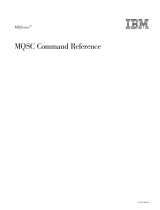Page is loading ...

Kofax Communication Server
TOM Technical Manual
Version: 10.3.0
Date: 2019-12-13

©
2019 Kofax. All rights reserved.
Kofax is a trademark of Kofax, Inc., registered in the U.S. and/or other countries. All other trademarks
are the property of their respective owners. No part of this publication may be reproduced, stored, or
transmitted in any form without the prior written permission of Kofax.

Table of Contents
Preface...........................................................................................................................................................5
Related Documentation................................................................................................................................. 6
Chapter 1: Introduction.............................................................................................................................. 7
What Is the Kofax Communication Server?.......................................................................................7
Why Should I Connect My Application to KCS?................................................................................7
What Do I Need for Connecting to KCS?..........................................................................................7
Chapter 2: Getting Started......................................................................................................................... 8
Prerequisites....................................................................................................................................... 8
KCS Environment.................................................................................................................... 8
Interface Requirements............................................................................................................8
Sending Simple Messages to KCS....................................................................................................9
Defining the Originator..................................................................................................................... 10
Enhanced Message Parameters...................................................................................................... 11
Attaching Documents, Binaries and Similar.....................................................................................12
Getting Notifications from KCS........................................................................................................ 12
Matching Notifications to Original Messages................................................................................... 13
Receiving Messages from KCS....................................................................................................... 14
Optional: Sending Notifications to KCS........................................................................................... 15
Chapter 3: Advanced Hints......................................................................................................................17
Supported Code Pages.................................................................................................................... 17
Addressing To X.400 Address..........................................................................................................17
Addressing To KCS Address Book Entries......................................................................................17
Using CR/LF as Parameter Delimiter.............................................................................................. 18
Directory Synchronization.................................................................................................................18
Dirsync within the Transaction File....................................................................................... 19
Dirsync with an Attached CSV File.......................................................................................20
All-for-one Key System Support.......................................................................................................23
Keywords Defined for Banking Key Information................................................................... 24
Authorizing............................................................................................................................. 25
Error Handling........................................................................................................................26
Syntax Errors in Messages to KCS................................................................................................. 27
Chapter 4: Syntax Reference...................................................................................................................29
TC Open Message Format Structure Overview...............................................................................29
General Message Parameters......................................................................................................... 30
3

Kofax Communication Server TOM Technical Manual
Default Handling of Sending Parameters..............................................................................32
The Sender Object (FROM:)............................................................................................................33
The Recipient Objects (TO, CC, BCC, AUTH)................................................................................ 33
Sender/Recipient Addressing........................................................................................................... 34
Standard Format for Sender/Recipient Address................................................................... 34
Shortcut Format for Recipient Address.................................................................................35
Banking Key Information (KEYINFO:)..............................................................................................36
The Correlation Object (NFINFO:)................................................................................................... 37
CSV File Information for Dirsync (CSVINFO:)................................................................................. 37
The Start of Message Content (TXT:)..............................................................................................38
Attached Files (:ATT:)....................................................................................................................... 38
Attached KCS Objects (:INC:)..........................................................................................................39
Authorizing Notifications (from All-for-One server).......................................................................... 39
Important Notes on TC Open Message Format Syntax.................................................................. 39
Chapter 5: Appendix - Registry Values Used........................................................................................ 41
4

Preface
This document provides information about the Open Message Format.
This document is intended for developers of messaging applications that want to connect to the Kofax
Communication Server.
5

Related Documentation
This document is not intended to be a reference of all features available from the Kofax Communication
Server. If you need a full reference of all features, refer to the following documents:
• TC/LINK-FI Technical Manual (the product that brings the open message format to a file interface)
• TC/LINK-MQ Technical Manual (the product that brings the open message format to IBM MQSeries
environment)
• TC/LINK Technical Manual (the main component for all KCS email services)
• TCOSS System Manual (for configuration of the TCOSS server, and fax/telex interfaces)
This document also refers to Kofax Communication Server Clients Administrator's Manual.
6

Chapter 1
Introduction
This chapter provides a brief description of Kofax Communication Server, the advantages of
connecting your application to Kofax Communication Sever, and what you need for connecting to Kofax
Communication Sever.
What Is the Kofax Communication Server?
The powerful Kofax Communication Server ties together almost any kind of email, plus the most important
public services like Fax and Telex.
For example, a user on Microsoft Exchange can send a message to a user on Lotus Notes, and vice
versa. The same applies for fax, telex, Internet mail, X.400, SAP, cc:Mail, HP OpenMail, and some more.
But, even better, you can enable support of all these services for your application by using a simple, open
interface – the Open Message Format (TOM).
All of these connections are available and addressed as so-called “services”.
Why Should I Connect My Application to KCS?
You can write your gateway to the Internet, or MS Exchange and Lotus Notes yourself. However, it is
easier to use a solution that is ready to serve almost any email product, plus public services.
Kofax develops integrations to new mail systems, as well as keeps track of existing ones. Using the File
API, you can automatically keep your application “up-to-date” without having to worry about new releases.
What Do I Need for Connecting to KCS?
With Kofax Communication Server, we deliver turn-key solutions.
All you need is to select the services you want to use; Kofax will install the whole system, and configure it
according to your (and your customers) needs.
To connect your application to KCS, you need to choose one of the transports where the Open Message
Format is available. Currently, the following transports are available:
• TC/LINK-FI which supports a file-based interface
• TC/LINK-MQ which connects to IBM MQSeries
7

Chapter 2
Getting Started
This chapter provides a quick overview of the Open Message Format and provides a brief description of
the Kofax Communication Server File API capabilities.
Prerequisites
This section provides the prerequisites for using Open Message Format.
KCS Environment
This document makes some assumptions about the installed environment.
• KCS server
• Fax channel
• TC/LINK-SM
• TC/LINK-FI or TC/LINK-MQ
Interface Requirements
If the KCS environment is installed properly, there are four directories (TC/LINK-FI) or queues (TC/LINK-
MQ) that handle all the functionality of the TC Open Message Format:
• In the FI_TO_TC directory (the 2TC.QUEUE), you have to put all message or notification files you want
to be sent via KCS to any of its services.
• The NOTIF directory (the NOTIF.QUEUE) gives the notification files for the messages sent via
FI_TO_TC.
• TC_TO_FI (the TC2.QUEUE) holds all incoming messages (e.g. from FAX).
• The DIRSYNC directory (the DIRSYNC.QUEUE) can be used to maintain the user store on KCS.
8

Kofax Communication Server TOM Technical Manual
Sending Simple Messages to KCS
All things discussed so far were rather theoretic. To make life easier, let’s start with a simple example: If
you generate the following text file (“test.txt”):
TO: SERVICE=FAX, NUMBER=66133831
TXT:
Hello there!
I am currently investigating the TC Open Message Format for use in my application.
, and put it to the FI_TO_TC directory (…the 2TC.QUEUE), you will get a fax sent to the number
“66133831”, containing of the text given from the “TXT:” keyword onwards:
Hello there!
I am currently investigating the TC File API for use in my application.
In this example, you can see how the basic addressing works:
Every address consists of a
• SERVICE … indicating the destination mail system, and a
• NUMBER … indicating the recipient on the destination mail system.
These SERVICE / NUMBER pairs can be used for almost every destination. Just one more example:
TO: SERVICE=SMTP, [email protected]
TXT:
Second test:
Now I try addressing to Internet Mail.
This message will go to SMTP (Internet mail), and may look as follows when received in a client (Outlook
Express in the example):
9

Kofax Communication Server TOM Technical Manual
Well … the text looks as expected; but where does the message originator (the “From:”) come from? And
– even more – you may want to set the originator address via the TC Open Message Format, so that
replies from the Internet mail client will work!
Come and see how easy this can be done … in the next section.
Defining the Originator
In the previous examples, we did not specify an originator. That is why a configured default originator was
inserted to the message.
Defining the originator address in the message is similar to giving the recipient – you have to insert a
“FROM:” line with a SERVICE/NUMBER address pair, additionally you have to set the SNAME parameter
to the user-id.
FROM: SERVICE=TCFI, NUMBER=MeOnTCFI, SNAME=MyShortName
TO: SERVICE=SMTP, [email protected]
TXT:
Third test:
Now I add an originator address!
Note The service “TCFI” identifies the TC File Interface service! Therefore, you can address to the
TC File API from any connected system by using the service “TCFI”. If you are using the MQSeries
interface, this would have been “SERVICE=MQ”.
10

Kofax Communication Server TOM Technical Manual
If the Internet mail client user presses “Reply”, then the reply message will go to the TC_TO_FI directory
( the TC2.QUEUE) – and will look like
SUBJECT="Re: Received from MeOnTCFI”
FROM: SERVICE=SMTP, [email protected], ACTIVE=YES
TO: SERVICE=TCFI, NUMBER=MeOnTCFI, ACTIVE=YES
TXT:
Reply!
-----Original Message-----
From: "#TCFI#MeOnTCFI"@charlie.kofax.com <"#TCFI#MeOnTCFI"@charlie.kofax.com>
To: Klaus Aichner (TC Int'l / Aichner) <[email protected]>
Date: Tuesday, March 03, 1998 3:31 PM
Subject: Received from MeOnTCFI
Third test:
Now I add an originator address!
You already discovered the “SUBJECT” field. Now it’s time to add some more message properties (all of
them are optional; but they may be useful!)
Enhanced Message Parameters
There are two types of enhanced parameters:
• Per-message parameters (must be given before the Originator information)
• Per-recipient parameters (must be given for every TO: section).
A few self-explaining examples for per-message parameters:
SUBJECT=”This Is My First Message Subject In TC Open Message Format”
FROM: SERVICE=TCFI, NUMBER=MeOnTCFI
TO: SERVICE=SMTP, [email protected]
TXT:
Looks good, doesn’t it?
DATE=20000101, TIME=010000
FROM: SERVICE=MQ, NUMBER=MeOnMQSeries
TO: SERVICE=SMTP, [email protected]
TXT:
This message will be sent on Jan. 1st, 01:00 AM.
No need to say that Kofax is fully Year-2000 compliant!
P=LOW
FROM: SERVICE=TCFI, NUMBER=MeOnTCFI
TO: SERVICE=FAX, NUMBER=6613321
TXT:
This message has low priority. Therefore, the fax will be sent at low-tariff time
(after midnight)
Example for per-recipient options where you can specify multiple recipients in a single message
FROM: SERVICE=TCFI, NUMBER=MeOnTCFI
TO: P=HIGH, SERVICE=SMTP, [email protected]
TO: P=LOW, SERVICE=SMTP, [email protected]
TXT:
Sending to multiple recipients with different priority setting ...
11

Kofax Communication Server TOM Technical Manual
The TC Open Message Format offers you some possibilities to include binaries of any kind, images, audio
or even video files into your messages.
Attaching Documents, Binaries and Similar
Again, this is best shown with an example:
SUBJECT=”TC Open Message Format description”
FROM: SERVICE=MQ, NUMBER=MeOnMQSeries
TO: SERVICE=FAX, NUMBER=66133831
TXT:
Thanks for your interest in the Kofax solution.
Enjoy one of the last adventures ... connect to Kofax!
Bye,
Klaus
:ATT: NAME=1, APPLICATION= FILENAME \* MERGEFORMAT TOM_21902.doc
The :ATT: section indicates that there is a document attached. This example is for attaching from
MQSeries; below you find one for the File interface.
The NAME and APPLICATION parameters following the :ATT: describe the attached document:
• NAME: Provides the physical attachment name (for TC/LINK-FI, this must be including the full path; for
TC/LINK-MQ, it gives the relevant part of the CorrelId)
• APPLICATION: Indicates the file type (.DOC -> this is a Word Document).
Note
• On TC/LINK-FI, do NOT put the attachment files in the FI_TO_TC directory if they have a three-
character extension. The three-character extension is reserved for the text files (also called
“transaction files”)!
• After successful sending, the attachment file is removed from the directory/queue (as also the
transaction file is).
• To make sure that all attachments are available when the transaction file is opened, you must put ALL
attachments before putting the transaction file.
Now, what happens to that word attachment? It is not good to send binaries via a Fax service. Therefore,
the TC/LINK Document Converter converts the Word attachment into a Fax document just like if you print
the document, and put the paper into a physical fax machine.
But here it is fully automatic. Simply attach the file and KCS will do the rest.
Getting Notifications from KCS
In the last chapter, we sent the TOM Technical Manual to a friend’s fax machine. But how can you be sure
that it has been delivered correctly?
12

Kofax Communication Server TOM Technical Manual
If something goes wrong, by default, you get a non-delivery notification into your NOTIF directory (or, on
MQSeries, your NOTIF.QUEUE). But you can also request successful delivery notifications by inserting a
single parameter into your transaction file:
SUBJECT=”TC Open Message Format Description”, NF=ALL
FROM: SERVICE=TCFI, NUMBER=MeOnTCFI
TO: SERVICE=FAX, NUMBER=66133831
TXT:
Thanks for your interest in the Kofax solution.
Enjoy one of the last adventures ... connect to Kofax!
Bye,
Klaus
:ATT: NAME=C:\TEMP\ FILENAME \* MERGEFORMAT TOM_21902.doc,
APPLICATION= FILENAME \* MERGEFORMAT TOM_21902.doc
By setting “NF=ALL”, the notification is sent as soon as the delivery is done. In the NOTIF directory, you
will find a file similar to given below:
SUBJECT="Del: TC Open Message Format Description ", TYPE=NOTIF, MCORR=00001639982
FROM: ACTIVE=YES, SERVICE=FAX, NUMBER=66133831
TO: ACTIVE=YES, SERVICE=TCFI, NUMBER=MeOnTCFI
NFINFO: STATUS=DEL, TIME=980303:163100, MCORR=00001639982
TXT:
TOPCALL Delivery Notification
-----------------------------
Message 00001639982 successfully sent to FAX,66133831
Time sent: 98-03-03 16:31:00
Subject: TC Open Message Format Description
Cost: 5 for GUEST
These notifications can be configured for different languages and different information level. The most
important things are:
• “TYPE=NOTIF”: Indicates that this is a notification.
• “NFINFO”: This section tells you if delivery was successful (“STATUS=DEL”), and when the document
was delivered (TIME=YYMMDD:hhmmss).
Usually, you will get some more parameters (like KCS “last action” codes, Correlation Information); the
general rule is: only take what you need, ignore the rest.
Matching Notifications to Original Messages
As long as you send messages one by one, there is no problem in finding out which notification is
correlating to which message. But, as soon as all runs automatically (with a throughput of several
thousand messages per hour), there is the need for providing some correlation information.
This can be done in the TC Open Message Format – see the following example:
SUBJECT=”TC Open Message Format Description”, NF=ALL
FROM: SERVICE=MQ, NUMBER=MeOnMQSeries
TO: C1=4711, C2=MyFirstMessageWithCorrel, SERVICE=FAX, NUMBER=66133831
TXT:
Thanks for your interest in the Kofax solution.
Enjoy one of the last adventures ... connect to Kofax!
Bye,
13

Kofax Communication Server TOM Technical Manual
Klaus
:ATT: NAME=1, APPLICATION= FILENAME \* MERGEFORMAT TOM_21902.doc
The “C1=” and “C2=” parameters will be returned in the “NFINFO:” section of the notification:
SUBJECT="Del: TC Open Message Format Description", TYPE=NOTIF, MCORR=00001639982
FROM: ACTIVE=YES, SERVICE=FAX, NUMBER=66133831
TO: ACTIVE=YES, SERVICE=MQ, NUMBER=MeOnMQSeries
NFINFO: STATUS=DEL, TIME=980303:163100, MCORR=00001639982, C1=4711,
C2=MyFirstMessageWithCorrel,
TXT:
-----------------------------
Message 00001639982 successfully sent to FAX,66133831
Time sent: 98-03-03 16:31:00
Subject: TC Open Message Format Description
Cost: 5 for GUEST
Note
• The <NFINFO:> section gives information about the original message (when it was sent, what was
the filename on KCS, and some more optional parameters), while the <FROM:> and <TO:> section
are valid for the notification only.
• You can use C1 to C5 for storing correlation information (You may store numerical or textual
information)
• If the correlation information contains commas or blanks, you must put it to double quotation marks.
• The <TXT:> section is build from the configured notification cover. Refer to the KCS Clients
Administrator’s Manual for details on how to build notification covers if the default cover installed does
not fit your needs.
Receiving Messages from KCS
The TC File Interface can be accessed by using the service “TCFI”; the MQSeries interface can be
accessed by service “MQ”. See Defining the Originator for details.
So, on any connected mail system, you can address to Service “TCFI” / “MQ” and the message will be put
to the TC_TO_FI directory / TC2.QUEUE.
Example file (sent from Internet mail client)
14

Kofax Communication Server TOM Technical Manual
In the TC_TO_FI directory, you will get two files:
1. A text file (“TCFIxxxx.MSG”)
SUBJECT=Sending from Outlook Express To TC File API, TYPE=NORM, P=HIGH, PCC=NORM,
NF=NEG,
ARCHIVE=ALL, RESOLUTION=NORM, SCOPY=FIRST, HLINE=YES, CCTR=0, REMMSG=NO,
MCORR=00001640022
FROM: ACTIVE=YES, SERVICE=SMTP, [email protected], ACTIVE=YES
TO: ACTIVE=YES, P=HIGH, NF=NO, ARCHIVE=ALL, RESOLUTION=HIGH, SCOPY=YES, HLINE=YES,
CCTR=0,
REMMSG=NO, C1=00190658, C2=00000130, SERVICE=TCFI, NUMBER=MeOnTcfi, ACTIVE=YES
TXT:
Hi there,
This is a test message with attachment.
:ATT: NAME=C:\TCFI\TC_TO_FI\TCFI000A.AT, APPLICATION=bridge.jpg, COMMENT=image/
jpeg
2. A binary attachment file (“TCFI000A.AT”), containing a JPEG image
This file contains a number of parameters, such as “ARCHIVE”, “RESOLUTION”. Take what you
need, ignore the rest.
When you receive the equivalent message in MQSeries, it will have two differences:
• There is no filename like “TCFIxxx.MSG”; instead, the CorrelId of the transaction message ends
with four zero-bytes, indicating a transaction message.
• The “NAME=” parameter in the :ATT: section will indicate the CorrelId number of the attachment
instead of the physical filename.
Receiving messages also works for incoming faxes that are routed via a distributor. For automatic fax
distribution, see “Directory Synchronization” to learn about the configuration.
Optional: Sending Notifications to KCS
Usually, it is not necessary to send any notifications back to KCS. As soon as the messages are
successfully written to the corresponding file interface directory / MQSeries queue, KCS assumes that
they are delivered. It is the responsibility of your application to handle any unexpected delivery failures.
15

Kofax Communication Server TOM Technical Manual
However, if you want to establish real “end-to-end” notifications, you can!
The TC Open Message Format can be configured to request Notifications. This is indicated by a
“NF=ALL” parameter in the message from KCS.
Example:
SUBJECT=Requesting a Notification from MQSeries, TYPE=NORM, P=HIGH, PCC=NORM,
ARCHIVE=ALL, RESOLUTION=NORM, SCOPY=FIRST, HLINE=YES, CCTR=0, REMMSG=NO,
MCORR=00001640022
FROM: ACTIVE=YES, SERVICE=SMTP, [email protected], ACTIVE=YES
TO: ACTIVE=YES, NF=ALL, C1=00190658, C2=00000130, SERVICE=MQ, NUMBER=YouOnMQ,
ACTIVE=YES
TXT:
Hi there,
I need a notif as soon as this is delivered!
If you find a “NF=ALL” parameter in the recipient section, you must provide a notification to KCS (in
the FI_TO_TC directory / the 2TC.QUEUE) as soon as the message has been delivered (or, as soon as
delivery has failed). This notification looks like
TYPE=NOTIF
FROM: SERVICE=MQ, NUMBER= YouOnMQ
TO: SERVICE=SMTP, [email protected]
NFINFO: C1=00190658, C2=00000130, STATUS=DEL
• The parameter TYPE must be set to NOTIF.
• The notification originator (FROM:) gives the recipient of the message.
• The notifications recipient (TO:) must specify the sender of the original message.
• In the section NFINFO: you must define all correlation information (usually C1 and C2) of the received
message.
• The parameter STATUS specifies whether the message is a delivery notification (DEL) or a non-delivery
notification (NONDEL).
Note If KCS requests a notification, you must return it! Otherwise, the KCS server will be filled with
active send orders, and will stop operation after some time!
16

Chapter 3
Advanced Hints
As you already got your application working together with KCS, you may be interested in some special
features that may be useful.
This chapter provides possibilities for fine-tuning your application.
Supported Code Pages
The TC Open Message Format can be configured to use any code page supported by Windows. If you
need code pages different from 437, 850, 852, 932, 1250 or 1252, you can also customize conversion
tables. Refer to the TC/LINK Technical Manual for details.
If one of the characters used does not match perfectly to the code page used on the KCS server, a similar
one replaces it.
Addressing To X.400 Address
In the previous section, we always used combinations of SERVICE and NUMBER to specify addresses.
For X.400, this is a little different: There is not a single number, but many X.400 attributes:
TO: SERVICE=X400, C=at, A=umi-at, S=autoanswer
TXT:
This is a test to X.400.
See “Sender/Recipient Address” for a complete list of available X.400 attributes.
Addressing To KCS Address Book Entries
KCS offers an own address book. This has some outstanding advantages:
• Addressing is shorter, especially for X.400 addresses
• Easier Maintenance: If, for example, a business partner changes the fax number, you only need to
change it in a single position.
• Alternative numbers: You can specify more than one address for an address book entry. If, for example,
the fax number is not responding, then the message can be sent to the alternative e-mail address.
• Additional parameters: You can specify many additional parameters, such as postal address, company
name, salutation, for the address book entry. These parameters will be inserted to a coversheet
(configurable by KCS system administrator).
17

Kofax Communication Server TOM Technical Manual
Many advantages – but easy to use:
The address book is a KCS local service, therefore addressed by “SERVICE=TOPCALL”. But, in
difference to usual addresses, there is no NUMBER, but a reference to the address book (called
“shortname” in the KCS vocabulary; that’s where the SNAME= parameter comes from).
Example:
TO: SNAME=Microsoft Support, SERVICE=TOPCALL
TXT:
This is a simple test to the address book entry “Microsoft Support”.
Using CR/LF as Parameter Delimiter
All examples from Getting Started used comma-delimited parameters. However, you can also limit your
parameters by CR, LF or CR/LF; so, the message
FROM: SERVICE=TCFI, NUMBER=MeOnTCFI
TO: SERVICE=SMTP, [email protected]
TXT:
Third test:
Now I add an originator address!
Is identical to
FROM:
SERVICE=TCFI
NUMBER=MeOnTCFI
TO:
SERVICE=SMTP
TXT:
Third test:
Now I add an originator address!
Note If there are commas in one of your parameters, you still need to put the whole parameter to double
quotation marks!
Directory Synchronization
We already mentioned Directory Synchronization at two points above:
DIRSYNC directory / DIRSYNC.QUEUE
The directory where the Dirsync messages must be put in.
18

Kofax Communication Server TOM Technical Manual
Automatic distribution of inbound faxes
This is a little bit complex.
If a fax is sent from somewhere in the world to the KCS fax interface, it usually has only a single external
number (“66133” in our example). But a number of users (thousands!) may be addressed via this number,
so there is the need for an automatic distribution.
This is done by using DID: the sender dials some additional digits (so, the complete fax number is, for
example, “66133831”), and the additional digits (“831”) are used to find out the real destination address.
The information about the real destination address must be stored somewhere; that is what we call “KCS
shadow users”. A KCS shadow user is something like an intermediate mailbox that is used to route
inbound messages to their final destination.
And that is what we do via Dirsync: we create and maintain shadow users in order to get inbound faxes
delivered to the final user.
To execute a Dirsync operation, the data can either be put directly to the TXT-Section of the transaction
file, or via an attached CSV-file.
Dirsync within the Transaction File
Example Dirsync message:
TYPE=DIRSYNC
TO: SERVICE=TCFI, NUMBER=void
TXT:
A,Name=AIonTCFI,Type=TYPE1,DID=810
M,Name=BMonTCFI,Type=TYPE1,DID=812
D,Name=XYZ
• The “TYPE=DIRSYNC” tells KCS that this is a Dirsync message.
• The “TO:” section must hold any valid recipient for compatibility to the TOM syntax; but this is ignored
later on, the dirsync message is never delivered to any user!
• The text part holds a number of Dirsync strings.
Dirsync strings consist of comma-delimited parameters:
Note No blanks allowed between the commas and the parameters
• The first parameter identifies the action to be taken (“A” for add user, “M” for modify, “D” for delete)
• The “Name=” parameter specifies the user short name (a reference that must be unique on every KCS
system; similar to address book short names mentioned above)
• The “Type=” parameter indicated a shadow user template (all default parameters are taken from there;
ask your local KCS administrator to create proper templates!)
• The “DID=” finally specifies the desired fax extension for the shadow user.
• There can be any number of additional parameters to fill additional fields of the shadow users; only limit
is the maximum line length of 1023 characters.
This DirSync Message does the following:
• Creates the user “AIonTCFI” from the dirsync template TYPE1, and enters a DID of 810
• Modifies the user “BMonTCFI” to have a DID of 812 (the user is created if not yet existing)
• Deletes the user “XYZ”
19

Kofax Communication Server TOM Technical Manual
If a fax is sent to KCS with a number of “66133810”, the following will happen:
• KCS extracts the “810” from the number for use as a DID.
• KCS searches the shadow users for matching DIDs; it finds the “AIonTCFI”.
• The incoming fax is delivered to the shadow user “AIonTCFI”.
• As “AIonTCFI” is only a shadow user, the fax is forwarded to “SERVICE=TCFI, NUMBER=AIonTCFI”.
• You will find the fax in the TC_TO_FI directory some seconds after reception.
Hints/Restrictions:
• You can use the TC Open Message Format to update the KCS user store. It needs one string per user
to add/modify/delete. For a detailed description of these strings, see the TC/LINK Manual.
• Every Dirsync string must completely be written on a single line! This limits the maximum length to 1023
characters (including the CR/LF pair).
• Make sure that the given Dirsync template matches the parameter order of the Dirsync strings!
• If you use an address book entry as a template, you can also change the address book by using
Dirsync!
Dirsync with an Attached CSV File
Dirsync within the transaction file uses the general syntax “ParameterName=Value,” although for the first
parameters the parameter-names are not obligatory. The message type “DIRSYNC_CSV” is able to use
an attached CSV-file for directory synchronization. The first row of the CSV-file consists of the parameter-
names, the rest of the rows are filled with values. Parameters/columns that have always the same value
don’t necessarily need an own column. It is possible to define them by quotes as constants.
In the parameter-section CSVINFO the following parameters allow configuring the column-names and
values of the CSV-file:
Parameter Default Description
MODE MODE Name of column which values define if users/recipients shall be added,
modified or deleted
NAME NAME Name of column in that the KCS user-ids are specified
TYPE TYPE Name of column in that the KCS user- or recipient-templates (shadow-
users) are specified, defining the mapping of the rest of the attributes to be
synchronized
ADD A Value in Mode-column for adding
MODIFY M Value in Mode-column for modifying
DELETE D Value in Mode-column for deleting
LINKTYPE “FI” or “MQ” Defines the Link-type the added user or recipient belongs to
DELIMITER , Defines the column-delimiter in the CSV-file
If the values are quoted, they are interpreted as constants. That means, that no column of that name is
searched for in the CSV-file, but the quoted value itself is taken for the whole synchronization-process.
That is only possible for MODE, TYPE and LINKTYPE:
• MODE=xyz would refer to a column that specifies the operation to be executed (default: either A, M,
or D; or one of the values defined the same way with the ADD, MODIFY and DELETE parameters).
20
/