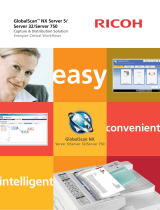Page is loading ...

Kofax Communication Server
TC/LINK-MFP Technical Manual
Version: 10.3.0
Date: 2019-12-13

Legal Notice
©
2019 Kofax. All rights reserved.
Kofax is a trademark of Kofax, Inc., registered in the U.S. and/or other countries. All other trademarks
are the property of their respective owners. No part of this publication may be reproduced, stored, or
transmitted in any form without the prior written permission of Kofax.
2

Table of Contents
Chapter 1: Preface...................................................................................................................................... 6
Features.............................................................................................................................................. 6
Usage..................................................................................................................................................6
Unicode Support................................................................................................................................. 7
Chapter 2: Overview................................................................................................................................... 8
Examples for Addressing................................................................................................................... 8
Supported MFPs.................................................................................................................................9
Oki MFP Devices.....................................................................................................................9
Uniflow Support........................................................................................................................9
Chapter 3: Kofax Communication Server Prerequisites.......................................................................10
Kofax Communication Server License............................................................................................. 10
Kofax Communication Server IP Printer.......................................................................................... 10
Definition of the Fax Header Line....................................................................................................10
Kofax Communication Server MFP Profile User..............................................................................11
Automatic Creation of MFP Profiles......................................................................................12
Configuration.......................................................................................................................... 15
Chapter 4: MFP Configuration................................................................................................................. 16
General............................................................................................................................................. 16
MFP Example Configurations...........................................................................................................17
Kofax GlobalScan Integration...........................................................................................................17
Kofax Fax Connector for eCopy ShareScan OP............................................................................. 17
Chapter 5: TC/LINK-MFP Installation...................................................................................................... 18
Recommended General TC/LINK Settings...................................................................................... 18
Enabling SSL.................................................................................................................................... 20
TC/LINK-MFP Specific Settings....................................................................................................... 20
VRS Settings.................................................................................................................................... 21
Using TC/LINK-MFP for Outgoing Email......................................................................................... 21
Chapter 6: Windows NLB Load Balancing / Fault-Tolerant Installation.............................................. 23
Overview........................................................................................................................................... 23
High Scalability................................................................................................................................. 23
TC/LINK-MFP NLB-Cluster Installation Schema..............................................................................24
Chapter 7: TC/LINK-MFP Configuration..................................................................................................25
Tracing.............................................................................................................................................. 26
Recommended Additional Settings.................................................................................................. 27
3

Kofax Communication Server TC/LINK-MFP Technical Manual
IP Addresses for Access Control.......................................................................................... 27
Printing of Non-Delivery and Delivery Notifications...............................................................27
Maximum Concurrent SMTP Connections............................................................................ 27
Alternative Content................................................................................................................ 27
Document Conversion...................................................................................................................... 27
VRS Configuration............................................................................................................................ 28
Background on VRS Conversion.......................................................................................... 28
VRS Parameters....................................................................................................................29
VRS Wizard Utility................................................................................................................. 31
Used VRS Version.................................................................................................................32
TIFF Format Restrictions.......................................................................................................32
TC/LINK Document Converter......................................................................................................... 33
PDF........................................................................................................................................ 33
TIFF........................................................................................................................................33
JPEG...................................................................................................................................... 33
Secure User Identification................................................................................................................ 34
Background............................................................................................................................ 34
Obsolete Registry Values................................................................................................................. 35
Chapter 8: Hints........................................................................................................................................ 36
Address Conversion Examples........................................................................................................ 36
MFP Restrictions Regarding Addresses.......................................................................................... 37
Recommended Scan and Send Settings for Fax............................................................................ 37
Adding MFP Devices........................................................................................................................37
Removing MFP Devices...................................................................................................................38
Changing MFP Devices....................................................................................................................38
Changing the FXI Number of MFP Devices.................................................................................... 39
Sending Internal Faxes.................................................................................................................... 39
Resolving MFP Profiles.................................................................................................................... 39
Changing the SMTP or Fax Service................................................................................................ 40
Sending to Additional KCS Services................................................................................................41
Chapter 9: Restrictions.............................................................................................................................42
VRS and Kofax Capture...................................................................................................................42
VRS and Registry Setting “CompatibilityImageRes”........................................................................ 42
KCS MFP Profiles............................................................................................................................ 42
VRS Profile for Multiple Recipients..................................................................................................43
Unicode Support............................................................................................................................... 43
Chapter 10: Performance......................................................................................................................... 44
Black and White Document..............................................................................................................44
4

Kofax Communication Server TC/LINK-MFP Technical Manual
Grayscale Document........................................................................................................................ 44
Color Document................................................................................................................................44
5

Chapter 1
Preface
Multifunctional Peripherals (MFPs) like the Canon iR3320i and the Ricoh Aficio 2035e are able to print,
scan, fax and copy. Additionally, MFPs can send scanned documents to a network share or an email
address.
TC/LINK-MFP makes it possible to receive scanned documents via SMTP. The documents, once routed to
Kofax Communication Server, can be routed onto a wide range of destinations.
Features
TC/LINK-MFP enhances Kofax Communication Server and MFPs with the following functionality:
• Sending from the MFP to fax, email and Kofax Communication Server users
• Faxing via the centralized Kofax Communication Server – no telephone lines have to be connected to
the MFPs
• Automatic detection of recipient type (no pseudo domains like @fax are necessary, provided the MFP
accepts addresses without domain)
• Anonymous sending, notifications are routed back to the MFP and printed there
• Anonymous sending with appended user ID, notifications are routed to the mailbox of the user
• Support for all MFP with SMTP enabled (manufacturer independent)
• VirtualRescan (VRS)
Usage
Addressing is easy: On the console of the MFP, simply specify the email address, fax number or Kofax
Communication Server user. The different message services are recognized automatically and the
document is routed to the correct destination.
Additionally, it is possible to specify the originator in the address. This keeps addressing simple and
makes it possible for the user to keep track of his messages via his mail system. Addressing such as the
following creates a send order from the Kofax Communication Server user “UserID” to the fax number
“1234567”:
1234567#UserID
After successful sending, the user receives a sending copy into the mailbox of the mail system.
6

Kofax Communication Server TC/LINK-MFP Technical Manual
Unicode Support
TC/LINK-MFP fully supports Unicode. For more information, see:
• TC/LINK-SM Technical Manual
• Unicode Installation Guide
7

Chapter 2
Overview
This manual describes how to configure TC/LINK-MFP and how TC/LINK-MFP collaborates with the MFP
and the Kofax Communication Server environment.
The following figure gives an overview of the interaction of the components.
TC/LINK-MFP is used only for communication from the MFP to Kofax Communication Server. Scanned
documents are forwarded to Kofax Communication Server and further processed as fax or email.
Notifications can be sent either to the user’s mailbox, or are returned via TC/LANPRT to the MFP and
printed there. Via an internal number assigned to the MFP profile it is also possible to route and print
incoming faxes to the MFP.
Examples for Addressing
The user chooses “Send e-mail” or “Send i-fax” on the console of the MFP, specifies the destination
address and scans the document. The MFP sends the scanned document to TC/LINK-MFP.
The following types of addresses are possible: fax, email, Kofax Communication Server User-ID. The type
of address is recognized automatically.
Examples of addressing:
Fax: 1234567
Email: [email protected]
KCS recipient: tcrecip
As no specific originator is used, the default “MFP profile” (as configured on the MFP) is the originator of
the message. Notifications are sent out and printed on the MFP.
8

Kofax Communication Server TC/LINK-MFP Technical Manual
By specifying an additional Kofax Communication Server User-ID after the address, the Kofax
Communication Server user profile can be used for sending the document.
Examples of addressing with specifying the originator:
Fax: 1234567#tcid
Email: [email protected]#tcid
KCS recipient: tcrecip#tcid
“tcid” is the originator of the message. This ID can either be the Kofax Communication Server User-ID or
another configurable unique identification of the originator (see also MFPConnect Administration Guide –
Secure User Identification). Notifications and sending copies are sent to the mail system of “tcid”.
Supported MFPs
The devices mentioned in this document are examples of supported MFPs. All devices capable of
scanning, sending as email and printing can be used as described here. If you do not want to receive
faxes or notifications on the MFP, printing is not a necessary feature of the MFP.
For more information, see MFPConnect Administration Guide – Supported MFPs.
Oki MFP Devices
Oki MFP devices allow scanning and sending to a fax address. In fact, these images are sent to an email
address that is configured statically.
The following address syntax is used for the sent emails:
/fax=NUMBER/name=NAME/ <EMAIL-ADDRESS>
EMAIL-ADDRESS is the preconfigured SMTP address, and NUMBER and NAME is the user input on the
MFP device.
TC/LINK-MFP detects this special syntax automatically and creates a send order to service "FAX",
number "NUMBER", full name "NAME". The email address is ignored on TC/LINK-MFP – it may however
be used for routing to TC/LINK-MFP.
Uniflow Support
TC/LINK-MFP recognizes messages from Uniflow by the text "NTWSmtpMail" in the SMTP field "X-
Mailer".
In this case the MFP profile name (used to identify the MFP profile on KCS or to automatically create it
and for the VRS settings) is set to the fully qualified domain name found in the SMTP field "Message-Id"
found after the "@".
Example of SMTP message settings:
X-Mailer: NTWSmtpMail V2.5
Message-Id: <[email protected]>
In this case the TC/LINK-MFP sets the MFP profile name to "mfpc3170.tqa-domain.kofax.com".
9

Chapter 3
Kofax Communication Server Prerequisites
This chapter describes the Kofax Communication Server prerequisites for TC/LINK-MFP.
Kofax Communication Server License
TC/LINK-MFP requires its own license that has to be installed on Kofax Communication Server. The
license is based on the number of used MFPs. For each MFP you need a license.
Kofax Communication Server IP Printer
To print faxes and delivery/non-delivery notifications on the MFP, Kofax Communication Server IP Printer
must be installed (Kofax Communication Server setup – Server Applications group – IP Printer).
See the Kofax Communication Server MFPConnect Manual for details on how to use the IP Printer with
TC/LINK-MFP.
For more information, see the Kofax Communication Server IP Printer Manual.
Definition of the Fax Header Line
As the MFP sends only binary (PDF) or image (TIFF) attachments, the template ONLYIMG from the
TCLINK user's message folder is always used. To specify the header line for faxes sent from the MFP,
create a cover (such as FIS/ONLYIMGCVR) with the corresponding ++TSI line.
Example:
10

Kofax Communication Server TC/LINK-MFP Technical Manual
Then define this cover sheet as default cover in the send options of the ONLYIMG template of the TCLINK
user.
Take care to ensure that neither ONLYIMG nor the cover contain a form feed (A4)!
Kofax Communication Server MFP Profile User
On Kofax Communication Server an MFP profile must exist for each MFP. This profile represents the MFP
device on the KCS server and is displayed in TCfW as user. The configuration of the host name or IP
address of the MFP and has to match with the name of this Kofax Communication Server MFP profile.
11

Kofax Communication Server TC/LINK-MFP Technical Manual
The MFP sends email and fax via the MFP profile and receives notifications via this user if no special
originator is used. Additionally, this MFP profile defines the VRS settings.
Automatic Creation of MFP Profiles
If enabled, the MFP profile is created automatically when TC/LINK receives the first message from an
MFP device (see Configuration). Although this happens during address mapping, it works in a way similar
to dirsync. A template profile MFPTEMPL defines settings for MFP profiles. This template profile is
created at the link startup if enabled in the registry by setting HKLM\Software\TOPCALL\TCLINKMFP
\Setup\CreateDependenciesTopcall = 1. It contains placeholders for MFP name, SMTP address, etc.
When creating a new MFP profile, the placeholders are replaced by information retrieved from the MFP.
Variables $Name$ and $2$ are replaced with the fully qualified DNS name of the MFP device. If the fully
qualified DNS name cannot be determined, the IP address of the MFP device is used instead.
Variable $1$ is replaced with the email address of the MFP.
Note To guarantee that the email address of the MFP is used as $1$, first time creation of the MFP
profile must be done un-authenticated – without LDAP. Otherwise, the authenticated user’s email
address will be used in $1$. Also, please keep in mind that VRS does not work at initial creation
because no default VRS profile is configured in the template profile.
Template profile (MFPTEMPL)
12

Kofax Communication Server TC/LINK-MFP Technical Manual
Thus, a newly created MFP profile has a Kofax Communication Server address matching the MFP name
and events that forward notifications and incoming messages to the MFP device (via the IP Printer).
13

Kofax Communication Server TC/LINK-MFP Technical Manual
Example of resulting MFP profile:
14

Kofax Communication Server TC/LINK-MFP Technical Manual
License check:
TC/LINK-MFP consumes an MFP license for every MFP profile it creates. If no license is available, the
profile cannot be created and the message from the MFP is not accepted.
Messages to the operator:
After the successful creation of a new MFP profile, TC/LINK-MFP sends a success message to the
postmaster user on KCS. The default success message contains the profile name, creation date and time
and the number of remaining MFP licenses:
Note:
A new MFP profile mfp1234.kofax.com has been created at 2006-11-21 10:29:30.
There are 6 unused licenses left.
Please configure a fax extension and a VRS profile for the MFP device.
The device URL is http://mfp1234.kofax.com/
If the profile creation fails, an error message is sent to the postmaster user. By default, this error message
looks like the following:
Note:
Error 621 occurred while trying to create MFP profile mfp1234.kofax.com 2006-11-21
10:29:30.
There may be a license problem.
The device URL is http://mfp1234.kofax.com/
The content and the recipient of these messages are configurable via TCfW. TC/LINK-MFP installs two
template messages in the message folder of the TCLINK user: MFPOK is a template for the success
message. MFPERR is a template for the error message.
The complete template message (including sender, recipients, sending options, content) is used as a
basis for the real message that is sent.
In the message subject and text blocks, the following variables are substituted:
$Name$ name of the created MFP profile
$TimeUtc$ current date and time in GMT time (YYYY-MM-DD hh:mm:ss)
$TimeLocal$ current date and time in local time (YYYY-MM-DD hh:mm:ss)
$LicensesLeft$ number of remaining licenses
$Error$ internal error number (e.g. 621 for licensing error)
$LicenseOwner$ name used for registration (RegisteredObject)
If the messages are to be sent to another user or address, just change the recipient of the template
message. TC/LINK-MFP does not have to be restarted after modifying the template message.
Configuration
The string registry value is used to turn on the automatic creation of MFP profiles (“1”) or off (“0”).
HKEY_LOCAL_MACHINE\SOFTWARE\TOPCALL\TCLINKMFP\MFP\ProfileAutoCreate
By default, automatic creation of MFP profiles is disabled.
15

Chapter 4
MFP Configuration
The MFPs have to be configured to send email or i-fax to TC/LINK-MFP.
Typically, you can configure this on the device itself, or via a web administrative interface. The SMTP
server address has to be set to the TC/LINK-MFP IP address/name. The email address has to be set to
the address of an existing Kofax Communication Server MFP profile user, also called the “MFP profile”.
The MFP profile becomes the originator of the messages that are sent anonymously (without specifying
an originator). Sent documents can be found in the user’s outbox. The user address is used as the
originator. Events are used to route notifications back to the MFP. Each MFP has to have its own MFP
profile.
General
The following things have to be configured on each MFP:
• SMTP server (destination for the emails): IP address or name of the TC/LINK-MFP computer.
• Originator (also called Reply-To) email address of the MFP: The SMTP address of the MFP profile on
KCS.
Note We recommend using an MFP email address that is similar to the host name of the MFP, to
guarantee that replies work properly.
For example:
MFP host name: mfp1234.mydomain.com
MFP email address: [email protected]
We recommend setting the following default values on the MFP if possible:
• Typically, disable any automatic message text if possible. If you want to use message text on faxes,
create appropriate fax cover sheets. However, the described configuration in this manual assumes that
there is no message text.
• If the MFP supports iFax, it can be used. Otherwise, the recommended image format settings for
sending fax are TIFF, black and white, 200dpi; that is optimized for sending fax.
• If VirtualRescan (VRS) is used, we recommend scanning documents with grey scale or color. With
black and white images VRS does not have much effect.
• If using VRS for OCR, it is recommended to scan documents with grey scale or color, 300dpi and to use
TIFF as file format.
Additionally, you might want to configure default values like preferred maximum message size, timeouts,
login behavior, and other parameters on the MFP.
16

Kofax Communication Server TC/LINK-MFP Technical Manual
Generally, the behavior of the devices of different vendors is quite similar. Of course, the configuration
screens are different, and some default settings might require modification.
MFP Example Configurations
Please see the following MFPConnect manuals for specific MFP vendors:
• MFPConnect Administration Guide for Canon MFP Devices
• MFPConnect Administration Guide for Ricoh MFP Devices
• MFPConnect Administration Guide for Lexmark MFP Devices
• MFPConnect Administration Guide for Hewlett Packard MFP Devices
(This manual shows also detailed examples for configuration of authentication and address books that
might also help for other types of MFPs.)
• MFPConnect Administration Guide for KonicaMinolta MFP Devices
• MFPConnect Administration Guide for Xerox MFP Devices
For details on how to configure a device, see the MFP documentation of your MFP vendor.
Kofax GlobalScan Integration
Kofax provides a plug-in for the Ricoh GlobalScan server. Please contact Kofax staff for more information.
Kofax Fax Connector for eCopy ShareScan OP
Kofax provides a Connector for eCopy ShareScan OP. Please contact Kofax staff for more information.
17

Chapter 5
TC/LINK-MFP Installation
TC/LINK-MFP is used for receiving messages from the MFP. The standard TC/LINK-SM functionality is
enhanced by the TC/LINK-MFP Link Exit module.
Start Kofax Communication Server setup and select TC/LINK-MFP from the Links group.
First, you have to go through the standard TC/LINK-SM setup screens. See the TC/LINK-SM manual for
details.
Recommended General TC/LINK Settings
You can enable VRS processing to improve image quality.
18

Kofax Communication Server TC/LINK-MFP Technical Manual
Force the creation of delivery and non-delivery notifications (“Advanced Setup” only) in order to get
notifications printed on the MFP:
19

Kofax Communication Server TC/LINK-MFP Technical Manual
Enabling SSL
TC/LINK-MFP supports SSL. This has to be enabled during TC/LINK-MFP setup on the following screen:
Enabling SSL means that the necessary additional libraries including the TC/LINK-MFP own SSL
certificate are copied and the following registry keys are set:
HKLM\Software\TOPCALL\TCLINKMFP\TCLSM\SMSDDMode = 1
HKLM\Software\TOPCALL\TCLINKMFP\TCLSM\SMRcvSecure = 3
SMSDDMode enables/disables SSL sending. SMRcvSecure = 3 means that SSL and non-SSL messages
are accepted. For details on SSL settings see the TC/LINK-SDD manual.
The MFP devices have to support SSL (RFC standard: TLS) and have to be configured to use it. Although
TC/LINK-MFP provides its own self-signed SSL certificate, the customer should use his own one; to use
the self-signed certificate delivered with TC/LINK-SDD, rename the files PRIVATE_SELFSIGNED.PEM
and CERTIFICATE_SELFSIGNED.PEM in the TOPCALL\SHARED folder to PRIVATE.PEM and
CERTIFICATE.PEM. See the TC/LINK-SDD manual for details.
Tip Using SSL with TC/LINK-MFP means that the SMTP protocol command “STARTTLS” is used. When
both sides agree on using it, the data stream between the SMTP client (the MFP device) and TC/LINK-
MFP is encrypted. TC/LINK-MFP decrypts the content again and processes the message to the KCS
server.
TC/LINK-MFP Specific Settings
The following setup screen is specific for TC/LINK-MFP:
20
/