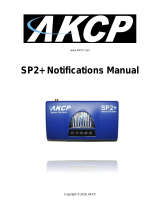Page is loading ...

Kofax Communication Server
TCLINK-MX7 Technical Manual
Version: 10.3.0
Date: 2019-12-13

©
2019 Kofax. All rights reserved.
Kofax is a trademark of Kofax, Inc., registered in the U.S. and/or other countries. All other trademarks
are the property of their respective owners. No part of this publication may be reproduced, stored, or
transmitted in any form without the prior written permission of Kofax.

Table of Contents
Chapter 1: Preface...................................................................................................................................... 6
Key Features of TC/LINK-MX7.......................................................................................................... 6
Architecture......................................................................................................................................... 6
License................................................................................................................................................7
Exchange Client Applications.............................................................................................................8
Modules of TC/LINK-MX7.................................................................................................................. 8
Chapter 2: Features.................................................................................................................................... 9
Addressing.......................................................................................................................................... 9
Message Addressing from Exchange to KCS.......................................................................10
Message Addressing from KCS to Exchange.......................................................................16
Originator Addresses When Sending to Exchange...............................................................17
User Authentication................................................................................................................18
Message Relaying to Internet Recipients..............................................................................19
Message Content..............................................................................................................................19
Exchange Message Classes................................................................................................. 20
Screenshots in SMTP Messages.......................................................................................... 20
Notifications............................................................................................................................20
Message Conversion from Exchange to KCS.......................................................................28
Message Conversion from KCS to Exchange.......................................................................29
Supporting SSL Connections (RFC2487)............................................................................. 29
Email Header in Body Text................................................................................................... 35
Directory Synchronization.................................................................................................................35
Upgrading Old Exchange 200X Shadow Users.................................................................... 36
Attributes Exported from the Active Directory....................................................................... 36
Message Transfer Details.................................................................................................................38
Message / Notification Loops................................................................................................ 38
Unicode Support............................................................................................................................... 38
Chapter 3: Installation.............................................................................................................................. 40
Prerequisites..................................................................................................................................... 40
Common Installation Steps.............................................................................................................. 42
Installation Steps on Kofax Communication Server..............................................................42
TC/LINK-MX7 “Easy Installation”...........................................................................................42
TC/LINK-MX7 “Advanced Installation”...................................................................................43
Final Installation Steps.......................................................................................................... 50
3

Kofax Communication Server TCLINK-MX7 Technical Manual
Scalability, Fail-Over, Load Balancing..............................................................................................61
Multiple Exchange Servers....................................................................................................61
Multiple Link Servers............................................................................................................. 63
Multiple TC/LINK-MX7 Instances on the Same Workstation – Single IP Address.................65
Multiple TC/LINK-MX7 Instances on the Same Workstation – Multiple IP Addresses...........66
ASP Environments.................................................................................................................67
Special Features...............................................................................................................................68
Installation Hints............................................................................................................................... 68
Templates...............................................................................................................................68
Exchange Message Size Limits............................................................................................ 68
Upgrade from TC/LINK-MX 2000/2003 to TC/LINK-MX7..................................................... 68
Integration with TC/VoiceAccess........................................................................................... 69
The Role of the Postmaster.................................................................................................. 70
Troubleshooting.................................................................................................................................71
Chapter 4: Operation................................................................................................................................ 72
Viewing and Changing TC/LINK-MX7 Setup................................................................................... 72
SMTP Security Considerations........................................................................................................ 72
Monitoring TC/LINK-MX7 Operation................................................................................................ 72
Summary of Error Conditions and Retries Behavior........................................................................73
KCS to Exchange.................................................................................................................. 73
Exchange to KCS.................................................................................................................. 73
Chapter 5: Performance........................................................................................................................... 75
Test Environment.............................................................................................................................. 75
Sending............................................................................................................................................. 76
Receiving.......................................................................................................................................... 76
Receiving without document conversion............................................................................... 76
Receiving with Document Conversion...................................................................................76
Conclusions to Speed Up TC/LINK-MX7.........................................................................................77
General Information About TC/LINK-MX7.............................................................................77
How to Speed Up TC/LINK-MX7.......................................................................................... 77
Chapter 6: Restrictions.............................................................................................................................78
Known Problems...............................................................................................................................78
Mixed Recipient Formats in Message from Exchange..........................................................78
Empty Message Body Handling............................................................................................ 78
Link Exit – Possible Compatibility Problems......................................................................... 79
Spam Emails Relayed to KCS Use TC/LINK-MX7 Licenses................................................ 79
No Support of RTF Messages with OLE Attachments..........................................................79
Hints.................................................................................................................................................. 79
4

Kofax Communication Server TCLINK-MX7 Technical Manual
Outlook 2003 Access to Exchange 2007 / 2010...................................................................79
Reactivating Exchange Queues............................................................................................ 80
Chapter 7: Appendix................................................................................................................................. 81
Registry Keys Used by TC/LINK-MX7............................................................................................. 81
Installing the Sample Voice Message Form (Exchange 2007 only).................................................87
Creating an Organization Forms Library in Exchange 2003................................................. 87
Creating an Organization Forms Library in Exchange 2007................................................. 90
Installing the Form into the Organization Forms Library.......................................................95
Creating an Outlook Form..............................................................................................................102
References......................................................................................................................................106
Checklist for Setup......................................................................................................................... 106
Glossary.......................................................................................................................................... 107
5

Chapter 1
Preface
This manual describes the functionality of TC/LINK-MX7.
Key Features of TC/LINK-MX7
• TC/LINK-MX7 connects the Kofax Communication Server to Exchange organizations. The connection
is done via SMTP. Only communication with Exchange server version 2007 / 2010 / 2013 (CU1 or
later)/2016/2019 is supported.
• TC/LINK-MX7 enables Exchange users to access all services available on the Kofax Communication
Server, e.g. send and receive faxes, receive voice mail, etc.
• As a member of the TC/LINK-SM product family, TC/LINK-MX7 supports all SMTP/MIME features
provided by TC/LINK-SM: multiple parallel receive threads, binary attachments, extended character
sets and enhanced delivery status notifications, optional SSL security
• As a successor of TC/LINK-MX 2000/2003, TC/LINK-MX7 supports most Exchange specific features
that were supported by TC/LINK-MX 2000/2003: message classes, rich text message body, custom
address types, multiple time zones
• TC/LINK-MX7 is member of the TC/LINK family and therefore has a unified architecture and all the
common features (e.g. document conversion, configurable covers and templates, configurable address
mapping, and so on).
• Support of Kofax Communication Server features like printing all incoming email, auto-forward feature,
least cost routing, delayed sending, alerts (via shadow user profiles).
Important The Kofax Communication Server and its components formerly used the name
TOPCALL. Some screen shots and texts in this manual may still use the former name.
Architecture
For sending from Exchange to TC/LINK-MX7, you need a send connector on an Exchange Hub Transport
server. This connector has a defined address space and one or more destination servers (the TC/LINK-
MX7 computers). Setup creates a sample text file with the command for connector installation, which is
done via the Exchange Management Shell. See section Installing the Exchange Send Connector for a
detailed explanation.
For sending from TC/LINK-MX7 to Exchange, it is recommended to specify one (or more) Exchange
server(s) as dedicated smart hosts. Alternatively, TC/LINK-MX7 can use DNS to find the recipient’s home
server.
For scalability issues (for fail over and load balancing), see section Scalability, Fail-Over, Load Balancing.
6

Kofax Communication Server TCLINK-MX7 Technical Manual
Note The Exchange server that TC/LINK-MX7 connects to must hold the Hub Transport Server role.
Connections to Edge Transport Servers are currently not supported.
Figure:
The following drawing shows how TC/LINK-MX7 interacts with the Exchange server:
• It receives SMTP messages from the Exchange send connector and transfers them to KCS.
• It retrieves TCSI messages from KCS and converts them to SMTP messages that are sent to the
Exchange server’s receive connector
• If configured for dirsync, it reads user profiles from a domain controller and creates matching KCS
shadow users.
Messaging can be made secure by using SSL.
This basic architecture is scalable, i.e. you can use several link instances and several Exchange servers.
License
You need licenses for “TC/LINK for Exchange 2007”. This is a user-based license type.
SSL is supported automatically and does not require any extra license.
7

Kofax Communication Server TCLINK-MX7 Technical Manual
Exchange Client Applications
TC/LINK-MX7 functionality has been tested with the following client applications:
• MS Outlook 2007
• MS Outlook 2013
• Outlook Web Access
Other client applications will probably work as well, but have not been tested.
Modules of TC/LINK-MX7
TC/LINK-MX7 is a member of the TC/LINK-SM product family, insofar as it shares two special link
modules TCLSM.DLL and TCMIME.DLL with TC/LINK-SM.
TCLSM.DLL decides to use the TC/LINK-MX7 license if it finds the Exchange-specific registry value
Exchange\EnableTnef.
TC/LINK-MX7 takes advantage of all common link files. In addition, it uses the following modules.
Module Main tasks
TCLSM.DLL • Receiving from internet to temporary file
• Transmission to the internet
• Polling feature
• Loop detection
TCMIME.DLL Message conversion from / to MIME
TNC_TNEF.DLL Exchange-specific features, like KCS-specific address types, rich text, special Exchange send
options.
Note Transport Neutral Encapsulation Format or TNEF is a proprietary email attachment
format used by Microsoft Outlook and Microsoft Exchange Server. An attached file with
TNEF encoding is most usually called winmail.dat or win.dat and has a MIME type of
Application/MS-TNEF.
SMTPEX.MAP Address mapping rules
8

Chapter 2
Features
This section describes the features of TC/LINK-MX7.
Addressing
TC/LINK-MX7 and Exchange use SMTP for message transfer. Therefore, all addresses must conform to
the SMTP specifications. In general, an SMTP address has the format <localpart@mail-domain>. The
“mail-domain” is used to route the message to the destination server, while the “localpart” usually identifies
a single recipient mailbox on this server.
SMTP Addressing Character Set
SMTP addresses allow only a very limited character set: RFC 822 restricts the user-allowed characters to
the ones not shaded in the following table.
Note
• Some addressing modes supported by TC/LINK-MX7 allow characters outside these limitations. See
the following chapters for details.
• In general, the local part of the address is case sensitive while the mail-domain is not. Exchange
treats the local part of email addresses in a case-insensitive way, whereas KCS addresses are case-
sensitive.
Maximum SMTP Address Length
RFC822 limits the local part and the mail domain to a maximum of 64 characters each.
Total length of an internet mail address must not exceed 256 characters (critical especially for embedded
X.400 addresses)
9

Kofax Communication Server TCLINK-MX7 Technical Manual
Note Some of the given restrictions may not apply to special environments (e.g., addresses with non-
US-ASCII characters or very long SMTP addresses may work in some scenarios). However, it is
strongly recommended to keep the RFC 822 addressing specifications to guarantee interoperability.
Message Addressing from Exchange to KCS
When sending to KCS services, you can use one of the TC/LINK-MX 2000/2003 compatible addressing
modes from the table below. Existing address book entries created for TC/LINK-MX 2000/2003 can still be
used.
Additionally, TC/LINK-MX7 supports an SMTP addressing syntax that allows national characters in the
destination address (using the display name for the real address).
Addressing mode Example Restricted
character
set
TC/LINK-MX
2000/2003
compatible
Enabled by
default
KCS-specific address types [TC:müller] NO YES YES
Fax addresses of Outlook
contacts
[FAX:müller@86353] NO YES YES
TC/LINK-MX compatible SMTP
syntax
86353@FAX.kcs.company.com YES YES YES
SMTP syntax using display
name
‘müller’
<[email protected].com>
NO NO YES
All addresses used for sending to TC/LINK-MX7 must be part of the Exchange send connector’s address
space.
The installation script created during setup defines a connector address space that supports the first four
address types.
To enable sending to other SMTP addresses, add a matching SMTP address space to the send connector
properties (via Exchange Management Console / Exchange Admin Center).
To disable the FAX address space (for installations where another fax connector uses this address space),
remove the FAX address space from the send connector properties (via Exchange Management Console /
Exchange Admin Center).
KCS-Specific Address Types
Standard TC/LINK-MX 2000/2003 used to address templates for the following KCS-specific address
types.
Exchange Address Type KCS Address Type
TC SET_TC_ADDRESS
FAXTC SET_FAX_ADDRESS
ATX SET_TX_ADDRESS
10

Kofax Communication Server TCLINK-MX7 Technical Manual
Exchange Address Type KCS Address Type
FREE SET_FREE_ADDRESS
ANOTES SET_FREE_ADDRESS with Notes Address
SMS
SET_FREE_ADDRESS with SMS Address
AB
For any object in the KCS Address Book
Exchange address type names are configurable; the above table contains the default names.
TC/LINK-MX7 also supports these address types. One-off addresses can be entered via the KCS address
templates, or directly on the TO or CC line, using the following syntax.
Syntax:
Exchange
Address
Type
Syntax for Exchange address Example address entered at TO: field of
MS Outlook
TC TC: userid(#fullname)(#service)(#node)
(#company)(#department)(#salutation)
(#freetext)
[TC:FS]
FAXTC FAXTC: number(#fullname)(#service)
(#answerback)
(#company)(#department)(#salutation)
(#freetext)
[FAXTC:66133857#Max Meier###Kofax]
ATX ATX: number(#fullname)(#service)
(#answerback)
(#company)(#department)(#salutation)
(#freetext)
[ATX:1234#Max Meier#TELEX#5678]
FREE FREE: number(#fullname)(#service)
(#company)(#department)(#salutation)
(#freetext)
[FREE:max@xyz#Max Meier#SMTP]
SMS SMS: number(#fullname)(#service)
(#company)(#department)(#salutation)
(#freetext)
[SMS:67890223]
ANOTES ANOTES: number(#fullname)(#service)
(#company)(#department)(#salutation)
(#freetext)
[ANOTES:MAXI/DEPARTMENT1#Max Meier]
AB AB: recipient id(#store name) [AB: Maxi#User1]
(Brackets) are used here to enclose optional
parts of the address, THEY ARE NOT part of
the address string !
E.g., (fullname) means “either fullname or
nothing”.
[Brackets] must be used to enclose the
complete address string. Otherwise, the
Exchange client will think that this is a name
from the Exchange address book.
Address strings are parsed from left to right.
Advantages:
Compatibility with TC/LINK-MX 2000/2003
11

Kofax Communication Server TCLINK-MX7 Technical Manual
Easy-to-use address templates
Address and parameters can contain national characters.
Technical Information:
Exchange converts all addresses into SMTP addresses. Characters that are not allowed in an email
address are encoded as hexadecimal numbers. TC/LINK-MX7 decodes the address and converts it into a
valid KCS address.
Prerequisites:
The Exchange send connector address space must contain these address types.
This addressing syntax is supported even if the KCS address templates are not installed or not available
(e.g. with the Outlook 2007 client).
Outlook Contacts
TC/LINK-MX7 accepts messages sent from MS Outlook to the “Business Fax”, “Home Fax” or “Other Fax”
address of Outlook contacts.
With this type of addressing, only the full name and the fax number of the recipient can be evaluated:
The full name is the name of the contact. The fax number is the content of field “Business Fax”, “Home
Fax” or “Other Fax” (respectively).
Technical Information:
Exchange converts all addresses into SMTP addresses. Characters that are not allowed in an email
address are encoded as hexadecimal numbers. TC/LINK-MX7 decodes the address and converts it into a
KCS Fax address.
Prerequisite:
The Exchange send connector must include address space “FAX”.
TC/LINK-MX 2000/2003 Compatible SMTP Syntax
Recipient addresses can be specified in SMTP format, using the following syntax:
[Fullname#]Number[.Answerback]@Service.Domain
Examples:
“Annemarie Fischer#FS”@local.tcservices.company.com
Fullname Full name (for cover sheet)
Number Fax or telex number, or free address, or KCS user ID
Answerback Fax or telex answerback
12

Kofax Communication Server TCLINK-MX7 Technical Manual
Service Valid KCS service
Domain Domain name (must match the address space configured for the Exchange send
connector)
If the local part of the address contains one of the shaded characters from the SMTP character set table
(e.g. ‘@’ for a Notes address or a space character in the display name), the local part of the address must
be put between double quote characters.
Example: “Bernhard Schuetz/VIENNA/KOFAX@LOCAL”@notes.tcservices.company.com
Only sub-domains of the link domain are interpreted as KCS addresses: e.g. for the link domain
tcservices.company.com, use domain fax.tcservices.company.com for service fax.
Optionally, an alternative domain name can be configured.
Setup automatically adds the link domain and its sub domains to the list of routed domains (registry value
TCLSM\SMRouteDomains).
Disadvantage: National characters cannot be used in the recipient number. If you use national characters
in the address, the client application displays a more or less meaningful error message (e.g. “the
operation failed”).
Prerequisite:
The used domain and all its sub domains must be part of the Exchange send connector’s address space.
SMTP Syntax with KCS Address in Display Name
Recipient addresses can be specified in SMTP format, using the display name for the recipient number:
There are two possible syntax variants.
Syntax using one domain for all services:
‘[Fullname#]Number[.Answerback]’ <Service@Domain>
Examples:
‘Max Müller#12345’ <[email protected].com>
‘Max Müller#86353.tcint’ <[email protected].com>
‘Max Müller#MM’ <[email protected].com>
Syntax using service-specific sub domains:
‘[Fullname#]Number[.Answerback]’ <#@Service.Domain>
Examples:
‘Max Müller#12345’ <#@fax.tcservices.company.com>
‘Max Müller#86353.tcint’ <#@fax.tcservices.company.com>
‘Max Müller#MM’ <#@local.tcservices.company.com>
13

Kofax Communication Server TCLINK-MX7 Technical Manual
Fullname Full name (for cover sheet)
Number Fax or telex number, or free address, or KCS user ID
Answerback Fax or telex answerback
Service Valid KCS service
Domain Domain name (must match the address space configured for the Exchange send
connector)
Only sub-addresses of the link domain are interpreted as KCS addresses. Optionally, an alternative
domain name can be configured.
Advantage: National characters can be used in the recipient number (but not in the service name).
Prerequisite:
The used domain must be part of the Exchange send connector’s address space.
Real SMTP Addresses
You can configure the Exchange send connector to route other SMTP addresses via TC/LINK-MX7 as
well. All addresses that do not match the above syntax definitions are regarded as real internet addresses
and are sent via the configured SMTP service.
Hint: Sending to TC/VoiceLink2
When sending to TC/VoiceLink2, users may want to specify send options, e.g. “<<LNG=EN>>”.
The characters < and > are not compatible with SMTP addresses.
There are two possible ways of entering such addresses:
• Via the SMTP syntax with KCS address in display name.
14

Kofax Communication Server TCLINK-MX7 Technical Manual
• Via the KCS Free Address template.
15

Kofax Communication Server TCLINK-MX7 Technical Manual
Message Addressing from KCS to Exchange
When sending to Exchange, recipient addresses consist of the KCS queue polled and the recipient’s
SMTP address. For sending to Exchange mailboxes, you can use any of the user’s SMTP addresses.
A dedicated service for sending to Exchange is installed automatically. By default, its name is MX7 and its
prefix is the queue with the TIF4 format character.
Typically, you will use this service for addressing.
E.g.:
Service name = MX7, service prefix = TCLMX7Q4:
When sending from TCFW, the recipient would be specified like this:
MX7,name@domain
16

Kofax Communication Server TCLINK-MX7 Technical Manual
To make replies work, TC/LINK-MX7 automatically builds a valid SMTP originator address for your
message. There are two basic ways to configure your originator address:
• TC/LINK-MX 2000/2003 compatible SMTP syntax (default)
• SMTP syntax using display name
Originator Addresses When Sending to Exchange
This section describes the originator addresses when sending messages to exchange.
TC/LINK-MX 2000/2003 Compatible SMTP Syntax
The first active address of the sender is converted to SMTP format, similar to the syntax described in
section TC/LINK-MX 2000/2003 Compatible SMTP Syntax:
e.g: 123456789@FAX.tcservices.company.com
Number Fax or telex number, or free address, or KCS user ID
Service KCS service
Domain Link domain name
Configuration:
To syntax is enabled if registry value Exchange\SmtpSyntaxToMail is 1 (enabled by default).
Disadvantage:
If there are national characters in number or service, the message might be accepted by Exchange, but
cannot be replied to. If the number contains characters that are not conform in an SMTP address, TC/
LINK-MX7 tries to build an SMTP-compatible address and automatically uses the following display name
syntax:
‘[Fullname#]Number[.Answerback]’ <#@Service.Domain>
SMTP Syntax Using Display Name
The first active address of the sender is converted to SMTP format, similar to the syntax described in
section SMTP Syntax with KCS Address in Display Name:
Number <service@domain>
e.g. Müller <MX7@company.com>
Number Fax or telex number, or free address, or KCS user ID
Service Valid KCS service
Domain Link domain name
Configuration:
17

Kofax Communication Server TCLINK-MX7 Technical Manual
To use this syntax for all messages sent to Exchange, set registry value Exchange\SmtpSyntaxToMail to
2.
Advantage:
The address can contain national characters.
Note National characters in the service name are not supported.
Display Name for Unknown User
In case of unknown user, the display name is fetched from the name of the transaction file.
NAME <Number>
e.g. Müller < Müller@company.com>
In case of known user, it will use the format specified in section Originator Is a KCS User.
Configuration:
To use this syntax for all messages sent to Exchange, set registry value Exchange\SmtpSyntaxToMail to
4.
Advantage:
It will fetch the display name from transaction file.
User Authentication
As the Kofax Communication Server offers access to many services (e.g. fax, telex, X.400), it is very
important to control access to these capabilities. This access control is mainly based on the originator of a
message, which might or might not be a KCS user.
Originator Is a KCS User
If TC/LINK-MX7 finds a KCS shadow user for the originator (shadow user has an inactive address that
matches exactly the originator’s email address), all rights settings, templates, etc., are taken from this user
profile. In the user profile, you can control e.g. the restricted access to some services, the right to enter a
number directly, or mandatory authorizers from the user template. A detailed description for the possible
setup is given in the TC/LINK Technical Manual.
Originator Is No KCS User
If the search for a KCS shadow user fails, the rights and password setup will be taken from the configured
“guest” user profile. You can, e.g.:
• configure this guest user to need authorization for sending faxes while all KCS users do not need it
• configure it to use the service “TOPCALL” only (only sending to KCS users will be allowed)
18

Kofax Communication Server TCLINK-MX7 Technical Manual
Authentication via Originator IP Address
TC/LINK-MX7 acts as a general SMTP server. Theoretically, any computer can connect to TC/LINK-MX7
and post a message.
As most Internet Mail clients give the possibility to enter any originator address without any verification,
such a message could even bypass the originator rights check. To allow only the Exchange server(s)
access to TC/LINK-MX7, you can configure the IP addresses that are allowed to connect to TC/LINK-
MX7.
See “IP Authentication Setup” for details on the configuration.
Message Relaying to Internet Recipients
By default, TC/LINK-MX7 accepts only messages to the link domain and its sub domains. For
compatibility with old TC/LINK-MX 2000/2003 installations, a second domain (including sub domains) can
also be configured. Setup configures registry value TCLSM\SMRouteDomains” accordingly.
For installations where Exchange users send to any internet addresses via TC/LINK-MX7 (see addressing
mode described in section Real SMTP Addresses), configure TC/LINK-MX7 to relay messages for all
domains, by adding “*.*” to the list of routed domains (TCLSM\SMRouteDomains).
Example:
• A user sends a message addressed to <[email protected]>.
• With routing enabled for all domains, TC/LINK-MX7 finds out that the destination domain
(“nowhere.com”) does not match the own mail-domain (“kcs.company.com”), and therefore it will post
the message addressed to “SMTP, [email protected]”.
• The message will be sent out again via the link responsible for the SMTP service (usually TC/LINK-SM,
optionally also TC/LINK-MX7).
Message Content
To send mail via an internet connection, all involved mail hosts must keep unified protocols and message
formats (defined in various RFCs).
The TC/LINK-SM manual contains a short overview of
• the basic SMTP protocol
• the SMTP protocol extensions
• the MIME message format
• notification types
and explains which features are supported by TC/LINK-SM and related KCS link types.
This manual lists only Exchange-specific issues.
19

Kofax Communication Server TCLINK-MX7 Technical Manual
Exchange Message Classes
Customers who purchased KCS Voice Access can check their Exchange inbox via telephone. The Voice
Access application classifies the messages according to their message class, and distinguishes between
voice messages, faxes and emails. Setting different message classes for messages sent to Exchange is
an optional feature of TC/LINK-MX7.
It is possible to install different Outlook forms for different message classes, so that e.g. a voice message
is shown with a different icon in the inbox. TC/LINK-MX7 setup copies a sample form for voice messages
(IPM_NOTE_TCMSG_VOICE.FDM) into the link directory. See section Installing the Sample Voice
Message Form (Exchange 2007 only) for a description how the form can be installed.
Message class names are configured in the registry.
Registry value Default Description
Exchange\MsgClassFax IPM.NOTE Message class for faxes
Exchange\MsgClassVoice IPM.NOTE.TCMSG.VOICE Message class for voicemail
Exchange\MsgClassEmail IPM.NOTE Message class used for all other messages
Screenshots in SMTP Messages
With standard TC/LINK-SM, pictures that are part of the HTML message body are not rendered in their
original position. E.g., if a message contains a screenshot, the resulting TCI message body contains a
place holder (icon or file name) instead of the screenshot, followed by a file attachment (extension PNG or
JPG) with the screenshot image. The result is even uglier for embedded calendar items from an Outlook
client, which contain many single icons.
To avoid such troubles, TC/LINK-MX7 changes the temporary HTML file before it is printed, so that screen
shots and icons are displayed in the correct positions and not as single objects. This behavior can be
activated for TC/LINK-SM as well, using the following registry settings.
Prerequisites in TC/LINK configuration:
• General\SupportMultipartRelatedHtml = 1
• TCMIME\HtmlAsAlternative = 1
For messages composed via the MS Outlook client, this works only if the message was composed in
HTML mode. Messages composed in RTF mode are still rendered in the ugly way described above.
Notifications
Several types of notifications exist in internet messaging. TC/LINK-MX7 is configured to support the
notification types used by the Exchange server.
Delivery and Non-Delivery Notifications
Exchange uses Advanced Notifications (according to RFC1891 to 1894) for delivery and non-delivery
reports.
20
/