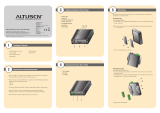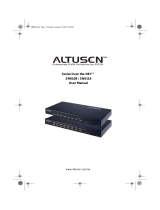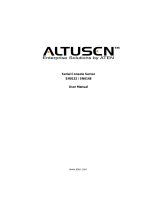User Manual
ATEN Altusen™
SN3001 / SN3001P
SN3002 / SN3002P
RS-232 Secure Device Server

Secure Device Server User Manual
ii
EMC Information
FEDERAL COMMUNICATIONS COMMISSION INTERFERENCE
STATEMENT
This equipment has been tested and found to comply with the limits for a Class
A digital device, pursuant to Part 15 of the FCC Rules. These limits are
designed to provide reasonable protection against harmful interference when
the equipment is operated in a commercial environment. This equipment
generates, uses, and can radiate radio frequency energy and, if not installed and
used in accordance with the instruction manual, may cause harmful
interference to radio communications. Operation of this equipment in a
residential area is likely to cause harmful interference in which case the user
will be required to correct the interference at his own expense.
This device complies with Part 15 of the FCC Rules. Operation is subject to the
following two conditions: (1) this device may not cause harmful interference,
and (2) this device must accept any interference received, including
interference that may cause undesired operation.
FCC Caution
Any changes or modifications not expressly approved by the party responsible
for compliance could void the user's authority to operate this equipment.
Warning
Operation of this equipment in a residential environment could cause radio
interference.
Achtung
Der Gebrauch dieses Geräts in Wohnumgebung kann Funkstörungen
verursachen.
KCC Statement:
Industry Canada Statement
This Class A digital apparatus complies with Canadian ICES-003.

Secure Device Server User Manual
iii
RoHS
This product is RoHS compliant.
About This Manual
This manual is provided to help you get the most out of your Secure Device
Server. It covers all aspects of the device, including installation, configuration,
and operation.
The Secure Device Server models covered in this user manuals include:
An overview of the information found in the manual is provided below.
Chapter 1, Introduction, introduces Secure Device Server. Its purpose,
features and benefits are presented, and its front and back panel components
are described.
Chapter 2, Hardware Setup, provides step-by-step instructions for setting
up Secure Device Server.
Chapter 3, Network Configuration and Login, explains how to log into
the Secure Device Server from a web browser.
Chapter 4, Web Console, explains the administrative procedures that are
employed to configure the Secure Device Server’s working environment.
Chapter 5, User Management, details login accounts and third-party
authentication services supported, such as RADIUS.
Chapter 6, Port Operating Modes, introduces the Secure Device Server’s
operating modes, and explains the purpose of each.
Chapter 7, Port Access, describes how to access the COM ports of the
Secure Device Server and start SNViewer.
Models Product Names
SN3001 1-Port RS-232 Secure Device Server
SN3001P 1-Port RS-232 Secure Device Server with PoE
SN3002 2-Port RS-232 Secure Device Server
SN3002P 2-Port RS-232 Secure Device Server with PoE

Secure Device Server User Manual
iv
Chapter 8, Remote Terminal Operation, describes how the Secure
Device Server can be accessed via remote terminal sessions, such as Telnet,
SSH, and PuTTY.
Chapter 9, Virtual Serial Port Manager, shows how to install the virtual
COM port driver and to set up and manage the virtual COM port.
Chapter 10, Serial Network Device Manager, explains how to use the
Serial Network Device Management utility to create and maintain device
groups for easy management of the serial ports on your installation; and as an
AP alternative to the browser-based management utilities.
Appendix, provides technical and troubleshooting information at the end of
the manual.
Conventions
This manual uses the following conventions:
Monospaced Indicates text that you should key in.
[ ] Indicates keys you should press. For example, [Enter] means to
press the Enter key. If keys need to be chorded, they appear
together in the same bracket with a plus sign between them:
[Ctrl+Alt].
1. Numbered lists represent procedures with sequential steps.
♦ Bullet lists provide information, but do not involve sequential
steps.
> Indicates selecting an option (such as on a menu or dialog box),
that comes next. For example, Start
>
Run means to open the
Start menu, and then select Run.
Indicates critical information.

Secure Device Server User Manual
v
Package Contents
SN3001 / SN3002
The standard SN3001 / SN3002 package consists of:
1 Secure Device Server (SN3001 / SN3002)
1 power adapter
1 terminal block
1 foot pad set (4 pcs)
1 DIN rail mount kit
1 user instructions*
SN3001P / SN3002P
The standard SN3001P / SN3002P package consists of:
1 Secure Device Server with PoE (SN3001P / SN3002P)
1 terminal block
1 foot pad set (4 pcs)
1 DIN rail mount kit
1 user instructions*
Check to make sure that all of the components are present and in good order.
If anything is missing, or was damaged in shipping, contact your dealer for
assistance.
Read this manual thoroughly and follow the installation and operation
procedures carefully to avoid any damage to the Secure Device Server or to any
other devices on the Secure Device Server installation.
* Features may have been added to the Secure Device Server since this manual
was released. Please visit our website to download the most up to date
version of the manual.

Secure Device Server User Manual
vi
Product Information
For information about all ATEN products and how they can help you connect
without limits, visit ATEN on the web or contact an ATEN authorized reseller.
Visit ATEN on the web for a list of locations and telephone numbers:
User Information
Online Registration
Be sure to register your product at our online support center:
Telephone Support
For telephone support, call this number:
International http://www.aten.com
North America http://www.aten-usa.com
International http://eservice.aten.com
International 886-2-8692-6959
China 86-400-810-0-810
Japan 81-3-5615-5811
Korea 82-2-467-6789
North America 1-888-999-ATEN ext 4988
1-949-428-1111

Secure Device Server User Manual
vii
User Notice
All information, documentation, and specifications contained in this manual
are subject to change without prior notification by the manufacturer. The
manufacturer makes no representations or warranties, either expressed or
implied, with respect to the contents hereof and specifically disclaims any
warranties as to merchantability or fitness for any particular purpose. Any of
the manufacturer's software described in this manual is sold or licensed as is.
Should the programs prove defective following their purchase, the buyer (and
not the manufacturer, its distributor, or its dealer), assumes the entire cost of all
necessary servicing, repair and any incidental or consequential damages
resulting from any defect in the software.
The manufacturer of this system is not responsible for any radio and/or TV
interference caused by unauthorized modifications to this device. It is the
responsibility of the user to correct such interference.
The manufacturer is not responsible for any damage incurred in the operation
of this system if the correct operational voltage setting was not selected prior
to operation. PLEASE VERIFY THAT THE VOLTAGE SETTING IS
CORRECT BEFORE USE.

Secure Device Server User Manual
viii
Contents
EMC Information. . . . . . . . . . . . . . . . . . . . . . . . . . . . . . . . . . . . . . . . . . . . . ii
About This Manual . . . . . . . . . . . . . . . . . . . . . . . . . . . . . . . . . . . . . . . . . . .iii
Conventions . . . . . . . . . . . . . . . . . . . . . . . . . . . . . . . . . . . . . . . . . . . . .iv
Package Contents . . . . . . . . . . . . . . . . . . . . . . . . . . . . . . . . . . . . . . . . . . . v
SN3001 / SN3002 . . . . . . . . . . . . . . . . . . . . . . . . . . . . . . . . . . . . . . . . . v
SN3001P / SN3002P . . . . . . . . . . . . . . . . . . . . . . . . . . . . . . . . . . . . . . v
Product Information . . . . . . . . . . . . . . . . . . . . . . . . . . . . . . . . . . . . . . . . . .vi
User Information . . . . . . . . . . . . . . . . . . . . . . . . . . . . . . . . . . . . . . . . . . . . .vi
Online Registration . . . . . . . . . . . . . . . . . . . . . . . . . . . . . . . . . . . . . . . .vi
Telephone Support . . . . . . . . . . . . . . . . . . . . . . . . . . . . . . . . . . . . . . . .vi
User Notice . . . . . . . . . . . . . . . . . . . . . . . . . . . . . . . . . . . . . . . . . . . . . vii
Contents . . . . . . . . . . . . . . . . . . . . . . . . . . . . . . . . . . . . . . . . . . . . . . . . . . viii
Chapter 1.
Introduction
Overview. . . . . . . . . . . . . . . . . . . . . . . . . . . . . . . . . . . . . . . . . . . . . . . . . . . 1
Features . . . . . . . . . . . . . . . . . . . . . . . . . . . . . . . . . . . . . . . . . . . . . . . . . . . 2
Serial-to-Ethernet Connectivity . . . . . . . . . . . . . . . . . . . . . . . . . . . . . . . 2
Hardware. . . . . . . . . . . . . . . . . . . . . . . . . . . . . . . . . . . . . . . . . . . . . . . . 2
Security . . . . . . . . . . . . . . . . . . . . . . . . . . . . . . . . . . . . . . . . . . . . . . . . . 3
System Management . . . . . . . . . . . . . . . . . . . . . . . . . . . . . . . . . . . . . . 3
SN3001 / SN3001P / SN3002 / SN3002P Front View . . . . . . . . . . . . . . . . 4
SN3001 / SN3001P / SN3002 / SN3002P Rear View . . . . . . . . . . . . . . . . 4
SN3001 / SN3001P / SN3002 / SN3002P Top View . . . . . . . . . . . . . . . . . 5
Chapter 2.
Hardware Setup
Before you Begin . . . . . . . . . . . . . . . . . . . . . . . . . . . . . . . . . . . . . . . . . . . . 7
Placement Options . . . . . . . . . . . . . . . . . . . . . . . . . . . . . . . . . . . . . . . . . . . 7
Wall Mount . . . . . . . . . . . . . . . . . . . . . . . . . . . . . . . . . . . . . . . . . . . . . . 7
DIN Rail Mount . . . . . . . . . . . . . . . . . . . . . . . . . . . . . . . . . . . . . . . . . . . 8
Parallel DIN Rail Mount . . . . . . . . . . . . . . . . . . . . . . . . . . . . . . . . . . 8
Perpendicular DIN Rail Mount. . . . . . . . . . . . . . . . . . . . . . . . . . . . . 9
Rack Mount. . . . . . . . . . . . . . . . . . . . . . . . . . . . . . . . . . . . . . . . . . . . . 10
Installation. . . . . . . . . . . . . . . . . . . . . . . . . . . . . . . . . . . . . . . . . . . . . . . . . 13
Serial Port Pin Assignments . . . . . . . . . . . . . . . . . . . . . . . . . . . . . . . . . . . 15
Chapter 3.
Network Configuration and Login
IP Address Determination. . . . . . . . . . . . . . . . . . . . . . . . . . . . . . . . . . . . . 17

Secure Device Server User Manual
ix
IP Installer Utility . . . . . . . . . . . . . . . . . . . . . . . . . . . . . . . . . . . . . . . . . 17
Without IP Installer (non-DHCP only) . . . . . . . . . . . . . . . . . . . . . . . . .18
Logging In . . . . . . . . . . . . . . . . . . . . . . . . . . . . . . . . . . . . . . . . . . . . . . . . . 19
Quick Setup Wizard . . . . . . . . . . . . . . . . . . . . . . . . . . . . . . . . . . . . . . . . . 20
General . . . . . . . . . . . . . . . . . . . . . . . . . . . . . . . . . . . . . . . . . . . . . . . . 20
Network . . . . . . . . . . . . . . . . . . . . . . . . . . . . . . . . . . . . . . . . . . . . . . . . 21
Serial . . . . . . . . . . . . . . . . . . . . . . . . . . . . . . . . . . . . . . . . . . . . . . . . . . 22
Chapter 4.
Web Console
Web Interface . . . . . . . . . . . . . . . . . . . . . . . . . . . . . . . . . . . . . . . . . . . . . . 23
Serial Ports . . . . . . . . . . . . . . . . . . . . . . . . . . . . . . . . . . . . . . . . . . . . . . . .24
Editing Serial Ports . . . . . . . . . . . . . . . . . . . . . . . . . . . . . . . . . . . . . . .24
Properties . . . . . . . . . . . . . . . . . . . . . . . . . . . . . . . . . . . . . . . . . . . 25
Port Buffering. . . . . . . . . . . . . . . . . . . . . . . . . . . . . . . . . . . . . . . . . 26
Operating Mode . . . . . . . . . . . . . . . . . . . . . . . . . . . . . . . . . . . . . . .27
Network. . . . . . . . . . . . . . . . . . . . . . . . . . . . . . . . . . . . . . . . . . . . . . . . . . . 32
System . . . . . . . . . . . . . . . . . . . . . . . . . . . . . . . . . . . . . . . . . . . . . . . . . . . 33
General Settings . . . . . . . . . . . . . . . . . . . . . . . . . . . . . . . . . . . . . . . . . 34
General . . . . . . . . . . . . . . . . . . . . . . . . . . . . . . . . . . . . . . . . . . . . . 34
Time. . . . . . . . . . . . . . . . . . . . . . . . . . . . . . . . . . . . . . . . . . . . . . . . 36
Notification. . . . . . . . . . . . . . . . . . . . . . . . . . . . . . . . . . . . . . . . . . . . . . 37
SMTP. . . . . . . . . . . . . . . . . . . . . . . . . . . . . . . . . . . . . . . . . . . . . . . 37
SNMP . . . . . . . . . . . . . . . . . . . . . . . . . . . . . . . . . . . . . . . . . . . . . . 38
Syslog . . . . . . . . . . . . . . . . . . . . . . . . . . . . . . . . . . . . . . . . . . . . . . 39
Advanced. . . . . . . . . . . . . . . . . . . . . . . . . . . . . . . . . . . . . . . . . . . . 40
Security . . . . . . . . . . . . . . . . . . . . . . . . . . . . . . . . . . . . . . . . . . . . . . . . 41
Access Protection (IP Filter) . . . . . . . . . . . . . . . . . . . . . . . . . . . . . 41
Security Level . . . . . . . . . . . . . . . . . . . . . . . . . . . . . . . . . . . . . . . . 42
Account Policy . . . . . . . . . . . . . . . . . . . . . . . . . . . . . . . . . . . . . . . .42
Security Certificate. . . . . . . . . . . . . . . . . . . . . . . . . . . . . . . . . . . . . 43
Update & Restore . . . . . . . . . . . . . . . . . . . . . . . . . . . . . . . . . . . . . . . . 44
Firmware Update . . . . . . . . . . . . . . . . . . . . . . . . . . . . . . . . . . . . . . 44
Backup & Restore . . . . . . . . . . . . . . . . . . . . . . . . . . . . . . . . . . . . . 45
User Accounts. . . . . . . . . . . . . . . . . . . . . . . . . . . . . . . . . . . . . . . . . . . . . . 46
Logs . . . . . . . . . . . . . . . . . . . . . . . . . . . . . . . . . . . . . . . . . . . . . . . . . . . . .47
Chapter 5.
User Management
Overview . . . . . . . . . . . . . . . . . . . . . . . . . . . . . . . . . . . . . . . . . . . . . . . . . . 49
User. . . . . . . . . . . . . . . . . . . . . . . . . . . . . . . . . . . . . . . . . . . . . . . . . . . . . . 49
Adding Users. . . . . . . . . . . . . . . . . . . . . . . . . . . . . . . . . . . . . . . . . . . . 50
Editing Users . . . . . . . . . . . . . . . . . . . . . . . . . . . . . . . . . . . . . . . . . . . . 51
Deleting Users. . . . . . . . . . . . . . . . . . . . . . . . . . . . . . . . . . . . . . . . . . .52

Secure Device Server User Manual
x
Online Users . . . . . . . . . . . . . . . . . . . . . . . . . . . . . . . . . . . . . . . . . . . . 52
Authentication Services . . . . . . . . . . . . . . . . . . . . . . . . . . . . . . . . . . . . . . 53
RADIUS. . . . . . . . . . . . . . . . . . . . . . . . . . . . . . . . . . . . . . . . . . . . . . . . 53
Chapter 6.
Port Operating Modes
Overview. . . . . . . . . . . . . . . . . . . . . . . . . . . . . . . . . . . . . . . . . . . . . . . . . . 55
Selecting Operating Mode . . . . . . . . . . . . . . . . . . . . . . . . . . . . . . . . . . . . 55
Operating Mode . . . . . . . . . . . . . . . . . . . . . . . . . . . . . . . . . . . . . . . . . . . . 57
Real COM . . . . . . . . . . . . . . . . . . . . . . . . . . . . . . . . . . . . . . . . . . . . . . 57
TCP Server & Client . . . . . . . . . . . . . . . . . . . . . . . . . . . . . . . . . . . . . . 57
TCP Server . . . . . . . . . . . . . . . . . . . . . . . . . . . . . . . . . . . . . . . . . . 57
TCP Client . . . . . . . . . . . . . . . . . . . . . . . . . . . . . . . . . . . . . . . . . . . 58
Serial Tunneling Server & Client. . . . . . . . . . . . . . . . . . . . . . . . . . . . . 58
UDP Mode. . . . . . . . . . . . . . . . . . . . . . . . . . . . . . . . . . . . . . . . . . . . . . 58
Console Management . . . . . . . . . . . . . . . . . . . . . . . . . . . . . . . . . . . . . 59
Console Management Direct. . . . . . . . . . . . . . . . . . . . . . . . . . . . . . . . 59
Disable . . . . . . . . . . . . . . . . . . . . . . . . . . . . . . . . . . . . . . . . . . . . . . . . 60
Chapter 7.
Port Access
Overview. . . . . . . . . . . . . . . . . . . . . . . . . . . . . . . . . . . . . . . . . . . . . . . . . . 61
Telnet / SSH . . . . . . . . . . . . . . . . . . . . . . . . . . . . . . . . . . . . . . . . . . . . . . . 62
SNViewer . . . . . . . . . . . . . . . . . . . . . . . . . . . . . . . . . . . . . . . . . . . . . . 62
Control Panel Functions . . . . . . . . . . . . . . . . . . . . . . . . . . . . . . . . 63
Data Import . . . . . . . . . . . . . . . . . . . . . . . . . . . . . . . . . . . . . . . . . . 64
Encode . . . . . . . . . . . . . . . . . . . . . . . . . . . . . . . . . . . . . . . . . . . . . 64
Terminal Settings . . . . . . . . . . . . . . . . . . . . . . . . . . . . . . . . . . . . . 64
Chapter 8.
Remote Terminal Operation
Overview. . . . . . . . . . . . . . . . . . . . . . . . . . . . . . . . . . . . . . . . . . . . . . . . . . 67
Terminal Login . . . . . . . . . . . . . . . . . . . . . . . . . . . . . . . . . . . . . . . . . . . . . 67
Telnet Login . . . . . . . . . . . . . . . . . . . . . . . . . . . . . . . . . . . . . . . . . . . . 67
SSH Login (Linux). . . . . . . . . . . . . . . . . . . . . . . . . . . . . . . . . . . . . . . . 68
Third-party Utility (Windows). . . . . . . . . . . . . . . . . . . . . . . . . . . . . . . . 68
Terminal Main Menu . . . . . . . . . . . . . . . . . . . . . . . . . . . . . . . . . . . . . . . . . 69
Chapter 9.
Virtual Serial Port Manager
Overview. . . . . . . . . . . . . . . . . . . . . . . . . . . . . . . . . . . . . . . . . . . . . . . . . . 71

Secure Device Server User Manual
xi
Real COM Port Management — Virtual Serial Port Manager. . . . . . . . . . 72
Utility Interface. . . . . . . . . . . . . . . . . . . . . . . . . . . . . . . . . . . . . . . . . . . 72
Menu and Toolbar . . . . . . . . . . . . . . . . . . . . . . . . . . . . . . . . . . . . .73
Target Information . . . . . . . . . . . . . . . . . . . . . . . . . . . . . . . . . . . . . 73
Target List . . . . . . . . . . . . . . . . . . . . . . . . . . . . . . . . . . . . . . . . . . . 74
Port List . . . . . . . . . . . . . . . . . . . . . . . . . . . . . . . . . . . . . . . . . . . . .75
Port Mapping and Unmapping. . . . . . . . . . . . . . . . . . . . . . . . . . . . . . .76
Port Mapping . . . . . . . . . . . . . . . . . . . . . . . . . . . . . . . . . . . . . . . . . 76
Mapped COM Port. . . . . . . . . . . . . . . . . . . . . . . . . . . . . . . . . . . . . 76
Port Unmapping. . . . . . . . . . . . . . . . . . . . . . . . . . . . . . . . . . . . . . . 77
Real COM Port Management — Linux Commands . . . . . . . . . . . . . . . . . 78
Mapping / Unmapping Virtual Ports. . . . . . . . . . . . . . . . . . . . . . . . . . . 78
Virtual Port Naming Rules . . . . . . . . . . . . . . . . . . . . . . . . . . . . . . . . . .78
Appendix
Safety Instructions. . . . . . . . . . . . . . . . . . . . . . . . . . . . . . . . . . . . . . . . . . . 79
General . . . . . . . . . . . . . . . . . . . . . . . . . . . . . . . . . . . . . . . . . . . . . . . . 79
DC Power . . . . . . . . . . . . . . . . . . . . . . . . . . . . . . . . . . . . . . . . . . . . . . 81
Rack Mounting . . . . . . . . . . . . . . . . . . . . . . . . . . . . . . . . . . . . . . . . . . 82
Technical Support . . . . . . . . . . . . . . . . . . . . . . . . . . . . . . . . . . . . . . . . . . . 83
International. . . . . . . . . . . . . . . . . . . . . . . . . . . . . . . . . . . . . . . . . . . . .83
North America . . . . . . . . . . . . . . . . . . . . . . . . . . . . . . . . . . . . . . . . . . .83
Specifications . . . . . . . . . . . . . . . . . . . . . . . . . . . . . . . . . . . . . . . . . . . . . . 84
Clear Login Information. . . . . . . . . . . . . . . . . . . . . . . . . . . . . . . . . . . . . . .86
Troubleshooting . . . . . . . . . . . . . . . . . . . . . . . . . . . . . . . . . . . . . . . . . . . . 87
Limited Warranty. . . . . . . . . . . . . . . . . . . . . . . . . . . . . . . . . . . . . . . . . . . . 88

Secure Device Server User Manual
xii
This Page Intentionally Left Blank

1
Chapter 1
Introduction
Overview
The Secure Device Server provides security-assuring, IP-based LAN
connectivity for RS-232 serial devices and supports a wide range of operation
modes. It empowers everyday RS-232 serial device — PLCs, meters, and
sensors — to be connected to a network, and allowing them to be accessed and
managed from anywhere over the network.
Equipped with extensive security features, such as Secure Real COM, Secure
TCP Client and Server, Secure Serial Tunneling, and Secure Console
Management, the Secure Device Server is the ideal solution for managing RS-
232 serial device in a wide range of security-critical applications.
Fully compatible with existing serial communication software, the Secure
Device Server ensures that your former investments in software development
are protected. Software designed to work with COM or TTY ports can access
the serial devices connected over a TCP/IP network by utilizing the Secure
Device Server’s Real COM or TTY drivers. This feature also breaks through
the port number and distance limitation barriers encountered with PC
hardware.
With SSL and SSH protocol support — for encrypting data transmission — the
Secure Device Server ensures secured data transmission over both private and
public networks.
Installing the Secure Device Server is fast and easy: plugging cables into their
appropriate ports is all that is entailed. It also offers a browser-based GUI,
Telnet / SSH console sessions, and a Windows software utility, making
configuration and operation swift and smooth.
SN3001P / SN3002P provides PoE function, IEEE 802.3af compliant, thus can
be powered through an Ethernet cable, by a PoE switch/adapter, without
requiring an additional power supply.
All in all, with its advanced features and ease of operation, the Secure Device
Server is the most convenient, reliable, and cost-effective way to remotely
manage your serial devices.

Secure Device Server User Manual
2
Features
Serial-to-Ethernet Connectivity
1 or 2 RS-232 serial ports for secured serial data over Ethernet
transmission
Secured operation modes — Secured Real COM, Secured TCP Server/
Client, Secured Serial Tunneling, Console Management (SSH), and
Console Management Direct (SSH)
Standard operation modes — Real COM, TCP Server/Client, Serial
Tunneling, UDP, Console Management (Telnet), and Console
Management Direct (Telnet)
Real COM, Real TTY, and Fixed TTY drivers for Windows, Linux, and
UNIX
Convenient console management access via Java viewer (SSH/Telnet) or
third-party clients such as PuTTY
Easy console port access via Java viewer and Sun Solaris ready (“break-
free”)
Multiple users can simultaneously access the same port — up to 16
connections per port
Hardware
Redundant power input (power jack and terminal block) for fail-safe
power
IEEE 802.3af-compliant PoE power device equipment (SN3001P /
SN3002P only)
Surge protection for serial, Ethernet, and power
Wall and DIN-rail mounting, rack mounting (optional kit VE-RMK1U
required), and desktop installation available
Supports baud rates of 110, 134, 150, 300, 600, 1200, 1800, 2400, 4800,
7200, 9600, 19200, 38400, 57600, 115200, 230.4k, 460.8k, 921.6k bps

Chapter 1. Introduction
3
Security
Supports secured login from browsers with TLS 1.2 data encryption and
RSA 2048-bit certificates
Configurable user permissions for port access and control
Local and remote authentication and login
Third-party authentication (e.g. RADIUS)
IP address filter for security protection
System Management
Browser access with an intuitive GUI
Web-based quick setup wizard for fast configuration
Terminal-based access with a menu-driven UI via Telnet / SSH
Online / offline detection of connected serial devices (including terminal
blocks) — automatically send event notifications when the devices are
offline (e.g. power failure) for device status monitoring
System event logs will be saved to internal memory or Syslog server
Port logs will be saved to internal memory or Syslog server
SNMP agent (v1/v2c)
Event notification — supports notification of SMTP email and SNMP trap
(v1/v2c)
Backup / restore system configuration and upgradable firmware
64 Kbyte port buffer prevents data loss when the network is down
NTP for time server synchronization
Multi-language web-based GUI

Secure Device Server User Manual
4
SN3001 / SN3001P / SN3002 / SN3002P Front View
SN3001 / SN3001P / SN3002 / SN3002P Rear View
No. Component Description
1 RS-232 serial
port 1
Connects to an RS-232 serial device.
2 RS-232 serial
port 2
Connects to a second RS-232 serial device. (SN3002 /
SN3002P only)
No. Component Description
1 LAN port Connects the Secure Device Server to the network. For
SN3001P / SN3002P (PoE 802.3af compliant), it can be
simultaneously supplied power through a PoE switch.
2 reset button Pressing and holding for less than three seconds performs
a system restart. Pressing and holding for more than three
seconds returns its settings (excluding user account
settings and privileges) to their default status.
3 power terminal Connects the Secure Device Server to power via DC
electric leads and the terminal block provided.
4 power jack Connects the Secure Device Server to power using a power
adapter.
32
42 5
3

Chapter 1. Introduction
5
SN3001 / SN3001P / SN3002 / SN3002P Top View
No. Component Description
1 grounding
terminal
Grounds the unit by connecting to a suitable grounded
object using a grounding wire.
2 serial port 1
LED
Lights green or orange when data is being sent or received
via the unit’s RS-232 serial port 1.
3 serial port 2
LED
Lights green or orange when data is being sent or received
via the unit’s RS-232 serial port 2. (SN3002 / SN3002P
only)
4 status LED Lights or blinks yellow/green respectively for normal
operation or startup, and lights red when an error (i.e.
hardware failure and DHCP irregularity) occurs.
5 power LED Lights green when the Secure Device Server is powered
and ready.
532 64

Secure Device Server User Manual
6
This Page Intentionally Left Blank

7
Chapter 2
Hardware Setup
Before you Begin
Placement Options
For flexibility and convenience, Secure Device Server can be mounted onto a
wall or DIN rail, as described below.
Wall Mount
To wall mount the Secure Device Server, doe the following:
Using 4 self-supplied screws, users can mount the unit onto a wall via the screw
holes at its sides, as shown below.
1. Important safety information regarding the placement of this
device is provided on page 79. Please review it before
proceeding.
2. Make sure the power of all devices to be connected have been
turned off.

Secure Device Server User Manual
8
DIN Rail Mount
Use the DIN rail mount kit included to mount the Secure Device Server onto a
DIN rail, as instructed below:
Parallel DIN Rail Mount
1. To mount the unit parallel to the DIN rail, attach 2 DIN rail mount brackets
onto the unit with the 4 screws provided, via its center screw holes.
2. Hang the unit onto the DIN rail.
Page is loading ...
Page is loading ...
Page is loading ...
Page is loading ...
Page is loading ...
Page is loading ...
Page is loading ...
Page is loading ...
Page is loading ...
Page is loading ...
Page is loading ...
Page is loading ...
Page is loading ...
Page is loading ...
Page is loading ...
Page is loading ...
Page is loading ...
Page is loading ...
Page is loading ...
Page is loading ...
Page is loading ...
Page is loading ...
Page is loading ...
Page is loading ...
Page is loading ...
Page is loading ...
Page is loading ...
Page is loading ...
Page is loading ...
Page is loading ...
Page is loading ...
Page is loading ...
Page is loading ...
Page is loading ...
Page is loading ...
Page is loading ...
Page is loading ...
Page is loading ...
Page is loading ...
Page is loading ...
Page is loading ...
Page is loading ...
Page is loading ...
Page is loading ...
Page is loading ...
Page is loading ...
Page is loading ...
Page is loading ...
Page is loading ...
Page is loading ...
Page is loading ...
Page is loading ...
Page is loading ...
Page is loading ...
Page is loading ...
Page is loading ...
Page is loading ...
Page is loading ...
Page is loading ...
Page is loading ...
Page is loading ...
Page is loading ...
Page is loading ...
Page is loading ...
Page is loading ...
Page is loading ...
Page is loading ...
Page is loading ...
Page is loading ...
Page is loading ...
Page is loading ...
Page is loading ...
Page is loading ...
Page is loading ...
Page is loading ...
Page is loading ...
Page is loading ...
Page is loading ...
Page is loading ...
Page is loading ...
-
 1
1
-
 2
2
-
 3
3
-
 4
4
-
 5
5
-
 6
6
-
 7
7
-
 8
8
-
 9
9
-
 10
10
-
 11
11
-
 12
12
-
 13
13
-
 14
14
-
 15
15
-
 16
16
-
 17
17
-
 18
18
-
 19
19
-
 20
20
-
 21
21
-
 22
22
-
 23
23
-
 24
24
-
 25
25
-
 26
26
-
 27
27
-
 28
28
-
 29
29
-
 30
30
-
 31
31
-
 32
32
-
 33
33
-
 34
34
-
 35
35
-
 36
36
-
 37
37
-
 38
38
-
 39
39
-
 40
40
-
 41
41
-
 42
42
-
 43
43
-
 44
44
-
 45
45
-
 46
46
-
 47
47
-
 48
48
-
 49
49
-
 50
50
-
 51
51
-
 52
52
-
 53
53
-
 54
54
-
 55
55
-
 56
56
-
 57
57
-
 58
58
-
 59
59
-
 60
60
-
 61
61
-
 62
62
-
 63
63
-
 64
64
-
 65
65
-
 66
66
-
 67
67
-
 68
68
-
 69
69
-
 70
70
-
 71
71
-
 72
72
-
 73
73
-
 74
74
-
 75
75
-
 76
76
-
 77
77
-
 78
78
-
 79
79
-
 80
80
-
 81
81
-
 82
82
-
 83
83
-
 84
84
-
 85
85
-
 86
86
-
 87
87
-
 88
88
-
 89
89
-
 90
90
-
 91
91
-
 92
92
-
 93
93
-
 94
94
-
 95
95
-
 96
96
-
 97
97
-
 98
98
-
 99
99
-
 100
100
ATEN SN3001 User manual
- Category
- Console servers
- Type
- User manual
Ask a question and I''ll find the answer in the document
Finding information in a document is now easier with AI
Related papers
Other documents
-
StarTech.com ECS0016 User manual
-
Add-On Computer Peripherals (ACP) ADD-SERIAL-SERV-4 Datasheet
-
Add-On Computer Peripherals (ACP) ADD-SERIAL-SERV-8 Datasheet
-
Add-On Computer Peripherals (ACP) ADD-SERIAL-SERV-16 Datasheet
-
Autonomic AU-MMS-5E User guide
-
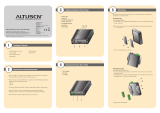 Altusen SN3101 Quick start guide
Altusen SN3101 Quick start guide
-
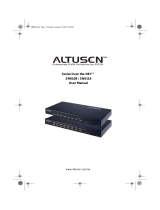 Altusen SN0108 User manual
Altusen SN0108 User manual
-
ATEN Technology NETTM SN0108 User manual
-
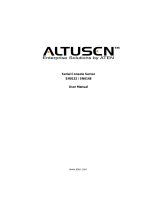 Altusen SN0148 User manual
Altusen SN0148 User manual
-
Moxa NPort 6400/6600 Series User manual