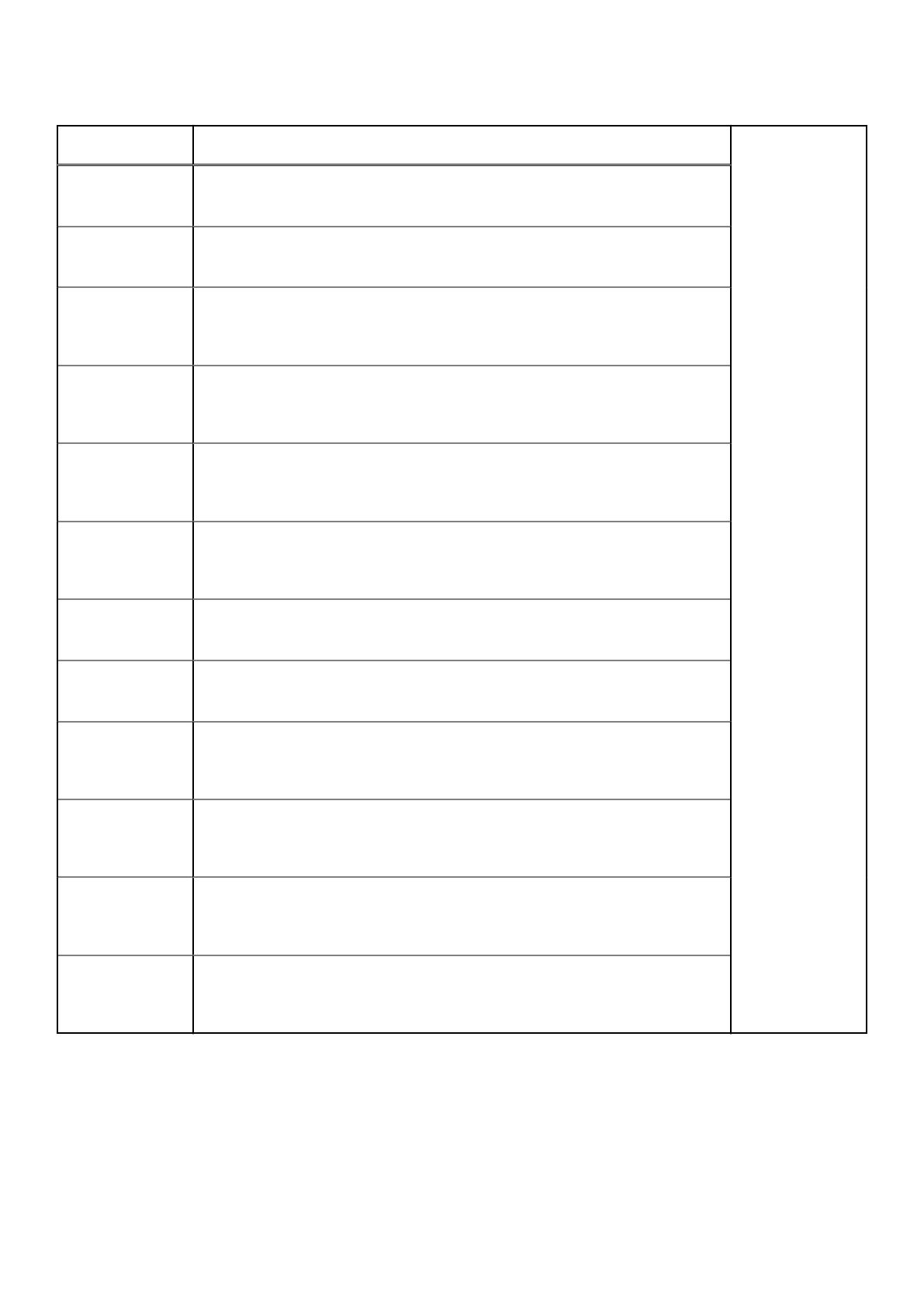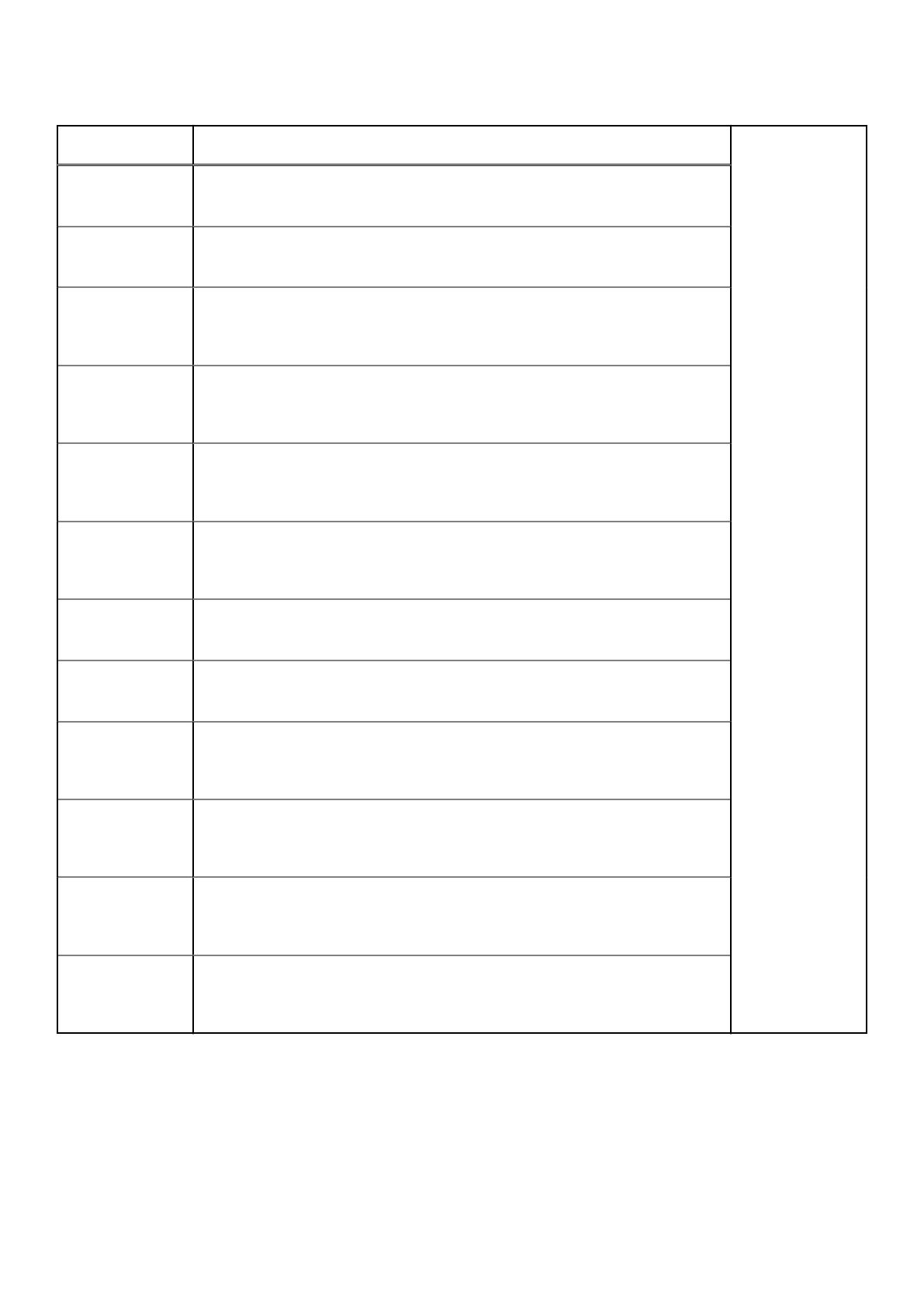
Table 14. S4100-ON Series configurations
S4100–ON Series
Switch
Configuration
S4128F-ON AC or
DC Normal airflow
28 fixed SFP+ ports, 2 fixed QSFP28 ports, 7-segment stacking indicator, 1 micro-
USB-B console port, 1 USB type-A port, 1 RJ-45 10/100/1000 Base-T Ethernet
management port, 2 AC or DC PSUs, and 4 fan trays.
S4128F-ON AC or
DC Reverse airflow
28 fixed SFP+ ports, 2 fixed QSFP28 ports, 7-segment stacking indicator, 1 micro-
USB-B console port, 1 USB type-A port, 1 RJ-45 10/100/1000 Base-T Ethernet
management port, 2 AC or DC PSUs, and 4 fan trays.
S4148F-ON AC or
DC Normal airflow
48 fixed SFP+ ports, 2 fixed QSFP+ ports, 4 fixed QSFP28 ports, 7-segment
stacking indicator, 1 micro-USB-B console port, 1 USB type-A port, 1 RJ-45
10/100/1000 Base-T Ethernet management port, 2 AC or DC PSUs, and 4 fan
trays.
S4148F-ON AC or
DC Reverse airflow
48 fixed SFP+ ports, 2 fixed QSFP+ ports, 4 fixed QSFP28 ports, 7-segment
stacking indicator, 1 micro-USB-B console port, 1 USB type-A port, 1 RJ-45
10/100/1000 Base-T Ethernet management port, 2 AC or DC PSUs, and 4 fan
trays.
S4148FE-ON AC or
DC Normal airflow
48 fixed SFP+ ports, 2 fixed QSFP+ ports, 4 fixed QSFP28 ports, support for LRM
optics, 7-segment stacking indicator, 1 micro-USB-B console port, 1 USB type-A
port, 1 RJ-45 10/100/1000 Base-T Ethernet management port, 2 AC or DC PSUs,
and 4 fan trays.
S4148FE-ON AC or
DC Reverse airflow
48 fixed SFP+ ports, 2 fixed QSFP+ ports, 4 fixed QSFP28 ports, support for LRM
optics, 7-segment stacking indicator, 1 micro-USB-B console port, 1 USB type-A
port, 1 RJ-45 10/100/1000 Base-T Ethernet management port, 2 AC or DC PSUs,
and 4 fan trays.
S4128T-ON AC or
DC Normal airflow
28 fixed 1-GBase-T JR-45 ports, 2 fixed QSFP28 ports, 7-segment stacking
indicator, 1 micro-USB-B console port, 1 USB type-A port, 1 RJ-45 10/100/1000
Base-T Ethernet management port, 2 AC or DC PSUs, and 4 fan trays.
S4128T-ON AC or
DC Reverse airflow
28 fixed 1-GBase-T JR-45 ports, 2 fixed QSFP28 ports, 7-segment stacking
indicator, 1 micro-USB-B console port, 1 USB type-A port, 1 RJ-45 10/100/1000
Base-T Ethernet management port, 2 AC or DC PSUs, and 4 fan trays.
S4148T-ON AC or
DC Normal airflow
48 fixed 10GBase-T RJ-45 ports, 2 fixed QSFP+ ports, 4 fixed QSFP28 ports, 7-
segment stacking indicator, 1 micro-USB-B console port, 1 USB type-A port, 1
RJ-45 10/100/1000 Base-T Ethernet management port, 2 AC or DC PSUs, and 4
fan trays.
S4148T-ON AC or
DC Reverse airflow
48 fixed 10GBase-T RJ-45 ports, 2 fixed QSFP+ ports, 4 fixed QSFP28 ports, 7-
segment stacking indicator, 1 micro-USB-B console port, 1 USB type-A port, 1
RJ-45 10/100/1000 Base-T Ethernet management port, 2 AC or DC PSUs, and 4
fan trays.
S4148U-ON AC or
DC Normal airflow
24 unified fixed SFP+ ports, 24 fixed SFP+ ports, 2 fixed QSFP+ ports, 4 unified
fixed QSFP28 ports, 7-segment stacking indicator, 1 micro-USB-B console port, 1
USB type-A port, 1 RJ-45 10/100/1000 Base-T Ethernet management port, 2 AC or
DC PSUs, and 4 fan trays.
S4148U-ON AC or
DC Reverse airflow
24 unified fixed SFP+ ports, 24 fixed SFP+ ports, 2 fixed QSFP+ ports, 4 unified
fixed QSFP28 ports, 7-segment stacking indicator, 1 micro-USB-B console port, 1
USB type-A port, 1 RJ-45 10/100/1000 Base-T Ethernet management port, 2 AC or
DC PSUs, and 4 fan trays.
Luggage tag
The S4100–ON Series (S4128F-ON, S4148F-ON, S4148FE-ON, S4128T-ON, S4148T-ON, and S4148U-ON) switch has a pull-out
tag, known as a luggage tag, on the PSU-side of the switch. The front of the luggage tag includes switch ID information. The
back of the luggage tag includes a QRL that takes you to a How-To site where you watch videos about racking the switch,
replacing components, configuring port channels, and so on.
18
S4100–ON Series switch