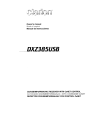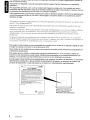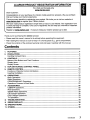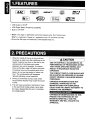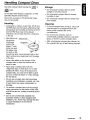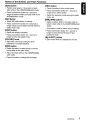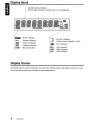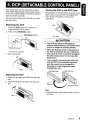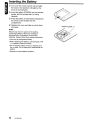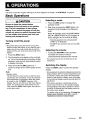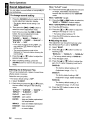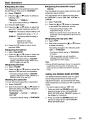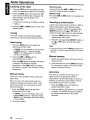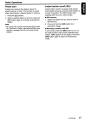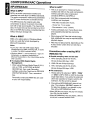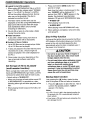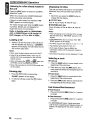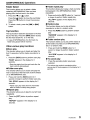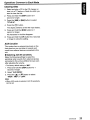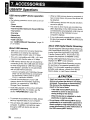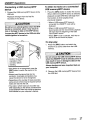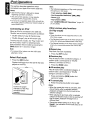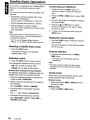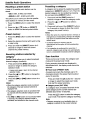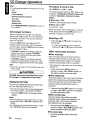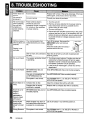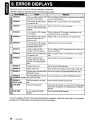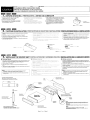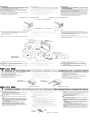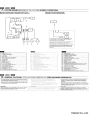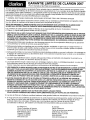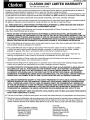Owner's
manual
Mode
d'emploi
Manual
de
instrucciones
DXZ385
US8
CD/USB/MP3IWMAlAAC RECEIVER WITH CeNET CONTROL
AUTORADIO CD/USB/MP3IWMAlAAC IAVEC COMMANDE CeNET
RECEPTOR CD/USB/MP3IWMAlAAC CON CONTROL CeNET

This equipment has been tested and found to comply with the limits for aClass Bdigital device, pursuant to
Part 15 of the FCC Rules.
These limits are designed to provide reasonable protection against harmful interference in aresidential
installation.
This equipment generates, uses, and can radiate radio frequency energy and, if not installed and used in
accordance with the instructions, may cause harmful interference to radio communications. However, there is
no guarantee that interference will not occur in aparticular installation.
If this equipment does cause harmful interference to radio or television reception, which can be determined by
turning the equipment off and on, the user is encouraged to consult the dealer or an experienced radiolTV
technician for help.
Cet appareil a
€lte
teste
et
juge conforme aux limites des appareils numeriques de Classe
B,
aux termes de la
Section 15 des Reglements FCC.
Ces limites ont pour but d'assurer une protection raisonnable contre les interferences parasites dans une
installation residentielle.
Cet appareil engendre, utilise et peut emettre une €lnergie radioelectrique et, s'il n'est pas installe et utilise
en
stricte conformite avec ces instructions,
il
peut provoquer des interferences parasites sur les liaisons
radiophoniques. Ceci ne garantit par pour autant qu'une installation particuliere ne provoquera aucune
interference.
Si
I'appareil engendre des interferences sur la reception des ondes radio
ou
de television, ce qui peut etre
veriM
en mettant I'appareil hors tension puis sous tension, I'utilisateur est invite aconsulter son revendeur ou
un technicien exprimente
en
radio/telEwision pour lui demander conseil.
Este equipo ha sido probado yse ha comprobado que cumple con los Iimites de
un
dispositivo digital de
c1ase
B,
segun
10
indicado en la Parte 15 de las Normas de FCC.
Estos Iimites se han establecido para ofrecer una protecci6n razonable contra interferencias perjudiciales en
instalaciones residenciales.
Este equipo genera, emplea, ypuede radiar energia de radiofrecuencia
y,
si no se instala yemplea de
acuerdo con las instrucciones, puede causar interferencias perjudiciales en las radiocomunicaciones. Sin
embargo, no se garantiza que las interferencias no ocurran en una instalaci6n en particular.
Si
este
equipo
causa
interferencias perjudiciales
en
la recepcion
de
radio 0
de
television,
10
cual
podra
determinarse
conectando
y
desconectando
la alimentacion del equipo,
se
aconseja
al
usuario
que
consulte al
abastecedor
0
que
pida
ayuda
aun
tecnico
en
radio/television experimentado.
MODEL
IIclarion
12V eGROUND
AM
530-1710kHz/FM
87.9-107.9MHz
THIS
DEVICE
COMPLIES
WITH
PART'
5OF THE
FCC
RULES.
OPERATION IS SUBJECT TO
THE
FOLL~NG
lWO
CONDITIONS:
(1) THIS OEVICE MAY
NOT
CAUSE
HARMFUL
INTERFERENCE,
AND
(2)
THIS DEViCE MUST ACCEPT
my
INTERFERENCE RECEIVED,
INCLUDING INTERFERENCE
THAT
MAY CAUSE UNDESIRED
OPERATION
THIS PRODUCTION COMPLIES WITH OHHS RULES
21
CFR
SUBCHAPTER JAPPLICABLE
AT
DATE OF MANUFACTURE.
CLARION CO_,l
TO
7-2.
SHINTOSHIN,CHUO-KU.SAITAMA-~I.SAIT
AM"
330-0081 ,JAPAN
This product includes technology owned
by
Microsoft Corporation
and
cannot
be
used
or
distributed
without alicense from MSlGP.
MANUFACTURED
o
SERiAl No.
PE-c::J
2DXZ385USB
276-c:::::J
Clarion Co.,
ltd.
MADE
INc::==J
Bottom
View
of
Source
Unit
Fond
de
I'appareil
pilote
Vista
inferior
de
la
unidad
fuente

CLARION
PRODUCT
REGISTRATION INFORMATION
For
USA
and
Canada
only
www.clarion.com
Dear Customer:
Congratulations
on
your purchase of aClarion mobile electronic products.
We
are confident
that you'll enjoy your Clarion experience.
There are many benefits to registering your product. We invite you to visit our website at
www.clarion.com to register your Clarion product.
We have made product registration simple with our easy to use website. The registration form
is short and easy to complete. Once you're registered, we can keep you informed of important
product information.
Register at www.clarion.com -it's easy to keep your Clarion product up to date.
Thank you for purchasing this Clarion product.
*Please read this owner's manual in its entirety before operating this equipment.
*After reading this manual, be sure to keep it
in
ahandy place (e.g., glove compartment).
*Check the contents of the enclosed warranty card and keep it carefully with this manual.
Contents
1. FEATURES 4
2.
PRECAUTIONS 4
Handling Compact Discs , 5
3.
CONTROLS 6
Names of the Buttons and Their Functions 6
Display Items 8
Display Screen 8
4.
DCP (DETACHABLE CONTROL PANEL) 9
5.
REMOTE CONTROL 10
Functions of Remote Control Unit Buttons 10
Inserting the Battery 12
6.
OPERATIONS 13
Basic Operations 13
Radio Operations 16
CD/MP3IWMAlAAC Operations 18
Operations Common to Each Mode 22
7.
ACCESSORIES ....•••••..........................................................................•....••••..........................•....••26
USB/MTP Operations 26
iPod Operations 28
Satellite Radio Operations 30
CD Changer Operations 32
DVD Changer Operations 33
TV Operations 33
8. TROUBLESHOOTING 34
9. ERROR DISPLAYS 36
10. SPECIFICATIONS :......•.. 37
11. OTHERS ....•••.......................••............•.....................•.•..........•..........•••......•..............••................•••.38
DXZ385USB 3

1.FEATURES .
RI?~
ID3TAG
IQl
Madefor
@J
iPod
rB!fINET
IUS~tHI
~
'R'A~IO-'
REA
D Y
IAACI
•USB Audio for iPod®
•USB Digital Media Streaming Capability
•Built-in LPF/HPF
*"iPod" is for legal or rightholder-authorized copying only. Don't steal music.
"iPod"
is
atrademark
of
Apple
Inc.,
registered
in
the
U.S.
and
other countries.
*
XM
and
the
XM
logos
are
trademarks of
XM
Satellite Radio
Inc.
2. PRECAUTIONS
1.
When the inside of the car
is
very cold and
the player is used soon after switching on the
heater moisture may form on the disc or the
optical parts of the player and proper
playback may not be possible. If moisture
forms on the disc, wipe it off with asoft cloth.
If
moisture forms on the optical parts of the
player, do not use the player for about one
hour. The condensation will disappear
naturally allowing normal operation.
2.
Driving
on
extremely bumpy roads which
cause severe vibration may cause the sound
to skip.
3.
This unit uses aprecision mechanism. Even
in
the event that trouble arises, never open
the case, disassemble the unit, or lubricate
the rotating parts.
ACAUTION
USE OF CONTROLS, ADJUSTMENTS, OR
PERFORMANCE OF PROCEDURES OTHER
THAN THOSE SPECIFIED HEREIN,
MAY
RESULT IN HAZARDOUS RADIATION
EXPOSURE.
THE COMPACT DISC PLAYER SHOULD NOT
BE
ADJUSTED OR REPAIRED
BY
ANYONE
EXCEPT PROPERLY QUALIFIED SERVICE
PERSONNEL.
CHANGES OR MODIFICATIONS NOT
EXPRESSLY APPROVED
BY
THE
MANUFACTURER FOR COMPLIANCE
COULD VOID THE USER'S AUTHORITY TO
OPERATE THE EQUIPMENT.
INFORMATION FOR USERS:
CHANGES OR MODIFICATIONS TO THIS
PRODUCT NOT APPROVED
BY
THE
MANUFACTURER
WILL
VOID THE
WARRANTY
AND
WILL
VIOLATE FCC
APPROVAL.
4DXZ385USB

Handling Compact Discs
Use only compact discs bearing the
[Q]D~©
or
DIOITALAUDIO
ffilm
mark.
~
Do not play heart-shaped, octagonal, or other
specially shaped compact discs.
Some CDs recorded
in
CD-R/CD-RW mode
may not be usable.
Handling
•Compared to ordinary music CDs, CD-R and
CD-RW discs are both easily affected by high
temperature and humidity and some of CD-R
and CD-RW discs may not be played.
Therefore, do not leave them for along time
in
the car.
•New discs may Ball-point pen
have some
roughness Roughness
around the
-~--
.........
_~-,.,"'--
edges. If such
discs are used,
the player may
not work or the
sound may skip. Use aball-point pen or the
like to remove any roughness from the edge
of the disc.
•Never stick labels on the surface of the
compact disc or mark the surface with a
pencil or pen.
•Never
playa
compact disc with any
cellophane tape or other glue on it or with
peeling off marks. If you try to play such a
compact disc, you may not be able to get it
back out of the CD player
or
it may damage
the CD player.
•Do not use compact discs that have large
scratches, are misshapen, cracked, etc. Use
of such discs may cause misoperation
or
damage.
•To remove acompact disc from its storage
case, press down
on
the center of the case
and lift the disc out, holding it carefully by the
edges.
•Do not use commercially available CD
protection sheets or discs equipped with
stabilizers, etc. These may damage the disc
or cause breakdown of the internal
mechanism.
Storage
•Do not expose compact discs to direct
sunlight or any heat source.
•Do not expose compact discs to excess
humidity or dust.
•Do not expose compact discs to direct heat
from heaters.
Cleaning
•To remove fingermarks and dust, use asoft
cloth and wipe
in
astraight line from the
center of the compact disc to the
circumference.
•Do not use any solvents, such as
commercially available cleaners, anti-static
spray, or thinner to clean compact discs.
•After using special compact disc cleaner, let
the compact disc dry off well before playing it.
DXZ385USB 5

Names
of
the Buttons and Their Functions
3. CONTROLS
[USB SLOT]
L..-_
[SOUND]
L..-_
[DIRECT]
&IlJlt.-.;.
:.;..-..;;-
[AUX]
~~J)
L..--[RDM]
L..--[RPT]
L..--[SCN]
.-T"-
[-,j,
[T]
[:-~~]---
.....
[RELEASE]
~(::;(~f
D~~
[~]
(EJECT)-7-~
[RELEASE]
button
•Press the [RELEASE] button to unlock the
DCP.
[rNI~]
button
•Perform preset scan while
in
the radio mode.
When the button is pressed and held, auto
store is performed.
•Play or pause atrack while
in
the
CD/MP31
WMAlAAC mode.
•Confirm various settings.
[~]
(UP),
[~]
(ON)
buttons
•Select the folder while
in
the MP3IWMAlAAC
mode.
•Use the buttons to perform various settings.
[IR RECEIVER]
•Receiver for remote control unit. (Operating
range: 30° in all directions)
[CD SLOT]
•CD insertion slof.
[USB SLOT]
•USB memory/MTP/iPod devices insertion
slot.
[AUX]
input
jack
•The input jack for connecting an external
device.
[SOUND]
button
•Use the button to switch to the sound adjust
mode.
•Press and hold the button for 1second or
longer to turn on or off the MAGNA BASS
EXTEND mode.
[DIRECT]
buttons
•Store astation into memory or recall it directly
while
in
the radio mode.
[ROM]
button
•Perform random play while
in
the
CD/MP31
WMAlAAC mode.
•Press and hold the button for 1second or
longer to perform folder random play while
in
the MP3IWMAlAAC mode.
[RPT]
button
•Perform repeat play while
in
the
CD/MP31
WMAlAAC mode.
•Press and hold the button for 1second or
longer to perform folder repeat play while
in
the MP3IWMAlAAC mode.
6DXZ385USB

Names
of
the Buttons and Their Functions
[SCN] button
•Perform scan play for 10 seconds of each
track while
in
the CD/MP3/wMAlAAC mode.
•Press and hold the button for 1second or
longer to perform folder scan play while in the
MP3/wMAlAAC mode.
[ISR] button
•RecalliSR radio station in memory.
•Press and hold the button for 2seconds or
longer: Store current station into ISR memory
(radio mode only).
[DISP] button
•Switch the display indication.
•Press and hold the button for 1second or
longer to enter the adjust mode.
[ROTARY] knob
•Adjust the volume by turning the knob
clockwise or counterclockwise.
[BND] button
•Switch the band, or seek tuning or manual
tuning while
in
the radio mode.
•
Playa
first track while in the CD/MP3/wMAI
AAC mode.
•Press the button to change the character.
[SRC] button
•Press the button to turn
on
the power.
•Press and hold the button for 1second or
longer to turn off the power.
•Switch the operation mode among the radio
mode, etc.
[~],
[~]
buttons
•Select astation while
in
the radio mode or
select atrack while
in
the CD/MP3/wMAlAAC
mode.
This button is used to make various settings.
•Press and hold the button for 1second or
longer to enter the fast-forward or fast-
backward mode.
[~]
(EJECT) button
•Eject adisc when it
is
loaded into the unit.
DXZ385USB 7

......
~
~
•••
~
DISC
~
•••••
..\~\.
,.
,
•
•••
MP3
•
•••
pI
I
--
,.,
•
.•.••••
WMA
AAC
~:
..
~.:~
~:
....
:~
~:
....
:~
~:
....
:~
.....
•...• .,:: ,::.
......
~ ~
.
lIn: lIn: :::,:.::n:
,.,., ,.,., ,.,., ,.,.,
Operation status indication
Source, titles, frequency, setting, clock, etc. are displayed.
.:
....
:~
.:
....
:~
•••••
•••••
......
~
...
~
..
~.
••••••••••
••••••••••
,.,.,
,.,.,
Display Items
SAT
ICHI
ICATI
MANU
MUTE indication
Satellite indication
Channel indication
Category indication
Manual indication
1m)
MP3
WMA
AAC
:Disc No. indication
Preset channel indication
(1
to
6)
:Enter indication
:MP3 indication
:WMA indication
:AAC indication
Display Screen
In
extreme cold, the screen movement may slow down and the screen may darken, but this is normal.
The screen will recover when it returns to normal temperature.
8DXZ385USB

Main
Unit
Front
DCP Rear Panel
OCP
connector
ACAUTION
Note:
•
If
the
DCP
is dirty,
wipe
off
the
dirt
with asoft,
dry
cloth
only.
•The DCP can
easily
be
damaged
by
shocks.
After
removing
it, be
careful
not
to
drop
it
or
subject
it
to
strong
shocks.
•When
the
Release
button
is
pressed
and
the
DCP
is
unlocked,
the
car's
vibrations
may
cause
it
to
fall.
To
prevent
damage
to
the
DCP,
always
store
it
in
its
case
after
detaching
it.
•The
connector
connecting
the
main
unit
and
the
DCP
is
an
extremely
important
part. Be careful
not
to
damage
it
by
pressing
on
it
with
fingernails,
pens,
screwdrivers,
etc.
Storing
the
DCP
in
the DCP Case
Hold the DCP,
in
the orientation as shown
in
the
figure below, and put it into the supplied DCP
case. (Ensure the DCP is
in
the correct
orientation.)
4.
DCP
(DETACHABLE
CONTROL
PANEL)
Attaching
the
DCP
1.
Insert the right side of the OCP into the main
unit.
2.
Insert the left side of the DCP into the main
unit.
*
The
OCP
is
unlocked
3.
Remove the OCP.
Removing
the
DCP
1.
Press the [SRC] button for 1second or
longer to switch off the power.
2.
Press
in
the [RELEASE] button.
[RELEASE] button
The control panel can be detached to prevent
theft. When detaching the control panel, store it
in
the DCP (DETACHABLE CONTROL PANEL)
case to prevent scratches.
We recommend taking the DCP with you when
leaving the car.
OXZ385USB
9

5. REMOTE CONTROL
Functions
of
Remote Control Unit Buttons
*
Some
buttons
on
the
remote control unit have different functions
from
the
corresponding buttons
on
the main
unit.
[!J,
[T]
II
~':'l':'~~~
[MUTE]--=+-11
---'~R
@:"'-;':--[DISPl
[ISR]J(
II
~
~Si?
[ROM]
[SeN]
~
~'---r+---
[RPT]
clarion
•Shared modes
[SRC]
button
•Press the button to turn on the power.
Press and hold the button for 1second or
longer to turn off the power.
•Use to alternate operation mode among the
various modes.
LA], [
....
]
buttons
•Increases and decreases volume.
[MUTE]
button
•Turns mute function on and off.
[ISR]
button
•Recalls ISR radio station stored
in
memory.
•Press and hold the button for 2seconds
or
longer to store current station
in
ISR memory
(radio mode only).
[DISP]
button
•Press to select the desired display.
10 DXZ385US8
•Radio/Satellite Radio modes
[BND]
button
•Switches reception band.
[~],
[~]
buttons
•Moves preset channels up and down.
[SCN]
button
•Press to perform preset scan.
•Press and hold the button for 2seconds
or
longer to perform auto store.
•In the Satellite Radio mode, press once to
perform category scan; hold depressed for 1
second or longer to perform preset scan.
•CDIMP3/WMAIAAC
and
USB/MTP
modes
[BND]
button
•Press to play the first track.
[~],
[~]
buttons
•Press to move the tracks up and down.
•Press and hold the button for 1second or
longer to perform fast-forward/fast-backward
(Except DRM file).

Functions
of
Remote Control Unit Buttons
[~II]
button
•Switches between playback and pause.
[SeN] button
•Press to perform scan play.
•When
in
MP3IWMAlAAC and USB/MTP
modes, press and hold the button for 1
second or longer to perform folder scan play.
[RPT] button
•Press to perform repeat play.
•When
in
MP3IWMAlAAC and USB/MTP
modes, press and hold the button for 1
second or longer to perform folder repeat
play.
[ROM] button
•Press to perform random play.
•When
in
MP3IWMAlAAC and USB/MTP
modes, press and hold the button for 1
second or longer to perform folder random
play.
•CD changerlDVD changer modes
[BND] button
•Press to switch to next disc
in
ascending
order.
[~],
[~]
buttons
•Press to move the tracks up and down.
•Press and hold the button for 1second or
longer to perform fast-forward/fast-backward.
[~II]
button
•Switches between playback and pause.
[SCN] button
•Press to perform scan play.
•Press and hold the button for 1second or
longer to perform disc scan play.
[RPT] button
•Press to perform repeat play.
•Press and hold the button for 1second or
longer to perform disc repeat play.
[ROM] button
•Press to perform random play.
•Press and hold the button for 1second or
longer to perform disc random play.
•iPod mode
[~],
[~~]
buttons
•Press to move the tracks up and down.
•Press and hold the button for 1second or
longer to perform fast-forward/fast-backward.
[~II]
button
•Switches between playback and pause.
[RPT] button
•Press to perform repeat play.
[ROM] button
•Press to perform random play.
•Press and hold the button for 1second or
longer to perform all random play.
•
TV
mode
[BND] button
•Switches reception band.
[~],
[~]
buttons
•Moves preset channels
up
and down.
[SCN] button
•Press to perform preset scan.
•Press and hold the button for 2seconds or
longer to perform auto store.
[ROM] button
•Press to alternate between TV and VTR.
DXZ385USB
11

Inserting the Battery
CD
Turn over the remote control unit and slide
the cover
in
the direction indicated by the
arrow
in
the illustration.
®Insert the battery (CR2025) into the insertion
guides, with the printed side (+) facing
upwards.
®Press the battery
in
the direction indicated by
the arrow so that it slides into the
compartment.
@Replace the cover and slide in until it clicks
into place.
Notes:
Misuse mayresult
in
rupture
of
the battery,
producing leakage
of
fluid and resulting in
personal injury or damage
to
surrounding
materials. Always follow these safety precautions:
•
Use
only the designated battery.
•
When
replacing the battery, insert properly, with
+/-
polarities oriented correctly.
•Do not subject battery
to
heat,
or
dispose
of
in
fire or water. Do not attempt
to
disassemble the
battery.
•Dispose
of
used batteries properly.
12
DXZ385USB
Insertion guide

6.
OPERATIONS
Note:
•
Be
sure
to
read this
chapter
referring to the front diagrams
of
chapter "3. CONTROLS" on
page
6.
Basic Operations
Be
sure
to
lower
the
volume
before
switching
off
the
unit
power
or
the
ignition
key.
The
unit
remembers
its
last
volume
setting.
If
you
switch
the
power
off
with
the
volume
up,
when
you
switch
the
power
back
on,
the
sudden
loud
volume
may
hurt
your
hearing
and
damage
the
unit.
Turning
on/off
the
power
Note:
•Be careful about using this unit for along time
without running the engine. Ifyou drain the car's
battery too
far,
you
may
not
be
able to start the
engine
and
this can reduce the service life
of
the
battery.
1. Press the [SAC] button.
2.
The illumination and display on the unit light
up. The unit automatically remembers its last
operation mode and will automatically switch
to display that mode.
3.
Press and hold the [SAC] button for 1
second
or
longer to turn off the power for the
unit.
Note:
•System
check
The
first time this unit is turned on after the wire
connections are completed, it must be
checked
what equipment is connected. When the
power
is turned on, the "S-CHECK" appears in the
display, then the unit returns to the
clock
display
mode.
The
system
check
starts within the unit.
Then press the {SRCj button again, the unit turn
to the radio mode.
Selecting a
mode
1. Press the [SAC] button to change the
operation mode.
2. Each time you press the [SAC] button, the
operation mode changes
in
the following
order:
Radio'"
(Satellite radio)
CD/MP3/wMA/
AAC
...
USB/MTP/iPod (CD changer)
...
(DVD changer)
...
(TV) AUX
...
Radio .
*External equipment not connected with
CeNET
is
not displayed.
*iPod/MTP
can
connect to this unit via USB
SLOT.
Adjusting
the volume
1.
Turning the
[AOTAAY]
knob clockwise
increases the volume; turning it
counterclockwise decreases the volume.
*
The
volume level
is
from 0(minimum)
to
33
(maximum).
Switching
the display
Press the [DISP] button to select the desired
display.
*Once selected, the preferred display becomes the
display default. When afunction adjustment such
as
volume
is
made, the screen will momentarily
switch
to
that function's display, then revert back
to
the preferred display several seconds after the
adjustment.
*
If
the button operation
is
performed with the
screen saver function
on,
the operation display
corresponding
to
the button operation
is
shown
for about 30 seconds
and
the display returns
to
the screen saver display.
For details, refer
to
the subsection "Turning the
screen saver function on
or
off'
in
section
"Operations Common
to
Each Mode".
DXZ385USB 13

Basic Operations
Sound Adjustment
You can adjust asound effect
or
tone quality to
your preference.
To change
sound
setting
1.
Press the [SOUND] button to switch to the
sound adjustment selection display.
*The factory default sound setting
is
"Z-
EHCR".
2.
Then press the
[~
....
]or
[~]
button to
select the sound adjustment mode.
Each time you press the
[~]
or
[~]
button, the sound adjustment mode
changes as following order:
"Z-EHCR"
+--+
"BASS"
+--+
"TREBLE"
+--+
"BALANCE"
+--+
"FADER"
+--+
"S-W LPF"
+--+
"S-W VOL"
+--+
"HPF"
*
In
the
case of display blinking
"ENT",
you
can
press the
[:-r1~]
button
to
adjust the
setting value.
*
The
sound adjustment
mode
will
be
displayed for 2seconds before showing the
sound setting.
3.
Press the
LA]
or
[T]
button to adjust the
selected audio mode.
4.
After completing settings, press the
[SOUND] button to return to the previous
mode.
•Setting
the
Z-Enhancer Plus
This unit is provided with 4types of sound tone
effects stored
in
memory.
Select the one you prefer.
*
The
factory default setting
is
"OFF".
2-1. Select "Z-EHCR".
3-1. Each time you press the
[A]
or
[T]
button,
the tone effect changes in the following
order:
"Z+FLAT"
+--+
"CUSTOM"
+--+
"EXCITE"
+--+
"IMPACT'
+--+
"B-BOOST'
+--+
"OFF"
Z+FLAT
:
userZ+FLAT
CUSTOM :user custom
EXCITE :bass and treble emphasized
mid emphasized
IMPACT
:bass and treble emphasized
B-BOOST :bass emphasized
OFF :no sound effect
14 DXZ385US8
When
"Z+FLAT"
is
set:
3-2. Press and hold the
[~r1~]
button for 1second
or longer, bass/treble characteristics
become flat and switch to the
"CUSTOM"
mode.
When
"CUSTOM"
is
set:
3-1. Press the
[~]
or
[~]
button to select the
"BASS" or "TREBLE" mode to adjust.
When
"EXCITElIMPACT/B-BOOST"
is
set:
3-2. Press the
[:-NI~]
button.
3-3. Press the
[A]
or
[T]
button to adjust the
setting in the range of
-3
to +3.
*The factory default setting
is
"0".
3-4. Press the
[~NI~]
button to return to the
previous mode.
•
Adjusting
the
bass
This adjustment can be performed only when
the Z-Enhancer Plus is set to "CUSTOM
".
2-1. Select "BASS".
3-1. Press the
[A]
or
[T]
button to select as
following order.
"BASS<G>"
+--+
"BASS<F>" .-. "BASS<Q>"
*The factory default setting
is
"BASS<G>".
3-2. Press the
[:-r1~
]button.
3-3. Press the
[A]
or
[T]
button to adjust the
gain, the F(center frequency) and the
Q.
BASS<G>
:The factory default setting is "0".
(Adjustment range: +7 to
-7)
BASS<F>
:The factory default setting
is
"60".
(Adjustment range: 60/80/100/200)
BASS<Q>
:The factory default setting is "1".
(Adjustment range: 1/1.25/1.5/2)
3-4. Press the
[:-r1~]
button to return to the
previous mode.

Basic Operations
•
Adjusting
the
treble
This
adjustment
can
be
performed
only
when
the
Z-Enhancer
Plus is
set
to
"CUSTOM
".
2-1.
Select
"TREBLE".
3-1.
Press
the
L6.]
or
[T]
button
to
.select
as
following order.
"TREB<G>"
~
''TREB<F>''
*The factory default setting is ''TREB<G>''.
3-2. Press
the
[:-J~]
button.
3-3.
Press
the
L6.]
or
[T]
button
to
adjust
the
gain,
the
F
(center
frequency)
and
the
Q.
TREB<G>:The
factory
default
setting is "0".
(Adjustment
range: +7
to
-7)
TREB<F>:
The
factory
default
setting is
"10k".
(Adjustment
range:
10k/12.5k/15k/17.5k)
3-4.
Press
the
[:-NI~]
button
to
return to
the
previous
mode.
•
Adjusting
the
balance
2-1.
Select
"BALANCE".
3-1.
Press
the
LA.]
or
[T]
button
to
adjust
the
balance
of
the
right
and
left speakers.
*The factory default setting is "CENTER"
(center). (Adjustment range: RIGHT12 to
LEFT12 (right 12 to left 12))
•
Adjusting
the
fader
2-1.
Select
"FADER".
3-1.
Press
the
LA.]
or
[T]
button
to
adjust
the
balance
of
the
rear
and
front
speakers.
*The factory default setting is "CENTER"
(center). (Adjustment range: FRONT12 to
REAR12 (front 12 to rear 12))
•Setting
the
subwoofer
You
can
set
the
low
pass
filter
of
subwoofer.
2-1.
Select
"S-W
LPF".
3-1. Each
time
press
the
[6.]
or
[T]
button
to
select
the
setting,
the
setting
changes
in
the
following order:
"THROUGH"
~
"LPF
50"
~
"LPF
80"
~
"LPF
120"
*The factory default setting is
"THROUGH".
•
Adjusting
the
subwoofer
output
volume
You
can
adjust
the
volume
output
from
the
unit's
subwoofer
output
terminal.
This
adjustment
can
be
performed
only
when
the
"S-W
LPF"
is
set
to
"LPF
120",
"LPF
80"
or
"LPF
50".
2-1.
Select
"S-W
VOL".
3-1.
Press
the
L6.]
or
[T]
button
to
increases
or
decreases
the
subwoofer
volume.
*The factory default setting is "0".
(Adjustment range: +6 to
-6)
*When the volume level is more than 30, the
subwoofer volume adjustment value can
not
reach +6.
•
Adjusting
the
high
pass
filter
2-1.
Select
"HPF'.
3-1.
Each
time
you
press
the
[6.]
or
[T]
button
to
select
the
setting.
The
setting
changes
in
the
following order:
"120" H
''THROUGH''
*The factory default setting is "THROUGH"
(through).
*This is supported only with amplifiers
equipped with this function. Output is not
supported from RCA cables.
Note:
•During SOUND adjustmentmode,
if
no operation
is performed for more than
10
seconds, this
mode can be cancelled
and
return
to
previous
mode.
Setting
the
MAGNA BASS
EXTEND
The
MAGNA
BASS
EXTEND
does
not
adjust
the
low
frequencies
like
the
normal
sound
adjustment
function,
but
emphasizes
the
deep
bass
frequencies
to
provide
you with a
dynamic
sound.
*The factory default setting is
"OFF'
(off).
1.
Press
and
hold
the
[SOUND]
button
for
1
second
or
longer
to
turn on
the
MAGNA
BASS
EXTEND
effect.
"M-B
EX"
appears
in
the
display
for
2
seconds.
2.
Press
and
hold
the
[SOUND]
button
for
1
second
or
longer
to
turn
off
the
MAGNA
BASS
EXTEND
effect.
DXZ385USB
15

Radio Operations
Listening to the radio
1.
Press the [SRC] button and select the radio
mode. The frequency appears in the display.
2.
Press the [BND] button and select the radio
band. Each time the button
is
pressed, the
radio reception band changes
in
the
following order:
F1
(FM1)
~
F2 (FM2)
~
F3 (FM3)
~
AM
~
F1
(FM1
)
...
3.
Press the
[~]
or
[~]
button to tune in the
desired station.
Tuning
There are 3types of tuning mode available,
seek tuning, manual tuning and preset tuning.
Seek
tuning
1.
Press the [BND] button and select the
desired band (FM or AM).
*
If
"MANU"
is
lit
in
the display, press
and
hold
the [BND] button for 1second or longer.
"MANU"
in
the display goes off
and
seek
tuning
is
now available.
2.
Press the
[~
....
]or
[~]
button to
automatically seek astation.
When the
[~]
button is pressed, the station
is sought in the direction of higher
frequencies; if the
[~
....
]button is pressed.
the station
is
sought
in
the direction of lower
frequencies.
Manual
tuning
There are 2ways available: Quick tuning and
step tuning.
When you are
in
the step tuning mode, the
frequency changes one step at atime.
In
the
quick tuning mode, you can quickly tune the
desired frequency.
1.
Press the [BND] button and select the
desired band (FM or AM).
*
If
"MANU"
is
not lit
in
the display, press
and
hold the [BND] button for 1second
or
longer.
"MANU"
is
lit
in
the display
and
manual tuning
is
now available.
2.
Tune into astation.
16
DXZ385USB
•Quick
tuning
Press and hold the
[~]
or
[~]
button for 1
second
or
longer to tune
in
astation.
•Step
tuning
Press the
[~
....
]or
[~]
button to manually tune
in
astation.
Recalling apreset station
Atotal of 24 preset positions (6-FM1, 6-FM2, 6-
FM3, 6-AM) exists to store individual radio
stations
in
memory. Press the corresponding
[DIRECT] button or the [.A.] I
[T]
button to
recall the stored radio frequency automatically.
1.
Press the [BND] button and select the
desired band (FM or AM).
2.
Press the corresponding [DIRECT] button or
the [.A.] I
[T)
button to recall the stored
station.
Note:
•Press and holdone
of
the [DIRECT] buttons for 2
seconds
or
longer
to
store that station into preset
memory.
Manual
memory
1.
Select the desired station with seek tuning or
manual tuning.
2.
Press and hold one of the [DIRECT] buttons
for 2seconds
or
longer to store the current
station into preset memory.
Auto store
Auto store
is
afunction for storing up to 6
stations that are automatically tuned
in
sequentially. If 6receivable stations cannot be
received, apreviously stored station remains
unoverwritten at the memory position.
1.
Press the [BND] button and select the
desired band (FM
o.r
AM).
2.
Press and hold the
[~~~]
button for 2seconds
or longer. The stations with good reception
are stored automatically to the preset
channels.

Radio Operations
Preset scan
Preset scan receives the stations stored
in
preset memory
in
order. This function is useful
when searching for adesired station
in
memory.
1.
Press the
[~J~]
button.
2. When adesired station is tuned in, press the
[~J~
]button again to continue receiving that
station.
Note:
•Be careful
not
to
press
and
hold the
[~J~
Jbutton
for 2seconds
or
longer, otherwise the auto store
function
is
engaged
and
the unit starts storing
stations.
Instant station recall (lSR)
Instant station recall is aspecial radio preset
that instantly accesses afavorite radio station at
atouch of abutton. The ISR function even
operates with the unit
in
other modes.
elSR
memory
1.
Select the station that you wish to store
in
ISR memory.
2. Press and hold the [ISR] button for 2
seconds or longer.
eRecalling astation with ISR
In
any mode, press the [lSR] button to turn on
the radio function and tune the selected radio
station. "ISR" appears
in
the display. Press the
[lSR] button again to return to the previous
mode.
DXZ385USB 17

MP31WMAIAAC
What is AAC?
CDIMP31WMAIAAC Operations
What is MP3?
MP3 is an audio compression method and
classified into audio layer 3of MPEG standards.
This audio compression method has penetrated
into PC users and become astandard format.
This MP3 features the original audio data
compression to about 10 percent of its initial
size with ahigh sound quality. This means that
about 10 music CDs can be recorded on aCD-R
disc or CD-RW discto allow along listening time
without having to change CDs.
What is
WMA?
WMA
is
the abbreviation of Windows Media
Audio, an audio file format developed by
Microsoft Corporation.
Notes:
•Ifyou
playa
file with DRM (Digital Rights
Management) for
WMA
remaining
ON,
no audio
is output (The
WMA
indicator blinks).
•Windows Media
TM,
and
the Windows ®logo are
trademarks, or registered trademarks
of
Microsoft Corporation
in
the United States and/or
other countries.
•
To
disable
DRM
(Digital
Rights
Management)
1.
When using Windows Media Player 9/10/11,
click on TOOL
~
OPTIONS
~
MUSIC .
RECORD tab, then under Recording
settings, unclick the Check box for RECORD
PROTECTED MUSIC. Then, reconstruct
files.
Personally constructed WMA files are used
at your own responsibility.
18 DXZ385USB
•AAC is an acronym for uAdvanced Audio
Coding" and refers to the audio compression
method used with video compression
standards MPEG-2 and MPEG-4.
•AAC files composed with the following
conditions can be played:
-AAC files encoded with iTunes.
-iTunes Ver. 7.0 or earlier.
-File extension
U.
m4a" (u.M4A")
•Tracks purchased at an iTunes Music store,
and copyright-protected files cannot be
played.
•When playing AAC files that include image
data, additional time may be required before
playback begins.
•Files may not play properly, depending on the
iTunes version under which an AAC file is
encoded.
Precautions when creating
MP31
WMAIAAC file
•
Usable
sampling
rates
and
bit
rates
1.
MP3: Sampling rate 8kHz-48 kHz,
Bit rate 8kbps-320 kbps /VBR
2.
WMA: Bit rate 8kbps-320 kbps
3.
AAC: Sampling rate 8kHz-48 kHz,
Bit rate 8kbps-320 kbps /VBR
•File
extensions
1. Always add afile extension u.MP3", u.WMA"
or ".M4A" to MP3,
WMA
or AAC file by using
single byte letters. If you add afile extension
other than specified or forget to add the file
extension, the file cannot be played.
2.
Files without MP3IWMAlAAC data will not
play. The indication
UNO
FILE" appears
in
the play time display if you attempt to play
files without MP3IWMAlAAC data.
*When
VBR
files are played, the play time display
may differ the play location.
*When MP3IWMAlAAC files
are
played, alittle no
sound part
is
caused between tunes.

CDIMP31WMAIAAC
Operations
•
Logical
format
(File
system)
1.
When writing MP3IWMAJAAC file on aCD-R
disc or CD-RW disc, please select "IS09660
level 1, 2 or JOLIET or Romeo" or APPLE
ISO as the writing software format. Normal
play may not be possible if the disc is
recorded on another format.
2.
The folder name and file name can be
displayed as the title during MP3IWMAJAAC
play but the title must be within 64 single
byte alphabetical letters and numerals
(including an extension).
3.
Do not affix aname to afile inside afolder
having the same name.
•
Folder
structure
1.
Adisc with afolder having more than 8
hierarchical levels will be impossible.
•
Number
of
files
or
folders
1.
Up to 255 files can be recognized per folder.
Up to 510 files can be played.
2.
Tracks are played in the orderthat they were
recorded onto adisc. (Tracks might not
always be played
in
the order displayed
on
the PC.)
3.
Some noise may occur depending on the
type of encoder software used while
recording.
Set the type
of
file to
be
played
(multi-session
function)
When asingle disc holds both normal CD type
tracks and MP3IWMAJAAC type tracks, use this
command to select which type of track to play.
*Default setting
is
"M-SESS
CD".
•When only one type of track (either music CD
or MP3IWMAIAAC) is recorded on adisc,
selecting either type will allow playback of the
disc.
•When playing CCCD (copy-control CDs), set
to CD type.
1.
Press and hold the [BND] button for 1
second or longer.
Each time the button is held pressed
in
this
way, "M-SESS" will
be
displayed for 1
second, then "CD" or "MP3" appears
in
the
display, the playback type alternates
between CD type and MP3IWMAJAAC type.
•"M-SESS
CD"
When playing music CD only.
•"M-SESS MP3"
When playing music MP3IWMAJAAC only.
2.
When setting is completed, remove the disc
and reinsert
it.
Disc-In-Play
function
As long as the ignition key is turned to the
ON
or
ACC position, this function allows you to turn the
power to the unit and start playing the disc
automatically when the disc is inserted even if
the power
is
not turned on.
I
•Do
not
try
to
put
your
hand
or
fingers
in
the
disc
insertion
slot.
Also
never
insert
foreign
objects
into
the
slot.
•Do
not
insert
discs
where
adhesive
comes
out
from
cellophane
tape
or
arental CD
label,
or
discs
with
marks
where
cellophane
tape
or
rental CD
labels
were
removed.
It
may
be
impossible
to
extract
these
discs
from
the
unit
and
they
may
cause
the
unit
to
break
down.
Backup
Eject
function
Just pressing the
[~]
button, ejects the disc
even if the power to the unit was not turned on.
1.
Press the
[~l
button to eject the CD. Take it
out from the ejected position. "EJECT"
appears
in
the
display.
Notes:
•IfaCD (12 em)
is
left
in
the ejected position for
15
seconds, the CD
is
automatically reloaded
(Auto reload).
•
If
you force aCD into before auto reloading, this
can damage the
CD.
DXZ385US8
19

CDIMP31WMAIAAC Operations
Listening to adisc alreadyloadedin
the
unit
Press the [SRC] button to select the CD/MP3I
WMAlAAC mode.
When the unit enters the CD/MP3/wMAlAAC
mode, play starts automatically.
If there is no disc loaded, the indication "NO
DISC" appears
in
the title display.
The mode changes each time the [SRC] button
is pressed. (Modes are not displayed for
equipment that
is
not connected.)
Radio (Satellite
radio)'"
CD/MP3IWMAI
AAC USB/MTP/iPod (CD changer) ...
(DVD changer) ... (TV) AUX ... Radio .
Loading a
CD
1.
Insert aCD into the center of the CD SLOT
with the labeled side facing up. "LOADING"
appears
in
the display, the CD enters into the
slot, and the play starts.
Notes:
•Never insert foreign objects into the CD SLOT.
•
If
the CD is
not
inserted easily, there may
be
another CD in the mechanism
or
the unit may
require service. .....,
dl
e
......
'
mJO§@
•Discs not bearing the
~!L~l£j
or
~
mark
and
CD-ROMs cannot be
played
by
this unit.
•
Some
CDs recorded in CD-RICD-RW mode may
not be usable.
Pausing play
1.
Press the
[~J~]
button to pause play.
"PAUSE" appears in the display.
2.
To resume CD play, press the
[~NI~]
button
again.
20 DXZ385USB
Displaying
CD
titles
This unit can display title data for CD-text/MP3/
WMAlAAC disc and user titles input with this
unit.
1.
Each time you press the [DISP] button to
change the title display.
•CD-TEXT
disc
User'"
Track'"
Disc'"
Artist ... User
...
•MP3IWMAlAAC
disc
Track'"
Folder'"
Title'"
Album ... Artist
...
Track
...
Notes:
•
If
the CD playing is
not
aCD-text CD
or
no user
title has been input, "NO TITLE" appears in the
display.
•
If
MP31WMAIAAC disc is
not
input
TAG,
"NO
TITLE" appears in the display.
•For MP3, supports
103
Tags
V2.3
I2.2 11.1 11.0.
•Tag displays give priority
to
V2.3
I2.2.
•
In
the case
of
album Tags for
WMA,
the
information written into the extension headeris
displayed.
•Only ASCII characters can be displayed in Tags.
Selecting a
track
•Track-up
1. Press the
[~]
button to move ahead to the
beginning of the next track.
2.
Each time you press the
[~]
button, the
track advances ahead to the beginning ofthe
next track.
•Track-down
1.
Press the
[~]
button to move back to the
beginning of the current track.
2.
Press the
[~]
button twice to move back to
the beginning of the previous track.
Fast-forwardlfast-backward
•Fast-forward
1.
Press and hold the
[~]
button for 1second
or longer.
•Fast-backward
1.
Press and hold the
[~]
button for 1second
or longer.
*For
MP3IWMAJAAC
discs,
it
takes some time
until the start of searching and between tracks.
In
addition, the playing time may have amargin of
error.
Page is loading ...
Page is loading ...
Page is loading ...
Page is loading ...
Page is loading ...
Page is loading ...
Page is loading ...
Page is loading ...
Page is loading ...
Page is loading ...
Page is loading ...
Page is loading ...
Page is loading ...
Page is loading ...
Page is loading ...
Page is loading ...
Page is loading ...
Page is loading ...
Page is loading ...
Page is loading ...
Page is loading ...
Page is loading ...
Page is loading ...
Page is loading ...
Page is loading ...
-
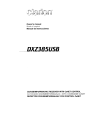 1
1
-
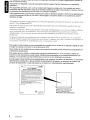 2
2
-
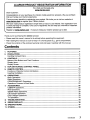 3
3
-
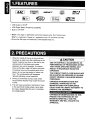 4
4
-
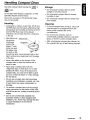 5
5
-
 6
6
-
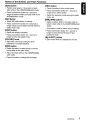 7
7
-
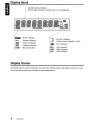 8
8
-
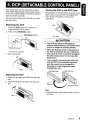 9
9
-
 10
10
-
 11
11
-
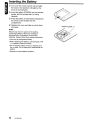 12
12
-
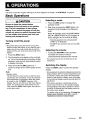 13
13
-
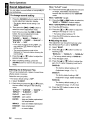 14
14
-
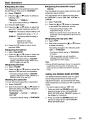 15
15
-
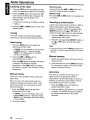 16
16
-
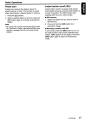 17
17
-
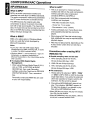 18
18
-
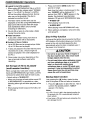 19
19
-
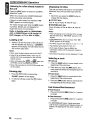 20
20
-
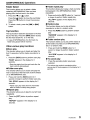 21
21
-
 22
22
-
 23
23
-
 24
24
-
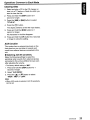 25
25
-
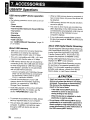 26
26
-
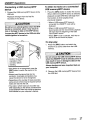 27
27
-
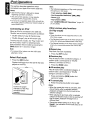 28
28
-
 29
29
-
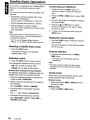 30
30
-
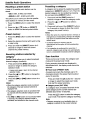 31
31
-
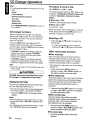 32
32
-
 33
33
-
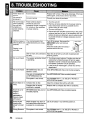 34
34
-
 35
35
-
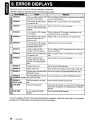 36
36
-
 37
37
-
 38
38
-
 39
39
-
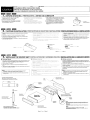 40
40
-
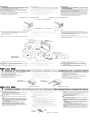 41
41
-
 42
42
-
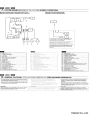 43
43
-
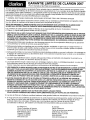 44
44
-
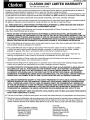 45
45
Ask a question and I''ll find the answer in the document
Finding information in a document is now easier with AI
Related papers
-
Clarion CZ309E User manual
-
Clarion CZ309 User manual
-
Clarion DXZ385USB User manual
-
Clarion CZ303AU Owner's Manual & Installation Manual
-
Clarion DXZ735MP User manual
-
Clarion CD-8100USB Service User manual
-
Clarion CZ509 Owner's manual
-
Clarion DXZ585USB User manual
-
Clarion DXZ388RUSB User manual
-
Clarion DXZ675USB User manual