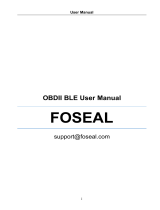Page is loading ...

Draper Tools Limited, Hursley Road,
Chandler's Ford, Eastleigh, Hampshire. SO53 1YF. U.K.
Helpline: (023) 8049 4344
Sales Desk: (023) 8049 4333
Internet: drapertools.com
E-mail: [email protected]
General Enquiries: (023) 8026 6355
Service/Warranty Repair Agent:
For aftersales servicing or warranty repairs, please contact the
Draper Tools Helpline for details of an agent in your local area.
©Published by Draper Tools Limited.
No part of this publication may be reproduced, stored in a retrieval system or transmitted in any form or by any means,
electronic, mechanical photocopying, recording or otherwise without prior permission in writing from Draper Tools Ltd.
These instructions accompanying the product are the original instructions. This document is part of the product,
keep it for the life of the product passing it on to any subsequent holder of the product. Read all these
instructions before assembling, operating or maintaining this product.
This manual has been compiled by Draper Tools describing the purpose for which the product has been
designed, and contains all the necessary information to ensure its correct and safe use. By following all the
general safety instructions contained in this manual, it will ensure both product and operator safety, together
with longer life of the product itself.
AlI photographs and drawings in this manual are supplied by Draper Tools to help illustrate the operation of the
product.
Whilst every effort has been made to ensure the accuracy of information contained in this manual, the Draper
Tools policy of continuous improvement determines the right to make modifications without prior warning.
CONTACTS
YOUR DRAPER STOCKIST
DBKC1017
DIAGNOSTIC
FAULT CODE
READER
81163

- 31-
NOTES
1. TITLE PAGE
1.1 INTRODUCTION:
USER MANUAL FOR: Diagnostic Fault Code Reader
Stock No: 81163
Part No: FCR-100
As our user manuals are continually updated, users should make sure that they use
the very latest version.
Downloads are available from: http://drapertools.com/manuals
Draper Tools Limited
Hursley Road
Chandler’s Ford
Eastleigh
Hampshire
SO53 1YF
UK
Website: drapertools.com
Product Helpline: +44 (0) 23 8049 4344
General Fax: +44 (0) 23 8026 0784
1.3 UNDERSTANDING THIS MANUALS SAFETY CONTENT:
WARNING! – Information that draws attention to the risk of injury or death.
CAUTION! – Information that draws attention to the risk of damage to the product or
surroundings.
1.4 COPYRIGHT © NOTICE:
Copyright © Draper Tools Limited.
Permission is granted to reproduce this publication for personal and educational use
only. Commercial copying, redistribution, hiring or lending is prohibited.
No part of this publication may be stored in a retrieval system or transmitted in any
other form or means without written permission from Draper Tools Limited.
In all cases this copyright notice must remain intact.
1.2 REVISIONS:
Date first published October 2017.

- 3 -- 30-
NOTES
2. CONTENTS
1. TITLE PAGE
1.1 INTRODUCTION.......................................................................................................... 2
1.2 REVISION HISTORY .................................................................................................. 2
1.3 UNDERSTANDING THIS MANUAL ............................................................................. 2
1.4 COPYRIGHT NOTICE .................................................................................................2
2. CONTENTS
2.1 CONTENTS ....................................................................................................................3
3. GUARANTEE
3.1 GUARANTEE ...............................................................................................................4
4. INTRODUCTION
4.1 SCOPE.........................................................................................................................5
4.2 SPECIFICATION .......................................................................................................... 5
4.3 HANDLING AND STORAGE........................................................................................5
5. HEALTH AND SAFETY INFORMATION
5.1 SAFETY INFORMATION.............................................................................................. 6
5.2 SAFETY MESSAGE CONVENTIONS USED .............................................................. 6
5.3 IMPORTANT SAFETY INSTRUCTIONS...................................................................... 6
6. TECHNICAL DESCRIPTION
6.1 IDENTIFICATION ......................................................................................................... 7
7. UNPACKING AND CHECKING
7.1 PACKAGING ................................................................................................................ 8
7.2 WHAT´S IN THE BOX? ................................................................................................8
8. OPERATING INSTRUCTION
8.1 GETTING STARTED................................................................................................... 9
–1) Providing Power to Code reader ........................................................................9
–2) Application Overview........................................................................................... 9
8.2 OBDII/EOBD OPERATIONS ...................................................................................... 10
–1) Read Codes ...................................................................................................11-12
–2) Erase Codes .......................................................................................................12
–3) Live Data ........................................................................................................13-14
–4) View Freeze Frame.............................................................................................14
–5) Read I/M Readiness Status Data..................................................................15-17
–6) Request Vehicle Information........................................................................17-18
8.3 SYSTEM SETUP........................................................................................................ 19
–1) Select Language.................................................................................................19
–2) Configure Monitors .......................................................................................20-23
–3) Unit of measure .................................................................................................. 24
–4) Key Beep Set ...................................................................................................... 24
–5) Diag Beep Set ..................................................................................................... 25
–6) Tool Self-test..................................................................................................25-27
–6) Tool Information ................................................................................................. 27
9. EXPLANATION OF SYMBOLS
9.1 EXPLANATION OF SYMBOLS ..................................................................................28
10. DISPOSAL
10.1 DISPOSAL.................................................................................................................. 29
DECLARATION OF CONFORMITY .............................................................................. ENCLOSED

- 4 - - 29 -
10. DISPOSAL
10.1 DISPOSAL
– At the end of the machine’s working life, or when it can no longer be repaired, ensure that it is
disposed of according to national regulations.
– Contact your local authority for details of collection schemes in your area.
In all circumstances:
•
Do not dispose of power tools with domestic waste.
•
Do not incinerate.
•
Do not abandon in the environment.
•
Do not dispose of WEEE* as unsorted municipal waste.
* Waste Electrical & Electronic Equipment.
3. GUARANTEE
3.1 GUARANTEE
Draper tools have been carefully tested and inspected before shipment and are guaranteed to be
free from defective materials and workmanship.
Should the tool develop a fault, please return the complete tool to your nearest distributor or
contact:
Draper Tools Limited, Chandler's Ford, Eastleigh, Hampshire, SO53 1YF. England.
Telephone Sales Desk: (023) 8049 4333 or:
Product Helpline (023) 8049 4344.
A proof of purchase must be provided.
If upon inspection it is found that the fault occurring is due to defective materials or workmanship,
repairs will be carried out free of charge. This guarantee period covering parts/labour is 12 months
from the date of purchase except where tools are hired out when the guarantee period is 90 days
from the date of purchase. This guarantee does not apply to normal wear and tear, nor does it
cover any damage caused by misuse, careless or unsafe handling, alterations, accidents, or
repairs attempted or made by any personnel other than the authorised Draper warranty repair
agent.
Note: If the tool is found not to be within the terms of warranty, repairs and carriage charges will be
quoted and made accordingly.
This guarantee applies in lieu of any other guarantee expressed or implied and variations of its
terms are not authorised.
Your Draper guarantee is not effective unless you can produce upon request a dated receipt or
invoice to verify your proof of purchase within the guarantee period.
Please note that this guarantee is an additional benefit and does not affect your statutory rights.
Draper Tools Limited.

4. INTRODUCTION
4.1 SCOPE
Diagnostic Fault Code Reader is specially designed to support OBDII service modes, including live
data, on OBDII/EOBD compliant vehicles.
4.2 SPECIFICATION
Stock No....................................................................................................................................81163
Part No. .............................................................................................................................. FCR-100
Display....................................................................................................320*240 pixel colour display
Working Temperature ................................................................................... 0 to 60 ℃ (32 to 140℉)
Storage Temperature................................................................................... -20 to 70℃ (-4 to 158℉)
Power Supply .....................................................................................................8-18V vehicle power
Supported Protocols...................... J1859-41.6, J1850-10.4, ISO9141, KWP2000 (ISO 14230) and
............................................................................................ CAN (Control Area Network ISO 11898)
Dimensions (L*W*H) ....................................................................................................120*75*20mm
Weight ........................................................................................................................................0.3kg
4.3 HANDLING AND STORAGE
Care must still be taken when handling and lifting. Dropping this machine will have an effect on the
accuracy. This machine is not a toy and must be respected.
The environment will have a negative result on its operation if you are not careful. If the air is
damp, components will rust. If the machine is unprotected from dust and debris; components will
become clogged: And if not cleaned and maintained correctly or regularly the machine will not
perform at its best.
- 5 -- 28 -
9. EXPLANATION OF SYMBOLS
9.1 EXPLANATION OF SYMBOLS
Warning!
Read the instruction manual.
Do not dispose of WEEE*
unsorted municipal waste.

5. HEALTH AND SAFETY INFORMATION
5.1 SAFETY INFORMATION
For your own safety and the safety of others, and to prevent damage to the equipment and
vehicles, read this manual thoroughly before operating your code reader. The safety messages
presented below and throughout this user’s manual are reminders to the operator to exercise
extreme care when using this device. Always refer to and follow safety messages and test
procedures provided by vehicle manufacturer. Read, understand and follow all safety messages
and instructions in this manual.
5.2 SAFETY MESSAGE CONVENTIONS USED
We provide safety messages to help prevent personal injury and equipment damage. Below are
signal words we used to indicate the hazard level in a condition.
Danger: Indicates an imminently hazardous situation which, if not avoided, will result in death or
serious injury to the operator or to bystanders.
Warning: Indicates a potentially hazardous situation which, if not avoided, could result in death or
serious injury to the operator or to bystanders.
Caution: Indicates a potentially hazardous situation which, if not avoided, may result in moderate
or minor injury to the operator or to bystanders.
5.3 IMPORTANT SAFETY INSTRUCTIONS
And always use your code reader as described in the user’s manual, and follow all safety
messages.
WARNING:
● Do not route the test cable in a manner that would interfere with driving controls.
● Do not exceed voltage limits between inputs specified in this user’s manual.
● Always wear ANSI approved goggles to protect your eyes from propelled objects as well as
hot or caustic liquids.
● Fuel, oil vapours, hot steam, hot toxic exhaust gases, acid, refrigerant and other debris
produced by a malfunction engine can cause serious injury or death. Do not use the code
reader in areas where explosive vapour may collect, such as in below-ground pits, confined
areas, or areas that are less than 18 inches (45 cm) above the floor.
● Do not smoke, strike a match, or cause a spark near the vehicle while testing and keep all
sparks, heated items and open flames away from the battery and fuel / fuel vapours as they
are highly flammable.
● Keep a dry chemical fire extinguisher suitable for gasoline, chemical and electrical fires in
work area.
● Always be aware of rotating parts that move at high speed when an engine is running and
keep a safe distance from these parts as well as other potentially moving objects to avoid
serious injury.
● Do not touch engine components that get very hot when an engine is running to avoid severe
burns.
● Block drive wheels before testing with engine running. Put the transmission in park (for
automatic transmission) or neutral (for manual transmission). And never leave a running
engine unattended.
● Do not wear jewellery or loose fitting clothing when working on engine.
- 6 - - 27 -
2. Scroll with the up and down arrow keys to
select the desired LED lamps to check. The
LED should turn on/off according to the
selected commands.
8. OPERATING INSTRUCTION
c. LED Test
Selecting LED Test option opens a screen that
allows you to check the functionality of the LED.
To test the LED:
1. Use the UP/DOWN key to highlight LCD Test
from Setup menu and press the ENTER key to
start test.
3. To quit the test, press the BACK key.
7 Tool Information
Selecting About option opens a screen that show
information about your code reader, such as serial
number and software version.
To view information of your code reader:
1. Use the LEFT/RIGHT key to highlight About from
home menu and press the ENTER key.
2. A screen with detailed information of the code
reader displays.
3. Press the BACK key to exit and return to the Setup menu.

3. To quit the test, press the BACK key.
b. Keypad Test
Selecting Key Test option opens a screen that allows you to check the functionality of the
keypad.
To test the keypad:
1. Use the UP/DOWN key to highlight Keyboard
Test from Setup menu and press the ENTER
key
6. TECHNICAL DESCRIPTION
6.1 IDENTIFICATION
LCD Display - shows menus, test results and operation tips.
UP Key - quick access to the Read Codes function before going to diagnostic menu and
moves selection up. When looking up DTC, it is used to change value of selected character.
Green LED Display - indicates the engine system is working normally (all monitors on the
vehicles are active and performing their diagnostic testing), and no DTCs are found.
Yellow LED Display - shows the tool finds a possible problem. Pending DTCs exist or/and
some of the vehicle’s emission monitors have not run their diagnostic testing.
Red LED Display - indicates there are some problems in one or more of the vehicle’s
systems. In this case, the MIL lamp on the instrument panel is on.
ESC Key - cancels an action and returns to previous screen or level.
DOWN Key - Quick access to the Clear Codes function before going to diagnostic menu and
moves selection down. When looking up DTC, it is used to change value of selected
character.
USB Port – provides a USB connection between the code reader and PC or laptop.
ENTER Key - confirms an action or movement and moves to next level.
One Click I/M Readiness Key - quick checks state emissions readiness and drive cycle
verification.
OBD II Cable - provides communication for vehicle DLC.
- 7 -- 26 -
8. OPERATING INSTRUCTION
2. Check if there are any missing spots in the
LCD screen
2. Press any key to start test. Key name or scroll
direction should show on display when you
press a key. Double press BACK to return.

USB lead.
7. UNPACKING AND CHECKING
7.1 PACKAGING
Carefully remove the machine from the packaging and examine it for any sign of damage that may
have happened during shipping. Lay the contents out and check them against the parts shown
below. If any part is damaged or missing; please contact the Draper Helpline (the telephone
number appears on the Title page) and do not attempt to use the machine.
The packaging material should be retained at least during the guarantee period: in case the
machine needs to be returned for repair.
Warning! Some of the packaging materials used may be harmful to children. Do not leave any of
these materials in the reach of children.
If any of the packaging is to be thrown away, make sure they are disposed of correctly; according
to local regulations.
7.2 WHAT´S IN THE BOX?
The packaging contains several parts and semi-assembled elements that require final assembly.
Lay out the contents and check off the items against those featured below.
- 8 - - 25 -
8. OPERATING INSTRUCTION
5 Diag Beep Set
Key beep set opens a dialog box that allows you to
turn on/off the built-in speaker when performing
diagnostics.
To set the diag beep:
1. Use the UP/DOWN key to highlight Key Beep Set
from Setup menu and press the ENTER key.
2. Press the UP/DOWN key to select an item
and press the ENTER key to save and return.
6 Tool Self-test
Key beep set opens a dialog box that allows you to check if the LCD display and the operation
of keypad and LED are working correctly. Typical menu includes:
• Display Test
• Keypad Test
• LED Test
a. Display Test
Selecting Display Test option opens a screen that allows you to check the functionality of
the display.
To test the display:
1. Use the UP/DOWN key to highlight Display
Test from Setup menu and press the ENTER
key to start test.

8. OPERATING INSTRUCTION
8.1 GETTING STARTED
This section describes how to provide power to the code reader, provides brief introductions of
applications loaded on the code reader and display screen layout and illustrates how to input text
and numbers with the code reader.
1 Providing Power to Code reader
Before using the code reader, make sure to provide power to the code reader.
The unit operates on any of the following sources:
• 12-volt vehicle power
• USB connection to personal computer.
a. Connecting to Vehicle Power
The code reader normally powers on whenever it is connected to the data link connector
(DLC).
To connect to vehicle power:
i. Locate the data link connector (DLC). The DLC is generally located under the dash on
the driver side of the vehicle.
ii. Connect the code reader with the DLC.
iii. Switch the ignition key to the ON position.
iv. The code reader automatically boots up.
Important: Never try to provide power for the code reader from USB connection when the
code reader is communicating with a vehicle.
b. Connecting to Personal Computer with USB Cable
The code reader also receives power through the USB port when it is connected to a PC.
To connect to PC:
i. Insert the small end of the USB cable to the USB port at the right side of the code reader
and the large end to a computer.
ii. Press the power switch of the code reader to power it on.
2 Application Overview
When the code reader boots up, the Home screen
opens. This screen shows all applications loaded on
the unit.
Following applications are preloaded into the code
reader:
• Diagnostics – leads to OBDII screens for generic
OBD system tests.
• About – leads to screen that shows information
about the code reader.
• Setup – leads to screens for adjusting default
settings to meet your own preference when using
the code reader.
- 9 -- 24 -
8. OPERATING INSTRUCTION
3 Unit of measure
Unit of measure opens a dialog box that allows you
to choose between US customary or metric units of
measure.
To change the unit setup:
1. Scroll the UP/DOWN keys to highlight Unit of
Measure from Setup menu and press the ENTER
key.
2. Press the UP/DOWN arrow key select an item
and press the ENTER key to save and return
4 Key Beep Set
Key beep set opens a dialog box that allows you to
turn on/off the built-in speaker for key pressing.
To set the key beep:
1. Use the UP/DOWN key to highlight Key beep set
from Setup menu and press the ENTER key.
2. Press the UP/DOWN arrow key select an item
and press the ENTER key to save and return.

- 10 - - 23 -
8. OPERATING INSTRUCTION
8.2 OBDII/EOBD OPERATIONS
OBD-II/EOBD menu lets you access all OBD service modes. According to ISO 9141-2, ISO
14230-4, and SAE J1850 standards, the OBD application is divided into several sub programs,
called ‘Service $xx’. Below is a list of OBD diagnostic services:
• Service $01 - request current powertrain diagnostic data
• Service $02 - request powertrain freeze frame data
• Service $03 - request emission-related diagnostic trouble codes
• Service $04 - clear/reset emission-related diagnostic information
• Service $05 - request emission-related diagnostic trouble codes detected during current or
last completed driving cycle
• Service $06 - request Vehicle Information
When Diagnostics application is selected from Home screen, the code reader starts to detect the
communication protocol automatically. Once the connection has established, a menu that lists all
of the tests available on the identified vehicle displays. Menu options typically include:
• Read Codes
• Freeze Frame Data
• Erase Codes
• Live Data
• I/M Readiness
• Vehicle Information
• Unit of measure
Note: Not all function options listed above are applicable
to all vehicles. Available options may vary by the year,
model, and make of the test vehicle. A “The selected
mode is not supported!” message displays if the option is
not applicable to the vehicle under test. When the code
reader links to vehicle, it checks the status of I/M
Monitors automatically, and gives a summary report on
the display as illustrated below.
Note: If vehicle is equipped with more than one
computer module (for example a powertrain control module [PCM] and a transmission control
module [TCM]), the code reader identifies them by their identification names (ID) assigned by
manufacturer (i.e. Engine or Module $A4).
A screen with prompted information to erase the previously stored data in order to save the data
from this test displays as below.
If previous data is to be erased, select Yes; if data is not to be erased, Use the UP/DOWN key to
pick No. Wait a few seconds to return to Diagnostic Menu.
Note: If no data is stored in the code reader, the above screen will not show up.
8. OPERATING INSTRUCTION
d. Reset Factory Default
This menu will allow the users to restore the default configuration settings in the Configure
Monitors menu, and delete any customized settings. In this case, it will include all the
available monitors for the Spark IGN Required Monitors and Compression IGN Required
Monitors. Still the Allowed INC Monitors will be set to 1.
To reset factory default:
1. Use the UP/DOWN key to highlight Reset
Factory Default from the menu and press the
ENTER key to confirm.
2. A message prompting to reset factory default
displays. Answer Yes to confirm the request or
answer No to abort and return.

- 11 -- 22 -
8. OPERATING INSTRUCTION
1 Read Codes
Read Codes menu lets you read stored codes and pending codes found in the control unit.
Typical menu options include:
• Stored Codes
• Pending Codes
Diagnostic trouble codes stored in a control module are used to help identify the cause of a
trouble or troubles with a vehicle. These codes have occurred a specific number of times and
indicate a problem that requires repair.
Pending codes are referred to as maturing codes that indicate intermittent faults. If the fault
does not occur within a certain number of drive cycles (depending on vehicle), the code clears
from memory. If a fault occurs a specific number of times, the code matures into a DTC and
the MIL illuminates or blinks.
There are two ways to read codes using the fault code reader.
• Press the Read hot key to read codes from home screen.
• Traditional way: select Read Codes from the diagnostic menu.
To read codes from a vehicle:
1. Press the Read hot key to directly read the codes
from home screen. Or scroll with the UP/DOWN
key to highlight Read Codes from Diagnostic
Menu and press the ENTER key.
2. Select Stored Codes/Pending Codes and press
the ENTER key to confirm.
8. OPERATING INSTRUCTION
b. Compression IGN Required Monitors
In this menu, the operators can configure
monitors for compression ignition cars (diesel
engines).
To configure spark compression required
monitors:
1. Use the UP/DOWN key to highlight
Compression IGN Required Monitors from the
menu and press the ENTER key to confirm.
2. The custom monitors selection screen displays
and Use the RIGHT key to select or deselect a
monitor or press the LEFT key to deselect all
the monitors. Press the ENTER key to confirm
and BACK key to cancel.
c. Allowed INC Monitors
Emissions tests vary depending on the
geographic or regional area in which the vehicle
is registered. The fault code reader provides a
more flexible way to meet different standards,
which allows the user to select 0, 1, 2, 3 INC
monitors in test.
To configure allowed INC monitors:
1. Use the UP/DOWN key to highlight Allowed
INC Monitors from the menu and press the
ENTER key to confirm.
2. The custom INC monitors selection screen
displays and scroll with the up and down arrow
keys to select. Press the ENTER key to
confirm and BACK key to cancel.

- 12 - - 21 -
8. OPERATING INSTRUCTION
3. A code list including code number and its
description displays.
Note: If no DTCs are present, the message “No
(Pending) Codes Found!” is displayed. If any
manufacturer specific or enhanced codes
detected, the fault code reader reads the correct
DTC information automatically according to the
VIN.
2 Erase Codes
Erase Codes menu lets you to clear all current DTCs from the control module. Also it erases
all temporary ECU information, including freeze frame. So make sure that the selected system
are completely checked and serviced by technicians and no vital information will be lost
before clearing codes.
The way to erase codes:
• Selecting Erase Codes from the diagnostic menu.
NOTE
• To clear codes, make sure that the ignition key is switched to ON with the engine off.
• Erase Codes does not fix the problem that caused the fault! DTCs should only be erased
after correcting the condition(s) that caused them.
To clear codes:
1. Use the UP/DOWN key to highlight Erase Codes
from Diagnostic Menu and press the ENTER key.
2. Follow the on-screen instructions and answer
questions about the vehicle being tested to
complete the procedure.
3. Check the codes again. If any codes remain, repeat the Erase Codes steps.
8. OPERATING INSTRUCTION
2. A screen with the optional monitors to be
configured displays
a. Spark IGN Required Monitors
In this menu, the operators can configure monitors for spark ignition cars (gasoline
engines).
To configure spark IGN required monitors:
1. Use the UP/DOWN key to highlight Spark IGN
Required Monitors from menu and press the
ENTER key to confirm.
2. The custom monitors selection screen
displays.
3. Use the RIGHT key to select or deselect a
monitor or press the LEFT key to deselect all
the monitors. Press the ENTER key to confirm
and BACK key to cancel.

2. Select Complete Data Set from the menu and
press the ENTER key to display the data stream
screen.
- 13 -- 20 -
8. OPERATING INSTRUCTION
3 Live Data
Live Data menu lets you view real time PID data from the electronic control module.
1. View Data
The View Data function allows real time viewing of the vehicle’s electronic control unit’s PID
data, including sensor data, operation of switches, solenoids and relays.
Menu options typically include:
• Complete Data
• Unit of measure (Please refer to Chapter 7 System Setup)
i. Complete Data Set
Complete Data Set displays all supported PIDs of the vehicle being tested.
To view all live PID data:
1. Use the UP/DOWN key to highlight Live Data
from Diagnostic Menu and press the ENTER key.
3. Scroll with the up and down arrow keys to scroll
through data to select lines, and left and right
arrow keys to scroll back and forth through
different screens of data.
8. OPERATING INSTRUCTION
2 Configure Monitors
This menu allows the users to configure the monitors required to test spark ignition and
compression ignition, the number of monitors to pass diagnosis, and restore the default
settings. Menu options typically include:
• Spark IGN Required Monitors
• Compression IGN Required Monitors
• Allowed INC Monitors
• Reset Factory Default
There are two different types of monitors: continuous and non-continuous. Continuous
monitors are different in design from the non-continuous monitors. Continuous monitors are
being constantly tested and evaluated by the car’s computer while the car is running.
Conversely, the non-continuous monitors require certain conditions to be met before a test or
series of tests can be completed.
Continuous Monitors:
• Misfire
• Fuel System
• Comprehensive Component
Non-Continuous Monitors
Note: Non-continuous monitors are different for spark ignition cars (gasoline engines) and
compression ignition card (diesel engines).
Spark ignition vehicles (Gas)
• Catalyst (CAT)
• Heated Catalyst
• Evaporative (EVAP) System
• Secondary Air System
• Oxygen (O2) Sensor
• Oxygen Sensor Heater
• EGR (Exhaust Gas Recirculation) and/or VVT System
Compression ignition vehicles (Diesel)
• NMHC Catalyst
• NOx/SCR After treatment
• Boost Pressure
• Exhaust Gas Sensor
• PM Filter
• EGR and/or VVT System
To configure monitors:
1. Use the UP/DOWN key to highlight Configure
Monitors from Setup menu and press the
ENTER key to confirm.

- 14 - - 19 -
8. OPERATING INSTRUCTION
4. Press the ENTER key to view PID graph if the
PID gives a numeric reading.
5. Use the ESC key to return to diagnostic menu.
4 View Freeze Frame
Freeze Frame menu displays freeze frame data, a snapshot of critical vehicle operating
conditions automatically recorded by the on-board computer at the time of the DTC set. It is a
good function to help determine what caused the fault.
To view freeze frame data:
1. Select View Freeze Frame from the Diagnostic
Menu. Details of freeze frame data displays.
2. A screen of a list of menu options displays.
3. Press the UP/DOWN key select a language and
press the ENTER key to confirm. Press the
BACK key to exit and return
8. OPERATING INSTRUCTION
8.3 SYSTEM SETUP
This section illustrates how to program the code reader to meet your specific needs.
When Setup application is selected, a menu with available service options displays. Menu options
typically include:
• Language
• Configure monitors
• Unit of measure
• Key Beep Set
• Diag Beep Set
• Tool self-test
1 Select Language
Selecting Language opens a screen that allows you
to choose system language.
To configure system language:
1. Use the LEFT/RIGHT key to highlight Setup from
2. Use the up and down arrow keys to scroll through
data to select lines, and ESC arrow keys to scroll
back and forth through different screens of data.
If no freeze frame detected, the message “No
freeze frame data stored!” is displayed.
Use the ESC key to return to Diagnostic Menu.

- 15 -- 18 -
8. OPERATING INSTRUCTION
5 Read I/M Readiness Status Data
I/M Readiness option allows to view a snapshot of the operations for the emission system on
OBDII/EOBD vehicles.
I/M Readiness is a useful function used to check if all monitors are OK or N/A. The vehicle’s
computer performs tests on the emission system during normal driving conditions. After a
specific amount of drive time, the computer’s monitors decide if the vehicles emission system
is working correctly.
There are two types of I/M Readiness tests:
• Since DTCs Cleared - shows status of the monitors since the DTCs were last cleared.
• This Drive Cycle - shows status of monitors since the start of the current drive cycle.
When the monitor’s status is:
• OK - vehicle was driven enough to complete the monitor.
• INC (Incomplete) - vehicle was not driven enough to complete the monitor.
• N/A (Not Applicable) - vehicle does not support that monitor.
There are two ways to retrieve I/M Readiness Status data:
• One-click I/M readiness key
• Typical way: select I/M Readiness from Diagnostic Menu
Note:
• To review I/M Readiness status, make sure that the ignition key is switched to ON with the
engine off.
• Not all monitors are supported by all vehicles.
To retrieve I/M Readiness Status data by one-click I/M readiness key:
1. Press the One-Click I/M Readiness Key on the keypad and the following screen displays.
2. Coloured LED and build-in beeper provide both visual and audible reminders for emission
check and DTCs. Below is the interpretation of the LED and build-in beeper.
When the LED is :
• Green - Indicates that engine systems are “OK” and working properly (the number of
Monitors equipped with the vehicle which have run and performed their self-diagnostic
testing is in the allowed range. MIL is off. ).No stored and pending DTCs exist. The
vehicle is ready for an Emissions Test.
• Yellow - The tool finds a possible problem. It indicates the following two conditions:
a. Pending DTCs exist. Please check the I/M Readiness test result screen and use the
Read Codes function to view detailed codes information.
b. Some of the vehicle’s emission monitors have not working properly. If the I/M Readiness
screen shows no DTC (including pending DTC), but the Yellow LED is still illuminated, it
indicate a “Monitor Has Not Run” status.
8. OPERATING INSTRUCTION
2. Follow on-screen instruction and send the
command to read vehicle information. A screen
with a list of available options displays.
3. Use the UP/DOWN key to highlight an available
option and press the ENTER key. A screen with
details of the selected option displays.
4. Press the ESC key to exit and return.

- 16 - - 17 -
8. OPERATING INSTRUCTION
• Red - Indicates some problems exist with one or more of the vehicle’s system, and the
vehicle is not ready for an Emissions Test. As well there are DTCs found. The MIL lamp
on the vehicle’s instrument panel will light steady. The problem that is causing the
illumination of Red LED should be fixed before an Emissions Test or driving the vehicle
further.
The built-in beeper works with the coloured LED simultaneous, as an assistance to reflect
the I/M Readiness test results:
• Green - two long beeps.
• Yellow - short, long, short beeps.
• Red - four short beeps.
Note: The built-in beeper which makes different tones corresponding to different LED
indicators is invaluable when the test is performed while driving or in bright areas where
LED illumination may not be visible.
To retrieve I/M Readiness Status data by typical way:
1. Scroll with UP/DOWN key to highlight I/M
Readiness from Diagnostic Menu and press the
ENTER key. If vehicle supports both types of
monitors, a screen for monitor type selection
displays. Select a monitor type and press the
ENTER key.
2. If the vehicle being tested supports both types of
monitors, following screen displays.
3. Depending on readiness test, one of these 2
screens will be present. Use the up and down
arrow keys to scroll through data. Press the BACK
key to exit.
8. OPERATING INSTRUCTION
3. Depending on readiness test, one of these 2
screens will be present. Use the up and down
arrow keys to scroll through data. Press the
BACK key to exit.
6 Request Vehicle Information
Vehicle Information allows to request the vehicle’s VIN number, calibration ID(s) which
identifies software version in vehicle control module(s), calibration verification numbers
(CVN(s)) and in-use performance tracking on model year 2000 and newer OBD II compliant
vehicles.
CVNs are calculated values required by OBD II regulations. They are reported to check if
emission-related calibrations have been changed. Multiple CVNs may be reported for a
control module. It may take several minutes to do the CVN calculation. In-use performance
tracking tracks performance of key readiness monitors.
Note: Available options will vary depending on the
vehicle under test.
To request vehicle information:
1. Use the UP/DOWN key to highlight Vehicle Info.
from Diagnostic Menu and press the ENTER key.
or

- 16 - - 17 -
8. OPERATING INSTRUCTION
• Red - Indicates some problems exist with one or more of the vehicle’s system, and the
vehicle is not ready for an Emissions Test. As well there are DTCs found. The MIL lamp
on the vehicle’s instrument panel will light steady. The problem that is causing the
illumination of Red LED should be fixed before an Emissions Test or driving the vehicle
further.
The built-in beeper works with the coloured LED simultaneous, as an assistance to reflect
the I/M Readiness test results:
• Green - two long beeps.
• Yellow - short, long, short beeps.
• Red - four short beeps.
Note: The built-in beeper which makes different tones corresponding to different LED
indicators is invaluable when the test is performed while driving or in bright areas where
LED illumination may not be visible.
To retrieve I/M Readiness Status data by typical way:
1. Scroll with UP/DOWN key to highlight I/M
Readiness from Diagnostic Menu and press the
ENTER key. If vehicle supports both types of
monitors, a screen for monitor type selection
displays. Select a monitor type and press the
ENTER key.
2. If the vehicle being tested supports both types of
monitors, following screen displays.
3. Depending on readiness test, one of these 2
screens will be present. Use the up and down
arrow keys to scroll through data. Press the BACK
key to exit.
8. OPERATING INSTRUCTION
3. Depending on readiness test, one of these 2
screens will be present. Use the up and down
arrow keys to scroll through data. Press the
BACK key to exit.
6 Request Vehicle Information
Vehicle Information allows to request the vehicle’s VIN number, calibration ID(s) which
identifies software version in vehicle control module(s), calibration verification numbers
(CVN(s)) and in-use performance tracking on model year 2000 and newer OBD II compliant
vehicles.
CVNs are calculated values required by OBD II regulations. They are reported to check if
emission-related calibrations have been changed. Multiple CVNs may be reported for a
control module. It may take several minutes to do the CVN calculation. In-use performance
tracking tracks performance of key readiness monitors.
Note: Available options will vary depending on the
vehicle under test.
To request vehicle information:
1. Use the UP/DOWN key to highlight Vehicle Info.
from Diagnostic Menu and press the ENTER key.
or

- 15 -- 18 -
8. OPERATING INSTRUCTION
5 Read I/M Readiness Status Data
I/M Readiness option allows to view a snapshot of the operations for the emission system on
OBDII/EOBD vehicles.
I/M Readiness is a useful function used to check if all monitors are OK or N/A. The vehicle’s
computer performs tests on the emission system during normal driving conditions. After a
specific amount of drive time, the computer’s monitors decide if the vehicles emission system
is working correctly.
There are two types of I/M Readiness tests:
• Since DTCs Cleared - shows status of the monitors since the DTCs were last cleared.
• This Drive Cycle - shows status of monitors since the start of the current drive cycle.
When the monitor’s status is:
• OK - vehicle was driven enough to complete the monitor.
• INC (Incomplete) - vehicle was not driven enough to complete the monitor.
• N/A (Not Applicable) - vehicle does not support that monitor.
There are two ways to retrieve I/M Readiness Status data:
• One-click I/M readiness key
• Typical way: select I/M Readiness from Diagnostic Menu
Note:
• To review I/M Readiness status, make sure that the ignition key is switched to ON with the
engine off.
• Not all monitors are supported by all vehicles.
To retrieve I/M Readiness Status data by one-click I/M readiness key:
1. Press the One-Click I/M Readiness Key on the keypad and the following screen displays.
2. Coloured LED and build-in beeper provide both visual and audible reminders for emission
check and DTCs. Below is the interpretation of the LED and build-in beeper.
When the LED is :
• Green - Indicates that engine systems are “OK” and working properly (the number of
Monitors equipped with the vehicle which have run and performed their self-diagnostic
testing is in the allowed range. MIL is off. ).No stored and pending DTCs exist. The
vehicle is ready for an Emissions Test.
• Yellow - The tool finds a possible problem. It indicates the following two conditions:
a. Pending DTCs exist. Please check the I/M Readiness test result screen and use the
Read Codes function to view detailed codes information.
b. Some of the vehicle’s emission monitors have not working properly. If the I/M Readiness
screen shows no DTC (including pending DTC), but the Yellow LED is still illuminated, it
indicate a “Monitor Has Not Run” status.
8. OPERATING INSTRUCTION
2. Follow on-screen instruction and send the
command to read vehicle information. A screen
with a list of available options displays.
3. Use the UP/DOWN key to highlight an available
option and press the ENTER key. A screen with
details of the selected option displays.
4. Press the ESC key to exit and return.

- 14 - - 19 -
8. OPERATING INSTRUCTION
4. Press the ENTER key to view PID graph if the
PID gives a numeric reading.
5. Use the ESC key to return to diagnostic menu.
4 View Freeze Frame
Freeze Frame menu displays freeze frame data, a snapshot of critical vehicle operating
conditions automatically recorded by the on-board computer at the time of the DTC set. It is a
good function to help determine what caused the fault.
To view freeze frame data:
1. Select View Freeze Frame from the Diagnostic
Menu. Details of freeze frame data displays.
2. A screen of a list of menu options displays.
3. Press the UP/DOWN key select a language and
press the ENTER key to confirm. Press the
BACK key to exit and return
8. OPERATING INSTRUCTION
8.3 SYSTEM SETUP
This section illustrates how to program the code reader to meet your specific needs.
When Setup application is selected, a menu with available service options displays. Menu options
typically include:
• Language
• Configure monitors
• Unit of measure
• Key Beep Set
• Diag Beep Set
• Tool self-test
1 Select Language
Selecting Language opens a screen that allows you
to choose system language.
To configure system language:
1. Use the LEFT/RIGHT key to highlight Setup from
2. Use the up and down arrow keys to scroll through
data to select lines, and ESC arrow keys to scroll
back and forth through different screens of data.
If no freeze frame detected, the message “No
freeze frame data stored!” is displayed.
Use the ESC key to return to Diagnostic Menu.

2. Select Complete Data Set from the menu and
press the ENTER key to display the data stream
screen.
- 13 -- 20 -
8. OPERATING INSTRUCTION
3 Live Data
Live Data menu lets you view real time PID data from the electronic control module.
1. View Data
The View Data function allows real time viewing of the vehicle’s electronic control unit’s PID
data, including sensor data, operation of switches, solenoids and relays.
Menu options typically include:
• Complete Data
• Unit of measure (Please refer to Chapter 7 System Setup)
i. Complete Data Set
Complete Data Set displays all supported PIDs of the vehicle being tested.
To view all live PID data:
1. Use the UP/DOWN key to highlight Live Data
from Diagnostic Menu and press the ENTER key.
3. Scroll with the up and down arrow keys to scroll
through data to select lines, and left and right
arrow keys to scroll back and forth through
different screens of data.
8. OPERATING INSTRUCTION
2 Configure Monitors
This menu allows the users to configure the monitors required to test spark ignition and
compression ignition, the number of monitors to pass diagnosis, and restore the default
settings. Menu options typically include:
• Spark IGN Required Monitors
• Compression IGN Required Monitors
• Allowed INC Monitors
• Reset Factory Default
There are two different types of monitors: continuous and non-continuous. Continuous
monitors are different in design from the non-continuous monitors. Continuous monitors are
being constantly tested and evaluated by the car’s computer while the car is running.
Conversely, the non-continuous monitors require certain conditions to be met before a test or
series of tests can be completed.
Continuous Monitors:
• Misfire
• Fuel System
• Comprehensive Component
Non-Continuous Monitors
Note: Non-continuous monitors are different for spark ignition cars (gasoline engines) and
compression ignition card (diesel engines).
Spark ignition vehicles (Gas)
• Catalyst (CAT)
• Heated Catalyst
• Evaporative (EVAP) System
• Secondary Air System
• Oxygen (O2) Sensor
• Oxygen Sensor Heater
• EGR (Exhaust Gas Recirculation) and/or VVT System
Compression ignition vehicles (Diesel)
• NMHC Catalyst
• NOx/SCR After treatment
• Boost Pressure
• Exhaust Gas Sensor
• PM Filter
• EGR and/or VVT System
To configure monitors:
1. Use the UP/DOWN key to highlight Configure
Monitors from Setup menu and press the
ENTER key to confirm.
/