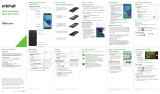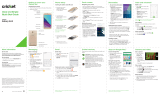Page is loading ...

Camera and video
Take a picture
1. From the home screen, tap
Camera .
Note: You have a choice of
3 different modes (AUTO,
FUN, and MANUAL) that
offer options for every type
of photographer – see user
manual for additional details.
2. Tap > CAMERA to adjust
your camera settings.
3. Zoom in and out by pinching
with your ngers or by using
the Volume keys.
4. Tap the Shutter button to
take a photo.
Take a video
1. Tap > VIDEO to adjust
your camcorder settings.
2. In camera mode, tap Start
recording to start and tap
Stop recording to
stop recording video.
Share a picture or video
1. From the home screen, tap
> .
2. Tap an album and then tap
a photo or video.
3. Tap > Share and select an
option for sharing.
Bluetooth
®
and Wi-Fi
®
Connect to a Bluetooth
headset
1. From the home screen,
tap Apps > Settings >
Bluetooth.
2. Tap to turn Bluetooth on.
3. Your phone will automatically
search for devices. Tap the
name of the device to pair
and connect with it.
Connect to Wi-Fi networks
1. From the home screen,
tap Apps > Settings > Wi-Fi.
2. If Wi-Fi is off, tap to
enable it.
3. T
ap a network name. Enter a
password if required and then
tap CONNECT.
Text and picture messaging
Send a text message
1. From the home screen,
tap Messaging .
2. Tap New message
to start
a new text message.
3. In the To eld, enter a
number or a contact
name or tap Contacts
to access your contacts.
4. Tap the Type message
eld and enter your
message.
5. Tap Send to send the
message.
Send a picture message
1. Follow steps 1-4 above.
2. Tap the Paperclip .
3. Tap Picture
and select
desired picture.
4. Tap Send to send
the message.
Calls and voicemail
Make a call
1. From the home screen, tap
Phone .
2. Type the name or phone
number of a contact in the
search box at the top of the
screen.
Or, tap and enter a phone
number. Tap the matching
contact or tap to place
the call.
Check voicemail
1. From the home screen, tap
Phone , then tap .
2. Press and hold the 1 key .
3. Follow voice prompts to listen
to messages.
Use call waiting
Call waiting helps you answer
or hold a call while you are on
an existing call.
1. While on a call, you will hear
a tone if another call comes
in. Tap Hold current and
answer.
2. Tap , then tap to merge
calls or tap to switch
between active calls.
Touch screen
Navigating your phone
• Use your ngertip to lightly touch
the screen.
• Use quick icks of your nger on
the touch screen to swipe up,
down, left, and right.
• Spread two ngers apart or pinch
them together on the screen to
zoom in or out on a web page
or a Gallery image.
• To return to the previous screen,
tap the Back key.
• Tap the Home key
at any time
to return to the main home screen.
Press and hold the Home key to
access Google Search.
• Tap the Recent Apps key to
access recently viewed apps.
• Tap Apps to access
applications on your phone.
• To exchange the positions of
the Back key and Recent apps key, tap
> >
Settings > Navigation key and select an option.
Notications panel
• Tap the top of the screen and drag your nger
down to see the Notications panel.
• Tap to expand the quick settings menu.
• Tap to access the Battery settings screen.
• Tap to access the settings menu.
• Tap to view your personal and guest user
information.
• Swipe right or left to clear individual notications
or tap to clear all.
Personalize
Set wallpaper
• To change your home or lock
screen wallpaper, press and
hold a blank part of the home
screen and tap Wallpapers.
• Tap a wallpaper to set it. You
can also tap GALLERY or LIVE
WALLPAPER for additional
options.
Add to home screen
• Tap Apps , press and hold
the desired app, and drag it to
the home screen.
• Press and hold a blank part of
the screen and tap Widgets.
Press and hold the desired
widget and drag it to the
home screen.
• Press and hold a blank part
of the screen and then tap
Themes or Effects to change
the theme or home screen
transition effect.
Organize home screens
• To move an icon, press and hold it and drag it to
a new location. To delete it, drag it to Delete .
• Press and hold an icon and drag it to Folder .
To keep your stuff together just how you like, drag
additional icons to add them to an existing folder.
• To rename a folder, tap it, and then tap the folder
name. Enter a name and then tap Done.
Clear and Simple
Quick Start Guide
Getting to know your
ZTE Grand
™
X 3
More information
On the web
Detailed support information, including device
specications and troubleshooting, is available
at
www.cricketwireless.com/support/devices.
On the phone
• Call Customer Care at 1-855-246-2461 or
• Dial 611 from your cell phone.
Accessories
For more information concerning accessories,
please visit your local Cricket store location or go to
www.cricketwireless.com/shop/accessories.
Note: Store and online inventories may vary.
Please don’t text and drive.
Product meets FCC Radio Frequency Exposure Guidelines—FCC ID
SRQ-Z959. This device complies with Part 15 of the FCC Rules. Operation
is subject to the following two conditions: (1) this device may not cause
harmful interference, and (2) this device must accept any interference
received, including interference that may cause undesired operation.
© 2016 Cricket Wireless LLC. All rights reserved. Cricket and the Cricket
logo are registered trademarks under license to Cricket Wireless LLC.
Other marks are the property of their respective owners. microSDHC logo
is a trademark of SD-3C, LLC. The Bluetooth
®
word mark and logos are
registered trademarks owned by Bluetooth SIG, Inc. Manufactured under
license from Dolby Laboratories. Dolby Audio and the double-D symbol
are trademarks of Dolby Laboratories. Qualcomm and Snapdragon are
trademarks of Qualcomm Incorporated, registered in the United States
and other countries. Used with permission.
© 2016 ZTE CORPORATION. All rights reserved. No part of this publication
may be excerpted, reproduced, translated or utilized in any form or by
any means, electronic or mechanical, including photocopying and
microlm, without the prior written permission of ZTE Corporation. The
manual is published by ZTE Corporation. We reserve the right to make
modications on print errors or update specications without prior notice.
079584507709 Printed in China
.
Phone setup
1. Place your nger in the slot
at the bottom of the phone
to lift and remove the cover.
2. Insert the nano-SIM card
with the cut corner rst and
the gold-colored contacts
facing down.
3. Insert a microSDHC™
card (not included) with
gold-colored contacts
facing down.
4. Replace the battery and
back cover.
Value added services
Cricket Services
These services make using Cricket even better
and easier.
My Cricket: Access billing, make a quick
payment, view usage and access support
from the palm of your hand.
Visual Voicemail: Quickly view, access and
play back your voicemail messages. Easily
save important numbers to your Favorites list
and respond to messages by calling back
or texting.
Deezer: Listen on-the-go with ad-free
streaming music, download your favorites
to your phone, and get customized playlists
based on your preferences.
Additional Value Added Services
AskMD
®
: This app is more than just a
symptom checker. It’s a personalized
health consultation that helps identify
what’s bothering you and gets you
organized around your health, enabling
you to have a better doctor’s visit and
ultimately get healthier.
Sele: Take seles quickly and easily.
Access the front-facing camera from the
lock screen or from the Apps menu to
capture the moment instantly without
switching between camera modes.
Email
Email setup (Gmail
™
,
Yahoo!
®
, etc.)
1. From the home screen, tap
Apps > Email .
2. Select an account type,
enter your email address and
password, and then tap Next.
3. Conrm email account
settings and tap Next.
4. Name the account, enter
your name as it will appear
on outgoing messages,
and tap Next. Your email
will begin to synchronize
with your phone.
Note: To set up corporate email,
contact your IT administrator.
Create and send an
email message
1. From the home screen,
tap Apps > Email .
2. To compose a new message,
tap Compose .
3.
Tap the To eld and enter email address or name
or tap
Contacts
to access your contacts.
4. Enter a subject and email message.
5. To attach les to the email message, tap
Menu , then tap Attach le and make
your selection.
6. Tap Send to send the message.
Earpiece
Volume
keys
Headset port
Back
key*
Charging/Type-C port Microphone
Status and
notication
bar
Touch
screen
Recent
apps key*
Home
key/
Indicator
light
Camera lens
Power key
Proximity sensor
* Customizable. See Touch screen panel.
/