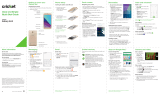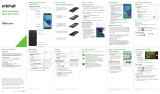Page is loading ...

Clear and Simple
Quick Start Guide
HTC Desire
®
555
Getting to know your
HTC Desire
®
555
Navigating your phone
• Useyourngertiptolightlytouchthescreen.
• Usequickicksofyournger
onthetouchscreentoswipe
up,down,left,andright.
• Toviewrecentapps,tapthe
Recent key.
• Toreturntotheprevious
screen,taptheBack key.
• TaptheHome keyatany
timetoreturntothemain
homescreen.
• TapandholdtheHome
keytolaunchGoogleNow.
• TapApp tray toaccess
applications.
Notifications panel
TheNoticationspanel
providesquickaccesstoalerts
includingnewmessages,
emailsandsoftwareupdates.
• TouchtheNoticationsbar
anddragyourngerdown
toseetheNotications
panel.
• Swiperighttoclear
individualnoticationsor
tapClear all toclearall
notications.
Phone setup
1. Withyourphoneoffand
facingdown,opentheslot
coverwithyourthumbor
nger.
2. Toremovethetray,insert
yourngernailinthesmall
grooveinthetrayandthen
pullthetrayout.
3. PlaceyourSIMcardinto
theupperSIMslotofthe
traywiththegoldcontacts
facingupandthecut-off
cornerfacingout.
4. WhenreinsertingtheSIM
tray,makesureitisfacing
upsothattheSIMcard
doesn’tfallout.Slidethe
trayallthewayintotheslot.
5. Toaddanoptional
microSD
™
card,insertyour
cardintothebottomslot,
withthegoldcontacts
facingupandtowardsthe
slot.Slidethecardallthe
wayinuntilitclicksinto
place.
6. Closetheslotcoverby
slidingtheplastichinge
intothesideandpress
thecoveruntilitclicksinto
place.
Calls and voicemail
Make a call
1. Fromthehomescreen,
tapPhone .
2. Selectanoptiontomake
acall:
• Phone:Manuallyenter
atelephonenumber.
• Call History:Swiperightto
returnorretryacall.
• Favorites:Swipelefttocall
favoritecontacts.
• People:Callpeopleinyour
addressbook.
• Groups:Viewpeople
organizedbycategory.
Check voicemail
1. Fromthehomescreen,tapPhone .
2. Pressandholdthenumber 1 keyonthekeypad.
3. OrtapVisual Voicemail fromthehome
screentoseewhohasleftyouavoicemail.
Use call waiting
Answeracallwhenyouareon
anexistingcall.
1. Whileonacall,you’llheara
toneifanothercallcomesin.
2. Tap Answertoacceptthe
secondcallandputtherst
callonhold.
3. Toswitchbetweenthecalls,
tapacallonthescreen.
•
Personalize
Customize home screens
1. Fromthehomescreen,
pressandholdablankarea
toaccesscustomization
options.
2. Choosewhatyouwantto
customize,suchasyour
homescreenwallpaper,
theme,andwidgets.
Youcanalsotake
personalizationevenfurther
byusingThemes inthe
App tray .
Organize home screens
• Tomoveawidget,shortcut,
orfolder,tapandholdit
andthendragittoanew
location.
• Todeleteanitem,tapand
holdandthendragitto
Removeatthetopofthe
screen.
• Tocreateafolder,tapand
holdaniconanddragiton
topofanothericon.
• Torenameafolder,tapit,
tapthefoldername,and
taptheFoldernameeld
tobringupthekeyboard.
Cut-offcorner
Goldcontacts
Frontcamera
Power
button
Microphoneandspeaker
Chargingport
Headphonejack
Volume
buttons
Earpiece
Proximity
sensor
microSD™
slot
SIMcard
slot
Insert the SIM and microSD
TM
card
Goldcontacts

More information
On the Web
Detailedsupportinformation,includingdevice
specicationsandthefullusermanual,isavailable
at:www.cricketwireless.com/support/devices.
On the phone
• CheckouttheHelpappforself-helpin
troubleshootingbasicproblems.
• CallCustomerCareat1-855-246-2461ordial
611fromyourphone.
Cricket services
©2017HTCCorporation.Allrightsreserved.HTC,theHTClogo,
HTCDesire,HTCBlinkFeed,andHTCSensearetrademarksofHTC
Corporation.
©2017CricketWirelessLLC.Allrightsreserved.CricketandtheCricket
logoaretrademarksunderlicensetoCricketWirelessLLC.Othermarks
arethepropertyoftheirrespectiveowners.
PrintedinTaiwan P/N:91H02808-06MARev.A
Accessories
Cricketoffersafulllineofaccessories.
Formoreinformationgoto
www.cricketwireless.com/shop/accessories
orvisityourlocalCricketstore.
Email
Email setup
1. Fromthehomescreen,tap
App tray >Mail .
2. Selectanemailprovider.
3. Entertheemailaddress
andpassword,andthen
tapNext.
4. Followtheonscreen
instructions,andthentap
Finish setup.
Youremailwillbegin
tosynchronizewithyour
phone.
Send an email
1. Fromthehomescreen,tap
App tray >Mail .
2. Switchtotheemailaccount
thatyouwanttouse.
3. Tap .
4. IntheToeld,typeemail
addressesortap to
choosefromyourcontacts.
5. Enterthesubjectandyour
message.
6. Toaddanattachment,
tap .
7. Tap tosendortosend
itlater,tap >Save.
Camera and video
Take a picture
1. Fromthehomescreen,tapCamera .
2. Tap totakeapicture.
Take a video
1. Fromthehomescreen,tapCamera .
2. Tap tochangetovideomode.
3. Tap tostartrecordingand toend
recording.
View and send pictures
1. Fromthehomescreen,tap
App tray >Photos .
2. Tapathumbnailtoviewitin
fullscreen.
3. Tap tosharevia
Bluetooth
®
,sendbyemail,
sendasamessage,or
uploadtoasocialnetwork.
*Datachargesmayapply.
Note:Tosetupyourcorporateemail,contactyour
ITadministrator.
Apps on Google Play
Setup Google Play™
1. Fromthehomescreen,tapPlay Store .
2. EnteryourexistingGoogle
®
Accountorcreate
onefollowingthestepsonthescreen.
Navigate Google Play
FromPlayStore,therearemultiplewaystosearch
forapps,games,andmore.
1. Tapacategorytobrowse
popularapps,games,
movies,andmusicorganized
bypopularityorcategory.
2. Tapthe
Google Play
texteld
tosearchthePlayStorefor
aspecicgameorapp.
3. Toinstall,taptheapp
andfollowinstructions.
Onceinstalled,youwillseea
noticationintheNotications
panel.Opentheappfromthis
noticationorbylocatingthe
appintheApp tray .
TheseservicesmakeusingCricketevenbetterand
easier!
My Cricket:Accessbilling,makeaquick
payment,viewusageandaccesssupport
fromthepalmofyourhand.
Cricket Visual Voicemail:Quicklyview,
accessandplaybackyourvoicemail
messages.Easilysaveimportantnumbers
toyourFavoriteslistandrespondto
messagesbycallingbackortexting.
Deezer:Listenon-the-gowithad-free
streamingmusic,downloadyourfavorites
toyourphoneandgetcustomizedplaylists
basedonyourpreferences.
Note:Apaymentmethodisrequiredtopurchase
apps.
Text and picture messaging
Send a text message
1. Fromthehomescreen,
tapMessages .
2. Tap .
3. Enteracontactname
ormobilenumberintheTo
eldortap tochoose
fromyourcontacts.
4. TaptheAdd texteld
andenteryourtext.
5. Tap .
Send a picture message
1. Followsteps1-4above.
2. Tap ,andthenchoose
anattachmenttype.
3. Selectorbrowsefortheitem
toattach.
4. Tap .
Pleasedon’ttextanddrive.
/