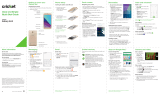Apps on Google Play
™
The Fanfare is preloaded with great apps
like Amazon Kindle
™
to take your experience
to the next level. To nd additional apps to make
your phone experience even better, check out
Google Play.
Access Google Play
1. From the home screen,
tap Play Store .
2. Enter your existing Google
account or create one
following the steps on
the screen.
Navigate Google Play
From Play Store, you will have
multiple ways to search for
apps, games, and more.
1. Tap a category to browse
popular apps, games,
movies, and music
organized by popularity
or category.
2. Tap Search to search
the Play Store for a specic
game or app.
3. To install, tap the app and
follow instructions. Once
installed, you will see a
notication in the Notications
panel. Open the app from this
notication or by locating the
app in Apps .
Email
Email setup (Gmail
™
,
Yahoo!
®
, etc.)
1. From the home screen,
tap Email .
2. Enter email address and
password and then tap Next.
3. Conrm email account
settings and tap Next.
4. Name the account, enter
your name as it will appear
on outgoing messages,
and tap Next. Your email
will begin to synchronize
with your phone.
Note: To set up corporate email,
contact your IT administrator.
Create and send an
email message
1. From the home screen,
tap Email .
2. To compose a new message,
tap Compose .
3.
Tap the To eld and enter email address or name
or tap
Contacts
to access your contacts.
4. Enter a subject and email message.
5. To attach les to the email message, tap
Menu , then tap Attach le and make
your selection.
6. Tap Send to send message.
Text and picture messaging
Send a text message
1. From the home screen,
tap Messaging .
2. Tap New message
to start
a new text message.
3. In the To eld, enter a
number or a contact
name or tap Contacts
to access your contacts.
4. Tap the Type message
eld and enter your
message.
5. Tap Send to send the
message.
Send a picture message
1. Follow steps 1-4 above.
2. Tap the Paperclip .
3. Tap Pictures
and select
desired picture.
4. Tap Send to send
the message.
Calls and voicemail
Make a call
1. From the home screen,
tap Phone .
2. Tap a contact, or select
an option:
•Dialer : Manually enter
a phone number.
•History : Return or retry
a call.
•All Contacts : Call from
your contacts list.
Check voicemail
1. From the home screen, tap
Phone , then tap .
2. Press and hold the 1 key .
Use call waiting
Call waiting helps you answer
or hold a call while you are on
an existing call.
1. While on a call, you will hear a
tone if another call comes in.
Tap Hold current and answer.
2. Tap , then tap to merge
calls or tap to switch
between active calls.
Touch screen
Navigating your phone
•Useyourngertiptolightlytouch
the screen.
•Usequickicksofyourngeron
the touch screen to swipe up,
down, left, and right.
•
To return to the previous screen,
tap the Back key .
•TaptheHome key
at
any time to return to the main
home screen.
•TaptheRecent Apps key
to access recently viewed apps.
•TapApps to access
applications on your phone.
Notications panel
Access alerts, including new
messages, emails and
software updates.
•Tapthetopofthehomescreen
and drag your nger down to
see the Notications panel.
•Tap to access the settings menu.
•Swipeleftorrighttoclearindividualnoticationsor
tap Remove to clear all.
Personalize
Set wallpaper
•To change your home or lock
screen wallpaper, press and
hold a blank part of the home
screen and tap Wallpaper.
•Tap or and follow
on-screen instructions.
Add to home screen
•Press and hold a blank part
of the home screen and tap
Widgets or Apps.
•Press and hold an icon and
drag it to a home screen
thumbnail at the bottom of
the screen.
•To move an icon, press and
hold it and drag it to a new
location. To delete it, drag it
to Delete .
Organize home screens
•Press and hold an icon and
drag it to Folder . To keep
your stuff together just how
you like, drag additional icons
to add them to an existing folder.
•To rename a folder, tap it and then tap the name
to bring up the keyboard.
Create new home screens
•Fromthehomescreen,spreadtwongersquickly
apart. Tap Plus on the blank screen.
Clear and Simple
Quick Start Guide
Getting to know your
ZTE Fanfare
™
Earpiece
Proximity and
light sensor
Headset port
Indicator light
Back key
Charging/
data port
Microphone
Status and
notication bar
Volume keys
Touch screen
Recent
apps key
Home key
Camera lens
Power key
Phone setup
1. Place your nger in the
slot at the bottom of
the back cover to lift
and remove the cover.
2. Hold the micro-SIM card
with the cut corner
oriented as shown
and slide it into the
card slot until you
hear a click.
WARNING!
To avoid damage to the phone,
do not use any other kind of SIM card
or any non-standard micro-SIM card cut from
a SIM card. You can get a standard micro-SIM
card from your service provider.
3. Hold your microSDHC™ card
with the metal contacts
facing down and slide
it into the microSDHC
card slot.
4. Replace the back cover.
Camera and video
Take a picture
1. From the home screen,
tap Camera .
2. Zoom in and out by pinching
with your ngers or by using
the Volume Keys.
3. Tap the Shutter button
to take a photo.
View pictures
1. From the home screen,
tap Apps .
2. Tap Gallery .
Take a video
1. In camera mode, tap Start
recording to start and
tap Stop recording to
stop recording video.
Send a picture
1. After taking a picture, tap
the thumbnail in the corner
of the screen and then
tap Share .
2. Scroll through options to send
via text messaging or email,
Evernote
®
, and more.
More information
On the web
Detailed support information, including device
specications and troubleshooting, is available
at
www.cricketwireless.com/support/devices.
On the phone
•CallCustomerCareat1-855-246-2461 or
•Dial611 from your cell phone.
Accessories
For more information concerning accessories,
please visit your local Cricket store location or go to
www.cricketwireless.com/shop/accessories.
Note: Store and online inventories may vary.
Please don’t text and drive.
Note: A Google Wallet
™
payment method is
requiredtopurchaseapps.
Value Added Services
Cricket Services
These services make using Cricket even better
and easier.
My Cricket:Accessbilling,makeaquick
payment, view usage and access support
from the palm of your hand.
Wi-Fi: Automatically connect to free and open
Wi-Fi
®
hotspots, helping you to maximize data
usage and enhance coverage.
Visual Voicemail: Quickly view, access and
play back your voicemail messages. Easily
save important numbers to your Favorites list
and respond to messages by calling back
or texting.
Additional Value Added Services
Sele:Takeselesquicklyandeasily.Access
the front-facing camera from the lock screen
or from the Apps menu to capture the
moment instantly without switching between
camera modes.
AskMD: This app is more than just a symptom
checker. It’s a personalized health consultation
that helps identify what’s bothering you and
gets you organized around your health,
enabling you to have a better doctor’s visit
and ultimately get healthier.
Product meets FCC Radio Frequency Exposure Guidelines—FCC ID
SRQ-Z792. This device complies with Part 15 of the FCC Rules. Operation
is subject to the following two conditions: (1) this device may not cause
harmful interference, and (2) this device must accept any interference
received, including interference that may cause undesired operation.
© 2015 Cricket Wireless LLC. All rights reserved. Cricket
and the Cricket logo are trademarks under license to
Cricket Wireless LLC. Other marks are the property of their
respective owners. microSDHC logo is a trademark of
SD-3C, LLC. SRS TruMedia is a trademark of SRS Labs, Inc.
SRS TruMedia technology is incorporated under license
from SRS Labs, Inc. SRS TruMedia™, a feature-rich audio
solution tuned specically for mobile devices, provides
a cinema-like surround headphone performance with
deep, rich bass.
© 2015 ZTE CORPORATION. All rights reserved. No part of this publication
may be excerpted, reproduced, translated or utilized in any form or by
any means, electronic or mechanical, including photocopying and
microlm, without the prior written permission of ZTE Corporation. The
manual is published by ZTE Corporation. We reserve the right to make
modications on print errors or update specications without prior notice.
8090176000MT Printed in China
Microphone