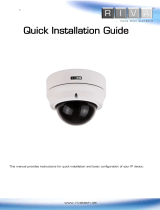Page is loading ...

www.rivatech.de
Specification subject to change without notice
RC362HD-6211IR
Installation Guide
Micro SD
Fectory default
SD BOOT

Precautions & Notes
Please read this manual carefully before installing the unit.
Never disassemble the camera. Unauthorized disassembly may cause equipment
failure or damage to the unit.
Please do not install the camera in a place exposed to direct sunlight.
Do not operate the camera in environments beyond the specified temperature. Refer
to Environment Condition on APPENDIX (A): SPECIFICATIONS in this manual.
Before applying power to the camera, check the power source to ensure that it is
within the specifications. Refer to Electrical Characteristics on APPENDIX (A):
SPECIFICATIONS.

www.rivatech.de
Specification subject to change without notice
Table of Contents
Precautions & Notes ................................................................................................. 2
1. FEATURES ............................................................................................................. 4
2. PACKAGE CONTENTS............................................................................................. 5
3. PART NAMES ........................................................................................................ 6
4. INSTALLATION ...................................................................................................... 7
4.1. Installing the camera .......................................................................................................... 7
4.1.1. Installation without bracket ........................................................................................ 7
4.1.2. Compatible Accessories .............................................................................................. 9
4.2. Adjusting angle of camera ................................................................................................ 10
4.3. Setting the Image Attributes ............................................................................................ 10
5. CONNECTIONS .................................................................................................... 11
6. CONFIGURATION ................................................................................................ 12
6.1. Set up network environment ........................................................................................... 12
Generic IP Environment ...................................................................................................... 12
Custom IP Environment ...................................................................................................... 13
6.2. View video on web page .................................................................................................. 14
6.2.1. ActiveX Installation .................................................................................................... 14
6.2.2. View Video using IPAdminTool ................................................................................. 15
6.3. Reboot .............................................................................................................................. 16
6.4. Factory Default ................................................................................................................. 16
6.5. Safe Mode ........................................................................................................................ 16
APPENDIX (A): SPECIFICATIONS .............................................................................. 18
Summary ................................................................................................................................. 18
Electrical Characteristics ......................................................................................................... 19
Environment Condition ........................................................................................................... 19
Mechanical Condition ............................................................................................................. 19
APPENDIX (B): POWER OVER ETHERNET ................................................................. 20
Power Comparison .................................................................................................................. 20
APPENDIX (C): DIMENSIONS ................................................................................... 21
APPENDIX (D): HEXADECIMAL-DECIMAL CONVERSION TABLE ................................. 22
REVISION HISTORY ................................................................................................. 23

RC Series RC362HD-6211IR Installation Guide
04-2017-A www.rivatech.de 4
1. FEATURES
Camera
1/2.9” 1080p CMOS Image Sensor
True Day/Night
WDR
Embedded IR Illuminator
Video
H.264 Baseline, Main, High profile(MPEG-4 Part 10/AVC), MJPEG(Motion JPEG)
Max 30fps in 1080p
Text Overlay
Network
10 / 100 Base-T Ethernet
Integration
Software Development Kit (SDK) available
ONVIF Compliant (Profile S & Profile G)
General
Micro SD/SDHC slot
Power Over Ethernet (PoE)
Video Contents Analysis (VCA)
VCA Presence (Standard)
* Licenses with higher specifications than VCA Presence are optional.

RC Series RC362HD-6211IR Installation Guide
04-2017-A www.rivatech.de 5
2. PACKAGE CONTENTS
Please unpack the package carefully and handle the equipment with care.
The package contains:
Camera
Screws (M4x30) & Plastic Anchors & O-Rings
Quick Installation Guide
L Wrench (2.5mm)
Gasket
Installation Template
Ferrite Core
Power Adaptor & Plug
Note
i
The contents above are subject to change without prior notice.
Micro SD
Fectory default
SD BOOT
Camera
Cable
Torx Wrench
Screw &
Plastic Anchor-3pcs
Quick Installation Guide
O-ring &
Waterproof Bracket
Bottom Pad
Installation Template
Adaptor & AC Plug
Micro SD
Fectory default
SD BOOT
Micro SD
Fectory default
SD BOOT
Camera
Cable
Torx Wrench
Screw &
Plastic Anchor-3pcs
Quick Installation Guide
O-ring &
Waterproof Bracket
Bottom Pad
Installation Template
Adaptor & AC Plug
Micro SD
Fectory default
SD BOOT
Micro SD
Fectory default
SD BOOT

RC Series RC362HD-6211IR Installation Guide
04-2017-A www.rivatech.de 6
3. PART NAMES
Ambient Light Sensor
Used to detect the level or the intensity of light for the IR operation. The sensor should not be blocked b
y any object.
F/D Button
Use this button to restart the device or to reset it to the factory default settings.
Refer to the sections, 6.3. Reboot and 6.4. Factory Default respectively for the detailed instructions.
microSD/SDHC Card Slot
Up to 32GB supported. Class 4 and higher recommended for HD recordings.
LAN Cable Connector
Connect an RJ-45 LAN cable for 10/100 Base-T Ethernet (PoE supported).
DC 12V Power Connector
Connect the provided DC12V adaptor for power supply unless it is PoE powered.
* Models herein and their appearance are subject to change without prior notice.
F/D Button
micro SD/SDHC Card Slot
LAN Cable Connector
DC 12V Power Connector
Ambient Light Sensor

RC Series RC362HD-6211IR Installation Guide
04-2017-A www.rivatech.de 7
4. INSTALLATION
4.1. Installing the camera
4.1.1. Installation without bracket
Installation Template
(Unit: mm)
Caution
!
Installation template’s image size scale in this installation guide is not 1:1.
The correct-size template paper can be found inside the package separately.

RC Series RC362HD-6211IR Installation Guide
04-2017-A www.rivatech.de 8
Note
i
< Use of Ferrite Core >
Installing the ferrite core is highly recommended to reduce high frequency noise level.
Please follow the instructions below.
1. Open the ferrite core by lifting the clip.
2. Make one loop with the cable through the ferrite core.
3. Close the ferrite core to hold the cable loop into its place.
Note
i
< Attachment of Dome Cover – Alignment >
Make the two marks aligned to close the dome cover
by reference to the image on the right.
Caution
!
Do not forcefully pull or shake the dome cover as it is linked to the camera body with a
safety wire.
Micro SD
Fectory default
SD BOOT
1) Place the installation template included in the
package on a desired installation surface.
2) Drill two holes for the plastic anchors based on the
template paper, a bigger hole for the cable lines, and
insert the plastic anchors into the two drilled holes.
3) Attach the provided gasket to the bottom of the
camera body for the prevention of water permeation.
4) Detach the dome cover from the camera body by
loosening the three screws with the provided L wrench
(2.5mm).
5) Insert the two provided O-rings to the screws
(M4x30) by reference to the image on the left.
6) Install the provided ferrite core to the cable by
reference to the first note below.
7) Take the camera to the installation surface, and
connect the LAN cable and the power cable dropped
from the ceiling to the corresponding connectors on
the camera.
8) Align the screw holes on both sides of the camera
body with the plastic anchors on the installation
surface, insert the screws prepared at step 5 into the
screw holes on the camera body, and tighten them into
the plastic anchors with a screw driver.
9) Adjust the angle of the camera. Refer to 4.2.
Adjusting angle of camera for more details.
10) Reattach the dome cover to the camera body by
aligning the alignment marks on both the dome cover
and the camera body. Refer to the second note below.
11) Once properly aligned, tighten the screws into the
camera body with the provided L wrench for the firm
attachment of the dome cover. Then, remove the
protection film from the dome cover.
Micro SD
Fectory default
SD BOOT

RC Series RC362HD-6211IR Installation Guide
04-2017-A www.rivatech.de 9
Caution
!
To prevent products from damage, place the camera on stable and non-vibrating surfaces. If the stability
is in doubt, consult the safety personnel for reinforcements, and then proceed with the installation.
4.1.2. Compatible Accessories
The following are the various combinations of the compatible accessories to mount this
camera model.
Model Names & Combinations
WMB-3000P + PMC-362 + (JBK-U100) + (CMA-U100 or PMA-U100)
CMB-3000P + PMC-362
GBA-3000
Refer to the corresponding accessory model’s installation guide for the instructions.
Note
i
The models in the parenthesis, (), may or may not be required depending on
the installation environment.
Model Image
WMB-3000P
CMB-3000P
PMC-362
JBK-U100
CMA-U100
PMA-U100
GBA-3000
A-A-A : IPN6802HD
B-B-B : IPN6702HD
C-C-C-C : IPN6602HD
D-D-D-D : WMB-3000P & CMB-3000P
1
HOUSING COVER에 WALL MOUNT CABLE을 통과시킨다.
2
3
1
2
3
1
2
1
2
1
2
3
4
5
1
2
3
4
5
1
2
HOUSING COVER와 WALL MOUNT BRACKET을 조립한다
결합 후 상태 이미지
3mm Hex Wrench를 사용하여 볼트를 푼다. (4EA 동일 방법)
Hinge를 젖힌 후 빼낸다. (2EA 동일 방법)
B
BULLET CAMERA의 CABLE을 HOUSING COVER에 통과시킨다.
장착하는 CAMERA에 맞는 BOLT를 사용하여
CABLE을 GASKET에 끼운 후 위치에 맞게 삽입한다.
CABLE을 GASKET에 맞춰 정리한 후 GASKET을 접어 닫는다.
M3x12 BOLT를 사용하여 PLATE를 조립한다.
왼쪽 상세 이미지를 참고 하여 CABLE GLAND 를 조립한다.
CABLE GLAND를 HOUSING COVER에 완전히 조립한다.
HOUSING COVER의 LOWER와 UPPER를
HOUSING COVER의 UPPER와 LOWER를
BB
A A
A
C C
CC
D D
DD
PMA-U100 CMA-U100 WMA-U100
M5x12 BOLT를 사용하여 HOUSING COVER와 PMA-U100을 체결한다.
결합 후 상태 이미지
M5x12 BOLT를 사용하여 HOUSING COVER와 CMA-U100을 체결한다. M5x12 BOLT를 사용하여 HOUSING COVER와 WMA-U100을 체결한다.
결합 후 상태 이미지 결합 후 상태 이미지
이미지와 같이 위치 시킨 후 HINGE를 사용하여 체결한다.
이미지와 같이 위치 시킨 후 HINGE를 사용하여 체결한다.
3mm Hex Wrench를 사용하여 볼트를 조인다. (4EA 동일 방법)
3mm Hex Wrench를 사용하여 볼트를 조인다. (4EA 동일 방법)
E E
E
E-E-E : ODE-1000T
1
2
HOUSING COVER에 조립한다.
PMA-U100/CMA-U100
This guide illustrates how to assemble the corner mount adapter and
pole mount adapter.
Check the letter of the alphabet assigned to each adapter and tighten
the screws in the corresponding holes to assemble the adapter.
A-A-A(M4 PAM)
IPN6802HD
B-B-B(M4 PAM)
IPN6702HD
C-C-C-C(M5 PAM)
IPN6602HD
D-D-D(M6 PAM)
ODE-1000T
E-E-E-E(M6 PAM)
WMB-3000P & CMB-3000P
F-F-F-F(M5 PAM)
JBK-U100
PMA-U100/CMA-U100
This guide illustrates how to assemble the corner mount adapter and
pole mount adapter.
Check the letter of the alphabet assigned to each adapter and tighten
the screws in the corresponding holes to assemble the adapter.
A-A-A(M4 PAM)
IPN6802HD
B-B-B(M4 PAM)
IPN6702HD
C-C-C-C(M5 PAM)
IPN6602HD
D-D-D(M6 PAM)
ODE-1000T
E-E-E-E(M6 PAM)
WMB-3000P & CMB-3000P
F-F-F-F(M5 PAM)
JBK-U100
G-G-G-G(M6 PAM)
WMB-3000 & WMB-3000S
A-A : IPN352HD & IPX5502HD
A
A
B-B-B : IPN3202HD
C-C-C : IPN2103HD & IPN3102HD & IPN3502HD
BB
B
CC
C
D-D : IPN3402HD
D D

RC Series RC362HD-6211IR Installation Guide
04-2017-A www.rivatech.de 10
4.2. Adjusting angle of camera
Adjust the angle of the camera by manually moving the corresponding parts by reference to
the directions below.
Caution
!
The ambient light sensor shall be uncovered for its normal operation.
Thus, be careful not to make the ambient light sensor hidden by the dome
cover when adjusting the camera angle.
Note
i
Tighten the tilt stopper screw after the angle adjustment is completed.
4.3. Setting the Image Attributes
On the camera’s webpage, users can configure the image settings. The menu of the image
attributes is available at Video Appearance via the path, Setup > Video > Camera.
The following attributes can be adjusted: Brightness, Contrast, Saturation and Sharpness.
For more detailed information, refer to Web Page User's Manual.
A. To pan, rotate the panning
part of the gimbal bracket
horizontally.
(The panning range is limited
to 358 degrees.)
Micro SD
Fectory default
SD BOOT
B. To tilt, tilt the gimbal by
reference to the image above.
Micro SD
Fectory default
SD BOOT
Tilt Stopper
Gimbal Bracket
Gimbal
Micro SD
Fectory default
SD BOOT
Inner Liner
C. For the horizontal rotation
of the lens, rotate the inner
liner clockwise or counter-
clockwise.
(The rotating range is limited
to 358 degrees.)

RC Series RC362HD-6211IR Installation Guide
04-2017-A www.rivatech.de 11
5. CONNECTIONS
DC Power (Power connection)
This is a power connector for DC12V. Use the provided power adaptor with the compatible
plug for your environment.
RJ-45 (LAN connection)
It is a LAN connector for 10/100 Base-T Ethernet and PoE. Use the Ethernet cable (RJ45) to
power the device, and connect the device to a hub or a router in the network. Refer to
Appendix (B) Power over Ethernet for the details of PoE.
LAN cable
Power Adaptor
RJ-45
DC Power

RC Series RC362HD-6211IR Installation Guide
04-2017-A www.rivatech.de 12
6. CONFIGURATION
6.1. Set up network environment
The default IP address of the device is 192.168.XXX.XXX. Users can identify the IP address of the
device from converting the MAC address’s hexadecimal numbers. The MAC address is attached
to the bottom of the device. Be sure that the device and PC are on a same area network before
running the installation.
IP address : 192.168.xxx.xxx
Subnet mask: 255.255.0.0
Generic IP Environment
In case of generic private network environment where IP address 192.168.XXX.XXX is used, users
may view the live streaming images on a web page using the device’s default IP address:
1. Convert the device’s MAC address to the IP address. Refer to the Hexadecimal-Decimal
Conversion Chart at the end of the manual.
(The MAC address of the device is attached on the side or bottom of the device.)
2. Start the Microsoft® Internet Explorer web browser and enter the address of the device.
3. Web streaming and device configurations are supported through ActiveX program. When the
ActiveX installation window appears, authorize and install ActiveX.
MAC address = 00-13-23-01-14-B1 → IP address = 192.168.20.177
Convert the last two sets of hexadecimal numbers to decimal numbers.

RC Series RC362HD-6211IR Installation Guide
04-2017-A www.rivatech.de 13
Custom IP Environment
Please access our website and download necessary IPAdminTool first:
http://www.rivatech.de/en/downloads/software
IPAdminTool is a management tool, which automatically scans all the network products for
users to perform administrative tasks, which include network configuration, firmware update,
device reboot, and device organizations.
To modify the device’s default IP address for a customized network area;
1. Find the device from the IPAdminTool’s list and highlight the device’s name.
2. Right-click the mouse and select IP Address ; The IP Setup window appears.
3. In the IP Setup’s window, the section of Current Information displays the user/PC’s
network area information. The information needs to be incorporated to the IP Address,
Subnet Mask, Gateway, and DNS boxes except the last 2 sets of IP Address, which are to
be the unique numbers for the device. Refer to the image above for the settings.
4. Click Apply to complete the modification.
Give a new unique IP
address in last two sets

RC Series RC362HD-6211IR Installation Guide
04-2017-A www.rivatech.de 14
6.2. View video on web page
Type the proper IP address to view the live streaming images through a web browser.
The default username and password is root / pass.
6.2.1. ActiveX Installation
1. When the browser asks to install the AxUMF software, click Install to proceed.
2. When Setup installation pop-up window appears, click Install to proceed with rest of
installations.
Note
i
The figures during the installation process may differ depending on the system OS
and the IE version. The figure shown above is from Windows 7 and Internet
Explorer 9.

RC Series RC362HD-6211IR Installation Guide
04-2017-A www.rivatech.de 15
6.2.2. View Video using IPAdminTool
IPAdminTool automatically searches for all the activated IP devices and shows the product
name, IP address, MAC address and etc.
1. From the IPAdminTool’s product list, select the device by highlighting it.
2. Right-click the mouse and select Web view. The system’s default web browser opens the
device’s address.
Caution
!
Whether directly accessing the streaming video through typing IP address on a
web page or taking steps through IPAdminTool, the ActiveX is needed to be
installed for the Microsoft® Internet Explorer to have the complete
configuration privileges.

RC Series RC362HD-6211IR Installation Guide
04-2017-A www.rivatech.de 16
6.3. Reboot
Perform the following procedures to rest your device:
1. Press the reset button, and hold for 2 seconds while the device is in use.
2. Wait for the system to reboot.
Caution
!
Please do not hold the reset button for more than 2 seconds. Otherwise, the
camera may be switched to its Factory Default settings.
6.4. Factory Default
Resetting the device back to the factory default will initialize all parameters including the IP
address back to the factory defaults. To reset back to the factory default:
1. Press the reset button, and hold it while the device is in use.
2. Release the button after 10 seconds.
3. Wait for the system to reboot.
Note
i
The factory default settings can be inferred as follows:
IP address: 192.168.xx.yy
Network mask: 255.255.0.0
Gateway: 192.168.0.1
User ID: root
Password: pass
6.5. Safe Mode
What is Safe Mode?
There may be certain occasions that your camera repeatedly fails to boot. Then, your camera
may enter safe mode to be recovered from the occasions.
What may have caused Safe Mode?
Here below are the main typical causes.
* The power supply is continually unplugged certain times in the middle of system booting.
* The firmware files required for system booting are damaged.
* There are conflicts in the system settings.

RC Series RC362HD-6211IR Installation Guide
04-2017-A www.rivatech.de 17
How to recover your system from Safe Mode
The messages above will appear on the webpage when your device has been rebooted in safe
mode. Then, you should follow the instructions on the webpage according to each step.
Note
i
There is another method to update firmware, which is using IPAdminTool.
Please refer to ‘IPAdminTool User’s Manual.pdf’ for the detailed procedure.
Note
i
If your device is still in safe mode after trying to update firmware, please contact
your local agency to get further assistance.
Browse…

RC Series RC362HD-6211IR Installation Guide
04-2017-A www.rivatech.de 18
APPENDIX (A): SPECIFICATIONS
Summary
Camera Module
CMOS
Image Sensor
1/2.9” 1080p CMOS
Effective Pixels
1920x1080
Scanning system
Progressive scanning
ELECTRICAL
Resolution
1920 x 1080
Min.
Illumination
Color: 0.5 Lux
B/W: 0 Lux (IR LED On)
AGC Control
Auto
Lens
3.6mm, F2.0
Day & Night
True Day & Night
WDR
Digital WDR
Video
Compression Format
H.264 Baseline, Main, High profile(MPEG-4 Part 10/ AVC),
MJPEG(Motion JPEG)
Number of Streams
Dual Stream, Configurable streams in H.264, MJPEG
H.264: Controllable frame rate, bandwidth(VBR/CBR)
MJPEG: Controllable frame rate, JPEG quality
Resolution
16:9 mode
1920x1080, 1280x720, 1120x630, 960x540, 800x450,
640x360, 480x270, 320x180
4:3 mode
SXGA(1280x960), XGA(1024x768), SVGA(800x600),
PAL(720x576), NTSC(720x480), VGA(620x480),
QVGA(320x240)
Compression FPS
30fps@1080p
Motion Detection
Built-in
Burnt-in Text (Digital)
Video stream overlay text
Audio
Input/output
-
Compression Format
-
Function
Digital Input/output
-
RS-485
-
Network
10/100 Base-T
Power over Ethernet (PoE)
Supported
Protocol
QoS Layer 3 DiffServ, TCP/IP, UDP/IP, HTTP, HTTPS, FTP,
RTSP, RTCP, RTP/UDP, RTP/TCP, mDNS, UPnP™, SMTP, DHCP,
DNS, DynDNS, NTP, SNMPv1/v2c/v3(MIB-II), IGMP, ICMP,
SSLv2/v3, TLSv1/1.2, SRTP, RTMP, IEEE802.1X

RC Series RC362HD-6211IR Installation Guide
04-2017-A www.rivatech.de 19
SD Card Slot
1 x microSD memory card slot
(SD/SDHC up to 32GB supported)
※ card not included
(Class 4 and higher recommended for HD recordings)
Electrical Characteristics
Power Source
DC 12V / PoE IEEE802.3af (Class 0)
Power Consumption
Max. 4.2 W @ DC 12V
Analogue Video Output
-
Audio Input
-
Audio Output
-
D/I
-
D/O
-
Environment Condition
Operating Temperature
-20˚C ~ 50˚C (-4˚F ~ 122˚F)
Operating Humidity
Up to 85% RH
Mechanical Condition
Material
Aluminum Die-Casting (Vandal Resistance)
Color
Ivory
Dimension
Housing: 115.9 (Ø) x 37.5 (H) mm
Dome: 70(Ø) mm
Weight (Approx)
400g (0.9lb)

RC Series RC362HD-6211IR Installation Guide
04-2017-A www.rivatech.de 20
APPENDIX (B): POWER OVER ETHERNET
The Power over Ethernet (PoE) is designed to extract power from a conventional twisted pair
Category 5 Ethernet cable, conforming to the IEEE 802.3af Power-over-Ethernet (PoE) standard.
The IEEE 802.3af allows for two power options for Category 5 cables.
The IEEE 802.3af-2003 standard allows up to 15.4 W of power to device. However, 12.95 W is
the available power as some of the power gets lost in the cable.
The updated IEEE 802.3at-2009 (PoE+) standard allows up to 25.5 W (Max 34.2 W) of power to
device. PoE has advantages over conventional power in such places where AC powers cannot
be reached or is expensive to wire.
Power Comparison
Property
802.3af
802.3at
Available Power
12.95 W
25.50 W
Max. Power by PSE
15.40 W
34.20 W
Max. Current
350 mA
600 mA
Supported Cable
Category 3 or higher
Category 5 or higher
Note
i
For proper activation of PoE, the Category 5 cable must be shorter than 100m and
conform the PoE standard.
Note
i
With non-Power Sourcing Equipment (non-PSE)
When it is connected with non PSE, the power adaptor should be connected.
With power adaptor
Connecting both PSE and power adaptor does not do any harm to the product.
Disconnecting PSE or power adaptor from device does not reboot the device as
long as either one is connected to the device.
/