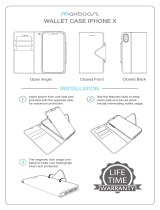Page is loading ...

Oracle® Enterprise Manager
Installation and Configuration Guide for HP Service Manager
Connector
Release 1.0.4.0.0
E12414-03
August 2008

Oracle Enterprise Manager Installation and Configuration Guide for HP Service Manager Connector, Release
1.0.4.0.0
E12414-03
Copyright © 2008, Oracle. All rights reserved.
Primary Author: Michael Zampiceni
The Programs (which include both the software and documentation) contain proprietary information; they
are provided under a license agreement containing restrictions on use and disclosure and are also protected
by copyright, patent, and other intellectual and industrial property laws. Reverse engineering, disassembly,
or decompilation of the Programs, except to the extent required to obtain interoperability with other
independently created software or as specified by law, is prohibited.
The information contained in this document is subject to change without notice. If you find any problems in
the documentation, please report them to us in writing. This document is not warranted to be error-free.
Except as may be expressly permitted in your license agreement for these Programs, no part of these
Programs may be reproduced or transmitted in any form or by any means, electronic or mechanical, for any
purpose.
If the Programs are delivered to the United States Government or anyone licensing or using the Programs on
behalf of the United States Government, the following notice is applicable:
U.S. GOVERNMENT RIGHTS Programs, software, databases, and related documentation and technical data
delivered to U.S. Government customers are "commercial computer software" or "commercial technical data"
pursuant to the applicable Federal Acquisition Regulation and agency-specific supplemental regulations. As
such, use, duplication, disclosure, modification, and adaptation of the Programs, including documentation
and technical data, shall be subject to the licensing restrictions set forth in the applicable Oracle license
agreement, and, to the extent applicable, the additional rights set forth in FAR 52.227-19, Commercial
Computer Software--Restricted Rights (June 1987). Oracle USA, Inc., 500 Oracle Parkway, Redwood City, CA
94065.
The Programs are not intended for use in any nuclear, aviation, mass transit, medical, or other inherently
dangerous applications. It shall be the licensee's responsibility to take all appropriate fail-safe, backup,
redundancy and other measures to ensure the safe use of such applications if the Programs are used for such
purposes, and we disclaim liability for any damages caused by such use of the Programs.
Oracle, JD Edwards, PeopleSoft, and Siebel are registered trademarks of Oracle Corporation and/or its
affiliates. Other names may be trademarks of their respective owners.
The Programs may provide links to Web sites and access to content, products, and services from third
parties. Oracle is not responsible for the availability of, or any content provided on, third-party Web sites.
You bear all risks associated with the use of such content. If you choose to purchase any products or services
from a third party, the relationship is directly between you and the third party. Oracle is not responsible for:
(a) the quality of third-party products or services; or (b) fulfilling any of the terms of the agreement with the
third party, including delivery of products or services and warranty obligations related to purchased
products or services. Oracle is not responsible for any loss or damage of any sort that you may incur from
dealing with any third party.

iii
Contents
Preface ................................................................................................................................................................. v
Audience....................................................................................................................................................... v
Documentation Accessibility..................................................................................................................... v
Related Documents ..................................................................................................................................... vi
Conventions ................................................................................................................................................. vi
1 Introduction to the Connector
Types of Alerts .......................................................................................................................................... 1-1
Auto Ticketing .......................................................................................................................................... 1-1
Manual Ticketing ..................................................................................................................................... 1-2
Ticket Templates....................................................................................................................................... 1-2
Grace Period .............................................................................................................................................. 1-2
Versions Supported.................................................................................................................................. 1-2
Prerequisites.............................................................................................................................................. 1-3
2 Installing and Registering the Connector
Installing the Connector ......................................................................................................................... 2-1
Removing the Remedy Connector................................................................................................... 2-1
Adding the New HP Service Manager Connector ........................................................................ 2-2
Uninstalling the Connector .................................................................................................................... 2-2
Registering the Connector ...................................................................................................................... 2-2
3 Configuring the Connector
Configuring the Connector..................................................................................................................... 3-1
Configuring the HP Service Manager Web Console ......................................................................... 3-3
Testing the Connector.............................................................................................................................. 3-4
Working with Ticket Templates............................................................................................................. 3-4
Registering Ticket Templates ........................................................................................................... 3-4
Viewing Template Code.................................................................................................................... 3-6
Removing Templates......................................................................................................................... 3-6
Replacing Templates.......................................................................................................................... 3-7
Adding New Templates.................................................................................................................... 3-7
Avoiding Notification Failures ........................................................................................................ 3-7
Navigating Between Enterprise Manager and HP Service Manager ............................................. 3-7
Navigating from Enterprise Manager to HP Service Manager ................................................... 3-7

iv
Navigating from HP Service Manager to Enterprise Manager ................................................... 3-8
4 Using Out-of-Box Templates
Out-of-Box HP Service Manager Templates ....................................................................................... 4-1
Reading and Mapping Ticket Templates............................................................................................. 4-1
Customizing Ticket Templates .............................................................................................................. 4-5
A Enabling SSL for HTTPS
Generating and Importing a Certificate Request.............................................................................. A-1
Installing and Configuring SSL ........................................................................................................... A-1
Adding Signed Certificates to Wallet Manager................................................................................. A-1
B Preventing HP Service Manager Update Issues
Index

v
Preface
This Connector Installation and Configuration Guide provides the information that you
require to install and configure the HP Service Manager Connector that integrates
Enterprise Manager with HP Service Manager management tools and help desk
systems.
Audience
This guide is written for Oracle Enterprise Manager system administrators who want
to install and configure HP Service Manager Connector to enable integration between
Enterprise Manager and HP Service Manager 7.
You should already be familiar with Oracle Enterprise Manager.
Documentation Accessibility
Our goal is to make Oracle products, services, and supporting documentation
accessible, with good usability, to the disabled community. To that end, our
documentation includes features that make information available to users of assistive
technology. This documentation is available in HTML format, and contains markup to
facilitate access by the disabled community. Accessibility standards will continue to
evolve over time, and Oracle is actively engaged with other market-leading
technology vendors to address technical obstacles so that our documentation can be
accessible to all of our customers. For more information, visit the Oracle Accessibility
Program Web site at
http://www.oracle.com/accessibility/
Accessibility of Code Examples in Documentation
Screen readers may not always correctly read the code examples in this document. The
conventions for writing code require that closing braces should appear on an
otherwise empty line; however, some screen readers may not always read a line of text
that consists solely of a bracket or brace.
Accessibility of Links to External Web Sites in Documentation
This documentation may contain links to Web sites of other companies or
organizations that Oracle does not own or control. Oracle neither evaluates nor makes
any representations regarding the accessibility of these Web sites.

vi
TTY Access to Oracle Support Services
Oracle provides dedicated Text Telephone (TTY) access to Oracle Support Services
within the United States of America 24 hours a day, 7 days a week. For TTY support,
call 800.446.2398. Outside the United States, call +1.407.458.2479.
Related Documents
For more information, see the following books in the Oracle Enterprise Manager
documentation set:
■ Oracle Enterprise Manager Integration Guide
■ Oracle Database 2 Day DBA
■ Oracle Enterprise Manager Concepts
■ Oracle Enterprise Manager Quick Installation Guide
■ Oracle Enterprise Manager Grid Control Installation and Basic Configuration
■ Oracle Enterprise Manager Advanced Configuration
■ Oracle Enterprise Manager Metric Reference Manual
■ Oracle Enterprise Manager Command Line Interface
■ Extending Oracle Enterprise Manager
The latest versions of this and other Oracle Enterprise Manager documentation can be
found at:
http://www.oracle.com/technology/documentation/oem.html
Oracle Enterprise Manager also provides extensive online help. Click Help on any
Oracle Enterprise Manager page to display the online Help system.
Printed documentation is available for sale in the Oracle Store at
http://oraclestore.oracle.com/
To download free release notes, installation documentation, white papers, or other
collateral, please visit the Oracle Technology Network (OTN). You must register
online before using OTN; registration is free and can be done at
http://otn.oracle.com/membership/
If you already have a user name and password for OTN, then you can go directly to
the documentation section of the OTN Web site at
http://otn.oracle.com/documentation/
Conventions
The following text conventions are used in this document:
Convention Meaning
boldface Boldface type indicates graphical user interface elements associated
with an action, or terms defined in text or the glossary.
italic Italic type indicates book titles, emphasis, or placeholder variables for
which you supply particular values.

vii
monospace Monospace type indicates commands within a paragraph, URLs, code
in examples, text that appears on the screen, or text that you enter.
Convention Meaning

viii

Introduction to the Connector 1-1
1
Introduction to the Connector
The HP Service Manager Connector 1.0.4.0.0 integrates HP Service Manager Version 7
(HPSM) incident management with Enterprise Manager. Using this connector, you can
create, update, reopen, and close an HP Service Incident (ticket) based on metric alerts
in Enterprise Manager. The HP Service Manager Connector integrates Enterprise
Manager with HP Service Manager through either an HTTP or HTTPS connection.
The following sections explain various HP Service Manager Connector concepts and
requirements that you should understand before you start using the HP Service
Manager Connector:
■ Types of Alerts
■ Auto Ticketing
■ Manual Ticketing
■ Ticket Templates
■ Grace Period
■ Versions S u p p o rted
■ Prerequisites
1.1 Types of Alerts
You can create, update, or close tickets based on only the following types of alerts in
Enterprise Manager:
■ Metric alerts
■ Availability alerts (includes alerts for Up, Down, Blackout Started, Blackout
Ended, Agent Unreachable, Agent Unreachable Resolved, Metric Error Detected,
and Metric Error Resolved)
1.2 Auto Ticketing
Whenever an alert is triggered in Enterprise Manager, the HP Service Manager
Connector can automatically open or update an incident ticket. You can specify the set
of alerts for which tickets must be opened and the alert severity for which this should
happen.
You can do this in Notification Rules, the user-defined rules that define the criteria by
which notifications should be sent for alerts.

Manual Ticketing
1-2 Connector Installation and Configuration Guide
After the ticket is opened, any subsequent change in alert severity updates the ticket.
After the alert is cleared (severity is set to Clear), you can optionally close the ticket.
For auto-ticketing, you must specify in the notification rule the ticket template to be
used when alerts specified in the ticket occur. A ticket template is displayed as a
notification method in the notification rule.
1.3 Manual Ticketing
From the Enterprise Manager Grid Control console, you can manually open an
incident ticket based on an open alert in Enterprise Manager. The HP Service Manager
Connector populates the ticket with details based on the alert and the ticket template.
1.4 Ticket Templates
Ticket templates are transformation style sheets in XSLT format that transform
Enterprise Manager alerts to ticket format before the requests are sent to the Service
Manager application.
These templates specify how Enterprise Manager alert attributes can populate the
fields of a Service Manager Incident. A ticket template helps in the mapping of
Enterprise Manager Alert fields into Service Manager incident fields.
In Auto Ticketing, a notification method is created for each registered ticket template.
The selected notification method determines which ticket template is used when a
notification is sent out to the Connector. For manual ticketing, you have to select a
ticket template before submitting a request to create a ticket. The Enterprise Manager
installation for the Service Manager connector includes some out-of-box ticket
templates to facilitate easy usage of this feature, but you can modify and extend
templates as needed for your instance of the Service Manager connector.
1.5 Grace Period
The grace period provides you with a configuration to prevent the creation of a large
number of tickets for frequently reoccurring alerts. For alerts that occur frequently
within a relatively short time interval, it is often desirable to open and maintain one
Incident ticket that tracks each occurrence of the alert instead of separate tickets each
time.
For recurring alerts, the grace period is a time period during which reoccurrences of
the same alert update (or reopen) an existing ticket for the alert instead of opening a
new ticket.
For example, an alert triggers and a ticket is opened for it. If the grace period is one
hour and the alert is cleared at 10:00 a.m., and if the same alert retriggers before 11:00
a.m. (one-hour grace period), the ticket that had been originally created for the alert is
updated/reopened rather than creating a new ticket.
1.6 Versions Supported
This connector supports the following version of Enterprise Manager:
■ Enterprise Manager Grid Control 10g Release 4 or higher Management Service
with one-off patch 6884527 or later.
See Also: "Configuring Notifications" in the Oracle Enterprise
Manager Advanced Configuration Guide

Prerequisites
Introduction to the Connector 1-3
1.7 Prerequisites
Before using the HP Service Manager Connector, ensure that you meet the following
prerequisites:
■ Service Manager 7 service tier is installed and configured.
■ Service Manager 7 consoles are installed and configured. If the URL connector
framework option is selected, the Service Manager Web console must be installed
and configured. To install the middle tier, see the HP Service Manager 7 Web Tier
Installation Guide. To configure the Web console, see
Section 3.2, "Configuring the
HP Service Manager Web Console" for instructions.
■ Oracle Patches are installed. To install patches, do the following:
1. Download patch # 6884527 from http://metalink.oracle.com/.
2. Follow the instructions included with the download in the README.txt file.

Prerequisites
1-4 Connector Installation and Configuration Guide

Installing and Registering the Connector 2-1
2
Installing and Registering the Connector
The HP Service Manager Connector is not installed as part of the Enterprise Manager
base installation, so you need to manually install it as described in this chapter. The
following topics are discussed:
■ Installing the Connector
■ Uninstalling the Connector
■ Registering the Connector
2.1 Installing the Connector
To install the connector, you first remove the Remedy Connector, then add the new HP
Service Manager Connector as explained in the following sections.
2.1.1 Removing the Remedy Connector
Enterprise Manager limits the number of ticketing connectors to one. This constraint
applies only to the connectors of the type 'ticket'. Consequently, you need to remove
the Remedy connector, which is part of the base Oracle Management Server (OMS)
installation, before proceeding with the installation.
To remove the Remedy connector, follow these steps:
1. Log in to the Oracle Enterprise Manager console. Specify user credentials with
Super Administrator privileges. Specify the password and click Login.
2. In the Grid Home page, click Setup.
3. In the Setup Options page, select Management Connectors.
The installed Management Connectors are displayed.
4. Select the Remedy connector and click Delete. Confirm that you want to delete the
connector.
Note: If want to upgrade from the HP ServiceCenter to HP Service
Manager and you have deployed the HP ServiceCenter Connector
before, you need to delete HP ServiceCenter Connector from the
Management Connectors page and then deploy the HP Service
Manager Connector.

Uninstalling the Connector
2-2 Connector Installation and Configuration Guide
2.1.2 Adding the New HP Service Manager Connector
To add the new connector, follow these steps:
1. Download the HP Service Manager Connector from OTN.
2. Run the following command to extract the connector:
emctl extract_jar connector <jarfile> <connectorTypeName> <oracleHome>
For example:
C:\OracleHomes\oms10g\bin\emctl extract_jar connector
"C:\OracleHomes\oms10g\sysman\connector\HP_Service_Manager.jar" "HP
ServiceManager Connector" "C:\OracleHomes\oms10g"
Running the command create a new connector subdirectory called
HP_Service_Manager_Connector in the
<OracleHomes>...sysman\connector directory.
3. Initiate registration as follows:
a. Register the connector to Enterprise Manager, which you only need to do
once. For this registration procedure, see
Section 2.3, "Registering the
Connector".
b. Register the ticket templates to Enterprise Manager. For this registration
procedure, see
Section 3.4.1, "Registering Ticket Templates".
Steps a and b both require the emctl.bat command line utility, which is located
in the <OracleHomes>\oms10g\bin directory. This utility is also used for other
features, such as starting and stopping the OMS service.
2.2 Uninstalling the Connector
To uninstall the HP Service Manager Connector, select it in the Management
Connectors page, then click Delete.
2.3 Registering the Connector
From the Oracle Management Server (OMS) host command window, run the following
emctl command:
emctl register_connector connector "<connectorType.xml>" <server> <port>
<databaseSid> <username> <password> "<oraclehome>"
For example:
C:\OracleHomes\oms10g\bin\emctl register_connector connector
"C:\OracleHomes\oms10g\sysman\connector\HP_Service_Manager_Connector\HP_Service_
Note: Follow the same procedure to delete any Ticket connector
previously installed, if applicable.
Note: This extraction must be performed on all OMS instances, since
all OMS instances need local access to the files.

Registering the Connector
Installing and Registering the Connector 2-3
Manager_Deploy_Connector.xml" localhost 1521 emrep SYSMAN password
"C:\OraclHomes\oms10g"
The new HP Service Manager connector should now appear in the Management
Connector Page of the Enterprise Manager Grid Control Console as shown in
Figure 2–1.
For information about registering ticket templates, see Section 3.4.1, "Registering
Ticket Templates".
Figure 2–1 HP Service Manager Connector
Table 2–1 emctl Parameters
Parameter Description
Deployment File Fully- qualified name of the connector deployment file. The file
is Service_Manager_Connector.xml, which resides in the
Connector home directory.
Server Host name of the Enterprise Manager repository.
port Listener port of the repository.
database sid Repository database instance ID.
username Specify SYSMAN.
password Password for SYSMAN.
Oracle Home OMS Oracle home located at "<oraclehome>\oms10g".
Double quotes are recommended.

Registering the Connector
2-4 Connector Installation and Configuration Guide

Configuring the Connector 3-1
3
Configuring the Connector
This chapter explains how to perform tasks directly or indirectly related to configuring
the connector, and also discusses the post-configuration task of navigating between the
Enterprise Manager and HP Service Manager consoles. The following topics are
discussed:
■ Configuring the Connector
■ Configuring the HP Service Manager Web Console
■ Testing the Connector
■ Working with Ticket Templates
■ Navigating Between Enterprise Manager and HP Service Manager
3.1 Configuring the Connector
To configure the connector:
1. As Super Administrator, from Enterprise Manager Grid Control, click Setup.
The Overview of Setup page appears.
2. Click Management Connectors in the left pane.
The Management Connectors page appears. The row for the ticketing connector
should appear in this page as shown in
Figure 2–1.
3. Click the Configure icon for the connector that you just registered.
The General tab of the Configure Management Connector page appears
(
Figure 3–1).

Configuring the Connector
3-2 Connector Installation and Configuration Guide
Figure 3–1 Configure Management Connector General Page
4. Configure the connection settings:
■ Web Service End Points
Specify the appropriate server or IP address of the server hosting the Service
Manager 7 Web services. Provide the server address in the format ...
http://<server name or IP address>: 13080/
... where 13080 is the default installation port. This may vary with your
installation.
These end points to CreateTroubleTicket, UpdateTroubleTicket,
and GetTroubleTicket Web services are exposed by HP Service Manager
Help Desk. The CreateTroubleTicket and UpdateTroubleTicket
operations are used during manual and automated ticketing.
The GetTroubleTicket operation is only used on this window by testing
the Ticket Number retrieval process. For more information about testing the
ticket retrieval process, see
Section 3.3, "Testing the Connector".
■ Service Manager Username
Specify the user name for HTTP basic authentication supported by the HP
Service Manager web services. This user name must have the appropriate
privileges/roles in the Service Manager to create, update, and query tickets in
the HP Service Manager. All incident tickets created through the connector are
generated with this user account.
■ Service Manager Password
Specify the password associated with the supplied HP Service Manager user.
■ Ticket Number
Specify this to verify the Web service end point information. See Section 3.3,
"Testing the Connector" for more information.
5. (Optional) Configure the web console settings.

Configuring the HP Service Manager Web Console
Configuring the Connector 3-3
Web console settings are required if you want the Connector to provide links from
Enterprise Manager to the HP Service Manager application user interface. These
are the User Interface navigational links from Enterprise Manager to the HP
Service Manager application user interface.
■ Enable web console features
Check to launch the HP Service Manager Incident Ticket page within the
context from Enterprise Manager. If this is not checked, the HP Service
Manager Web console cannot be launched in context of the ticket from the
Enterprise Manager console.
■ Web Server
HP Service Manager host name. Provide the system name and port details of
the Web server that hosts the HP Service Manager Application User Interface
(not the details of Web services or the database server). Enter the Web Server
address in the format:
<Servername or IP Address>:<Port>
6. (Optional) Configure the grace period.
If you configure this option, Enterprise Manager alerts that have generated an
incident will update or reopen the incident if an alert is triggered. The alert occurs
again within the grace period time specified. This setting applies to all alerts
processed by HP Service Manager Connector.
See Section 1.5, "Grace Period" for conceptual information about the grace period.
7. Click OK.
The Management Connectors page reappears. The ticketing connector row should
have a checkmark in the Configured column.
8. In the Configure Management Connector page, go to the Ticket Templates tab
(
Figure 3–2) and ensure that the ticket templates are successfully loaded.
If you choose HTTPS as the protocol to establish a connection between the HP Service
Manager and Enterprise Manager, see
Appendix A, "Enabling SSL for HTTPS".
3.2 Configuring the HP Service Manager Web Console
Verify the configuration of the web.xml file in the WEB-INF folder of the Tomcat web
tier context root by doing the following:
See: To install the middle tier, see the HP Service Manager 7 Web Tier
Installation Guide.
To configure the Web console, see Section 3.2, "Configuring the HP
Service Manager Web Console".
Note: Oracle recommends that you use HTTPS as the protocol for
the communication between Enterprise Manager and the HP Service
Manager Web Service server.
Use HTTP only if a secure connection is not required and the data can
be transferred in clear text between the two systems without
compromising security.

Testing the Connector
3-4 Connector Installation and Configuration Guide
1. Make sure the serverHost parameter value is changed from local host to the
fully-qualified name of the web tier server.
2. See the Generated Web Tiers URLs section of the help for the Service Manager client.
3. Make sure the querySecurity parameter is set to false as follows:
<init-param>
<param-name>querySecurity</param-name>
<param-value>false</param-value>
3.3 Testing the Connector
To test the connector, do the following:
1. In the Management Connectors page (Figure 2–1), select the HP Service Manager
connector and click Configure.
2. Enter a valid ticket (Incident in Service Manager) into the Ticket field and click
OK.
This executes the web service operation getTicket call to validate the incident. If
Enterprise Manager cannot properly retrieve the incident, it returns an error and
returns to the Management Connectors page.
3.4 Working with Ticket Templates
The following sections provide information about registering, removing, replacing,
and adding ticket templates. Use the Configure Management Connector Ticket
Templates page (
Figure 3–2) to perform any of the tasks mentioned in the following
sections.
3.4.1 Registering Ticket Templates
You need to register ticket templates before they are recognized in Enterprise Manager.
For Auto Ticketing, a notification method is created for each registered ticket template,
and a ticket is created and updated based on the ticket template associated with the
selected notification method. For manual ticketing, registered ticket templates are
available for selection.
The files in the base directory are configured specifically for Service Manager and
must not be modified. Only a person trained to modify XSL files for the connector
framework should modify the templates. For more information about modifying ticket
templates, see
Section 4.3, "Customizing Ticket Templates" .
Note: Based upon how the Enterprise Manager Connector
Framework works, the hash information normally required in the
URL when querySecurity is set to true cannot be present. This
requires that the URL security be turned off.
Your security team needs to evaluate if the risks outweigh the need for
the URL to be embedded into the Enterprise Manager alert. Service
Manager still requires user authentication when hashing is turned off
to access the web console enforcing authorization to the operation
requested.
/