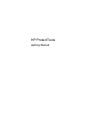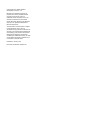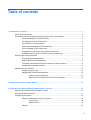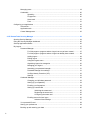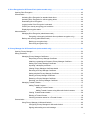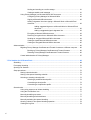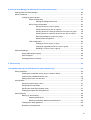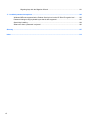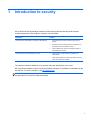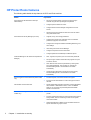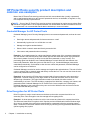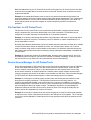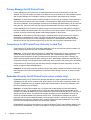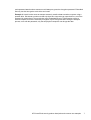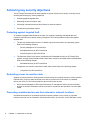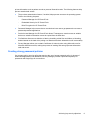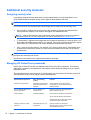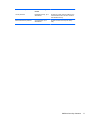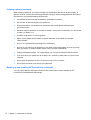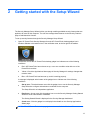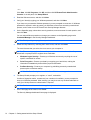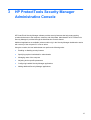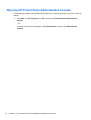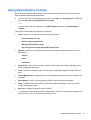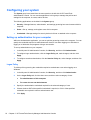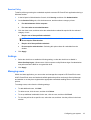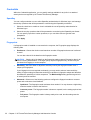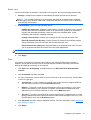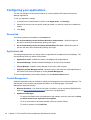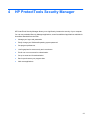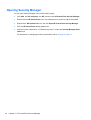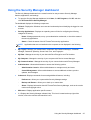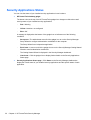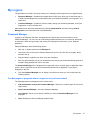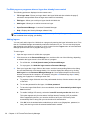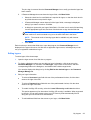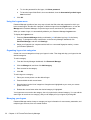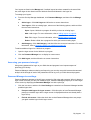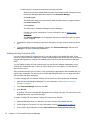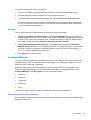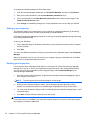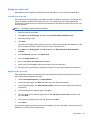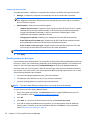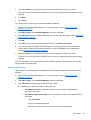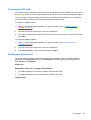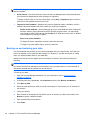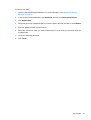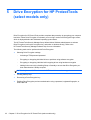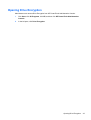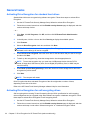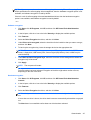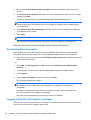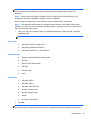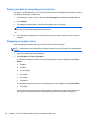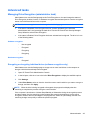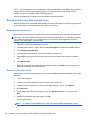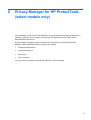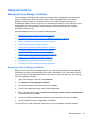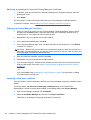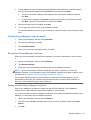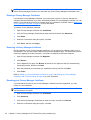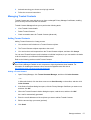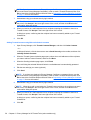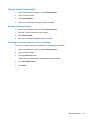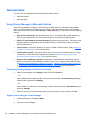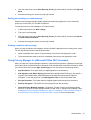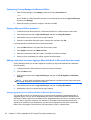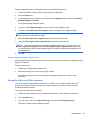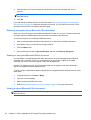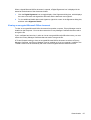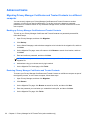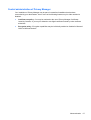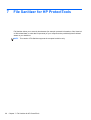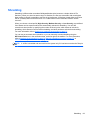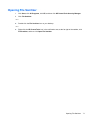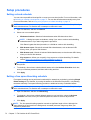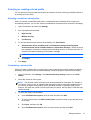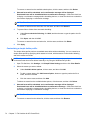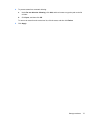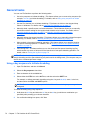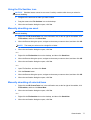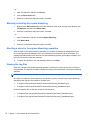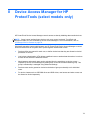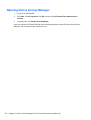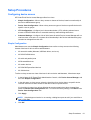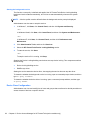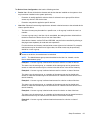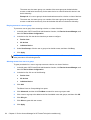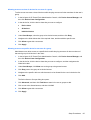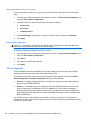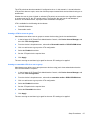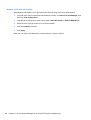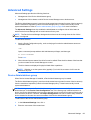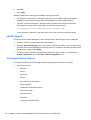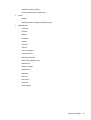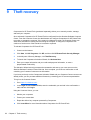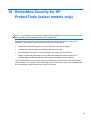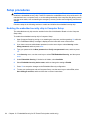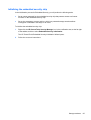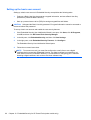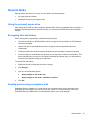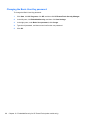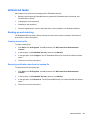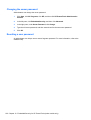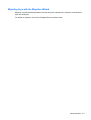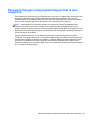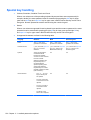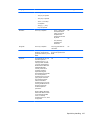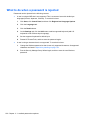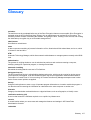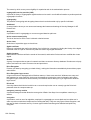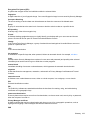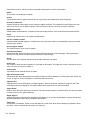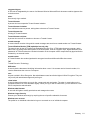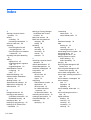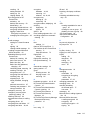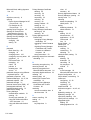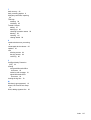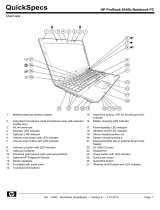HP ProBook 4331s Notebook PC Quick start guide
- Category
- Software manuals
- Type
- Quick start guide

HP ProtectTools
Getting Started

© Copyright 2011 Hewlett-Packard
Development Company, L.P.
Bluetooth is a trademark owned by its
proprietor and used by Hewlett-Packard
Company under license. Intel is a
trademark of Intel Corporation in the U.S.
and other countries and is used under
license. Microsoft, Windows, and Windows
Vista are U.S. registered trademarks of
Microsoft Corporation.
The information contained herein is subject
to change without notice. The only
warranties for HP products and services are
set forth in the express warranty statements
accompanying such products and services.
Nothing herein should be construed as
constituting an additional warranty. HP shall
not be liable for technical or editorial errors
or omissions contained herein.
First Edition: January 2011
Document Part Number: 638391-001

Table of contents
1 Introduction to security .................................................................................................................................. 1
HP ProtectTools features ..................................................................................................................... 2
HP ProtectTools security product description and common use examples ......................................... 4
Credential Manager for HP ProtectTools ............................................................................. 4
Drive Encryption for HP ProtectTools .................................................................................. 4
File Sanitizer for HP ProtectTools ........................................................................................ 5
Device Access Manager for HP ProtectTools ...................................................................... 5
Privacy Manager for HP ProtectTools ................................................................................. 6
Computrace for HP ProtectTools (formerly LoJack Pro) ..................................................... 6
Embedded Security for HP ProtectTools (select models only) ............................................ 6
Achieving key security objectives ......................................................................................................... 8
Protecting against targeted theft .......................................................................................... 8
Restricting access to sensitive data ..................................................................................... 8
Preventing unauthorized access from internal or external locations ................................... 8
Creating strong password policies ....................................................................................... 9
Additional security elements ............................................................................................................... 10
Assigning security roles ..................................................................................................... 10
Managing HP ProtectTools passwords .............................................................................. 10
Creating a secure password ............................................................................. 12
Backing up and restoring HP ProtectTools credentials ..................................... 12
2 Getting started with the Setup Wizard ........................................................................................................ 13
3 HP ProtectTools Security Manager Administrative Console .................................................................... 15
Opening HP ProtectTools Administrative Console ............................................................................. 16
Using Administrative Console ............................................................................................................ 17
Configuring your system ..................................................................................................................... 18
Setting up authentication for your computer ...................................................................... 18
Logon Policy ...................................................................................................... 18
Session Policy ................................................................................................... 19
Settings .............................................................................................................................. 19
iii

Managing users ................................................................................................................. 19
Credentials ......................................................................................................................... 20
SpareKey .......................................................................................................... 20
Fingerprints ....................................................................................................... 20
Smart card ......................................................................................................... 21
Face .................................................................................................................. 21
Configuring your applications ............................................................................................................. 22
General tab ........................................................................................................................ 22
Applications tab ................................................................................................................. 22
Central Management ......................................................................................................... 22
4 HP ProtectTools Security Manager ............................................................................................................. 23
Opening Security Manager ................................................................................................................. 24
Using the Security Manager dashboard ............................................................................................. 25
Security Applications Status ............................................................................................................... 26
My Logons .......................................................................................................................................... 27
Password Manager ............................................................................................................ 27
For Web pages or programs where a logon has not yet been created ............. 27
For Web pages or programs where a logon has already been created ............ 28
Adding logons ................................................................................................... 28
Editing logons .................................................................................................... 29
Using the Logons menu .................................................................................... 30
Organizing logons into categories ..................................................................... 30
Managing your logons ....................................................................................... 30
Assessing your password strength ................................................................... 31
Password Manager icon settings ...................................................................... 31
VeriSign Identity Protection (VIP) ...................................................................... 32
Settings ............................................................................................................. 33
Credential Manager ........................................................................................................... 33
Changing your Windows password ................................................................... 33
Setting up your SpareKey ................................................................................. 34
Enrolling your fingerprints ................................................................................. 34
Setting up a smart card ..................................................................................... 35
Initializing the smart card .................................................................. 35
Registering the smart card ............................................................... 35
Configuring the smart card ............................................................... 36
Enrolling scenes for face logon ......................................................................... 36
Advanced User Settings ................................................................... 37
Your personal ID card ........................................................................................................ 39
Setting your preferences .................................................................................................... 39
Backing up and restoring your data ................................................................................... 40
iv

5 Drive Encryption for HP ProtectTools (select models only) ..................................................................... 42
Opening Drive Encryption .................................................................................................................. 43
General tasks ..................................................................................................................................... 44
Activating Drive Encryption for standard hard drives ......................................................... 44
Activating Drive Encryption for self-encrypting drives ........................................................ 44
Deactivating Drive Encryption ............................................................................................ 46
Logging in after Drive Encryption is activated .................................................................... 46
Protect your data by encrypting your hard drive ................................................................ 48
Displaying encryption status .............................................................................................. 48
Advanced tasks .................................................................................................................................. 49
Managing Drive Encryption (administrator task) ................................................................ 49
Encrypting or decrypting individual drives (software encryption only) ............... 49
Backup and recovery (administrator task) ......................................................................... 50
Backing up encryption keys .............................................................................. 50
Recovering encryption keys .............................................................................. 50
6 Privacy Manager for HP ProtectTools (select models only) ..................................................................... 51
Opening Privacy Manager .................................................................................................................. 52
Setup procedures ............................................................................................................................... 53
Managing Privacy Manager Certificates ............................................................................ 53
Requesting a Privacy Manager Certificate ........................................................ 53
Obtaining a preassigned Corporate Privacy Manager Certificate ..................... 54
Setting up a Privacy Manager Certificate .......................................................... 54
Importing a third-party certificate ....................................................................... 54
Viewing Privacy Manager Certificate details ..................................................... 55
Renewing a Privacy Manager Certificate .......................................................... 55
Setting a default Privacy Manager Certificate ................................................... 55
Deleting a Privacy Manager Certificate ............................................................. 56
Restoring a Privacy Manager Certificate ........................................................... 56
Revoking your Privacy Manager Certificate ...................................................... 56
Managing Trusted Contacts ............................................................................................... 57
Adding Trusted Contacts ................................................................................... 57
Adding a Trusted Contact ................................................................. 57
Adding Trusted Contacts using Microsoft Outlook contacts ............. 58
Viewing Trusted Contact details ........................................................................ 59
Deleting a Trusted Contact ............................................................................... 59
Checking revocation status for a Trusted Contact ............................................ 59
General tasks ..................................................................................................................................... 60
Using Privacy Manager in Microsoft Outlook ..................................................................... 60
Configuring Privacy Manager for Microsoft Outlook .......................................... 60
Signing and sending an e-mail message .......................................................... 60
v

Sealing and sending an e-mail message .......................................................... 61
Viewing a sealed e-mail message ..................................................................... 61
Using Privacy Manager in a Microsoft Office 2007 document ........................................... 61
Configuring Privacy Manager for Microsoft Office ............................................. 62
Signing a Microsoft Office document ................................................................ 62
Adding a signature line when signing a Microsoft Word or Microsoft Excel
document .......................................................................................................... 62
Adding suggested signers to a Microsoft Word or Microsoft Excel
document .......................................................................................... 62
Adding a suggested signer's signature line ...................................... 63
Encrypting a Microsoft Office document ........................................................... 63
Removing encryption from a Microsoft Office document .................................. 64
Sending an encrypted Microsoft Office document ............................................ 64
Viewing a signed Microsoft Office document .................................................... 64
Viewing an encrypted Microsoft Office document ............................................. 65
Advanced tasks .................................................................................................................................. 66
Migrating Privacy Manager Certificates and Trusted Contacts to a different computer ..... 66
Backing up Privacy Manager Certificates and Trusted Contacts ...................... 66
Restoring Privacy Manager Certificates and Trusted Contacts ........................ 66
Central administration of Privacy Manager ........................................................................ 67
7 File Sanitizer for HP ProtectTools ............................................................................................................... 68
Shredding ........................................................................................................................................... 69
Free space bleaching ......................................................................................................................... 70
Opening File Sanitizer ........................................................................................................................ 71
Setup procedures ............................................................................................................................... 72
Setting a shred schedule ................................................................................................... 72
Setting a free space bleaching schedule ........................................................................... 72
Selecting or creating a shred profile .................................................................................. 73
Selecting a predefined shred profile .................................................................. 73
Customizing a shred profile ............................................................................... 73
Customizing a simple delete profile .................................................................. 74
General tasks ..................................................................................................................................... 76
Using a key sequence to initiate shredding ....................................................................... 76
Using the File Sanitizer icon .............................................................................................. 77
Manually shredding one asset ........................................................................................... 77
Manually shredding all selected items ............................................................................... 77
Manually activating free space bleaching .......................................................................... 78
Aborting a shred or free space bleaching operation .......................................................... 78
Viewing the log files ........................................................................................................... 78
vi

8 Device Access Manager for HP ProtectTools (select models only) ......................................................... 79
Opening Device Access Manager ...................................................................................................... 80
Setup Procedures ............................................................................................................................... 81
Configuring device access ................................................................................................. 81
Simple Configuration ......................................................................................... 81
Starting the background service ....................................................... 82
Device Class Configuration ............................................................................... 82
Denying access to a user or group ................................................... 84
Allowing access for a user or a group .............................................. 84
Allowing access to a class of devices for one user of a group ......... 85
Allowing access to a specific device for one user of a group ........... 85
Removing settings for a user or a group .......................................... 86
Resetting the configuration ............................................................... 86
JITA Configuration ............................................................................................ 86
Creating a JITA for a user or group .................................................. 87
Creating an extendable JITA for a user or group ............................. 87
Disabling a JITA for a user or group ................................................. 88
Advanced Settings ............................................................................................................................. 89
Device Administrators group .............................................................................................. 89
eSATA Support .................................................................................................................. 90
Unmanaged Device Classes ............................................................................................. 90
9 Theft recovery ............................................................................................................................................... 92
10 Embedded Security for HP ProtectTools (select models only) .............................................................. 93
Setup procedures ............................................................................................................................... 94
Enabling the embedded security chip in Computer Setup ................................................. 94
Initializing the embedded security chip .............................................................................. 95
Setting up the basic user account ...................................................................................... 96
General tasks ..................................................................................................................................... 97
Using the personal secure drive ........................................................................................ 97
Encrypting files and folders ................................................................................................ 97
Sending and receiving encrypted e-mail ............................................................................ 97
Changing the Basic User Key password ........................................................................... 98
Advanced tasks .................................................................................................................................. 99
Backing up and restoring ................................................................................................... 99
Creating a backup file ....................................................................................... 99
Restoring certification data from the backup file ............................................... 99
Changing the owner password ........................................................................................ 100
Resetting a user password .............................................................................................. 100
vii

Migrating keys with the Migration Wizard ........................................................................ 101
11 Localized password exceptions .............................................................................................................. 102
Windows IMEs not supported at the Preboot Security level or the HP Drive Encryption level ......... 102
Password changes using keyboard layout that is also supported .................................................... 103
Special key handling ........................................................................................................................ 104
What to do when a password is rejected .......................................................................................... 106
Glossary ........................................................................................................................................................... 107
Index ................................................................................................................................................................. 112
viii

1 Introduction to security
HP ProtectTools Security Manager software provides security features that help protect against
unauthorized access to the computer, networks, and critical data.
Application Features
HP ProtectTools Administrative Console (for administrators
●
Requires Microsoft Windows administrator rights to
access.
●
Provides access to modules that are configured by an
administrator and not available to users.
● Allows initial security setup and configures options or
requirements for all users.
HP ProtectTools Security Manager (for users) ● Allows users to configure options provided by an
administrator.
●
Allows administrators to provide users limited control of
some HP ProtectTools modules.
The software modules available for your computer may vary depending on your model.
HP ProtectTools software modules may be preinstalled, preloaded, or available for download from the
HP Web site. For more information, visit
http://www.hp.com.
NOTE: The instructions in this guide are written with the assumption that you have already installed
the applicable HP ProtectTools software modules.
1

HP ProtectTools features
The following table details the key features of HP ProtectTools modules.
Module Key features
HP ProtectTools Administrative Console (for
administrators)
●
Set up and configure levels of security and security logon
methods using the Security Manager Setup Wizard.
● Configure options hidden from users.
●
Configure Device Access Manager configurations and user
access.
●
Add and remove HP ProtectTools users and view user status
using administrator tools.
HP ProtectTools Security Manager (for users) ● Organize, set up, and change passwords.
●
Configure and change user credentials such as a Windows
password, fingerprint, and smart card.
●
Configure and change File Sanitizer Shredding, Bleaching, and
other settings.
●
View settings for Device Access Manager.
● Configure Computrace for HP ProtectTools.
● Configure preferences and Backup and Restore options.
Credential Manager for HP ProtectTools (Password
Manager)
● Save, organize, and protect your user names and passwords.
●
Set up the logon screens of Web sites and programs for quick
and secure access.
●
Save Web site user names and passwords by entering them
into Password Manager. The next time you visit this site,
Password Manager fills in and submits the information
automatically.
● Create stronger passwords for enhanced account security.
Password Manager fills in and submits the information
automatically.
Drive Encryption for HP ProtectTools (select models
only)
●
Provides complete, full-volume hard drive encryption.
● Forces pre-boot authentication in order to decrypt and access
the data.
File Sanitizer for HP ProtectTools ● Shreds digital assets (sensitive information including application
files, historical or Web-related content, or other confidential
data) on your computer and periodically bleaches deleted
assets on the hard drive.
Device Access Manager for HP ProtectTools (select
models only)
●
Allows IT managers to control access to devices based on user
profiles.
●
Prevents unauthorized users from removing data using external
storage media, and from introducing viruses into the system
from external media.
● Allows administrators to disable access to writable devices for
specific individuals or groups of users.
2 Chapter 1 Introduction to security

Module Key features
Privacy Manager for HP ProtectTools (select models
only)
●
Used to obtain Certificates of Authority, which verify the source,
integrity, and security of communication when using Microsoft e-
mail and Microsoft Office documents.
Computrace for HP ProtectTools (purchased
separately)
● Provides secure asset tracking.
●
Monitors user activity, as well as hardware and software
changes.
●
Remains active even if the hard drive is reformatted or replaced.
●
Requires separate purchase of tracking and tracing
subscriptions to activate.
Embedded Security for HP ProtectTools (select
models only)
●
Uses a Trusted Platform Module (TPM) embedded security chip
to protect against unauthorized access to user data and
credentials stored on a computer.
● Allows creation of a personal secure drive (PSD), which is
useful in protecting user file and folder information.
● Supports third-party applications (such as Microsoft Outlook and
Internet Explorer) for protected digital certificate operations.
HP ProtectTools features 3

HP ProtectTools security product description and
common use examples
Most of the HP ProtectTools security products have both user authentication (usually a password)
and an administrative backup to gain access if passwords are lost, not available, or forgotten, or any
time corporate security requires access.
NOTE: Some of the HP ProtectTools security products are designed to restrict access to data. Data
should be encrypted when it is so important that the user would rather lose the information than have
it compromised. It is recommended that all data be backed up in a secure location.
Credential Manager for HP ProtectTools
Credential Manager (part of Security Manager) stores user names and passwords, and can be used
to:
●
Save login names and passwords for Internet access or e-mail.
●
Automatically log the user in to a Web site or e-mail.
●
Manage and organize authentications.
●
Select a Web or network asset and directly access the link.
●
View names and passwords when necessary.
Example 1: A purchasing agent for a large manufacturer makes most of her corporate transactions
over the Internet. She also frequently visits several popular Web sites that require login information.
She is keenly aware of security so does not use the same password on every account. The
purchasing agent has decided to use Credential Manager to match Web links with different user
names and passwords. When she goes to a Web site to log in, Credential Manager presents the
credentials automatically. If she wants to view the user names and password, Credential Manager
can be configured to reveal them.
Credential Manager can also be used to manage and organize the authentications. This tool will allow
a user to select a Web or network asset and directly access the link. The user can also view the user
names and passwords when necessary.
Example 2: A hard-working CPA has been promoted and will now manage the entire accounting
department. The team must log in to a large number of client Web accounts, each of which uses
different login information. This login information needs to be shared with other workers, so
confidentiality is an issue. The CPA decides to organize all the Web links, company user names, and
passwords within Credential Manager for HP ProtectTools. Once complete, the CPA deploys
Credential Manager to the employees so they can work on the Web accounts and never know the
login credentials that they are using.
Drive Encryption for HP ProtectTools
Drive Encryption is used to restrict access to the data on the entire computer hard drive or a
secondary drive. Drive Encryption can also manage self-encrypting drives.
Example 1: A doctor wants to make sure only he can access any data on his computer hard drive.
The doctor activates Drive Encryption, which requires pre-boot authentication before Windows login.
Once set up, the hard drive cannot be accessed without a password before the operating system
starts. The doctor could further enhance drive security by choosing to encrypt the data with the SED
(self-encrypting drive) option.
4 Chapter 1 Introduction to security

Both Embedded Security for HP ProtectTools and Drive Encryption for HP ProtectTools do not allow
access to the encrypted data even when the drive is removed, because they are both bound to the
original motherboard.
Example 2: A hospital administrator wants to ensure only doctors and authorized personnel can
access any data on their local computer without sharing their personal passwords. The IT department
adds the administrator, doctors, and all authorized personnel as Drive Encryption users. Now only
authorized personnel can boot the computer or domain using their personal user name and
password.
File Sanitizer for HP ProtectTools
File Sanitizer for HP ProtectTools is used to permanently delete data, including Internet browser
activity, temporary files, previously deleted data, or any other information. File Sanitizer can be
configured to run either manually or automatically on a user-defined schedule.
Example 1: An attorney often deals with sensitive client information and wants to ensure that data in
deleted files cannot be recovered. The Attorney uses File Sanitizer to “shred” deleted files so it is
almost impossible to recover.
Normally when Windows deletes data, it does not actually erase the data from the hard drive. Instead,
it marks the hard drive sectors as available for future use. Until the data is written over, it can be
easily recovered using common tools available on the Internet. File Sanitizer overwrites the sectors
with random data (multiple times when necessary), thereby making the deleted data unreadable and
unrecoverable.
Example 2: A researcher wants to shred deleted data, temporary files, browser activity, and so on
automatically when she logs off. She uses File Sanitizer to schedule “shredding” so she can select
the common files or any custom files to be permanently removed automatically.
Device Access Manager for HP ProtectTools
Device Access Manager for HP ProtectTools can be used to block unauthorized access to USB flash
drives where data could be copied. It can also restrict access to CD/DVD drives, control of USB
devices, network connections, and so on. An administrator can also schedule when or how long
drives can be accessed. An example would be a situation where outside vendors need access to
company computers but should not be able to copy the data to a USB drive. Device Access Manager
for HP ProtectTools allows an administrator to restrict and manage access to hardware.
Example 1: A manager of a medical supply company often works with personal medical records
along with his company information. The employees need access to this data, however, it is
extremely important that the data is not removed from the computer by a USB drive or any other
external storage media. The network is secure, but the computers have CD burners and USB ports
that could allow the data to be copied or stolen. The Manager uses Device Access Manager to
disable the USB ports and CD burners so they cannot be used. Even though the USB ports are
blocked, mouse and keyboards will continue to function.
Example 2: An insurance company does not want its employees to install or load personal software
or data from home. Some employees need access to the USB port on all computers. The IT manager
uses Device Access Manager to enable access for some employees while blocking external access
for others.
HP ProtectTools security product description and common use examples 5

Privacy Manager for HP ProtectTools
Privacy Manager for HP ProtectTools is used when Internet e-mail communications need to be
secured. The user can create and send e-mail that can only be opened by an authenticated recipient.
With Privacy Manager, the information cannot be compromised or intercepted by an imposter.
Example 1: A stock broker wants to make sure that his e-mails only go to specific clients and that no
one can fake the e-mail account and intercept it. The stock broker signs himself and his clients up
with Privacy Manager. Privacy Manager issues them a Certificate of Authentication (CA) to each user.
Using this tool, the stock broker and his clients must authenticate before the e-mail is exchanged.
Privacy Manager for HP ProtectTools makes it easy to send and receive e-mail where the recipient
has been verified and authenticated. The mail service can also be encrypted. The encryption process
is similar to the one used during general credit card purchases on the Internet.
Example 2: A CEO wants to ensure that only the members of the board of directors can view the
information he sends through e-mail. The CEO uses the option to encrypt the e-mail sent and
received from the directors. A Privacy Manager Certificate of Authentication allows the CEO and
directors to have a copy of the encryption key so only they can decrypt the confidential e-mail.
Computrace for HP ProtectTools (formerly LoJack Pro)
Computrace for HP ProtectTools (purchased separately) is a service that can track the location of a
stolen computer whenever the user accesses the Internet.
Example 1: A school principal instructed the IT department to keep track of all the computers at his
school. After the inventory of the computers was made, the IT administrator registered all the
computers with Computrace so they could be traced in case they were ever stolen. Recently, the
school realized several computers were missing, so the IT administrator alerted the authorities and
Computrace officials. The computers were located and were returned to the school by the authorities.
Computrace for HP ProtectTools can also help remotely manage and locate computers, as well as
monitor computer usage and applications.
Example 2: A real estate company needs to manage and update computers all over the world. They
use Computrace to monitor and update the computers without having to send an IT person to each
computer.
Embedded Security for HP ProtectTools (select models only)
Embedded Security for HP ProtectTools provides the ability to create a personal secure drive. This
capability allows the user to create a virtual drive partition on the PC that is completely hidden until
accessed. Embedded Security could be used anywhere data needs to be secretly protected, while
the rest of the data is not encrypted.
Example 1: A warehouse manager has a computer that multiple workers access intermittently
throughout the day. The manager wants to encrypt and hide confidential warehouse data on the
computer. He wants the data to be so secure that even if someone steals the hard drive, they cannot
decrypt the data or read it. The warehouse manager decides to activate Embedded Security and
moves the confidential data to the personal secure drive. The warehouse manager can enter a
password and access the confidential data just like another hard drive. When he logs off or reboots
the personal secure drive, it cannot be seen or opened without the proper password. The workers
never see the confidential data when they access the computer.
Embedded Security protects encryption keys within a hardware TPM (Trusted Platform Module) chip
located on the motherboard. It is the only encryption tool that meets the minimum requirements to
6 Chapter 1 Introduction to security

resist password attacks where someone would attempt to guess the decryption password. Embedded
Security can also encrypt the entire drive and e-mail.
Example 2: A stock broker wants to transport extremely sensitive data to another computer using a
portable drive. She wants to make sure that only these two computers can open the drive, even if the
password is compromised. The stock broker uses Embedded Security TPM migration to allow a
second computer to have the necessary encryption keys to decrypt the data. During the transport
process, even with the password, only the two physical computers can decrypt the data.
HP ProtectTools security product description and common use examples 7

Achieving key security objectives
The HP ProtectTools modules can work together to provide solutions for a variety of security issues,
including the following key security objectives:
●
Protecting against targeted theft
●
Restricting access to sensitive data
●
Preventing unauthorized access from internal or external locations
●
Creating strong password policies
Protecting against targeted theft
An example of targeted theft would be the theft of a computer containing confidential data and
customer information at an airport security checkpoint. The following features help protect against
targeted theft:
● The pre-boot authentication feature, if enabled, helps prevent access to the operating system.
Refer to the following chapters:
◦
Security Manager for HP ProtectTools
◦ Embedded Security for HP ProtectTools
◦ Drive Encryption for HP ProtectTools
●
The Personal Secure Drive feature, provided by the Embedded Security for HP ProtectTools
module, encrypts sensitive data to help ensure that it cannot be accessed without authentication.
Refer to the following chapter:
◦
Embedded Security for HP ProtectTools
● Computrace can track the computer's location after a theft. Refer to the following chapter:
◦ Computrace for HP ProtectTools
Restricting access to sensitive data
Suppose a contract auditor is working onsite and has been given computer access to review sensitive
financial data; you do not want the auditor to be able to print the files or save them to a writable
device such as a CD. The following feature helps restrict access to data:
● Device Access Manager for HP ProtectTools allows IT managers to restrict access to writable
devices so sensitive information cannot be printed or copied from the hard drive onto removable
media.
Preventing unauthorized access from internal or external locations
Unauthorized access to an unsecured business computer presents a very real risk to corporate
network resources such as information from financial services, an executive, or the R&D team, and to
8 Chapter 1 Introduction to security

private information such as patient records or personal financial records. The following features help
prevent unauthorized access:
●
The pre-boot authentication feature, if enabled, helps prevent access to the operating system.
Refer to the following chapters:
◦
Password Manager for HP ProtectTools
◦
Embedded Security for HP ProtectTools
◦
Drive Encryption for HP ProtectTools
●
Password Manager helps ensure that an unauthorized user cannot get passwords or access to
password-protected applications.
●
Device Access Manager for HP ProtectTools allows IT managers to restrict access to writable
devices so sensitive information cannot be copied from the hard drive.
●
File Sanitizer allows secure deletion of data by shredding critical files and folders or bleaching
deleted assets on the hard drive (writing over data that has been deleted but is still recoverable).
●
Privacy Manager allows you to obtain Certificates of Authority when using Microsoft e-mail or
Microsoft Office documents, making the process of sending and saving important information
safe and secure.
Creating strong password policies
If a company policy goes into effect that requires the use of strong password policy for dozens of
Web-based applications and databases, Security Manager provides a protected repository for
passwords and Single Sign On convenience.
Achieving key security objectives 9

Additional security elements
Assigning security roles
In managing computer security (particularly for large organizations), one important practice is to
divide responsibilities and rights among various types of administrators and users.
NOTE: In a small organization or for individual use, these roles may all be held by the same person.
For HP ProtectTools, the security duties and privileges can be divided into the following roles:
●
Security officer—Defines the security level for the company or network and determines the
security features to deploy, such as Drive Encryption or Embedded Security.
NOTE: Many of the features in HP ProtectTools can be customized by the security officer in
cooperation with HP. For more information, see the HP Web site at
http://www.hp.com.
●
IT administrator—Applies and manages the security features defined by the security officer. Can
also enable and disable some features. For example, if the security officer has decided to deploy
smart cards, the IT administrator can enable both password and smart card mode.
●
User—Uses the security features. For example, if the security officer and IT administrator have
enabled smart cards for the system, the user can set the smart card PIN and use the card for
authentication.
CAUTION: Administrators are encouraged to follow “best practices” in restricting end-user
privileges and restricting user access.
Unauthorized users should not be granted administrative privileges.
Managing HP ProtectTools passwords
Most of the HP ProtectTools Security Manager features are secured by passwords. The following
table lists the commonly used passwords, the software module where the password is set, and the
password function.
The passwords that are set and used by IT administrators only are indicated in this table as well. All
other passwords may be set by regular users or administrators.
HP ProtectTools password Set in the following
module
Function
Windows Logon password Windows® Control Panel or
HP ProtectTools Security
Manager
Can be used for manual logon and for
authentication to access various Security
Manager features.
Security Manager Backup and
Recovery password
Security Manager, by
individual user
Protects access to the Security Manager
Backup and Recovery file.
Smart card PIN Credential Manager Can be used as multifactor authentication.
Can be used as Windows authentication.
Authenticates users of Drive Encryption, if
the smart card token is selected.
Emergency Recovery Token
password
Embedded Security, by IT
administrator
Protects access to the Emergency
Recovery Token, which is a backup file for
the embedded security chip.
10 Chapter 1 Introduction to security

HP ProtectTools password Set in the following
module
Function
Owner password Embedded Security, by IT
administrator
Protects the system and the TPM chip from
unauthorized access to all owner functions
of Embedded Security.
BIOS Administrator password Computer Setup, by IT
administrator
Protects access to the Computer Setup
utility.
Additional security elements 11

Creating a secure password
When creating passwords, you must first follow any specifications that are set by the program. In
general, however, consider the following guidelines to help you create strong passwords and reduce
the chances of your password being compromised:
●
Use passwords with more than 6 characters, preferably more than 8.
●
Mix the case of letters throughout your password.
●
Whenever possible, mix alphanumeric characters and include special characters and
punctuation marks.
●
Substitute special characters or numbers for letters in a key word. For example, you can use the
number 1 for letters I or L.
●
Combine words from 2 or more languages.
●
Split a word or phrase with numbers or special characters in the middle, for example,
“Mary2-2Cat45.”
●
Do not use a password that would appear in a dictionary.
●
Do not use your name for the password, or any other personal information, such as your birth
date, pet names, or mother's maiden name, even if you spell it backwards.
●
Change passwords regularly. You might change only a couple of characters that increment.
●
If you write down your password, do not store it in a commonly visible place very close to the
computer.
●
Do not save the password in a file, such as an e-mail, on the computer.
●
Do not share accounts or tell anyone your password.
Backing up and restoring HP ProtectTools credentials
You can use the Backup and Restore feature of HP ProtectTools to select and back up HP
ProtectTools credentials data and settings.
12 Chapter 1 Introduction to security
Page is loading ...
Page is loading ...
Page is loading ...
Page is loading ...
Page is loading ...
Page is loading ...
Page is loading ...
Page is loading ...
Page is loading ...
Page is loading ...
Page is loading ...
Page is loading ...
Page is loading ...
Page is loading ...
Page is loading ...
Page is loading ...
Page is loading ...
Page is loading ...
Page is loading ...
Page is loading ...
Page is loading ...
Page is loading ...
Page is loading ...
Page is loading ...
Page is loading ...
Page is loading ...
Page is loading ...
Page is loading ...
Page is loading ...
Page is loading ...
Page is loading ...
Page is loading ...
Page is loading ...
Page is loading ...
Page is loading ...
Page is loading ...
Page is loading ...
Page is loading ...
Page is loading ...
Page is loading ...
Page is loading ...
Page is loading ...
Page is loading ...
Page is loading ...
Page is loading ...
Page is loading ...
Page is loading ...
Page is loading ...
Page is loading ...
Page is loading ...
Page is loading ...
Page is loading ...
Page is loading ...
Page is loading ...
Page is loading ...
Page is loading ...
Page is loading ...
Page is loading ...
Page is loading ...
Page is loading ...
Page is loading ...
Page is loading ...
Page is loading ...
Page is loading ...
Page is loading ...
Page is loading ...
Page is loading ...
Page is loading ...
Page is loading ...
Page is loading ...
Page is loading ...
Page is loading ...
Page is loading ...
Page is loading ...
Page is loading ...
Page is loading ...
Page is loading ...
Page is loading ...
Page is loading ...
Page is loading ...
Page is loading ...
Page is loading ...
Page is loading ...
Page is loading ...
Page is loading ...
Page is loading ...
Page is loading ...
Page is loading ...
Page is loading ...
Page is loading ...
Page is loading ...
Page is loading ...
Page is loading ...
Page is loading ...
Page is loading ...
Page is loading ...
Page is loading ...
Page is loading ...
Page is loading ...
Page is loading ...
Page is loading ...
Page is loading ...
Page is loading ...
Page is loading ...
-
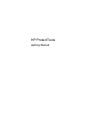 1
1
-
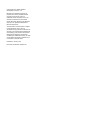 2
2
-
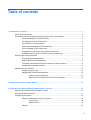 3
3
-
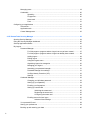 4
4
-
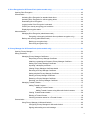 5
5
-
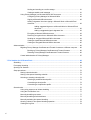 6
6
-
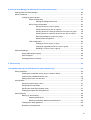 7
7
-
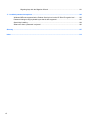 8
8
-
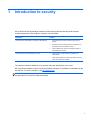 9
9
-
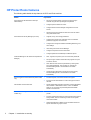 10
10
-
 11
11
-
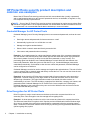 12
12
-
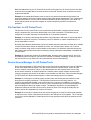 13
13
-
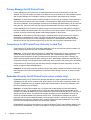 14
14
-
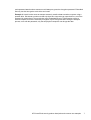 15
15
-
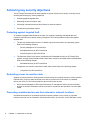 16
16
-
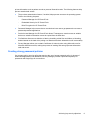 17
17
-
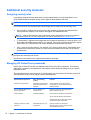 18
18
-
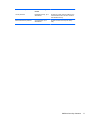 19
19
-
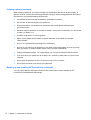 20
20
-
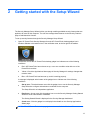 21
21
-
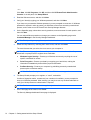 22
22
-
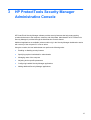 23
23
-
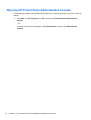 24
24
-
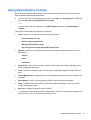 25
25
-
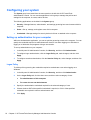 26
26
-
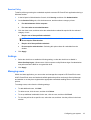 27
27
-
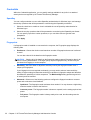 28
28
-
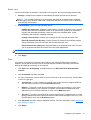 29
29
-
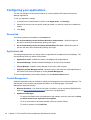 30
30
-
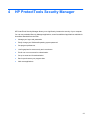 31
31
-
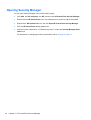 32
32
-
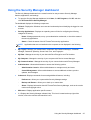 33
33
-
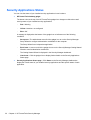 34
34
-
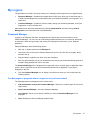 35
35
-
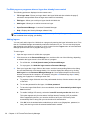 36
36
-
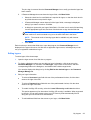 37
37
-
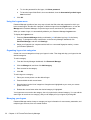 38
38
-
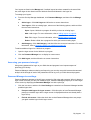 39
39
-
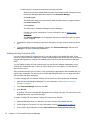 40
40
-
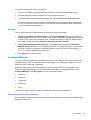 41
41
-
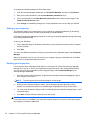 42
42
-
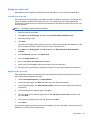 43
43
-
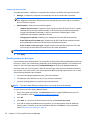 44
44
-
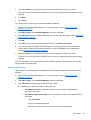 45
45
-
 46
46
-
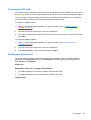 47
47
-
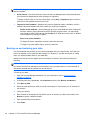 48
48
-
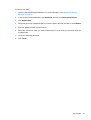 49
49
-
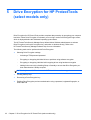 50
50
-
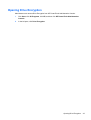 51
51
-
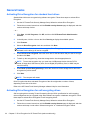 52
52
-
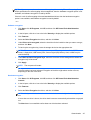 53
53
-
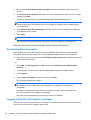 54
54
-
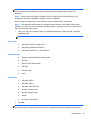 55
55
-
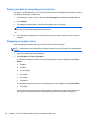 56
56
-
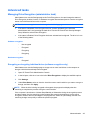 57
57
-
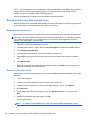 58
58
-
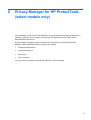 59
59
-
 60
60
-
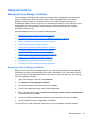 61
61
-
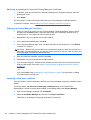 62
62
-
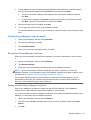 63
63
-
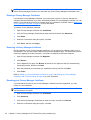 64
64
-
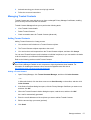 65
65
-
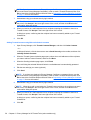 66
66
-
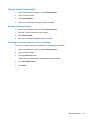 67
67
-
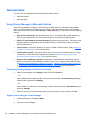 68
68
-
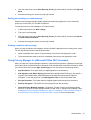 69
69
-
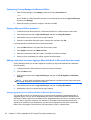 70
70
-
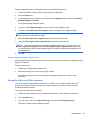 71
71
-
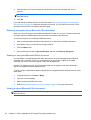 72
72
-
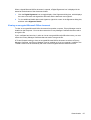 73
73
-
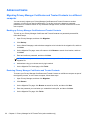 74
74
-
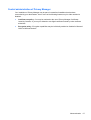 75
75
-
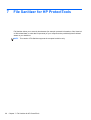 76
76
-
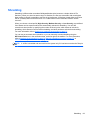 77
77
-
 78
78
-
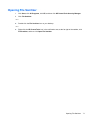 79
79
-
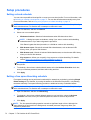 80
80
-
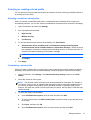 81
81
-
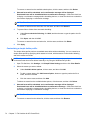 82
82
-
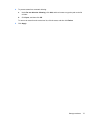 83
83
-
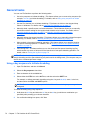 84
84
-
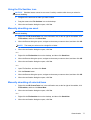 85
85
-
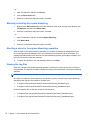 86
86
-
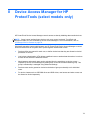 87
87
-
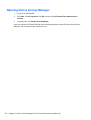 88
88
-
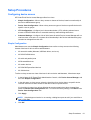 89
89
-
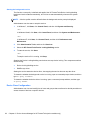 90
90
-
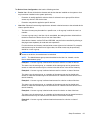 91
91
-
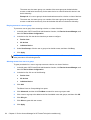 92
92
-
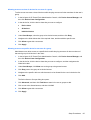 93
93
-
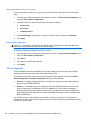 94
94
-
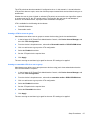 95
95
-
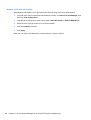 96
96
-
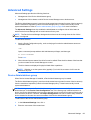 97
97
-
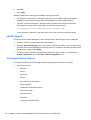 98
98
-
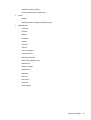 99
99
-
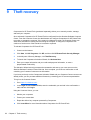 100
100
-
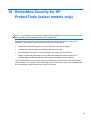 101
101
-
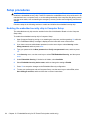 102
102
-
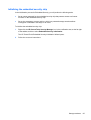 103
103
-
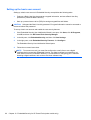 104
104
-
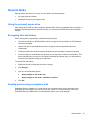 105
105
-
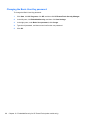 106
106
-
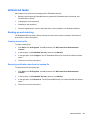 107
107
-
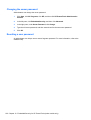 108
108
-
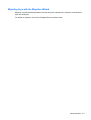 109
109
-
 110
110
-
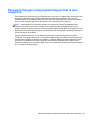 111
111
-
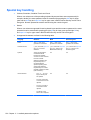 112
112
-
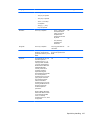 113
113
-
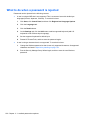 114
114
-
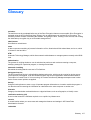 115
115
-
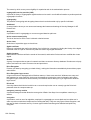 116
116
-
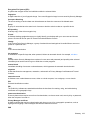 117
117
-
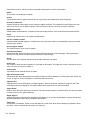 118
118
-
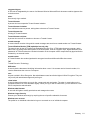 119
119
-
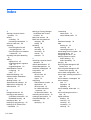 120
120
-
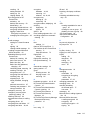 121
121
-
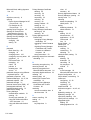 122
122
-
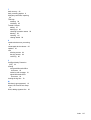 123
123
-
 124
124
HP ProBook 4331s Notebook PC Quick start guide
- Category
- Software manuals
- Type
- Quick start guide
Ask a question and I''ll find the answer in the document
Finding information in a document is now easier with AI
Related papers
-
HP 4540s Installation guide
-
HP ProBook 4341s Notebook PC Quick start guide
-
HP ProBook 4425s Notebook PC User guide
-
HP EliteBook 8440p Notebook PC User guide
-
HP Compaq tc4400 Base Model Tablet PC Reference guide
-
HP Compaq tc4400 Base Model Tablet PC Reference guide
-
Compaq Compaq dc5800 Microtower PC User manual
-
HP Compaq 8200 Elite All-in-One PC Getting Started
-
HP COMPAQ DC7900 CONVERTIBLE MINITOWER PC User guide
-
HP Pro 3125 Minitower PC User guide
Other documents
-
LOGON LCR001 63 in 1 User manual
-
Renkforce RF-KB-ME0003 Owner's manual
-
 Wiley 978-0-470-04614-2 Datasheet
Wiley 978-0-470-04614-2 Datasheet
-
BTC 8190 User manual
-
Compaq d538 - Convertible Minitower Desktop PC Management Manual
-
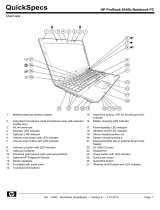 HPP Enterprises 6440b User manual
HPP Enterprises 6440b User manual
-
Dell Endpoint Security Suite Pro User guide
-
suprema BioStation A2 User guide
-
Compaq 6005 - Pro Microtower PC Management Manual
-
suprema BioStation L2 User guide