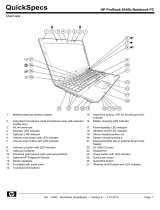Privacy Manager for HP ProtectTools
Privacy Manager for HP ProtectTools is used when Internet e-mail communications need to be
secured. The user can create and send e-mail that can only be opened by an authenticated recipient.
With Privacy Manager, the information cannot be compromised or intercepted by an imposter.
Example 1: A stock broker wants to make sure that his e-mails only go to specific clients and that no
one can fake the e-mail account and intercept it. The stock broker signs himself and his clients up
with Privacy Manager. Privacy Manager issues them a Certificate of Authentication (CA) to each user.
Using this tool, the stock broker and his clients must authenticate before the e-mail is exchanged.
Privacy Manager for HP ProtectTools makes it easy to send and receive e-mail where the recipient
has been verified and authenticated. The mail service can also be encrypted. The encryption process
is similar to the one used during general credit card purchases on the Internet.
Example 2: A CEO wants to ensure that only the members of the board of directors can view the
information he sends through e-mail. The CEO uses the option to encrypt the e-mail sent and
received from the directors. A Privacy Manager Certificate of Authentication allows the CEO and
directors to have a copy of the encryption key so only they can decrypt the confidential e-mail.
Computrace for HP ProtectTools (formerly LoJack Pro)
Computrace for HP ProtectTools (purchased separately) is a service that can track the location of a
stolen computer whenever the user accesses the Internet.
Example 1: A school principal instructed the IT department to keep track of all the computers at his
school. After the inventory of the computers was made, the IT administrator registered all the
computers with Computrace so they could be traced in case they were ever stolen. Recently, the
school realized several computers were missing, so the IT administrator alerted the authorities and
Computrace officials. The computers were located and were returned to the school by the authorities.
Computrace for HP ProtectTools can also help remotely manage and locate computers, as well as
monitor computer usage and applications.
Example 2: A real estate company needs to manage and update computers all over the world. They
use Computrace to monitor and update the computers without having to send an IT person to each
computer.
Embedded Security for HP ProtectTools (select models only)
Embedded Security for HP ProtectTools provides the ability to create a personal secure drive. This
capability allows the user to create a virtual drive partition on the PC that is completely hidden until
accessed. Embedded Security could be used anywhere data needs to be secretly protected, while
the rest of the data is not encrypted.
Example 1: A warehouse manager has a computer that multiple workers access intermittently
throughout the day. The manager wants to encrypt and hide confidential warehouse data on the
computer. He wants the data to be so secure that even if someone steals the hard drive, they cannot
decrypt the data or read it. The warehouse manager decides to activate Embedded Security and
moves the confidential data to the personal secure drive. The warehouse manager can enter a
password and access the confidential data just like another hard drive. When he logs off or reboots
the personal secure drive, it cannot be seen or opened without the proper password. The workers
never see the confidential data when they access the computer.
Embedded Security protects encryption keys within a hardware TPM (Trusted Platform Module) chip
located on the motherboard. It is the only encryption tool that meets the minimum requirements to
6 Chapter 1 Introduction to security