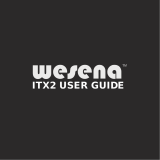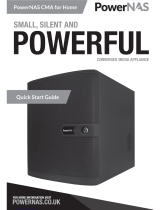Page is loading ...

Sun Microsystems, Inc.
www.sun.com
Submit comments about this document by clicking the Feedback[+] link at: http://docs.sun.com
Sun Fire
™
X2250 Server
Service Manual
Part No. 820-4593-12, Rev. A
February 2010

Please
Recycle
Copyright © 2010 Sun Microsystems, Inc., 4150 Network Circle, Santa Clara, California 95054, U.S.A. All rights reserved.
Sun Microsystems, Inc. has intellectual property rights relating to technology embodied in the product that is described in this document. In
particular, and without limitation, these intellectual property rights may include one or more of the U.S. patents listed at
http://www.sun.com/patents and one or more additional patents or pending patent applications in the U.S. and in other countries.
This distribution may include materials developed by third parties.
Parts of the product may be derived from Berkeley BSD systems, licensed from the University of California. UNIX is a registered trademark in
the U.S. and in other countries, exclusively licensed through X/Open Company, Ltd.
Sun, Sun Microsystems, the Sun logo, Java, Solaris, Sun Fire, Sun Solve, Sun Service, and SunVTS are trademarks or registered trademarks of
Sun Microsystems, Inc. in the U.S. and other countries.
Microsoft is a trademark or registered trademark of Microsoft Corporation or its subsidiaries in the United States and Other countries. Windows
is a trademark or registered trademark of Microsoft Corporation or its subsidiaries in the United States and Other countries. Intel is a trademark
or registered trademark of Intel Corporation or its subsidiaries in the United States and other countries. The Adobe logo is a registered
trademark of Adobe Systems, Incorporated.
Use of any spare or replacement CPUs is limited to repair or one-for-one replacement of CPUs in products exported in compliance with U.S.
export laws. Use of CPUs as product upgrades unless authorized by the U.S. Government is strictly prohibited.
DOCUMENTATION IS PROVIDED "AS IS" AND ALL EXPRESS OR IMPLIED CONDITIONS, REPRESENTATIONS AND WARRANTIES,
INCLUDING ANY IMPLIED WARRANTY OF MERCHANTABILITY, FITNESS FOR A PARTICULAR PURPOSE OR NON-INFRINGEMENT,
ARE DISCLAIMED, EXCEPT TO THE EXTENT THAT SUCH DISCLAIMERS ARE HELD TO BE LEGALLY INVALID.
Copyright © 2010 Sun Microsystems, Inc., 4150 Network Circle, Santa Clara, California 95054, Etats-Unis. Tous droits réservés.
Sun Microsystems, Inc. détient les droits de propriété intellectuels relatifs à la technologie incorporée dans le produit qui est décrit dans ce
document. En particulier, et ce sans limitation, ces droits de propriété intellectuelle peuvent inclure un ou plus des brevets américains listés à
l'adresse http://www.sun.com/patents et un ou les brevets supplémentaires ou les applications de brevet en attente aux Etats - Unis et dans les
autres pays.
Cette distribution peut comprendre des composants développés par des tierces parties.
Des parties de ce produit pourront être dérivées des systèmes Berkeley BSD licenciés par l'Université de Californie. UNIX est une marque
déposée aux Etats-Unis et dans d'autres pays et licenciée exclusivement par X/Open Company, Ltd.
Sun, Sun Microsystems, le logo Sun, Java, Solaris, Sun Fire, Sun Solve, Sun Service, et SunVTS sont des marques de fabrique ou des marques
déposées de Sun Microsystems, Inc. aux Etats-Unis et dans d'autres pays.
Microsoft sont est marques de fabrique ou des marques déposées de Microsoft Corporation ou de sa filiale aux Etats-Unis et dans d’autres pays.
Windows est une marque de fabrique ou une marques déposée de Microsoft Corporation ou de sa filiale aux Etats-Unis et dans d’autres pays.
Intel est une marque déposée ou marque déposée d'Intel Corporation ou ses filiales aux Etats-Unis et à d'autres pays. Le logo Adobe est une
marque déposée de Adobe Systems, Incorporated.
L'utilisation de pieces detachees ou d'unites centrales de remplacement est limitee aux reparations ou a l'echange standard d'unites centrales
pour les produits exportes, conformement a la legislation americaine en matiere d'exportation. Sauf autorisation par les autorites des Etats-
Unis, l'utilisation d'unites centrales pour proceder a des mises a jour de produits est rigoureusement interdite.
LA DOCUMENTATION EST FOURNIE "EN L'ETAT" ET TOUTES AUTRES CONDITIONS, DECLARATIONS ET GARANTIES EXPRESSES
OU TACITES SONT FORMELLEMENT EXCLUES, DANS LA MESURE AUTORISEE PAR LA LOI APPLICABLE, Y COMPRIS NOTAMMENT
TOUTE GARANTIE IMPLICITE RELATIVE A LA QUALITE MARCHANDE, A L'APTITUDE A UNE UTILISATION PARTICULIERE OU A
L'ABSENCE DE CONTREFACON.

iii
Contents
Preface ix
1. Sun Fire X2250 Server Overview 1–1
1.1 Features 1–2
1.2 Operating System and Software 1–2
1.2.1 Preinstalled Software 1–3
1.2.2 Supported Operating Systems 1–3
1.2.3 Tools & Drivers CD Software 1–4
1.2.4 System Management 1–4
1.3 Hardware System Overview 1–4
1.3.1 Front and Rear Panels 1–4
1.3.2 Internal Components 1–6
1.4 Powering On and Powering Off the Server 1–7
1.4.1 Applying Standby Power for Initial Service Processor
Configuration 1–7
1.4.2 Powering On Main Power Mode 1–8
1.4.3 Shutting Down Main Power Mode 1–8
1.4.4 Clearing the CMOS 1–9
1.5 Customer-Orderable Components 1–9
2. Troubleshooting 2–1

iv Sun Fire X2250 Server Service Manual • February 2010
2.1 Troubleshooting Overview 2–2
2.2 Performing Visual Inspections 2–2
2.2.1 Performing an External Visual Inspection 2–3
2.2.2 Performing an Internal Visual Inspection 2–3
2.3 Troubleshooting Procedures 2–4
2.4 Getting Technical Assistance 2–7
3. Performing Diagnostics 3–1
3.1 Pc-Check Diagnostics Overview 3–2
3.1.1 Accessing the Pc-Check Diagnostics Software 3–2
3.2 System Information Menu Options 3–3
3.3 Advanced Diagnostics Tests Menu Options 3–4
3.3.1 Testing the Hard Disk 3–6
3.4 Immediate Burn-in Testing 3–7
3.4.1 Loading Scripts for Immediate Burn-in Testing 3–8
3.5 Deferred Burn-in Testing 3–9
3.5.1 Creating and Saving Scripts for Deferred Burn-in Testing 3–9
3.6 Create Diagnostic Partition Option 3–10
3.6.1 Removing Existing Partitions From a Hard Disk 3–11
3.6.2 Adding a Diagnostic Partition to the First Bootable Disk 3–12
3.6.3 Creating a Log File on the Diagnostic Partition 3–12
3.6.4 Accessing the Diagnostic Partition on a Red Hat Linux System 3–
13
3.6.5 Accessing the Diagnostic Partition on the
Solaris 10 Operating System 3–15
3.6.6 Accessing the Diagnostic Partition on the Windows Server 2003
Operating System 3–16
3.7 Show Results Summary 3–16
3.8 Print Results Report 3–18
3.9 About Pc-Check 3–18

Contents v
3.10 Exit to DOS 3–18
4. Maintaining the Sun Fire X2250 Server 4–1
4.1 Tools and Supplies Needed 4–1
4.2 Installation Precautions 4–2
4.2.1 ESD Precautions 4–2
4.2.2 Preinstallation Instructions 4–2
4.2.3 Postinstallation Instructions 4–3
4.3 Powering Off the Server and Removing the Cover 4–3
4.4 Locations of Server Components 4–5
4.5 Component Replacement Procedures 4–6
4.5.1 Replacing the I/O Board 4–7
4.5.1.1 Removing the I/O Board 4–7
4.5.1.2 Installing the I/O Board 4–8
4.5.2 Replacing the PCIe Card and Riser Assembly 4–9
4.5.2.1 Removing the Riser Assembly and PCIe Card 4–10
4.5.2.2 Installing the PCIe Card and Riser Card Assembly 4–11
4.5.3 Replacing a Hard Disk Drive and Carrier 4–13
4.5.3.1 Removing an HDD and Carrier 4–13
4.5.3.2 Installing an HDD and Carrier 4–14
4.5.4 Replacing an HDD Backplane Assembly 4–15
4.5.4.1 Removing an HDD Backplane 4–15
4.5.4.2 Replacing an HDD Backplane 4–16
4.5.5 Removing and Installing the ODD Drive Assembly 4–18
4.5.5.1 Removing the ODD Drive Assembly 4–18
4.5.5.2 Installing the ODD Drive Assembly 4–19
4.5.6 Replacing the Air Duct 4–20
4.5.6.1 Removing the Air Duct 4–20
4.5.6.2 Installing the Air Duct 4–21

vi Sun Fire X2250 Server Service Manual • February 2010
4.5.7 Replacing the Power Supply 4–22
4.5.7.1 Removing the Power Supply 4–22
4.5.7.2 Installing the Power Supply 4–23
4.5.8 Replacing the Single Fan Module 4–25
4.5.8.1 Removing the Fan Module 4–25
4.5.8.2 Installing the Fan Module 4–26
4.5.9 Replacing the Dual Blower Module 4–26
4.5.9.1 Removing the Dual Blower Module 4–26
4.5.9.2 Installing the Dual Blower Module 4–27
4.5.10 Replacing Memory Modules 4–28
4.5.10.1 DIMM Population Rules 4–28
4.5.10.2 Removing a DIMM 4–29
4.5.10.3 Installing a DIMM 4–31
4.5.11 Replacing the System Battery 4–33
4.5.11.1 Removing the System Battery 4–33
4.5.11.2 Installing the System Battery 4–35
4.5.12 Replacing a CPU and Heatsink 4–36
4.5.12.1 Removing a CPU and Heatsink 4–36
4.5.12.2 Installing a Replacement CPU 4–38
4.5.13 Installing a New CPU 4–41
4.5.14 Replacing Cables 4–45
4.5.15 .Motherboard 4–46
4.5.15.1 Removing the Motherboard 4–46
4.5.15.2 Installing the Motherboard 4–47
A. System Specifications A–1
A.1 Physical Specifications A–1
A.2 Power Specifications A–2
A.3 Environmental Specifications A–3

Contents vii
A.4 Serial Connector Pin Assignments A–4
B. Using the Tools & Drivers CD B–1
B.1 Tools & Drivers CD Contents B–1
B.2 Updating BIOS B–2
B.2.1 Updating Sun Fire X2250 BIOS Using the DVD Drive B–2
B.2.2 Updating Sun Fire X2250 BIOS From a Remote Client B–3
B.3 Updating SP Firmware B–4
B.3.1 ILOM CLI B–4
B.3.1.1 Updating ILOM SP Firmware Using the CLI B–4
B.3.2 ILOM Web Interface B–5
B.3.2.1 Updating SP Firmware B–5
B.4 Booting the Tools & Drivers CD From a PXE Server B–7
B.4.1 Setting up the Tools & Drivers CD Image on the PXE Server B–7
B.4.1.1 Setting Up the PXE Server B–7
B.4.2 Accessing the Tools & Drivers CD From the Target Sun Fire X2250
Server B–10
B.4.2.1 Accessing the Tools & Drivers CD From the Target
Server B–10
B.5 Intel PROSET Driver Software B–11
B.5.1 Installing the Intel PROSET Driver Software B–11
B.6 Updating FRU PROM When the System Mainboard is Replaced B–11
C. Installing the Server Into a Rack With Optional Slide Rails C–1
C.1 Disassembling the Slide Rails Before Installation C–2
C.2 Installing the Mounting Brackets Onto the Server C–3
C.3 Attaching the Slide-Rail Assemblies to the Rack C–4
C.4 Installing the Server Into the Slide-Rail Assemblies C–7
C.5 Installing the Cable Management Assembly C–9
C.6 Verifying Operation of the Slide Rails and CMA C–16

ix
Preface
The Sun Fire X2250 Server Service Manual provides a detailed description of the
hardware and software applications that support the Sun Fire™ X2250 server.
This book is intended for system administrators, network administrators, and service
technicians who have an understanding of server hardware and software.
How This Book Is Organized
Chapter 1 provides an overview of the Sun Fire X2250 Server.
Chapter 2 contains information about troubleshooting the server.
Chapter 3 provides information about diagnostics.
Chapter 4 describes how to remove and replace components.
Appendix A contains information on system specifications.
Appendix B provides information on using the Sun Fire X2250 server Tools & Drivers
CD.
Appendix C describes how to instructions on install the server into a rack with
optional slide rails.

x Sun Fire X2250 Server Service Manual • April 2009
Typographic Conventions
Related Documentation
To view a list of documents that are available for the Sun Fire X2250 Server, see the
Sun Fire X2250 Server Getting Started Guide (820-4590-10) sheet that is packed with
your server and also posted at the product's documentation site. Go to the following
URL, then navigate to the Sun Fire X2250 product documentation web site:
http://docs.sun.com/app/docs/prod/sf.x2250
Translated versions of some of these documents are available at the web site
described above in French, Simplified Chinese, Traditional Chinese, Korean, and
Japanese. English documentation is revised more frequently and might be more up-
to-date than the translated documentation.
For Solaris and other software documentation, see the following URL:
http://docs.sun.com
Typeface
*
* The settings on your browser might differ from these settings.
Meaning Examples
AaBbCc123 The names of commands, files,
and directories; onscreen
computer output
Edit your.login file.
Use ls -a to list all files.
% You have mail.
AaBbCc123
What you type, when contrasted
with onscreen computer output
% su
Password:
AaBbCc123 Book titles, new words or terms,
words to be emphasized.
Replace command-line variables
with real names or values.
Read Chapter 6 in the User’s Guide.
These are called class options.
You must be superuser to do this.
To delete a file, type rm filename.

Preface xi
Support and Training
Product Updates
For product updates that you can download for the Sun Fire X2250 server, please
visit the following web site:
http://www.sun.com/download/
Find the Hardware Drivers section and click x64 Servers & Workstations. The Sun
Fire X2250 server site contains updates for firmware and drivers, as well as CD-ROM
.iso images.
Third-Party Web Sites
Sun is not responsible for the availability of third-party web sites mentioned in this
document. Sun does not endorse and is not responsible or liable for any content,
advertising, products, or other materials that are available on or through such sites or
resources. Sun will not be responsible or liable for any actual or alleged damage or
loss caused by or in connection with the use of or reliance on any such content,
goods, or services that are available on or through such sites or resources.
Sun Function URL
Support http://www.sun.com/support/
Training http://www.sun.com/training/

xii Sun Fire X2250 Server Service Manual • April 2009
Warranty
For specific details regarding your warranty, visit:
http://www.sun.com/service/support/warranty/index.html
Sun Welcomes Your Comments
Sun is interested in improving its documentation and welcomes your comments and
suggestions. You can submit your comments by going to:
http://www.sun.com/hwdocs/feedback/
Please include the title and part number of your document with your feedback. The
part number of this Sun Fire X2250 Server Service Manual is 820-4593-11.

1-1
CHAPTER
1
Sun Fire X2250 Server Overview
This chapter provides an overview of the Sun Fire X2250 server, as well as power-on
and power-off procedures and information about installing components.
The following sections are included in this chapter:
■ Section 1.1, “Features” on page 1-2
■ Section 1.2, “Operating System and Software” on page 1-2
■ Section 1.3, “Hardware System Overview” on page 1-4
■ Section 1.4, “Powering On and Powering Off the Server” on page 1-7
■ Section 1.5, “Customer-Orderable Components” on page 1-9

1-2 Sun Fire X2250 Server Service Manual • April 2009
1.1 Features
TABLE 1-1 lists the system’s key components.
1.2 Operating System and Software
This section describes the operating system and additional software that is supported
for the Sun Fire X2250 server.
TABLE 1-1 Sun Fire X2250 Server Features
Component Description
CPUs • Two dual-core Intel® Xeon series 5200 processors or two quad-core
Intel Xeon series 5400 processors
• Processor frequencies: 2 GHz and faster
• Up to 12 MB level 2 cache
Memory • Eight DIMM slots
• Each DIMM socket can support a 2 GB or 4 GB (667 MHz)
fully-buffered DIMM module, or 2 GB or 4 GB (800 MHz)
fully-buffered DIMM module
• Up to 32 GB total memory supported
Media storage Optional DVD-ROM or DVD-RW
Hard disk drives • Up to two optional hot-pluggable SATA disk drives: 250 GB, 500
GB, or 1 TB @ 7200 rpm
• Up to 2 TB maximum supported
Power supply 500W PSU 80% high-efficiency
Network I/O Two 10/100/1000BASE-T Gigabit Ethernet ports
PCI I/O PCI Express riser card with one 16-lane slot
or one 16-lane slot or one
16-lane slot, supporting low-profile, half-length PCI-Express (PCIe)
cards up to 25W
Other I/O • Five USB 2.0 connectors: two on the back panel, two on the front
panel, and one internal
• Onboard 2D/3D graphics controller with HD15 connector
• One serial RS-232 port with RJ-45 connector
System management Onboard IPMI 2.0 compliant service processor with Integrated Lights
Out Manager (ILOM)

Chapter 1 Sun Fire X2250 Server Overview 1-3
1.2.1 Preinstalled Software
If you ordered a hard drive with your Sun Fire X2250 server, the hard drive might
have the Solaris™ 10 Operating System preinstalled.
Note – The preinstalled Solaris 10 Operating System is a customer-orderable option.
For information on configuring a preinstalled operating system for the Sun Fire
X2250 server, refer to the Sun Fire X2250 Server Installation Guide (820-4591).
For further information on the Solaris 10 OS, see the Solaris 10 OS documentation at:
http://docs.sun.com
1.2.2 Supported Operating Systems
The following operating systems (or later versions) are supported for the Sun Fire
X2250 server:
■ Solaris 10 Operating System (5/08 or later) with Sun Java Enterprise System
(Java ES)
■ Red Hat Enterprise Linux 4.6 and 5.1 32-bit and 64-bit (Enterprise Server and
Advanced Server)
■ SUSE Linux Enterprise Server 10, (SP 1 or later) 64-bit (SUSE-certified)
■ Windows Server 2003 R2 32-bit and 64-bit (WHQL-certified)
See the Sun Fire X2250 Operating System Installation Guide (820-4592), and the
product-specific documentation for instructions on installing these operating
systems.
If you want to run Red Hat Enterprise Linux 4 or 5 or SUSE Linux Enterprise Server
10 on the Sun Fire X2250 server, you can order it from the from the following web
site:
http://wwws.sun.com/software/linux/index.html
Support for additional operating systems will be available after the initial release of
the Sun Fire X2250 servers. Go to the following URL for information about the
operating systems currently supported:
http://sun.com/servers/x64/X2250/os.jsp

1-4 Sun Fire X2250 Server Service Manual • April 2009
1.2.3 Tools & Drivers CD Software
The Sun Fire X2250 server Tools & Drivers CD, which is available separately with the
optional Sun Fire X2250 media and documentation kit, contains drivers for operating
system installation, Intel NIC and Intel RAID/AHCI drivers, BIOS/BMC flash
utilities, diagnostics software, and Windows Remote Installation Service (RIS) files.
For more information on using the Tools & Drivers CD software, see Appendix B.
1.2.4 System Management
An IPMI 2.0-compatible service processor with Integrated Lights Out Manager is
located on the Sun Fire X2250 motherboard. See the Sun Integrated Lights Out Manager
2.0 User’s Guide (820-1188) and the Sun Integrated Lights Out Manager Supplement for
Sun Fire X2250 Server (820-4596) for more information on system management.
1.3 Hardware System Overview
The following sections describe the hardware orientation and features of your Sun
Fire X2250 server.
1.3.1 Front and Rear Panels
FIGURE 1-1 shows the front panel of the Sun Fire X2250 server.
FIGURE 1-1 Front Panel
21345 7896

Chapter 1 Sun Fire X2250 Server Overview 1-5
FIGURE 1-2 shows the back panel of the Sun Fire X2250 server.
FIGURE 1-2 Back Panel
1.3.2 Internal Components
FIGURE 1-3 shows the locations of the components inside the Sun Fire X2250 server.
TABLE 1-2 Front Panel
Label Button/LED/Port Label Button/LED/Port
1 Locate LED/Switch 6 System serial label
2 Fault LED 7 USB 2.0 connectors (2)
3 Power/OK LED 8 Optional DVD drive
4 Power button 9 Optional SATA hard disk drive 1
5 Optional SATA hard disk drive 0
TABLE 1-3 Back Panel
Label Connector/Slot Label Connector/Slot
1 AC Power connector 6 Gigabit Ethernet ports (LAN-0 top, LAN-1
bottom)
2 Network Management (NET MGT) Ethernet
port
7 Locate LED
3 Serial Management (SER MGT) / RS-232-F
RJ-45 serial port
8 Fault LED
4 USB 2.0 connectors (2) 9 Power/OK LED
5 On-board HD15 video connector 10 PCI Express slot
2
10
9
6
34 5
7
8
1

1-6 Sun Fire X2250 Server Service Manual • April 2009
FIGURE 1-3 Sun Fire X2250 Server System Components
TABLE 1-4 Sun Fire X2250 Server Internal Components
Label Component Label Component
1 PCI Express riser and card 9 Optional SATA hard drive 1
2 CPU 1 10 Dual blower module
3 DIMM slots (4) 11 Optional DVD drive
4 CPU 0 12 Optional SATA hard drive 0
5 DIMM slots (4) 13 I/O board
6 Power supply 14 HDD 0 backplane
7 Air duct 15 Single fan module
8 HDD 1 backplane 16 System battery (located under
the PCI Express card)
1
3
4
2
11
12
5
9
6
7
10
13
15
16
8
14

Chapter 1 Sun Fire X2250 Server Overview 1-7
1.4 Powering On and Powering Off the
Server
You only need to apply standby power to the server at this point so that you can
perform initial configuration of the service processor. Procedures for powering on to main
power mode and for shutting down from main power mode are also included in this
section, for your reference.
1.4.1 Applying Standby Power for Initial Service
Processor Configuration
Use this procedure to apply standby power to the service processor (SP) before initial
configuration.
Caution – Do not operate the server without all fans, component heatsinks, air baffles,
and the cover installed. Severe damage to server components can occur if
operated
without adequate cooling mechanisms.
1. Connect grounded AC power cords to the AC power connector on the back
panel of the server and to a grounded AC power outlet.
Note – At this point, standby power is supplied only to the service processor and power
supply fans. Do not apply main power to the rest of the server until you are ready to
install a platform operating system.
2. Continue with initial software setup tasks, as described in Sun Fire X2250 Server
Installation Guide (820-4591).

1-8 Sun Fire X2250 Server Service Manual • April 2009
1.4.2 Powering On Main Power Mode
To power on main power for all server components:
1. Verify that the power cord has been connected and that standby power is on.
In standby power mode, the Power/OK LED on the front panel flashes. See
FIGURE 1-1.
2. Use a non-metallic stylus to press and release the recessed Power button on the
server front panel.
When main power is applied to the full server, the Power/OK LED next to the
Power button lights and remains lit.
1.4.3 Shutting Down Main Power Mode
To power off the server from main power mode, use one of the following two
methods:
■ Graceful shutdown: Use a non-metallic stylus to press and release the Power
button on the front panel. This causes Advanced Configuration and Power
Interface (ACPI) enabled operating systems to perform an orderly shutdown of
the operating system. Servers not running ACPI-enabled operating systems will
shut down to standby power mode immediately.
■ Emergency shutdown: Press and hold the Power button for four seconds to force
the main power off and enter standby power mode. When the main power is off,
the Power/OK LED on the front panel will begin flashing, indicating that the
server is in standby power mode.
Caution – To completely power off the server, you must disconnect the AC power cords
from the back panel of the server.
/