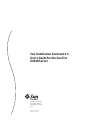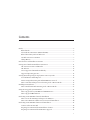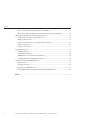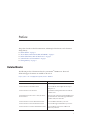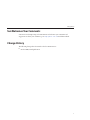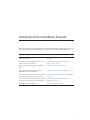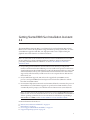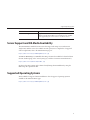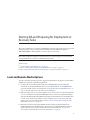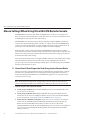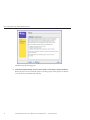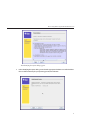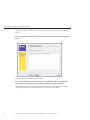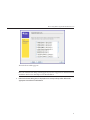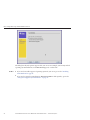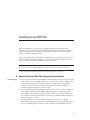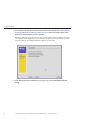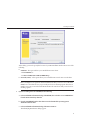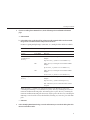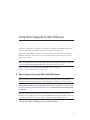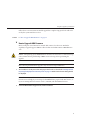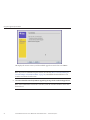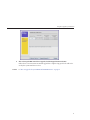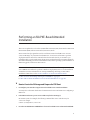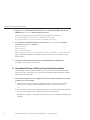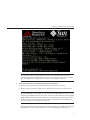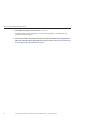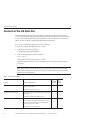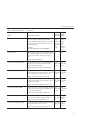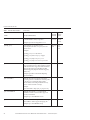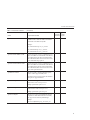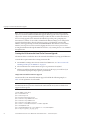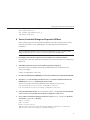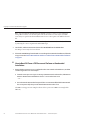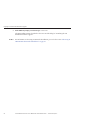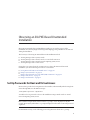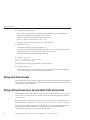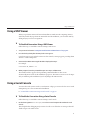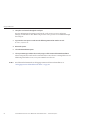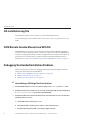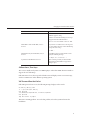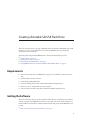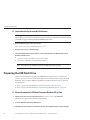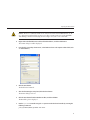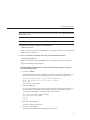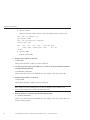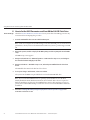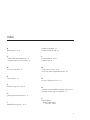Sun Microsystems X4640 User manual
- Category
- Servers
- Type
- User manual
This manual is also suitable for

Sun Installation Assistant 2.2
User's Guide for the Sun Fire
X4640 Server
Sun Microsystems, Inc.
4150 Network Circle
Santa Clara, CA 95054
U.S.A.
Part No: 821–0551–10
October 2009, Rev. A

Copyright 2009 Sun Microsystems, Inc. 4150 Network Circle, Santa Clara, CA 95054 U.S.A. All rights reserved.
Sun Microsystems, Inc. has intellectual property rights relating to technology embodied in the product that is described in this document. In particular, and without
limitation, these intellectual property rights may include one or more U.S. patents or pending patent applications in the U.S. and in other countries.
U.S. Government Rights – Commercial software. Government users are subject to the Sun Microsystems, Inc. standard license agreement and applicable provisions
of the FAR and its supplements.
This distribution may include materials developed by third parties.
Parts of the product may be derived from Berkeley BSD systems, licensed from the University of California. UNIX is a registered trademark in the U.S. and other
countries, exclusively licensed through X/Open Company, Ltd.
Sun, Sun Microsystems, the Sun logo, the Solaris logo, the Java Coee Cup logo, docs.sun.com, Java, and Solaris are trademarks or registered trademarks of Sun
Microsystems, Inc. or its subsidiaries in the U.S. and other countries. All SPARC trademarks are used under license and are trademarks or registered trademarks of
SPARC International, Inc. in the U.S. and other countries. Products bearing SPARC trademarks are based upon an architecture developed by Sun Microsystems, Inc.
The OPEN LOOK and Sun
TM
Graphical User Interface was developed by Sun Microsystems, Inc. for its users and licensees. Sun acknowledges the pioneering eorts
of Xerox in researching and developing the concept of visual or graphical user interfaces for the computer industry. Sun holds a non-exclusive license from Xerox to
the Xerox Graphical User Interface, which license also covers Sun's licensees who implement OPEN LOOK GUIs and otherwise comply with Sun's written license
agreements.
Products covered by and information contained in this publication are controlled by U.S. Export Control laws and may be subject to the export or import laws in
other countries. Nuclear, missile, chemical or biological weapons or nuclear maritime end uses or end users, whether direct or indirect, are strictly prohibited. Export
or reexport to countries subject to U.S. embargo or to entities identied on U.S. export exclusion lists, including, but not limited to, the denied persons and specially
designated nationals lists is strictly prohibited.
DOCUMENTATION IS PROVIDED “AS IS” AND ALL EXPRESS OR IMPLIED CONDITIONS, REPRESENTATIONS AND WARRANTIES, INCLUDING ANY
IMPLIED WARRANTY OF MERCHANTABILITY, FITNESS FOR A PARTICULAR PURPOSE OR NON-INFRINGEMENT, ARE DISCLAIMED, EXCEPT TO
THE EXTENT THAT SUCH DISCLAIMERS ARE HELD TO BE LEGALLY INVALID.
Copyright 2009 Sun Microsystems, Inc. 4150 Network Circle, Santa Clara, CA 95054 U.S.A. Tous droits réservés.
Sun Microsystems, Inc. détient les droits de propriété intellectuelle relatifs à la technologie incorporée dans le produit qui est décrit dans ce document. En particulier,
et ce sans limitation, ces droits de propriété intellectuelle peuvent inclure un ou plusieurs brevets américains ou des applications de brevet en attente aux Etats-Unis
et dans d'autres pays.
Cette distribution peut comprendre des composants développés par des tierces personnes.
Certaines composants de ce produit peuvent être dérivées du logiciel Berkeley BSD, licenciés par l'Université de Californie. UNIX est une marque déposée aux
Etats-Unis et dans d'autres pays; elle est licenciée exclusivement par X/Open Company, Ltd.
Sun, Sun Microsystems, le logo Sun, le logo Solaris, le logo Java Coee Cup, docs.sun.com, Java et Solaris sont des marques de fabrique ou des marques déposées de
Sun Microsystems, Inc., ou ses liales, aux Etats-Unis et dans d'autres pays. Toutes les marques SPARC sont utilisées sous licence et sont des marques de fabrique ou
des marques déposées de SPARC International, Inc. aux Etats-Unis et dans d'autres pays. Les produits portant les marques SPARC sont basés sur une architecture
développée par Sun Microsystems, Inc.
L'interface d'utilisation graphique OPEN LOOK et Sun a été développée par Sun Microsystems, Inc. pour ses utilisateurs et licenciés. Sun reconnaît les eorts de
pionniers de Xerox pour la recherche et le développement du concept des interfaces d'utilisation visuelle ou graphique pour l'industrie de l'informatique. Sun détient
une licence non exclusive de Xerox sur l'interface d'utilisation graphique Xerox, cette licence couvrant également les licenciés de Sun qui mettent en place l'interface
d'utilisation graphique OPEN LOOK et qui, en outre, se conforment aux licences écrites de Sun.
Les produits qui font l'objet de cette publication et les informations qu'il contient sont régis par la legislation américaine en matière de contrôle des exportations et
peuvent être soumis au droit d'autres pays dans le domaine des exportations et importations. Les utilisations nales, ou utilisateurs naux, pour des armes nucléaires,
des missiles, des armes chimiques ou biologiques ou pour le nucléaire maritime, directement ou indirectement, sont strictement interdites. Les exportations ou
réexportations vers des pays sous embargo des Etats-Unis, ou vers des entités gurant sur les listes d'exclusion d'exportation américaines, y compris, mais de manière
non exclusive, la liste de personnes qui font objet d'un ordre de ne pas participer, d'une façon directe ou indirecte, aux exportations des produits ou des services qui
sont régis par la legislation américaine en matière de contrôle des exportations et la liste de ressortissants spéciquement designés, sont rigoureusement interdites.
LA DOCUMENTATION EST FOURNIE "EN L'ETAT" ET TOUTES AUTRES CONDITIONS, DECLARATIONS ET GARANTIES EXPRESSES OU TACITES
SONT FORMELLEMENT EXCLUES, DANS LA MESURE AUTORISEE PAR LA LOI APPLICABLE, Y COMPRIS NOTAMMENT TOUTE GARANTIE
IMPLICITE RELATIVE A LA QUALITE MARCHANDE, A L'APTITUDE A UNE UTILISATION PARTICULIERE OU A L'ABSENCE DE CONTREFACON.
091211@23031

Contents
Preface ......................................................................................................................................................5
Related Books ..................................................................................................................................5
About This Documentation (PDF and HTML) ..........................................................................6
Related Third-Party Web Site References ....................................................................................6
Sun Welcomes Your Comments ...................................................................................................7
Change History ...............................................................................................................................7
Introduction to Sun Installation Assistant ..........................................................................................9
Getting Started With Sun Installation Assistant 2.2 ........................................................................ 11
SIA Version 2.2 Features and Benets ....................................................................................... 12
SIA Task List ................................................................................................................................. 12
Server Support and SIA Media Availability ............................................................................... 13
Supported Operating Systems .................................................................................................... 13
Starting SIA and Preparing for Deployment or Recovery Tasks ................................................... 15
Local and Remote Media Options .............................................................................................. 15
Mouse Settings When Using SIA with ILOM Remote Console ............................................. 16
How to Start SIA and Prepare for Tasks Using Local or Remote Media ................................ 16
Installing Linux With SIA ................................................................................................................... 25
How to Install Linux With SIA Using Local or Remote Media ............................................... 25
Using SIA to Upgrade System Firmware .......................................................................................... 33
How to Upgrade the System BIOS and ILOM Firmware ........................................................ 33
How to Upgrade HBA Firmware ............................................................................................... 35
Performing an SIA PXE-Based Attended Installation .................................................................... 39
How to Create the SIA Image and Prepare for PXE Boot ........................................................ 39
How to Boot SIA From a PXE Server for an Attended Installation ........................................ 40
Performing an SIA PXE-Based Unattended Installation ................................................................ 43
Contents of the SIA State File ..................................................................................................... 44
Preparing for an Unattended SIA Installation of Linux .......................................................... 48
Preparing for an Unattended SIA Firmware Upgrade ............................................................ 49
3

How to Create the SIA Image and Prepare for PXE Boot ........................................................ 51
How to Boot SIA From a PXE Server and Perform an Unattended Installation .................. 52
Observing an SIA PXE-Based Unattended Installation .................................................................. 55
Set Up Passwords for Root and Virtual Access ......................................................................... 55
Using a System Console .............................................................................................................. 56
Using a Virtual Console or Secure Shell (SSH) Connection ................................................... 56
Using a VNC Viewer ................................................................................................................... 57
Using a Serial Console ................................................................................................................. 57
Troubleshooting SIA ........................................................................................................................... 59
SIA Error Messages ...................................................................................................................... 59
SIA Installation Log File .............................................................................................................. 60
ILOM Remote Console Mouse Issue With SIA ........................................................................ 60
Debugging Unattended Installation Problems ......................................................................... 60
Creating a Bootable SIA USB Flash Drive ........................................................................................ 63
Requirements ............................................................................................................................... 63
Getting the Software .................................................................................................................... 63
Preparing the USB Flash Drive ................................................................................................... 64
Setting BIOS Parameters and Booting O the SIA USB Flash Drive ..................................... 69
Index ......................................................................................................................................................71
Contents
Sun Installation Assistant 2.2 User's Guide for the Sun Fire X4640 Server • October 2009, Rev. A4

Preface
This preface describes related documentation, submitting feedback to Sun, and a document
change history.
■
“Related Books” on page 5
■
“About This Documentation (PDF and HTML)” on page 6
■
“Related Third-Party Web Site References” on page 6
■
“Sun Welcomes Your Comments” on page 7
■
“Change History” on page 7
Related Books
The following is a list of documents related to your Sun Fire
TM
X4640 server. These and
additional support documents are available on the web at:
http://docs.sun.com/app/docs/prod/server.x64#hic
Document Description
Sun Fire X4640 Server Getting Started Guide Pictorial setup quick reference.
Sun Fire X4640 Server Installation Guide How to install, rack, and congure the server up to
initial power-on.
Sun Fire X4640 Server Product Notes Important late-breaking information about the Sun
Fire X4640 server.
Sun Installation Assistant 2.2 User's Guide for the Sun
Fire X4640 Server
A Sun tool used to perform an assisted installation of a
supported Windows or Linux OS, upgrade rmware
(regardless of OS), and other tasks.
Sun Fire X4640 Server Solaris OS Installation Guide How to install the Solaris OS on your server.
Sun Fire X4640 Server Linux OS Installation Guide How to install a supported Linux OS on your server.
Sun Fire X4640 Server Windows OS Installation Guide How to install supported versions of Microsoft
Windows on your server.
5

Document Description
Sun Fire X4640 Server ESX OS Installation Guide How to install supported versions of the ESX OS on
your server.
Sun Fire X4640 Server Diagnostics Guide How to diagnose problems with your server.
Sun Fire X4640 Server Service Manual How to service and maintain your server.
Sun Fire X4640 Server Safety and Compliance Guide Safety and compliance information about your server.
Sun ILOM 3.0 Supplement for the Sun Fire X4640
Server
Version-specic supplemental information for your
server's Integrated Lights Out Manager.
Sun x64 Server Utilities Reference Manual How to use the available utilities included with your
server.
Sun x64 Server Disk Management Overview Information about managing your server's storage.
Translated versions of some of these documents are available at the web site described
previously in Simplied Chinese, Japanese, and French. English documentation is revised more
frequently and might be more up-to-date than the translated documentation.
About This Documentation (PDF and HTML)
This documentation set is available in both PDF and HTML. The information is presented in
topic-based format (similar to online help) and therefore does not include chapters, appendices
or section numbering.
Related Third-Party Web Site References
Third-party URLs are referenced in this document and provide additional, related information.
Note – Sun is not responsible for the availability of third-party web sites mentioned in this
document. Sun does not endorse and is not responsible or liable for any content, advertising,
products, or other materials that are available on or through such sites or resources. Sun will not
be responsible or liable for any actual or alleged damage or loss caused or alleged to be caused by
or in connection with use of or reliance on any such content, goods, or services that are available
on or through such sites or resources.
About This Documentation (PDF and HTML)
Sun Installation Assistant 2.2 User's Guide for the Sun Fire X4640 Server • October 2009, Rev. A6

Sun Welcomes Your Comments
Sun is interested in improving its documentation and welcomes your comments and
suggestions. To share your comments, go to
http://docs.sun.com and click Feedback.
Change History
The following changes have been made to the documentation set.
■
October 2009, initial publication.
Change History
7

8

Introduction to Sun Installation Assistant
This section introduces the Sun Installation Assistant (SIA) version 2.2 and describes how to get
started using SIA to perform deployment or recovery tasks on your Sun Fire X4640 server.
Description Link
Learn about requirements and tasks that can be
performed using SIA.
“Getting Started With Sun Installation Assistant 2.2”
on page 11
Start and prepare SIA for deployment or recovery
tasks from local or remote media.
“Starting SIA and Preparing for Deployment or
Recovery Tasks” on page 15
Perform an assisted operating system installation of
Linux.
“Installing Linux With SIA” on page 25
Perform a system rmware upgrade (system
BIOS/ILOM or disk controller HBA).
“Using SIA to Upgrade System Firmware” on page 33
Perform an SIA task (OS install or rmware upgrade)
using a PXE-based SIA image in attended mode.
“Performing an SIA PXE-Based Attended Installation”
on page 39
Perform an SIA task (OS install or rmware upgrade)
using a PXE-based SIA image in unattended mode.
“Performing an SIA PXE-Based Unattended
Installation” on page 43
Troubleshoot an SIA installation. “Troubleshooting SIA” on page 59
9

10

Getting Started With Sun Installation Assistant
2.2
The Sun Installation Assistant (SIA) is a tool designed to be used with x64 Sun Fire and Sun
Blade servers to assist in the deployment of supported Linux operating systems (OS), as well as
system rmware upgrades. With SIA, your deployment tasks can be completed using the
graphical wizard-based interface or in unattended mode.
Note – As of the release of this document, SIA can not be used to install Windows Server 2008
R2. You will need to perform a manual installation of Windows. For more information on
performing a manual installation of Windows, see the
Sun Fire X4640 Server Windows
Installation Guide
.
■
For operating system installation, when used in interactive mode by booting the SIA
interface, SIA assists in the OS installation process. You will need to provide a retail version
of OS distribution media and SIA will hand you o to the OS native installer as required. SIA
will automatically inventory your system hardware and download the latest device drivers
supported by Sun. This means you will not need to create a separate drivers disk. SIA does
that work for you.
■
For system rmware upgrades, SIA can be used to upgrade the system BIOS, service
processor, and optional HBA (host bus adapter used for disk control) rmware with the
latest xes and enhancements.
■
For automated deployment, SIA can be used in unattended mode to automate the process of
OS installation or system rmware upgrades. A special text-based SIA state le is used to
automatically answer prompts you would have answered in interactive (attended) mode.
Note – As of the release of this document, SIA can not be used to install Red Hat Enterprise
Linux versions 4.8 or 5.3 in unattended mode. You can use a normal PXE-based installation
of these operating systems that does not use SIA. For more information on performing a
PXE installation of RHEL, see the
Sun Fire X4640 Server Linux Installation Guide.
For more information about SIA, see:
■
“SIA Version 2.2 Features and Benets” on page 12
■
“SIA Task List” on page 12
■
“Server Support and SIA Media Availability” on page 13
■
“Supported Operating Systems” on page 13
11

SIA Version 2.2 Features and Benets
SIA version 2.2 provides the following features and benets:
■
Multiple media options. SIA is available on a variety of bootable media. You can boot SIA
from either a local drive attached to the server (CD/DVD or USB ash drive), a remote
redirected network drive (virtual CD-ROM or ISO image), or from an image available on
your PXE network environment.
■
Remote update option that updates the SIA software from the Sun download site to ensure
your SIA session has the latest drivers and rmware.
■
Assisted installation for supported Linux operating systems. This includes the most recent
Sun-supported device drivers required for your system. Supports OS installation on hard
disk, solid state disk, or compact ash.
Note – SIA does not provide the operating system software. You must have a licensed retail
version of the operating system software available during the SIA installation.
■
System BIOS and device rmware upgrade capabilities. Upgrade options are server-specic.
■
Attended or unattended installations (including OS installation and rmware upgrades)
using PXE-based SIA.
■
An SIA session event log is created for troubleshooting issues. The log le located at the
/root for Linux.
SIA Task List
SIA can perform the following server-specic deployment and recovery tasks. The table below
provides a list of tasks that may be performed in SIA from the Task Selection dialog screen,
however the list of tasks is server-dependant and not all tasks are available for all servers.
Task Description
Operating System Installation Assisted operating system installation of supported versions of Linux.
System BIOS and ILOM Upgrade Upgrades the system BIOS and ILOM Service Processor rmware.
Displays the installed version and what version is available for an
upgrade. These components are upgraded together so that tested
version levels are matched Requires a server reboot to use the new
version.
SIA Version 2.2 Features and Benets
Sun Installation Assistant 2.2 User's Guide for the Sun Fire X4640 Server • October 2009, Rev. A12

Task Description
HBA Firmware Upgrade Upgrades the rmware of the server’s integrated HBA (Host Bus
Adapter). Displays the installed version and what version is available
for an upgrade. Requires a server reboot to use the new version.
Server Support and SIA Media Availability
The SIA CD/DVD is available for Sun servers that support the x64 processor architecture
(might come with the server or be available as an X-option). For a complete list of supported
Sun server platforms, refer to the SIA information page at:
http://www.sun.com/systemmanagement/sia.jsp
An ISO CD-ROM image or a USB ash drive image of SIA is also available for download from
the Sun download page (select “View by Category” and then “x64 Servers & Workstations”):
http://www.sun.com/download/index.jsp
Updates to the SIA program can be obtained easily during the SIA installation by using the
Remote Update option in the SIA.
Supported Operating Systems
SIA is available for supported Linux installations. A list of supported operating systems is
available on the SIA information page:
http://www.sun.com/systemmanagement/sia.jsp
Supported Operating Systems
13

14

Starting SIA and Preparing for Deployment or
Recovery Tasks
This section explains how to start the Sun Installation Assistant (SIA) and prepare it to perform
deployment tasks, such as operating system installation or system rmware upgrades
(BIOS/ILOM, HBA or disk expander), or a service processor recovery.
Note – SIA has a Remote Update feature that allows you to remotely update your current SIA
session with the latest server drivers and rmware from Sun.
Choose a topic.
■
“Local and Remote Media Options” on page 15
■
“Mouse Settings When Using SIA with ILOM Remote Console” on page 16
■
“How to Start SIA and Prepare for Tasks Using Local or Remote Media” on page 16
Local and Remote Media Options
Use SIA to install an operating system or upgrade system rmware on supported your Sun Fire
X4640 server using one of the following methods:
■
Locally at the server using the SIA CD/DVD or a USB ash drive prepared with SIA
software. Boot SIA from a CD/DVD in the server’s CD/DVD drive, or via USB ash drive
prepared with SIA software (as described in
“Creating a Bootable SIA USB Flash Drive” on
page 63
) directly connected to one of the server’s USB ports.
■
Remotely using a remote console through the server’s service processor. This method allows
you to boot SIA from a virtual CD/DVD-ROM. Refer to your server’s Lights Out Manager
(Integrated LOM or Embedded LOM) documentation for information on the LOM remote
console. (Note that there are multiple versions of LOM, be sure to refer to the guide that
matches your server’s installed version). Also see
“Mouse Settings When Using SIA with
ILOM Remote Console” on page 16
.
■
Remotely over the network using a PXE network boot image. Using this method can
signicantly reduce the installation time. Instructions for conguring PXE network boot
can be found in
“Performing an SIA PXE-Based Attended Installation” on page 39 or
“Performing an SIA PXE-Based Unattended Installation” on page 43.
15

Mouse Settings When Using SIA with ILOM Remote Console
The ILOM Remote Console feature allows an administrator to redirect a server’s keyboard,
video, and mouse to their management system. This feature is very convenient when the server
and management system are not at the same location.
The ILOM Remote Console has a mouse mode setting that congures ILOM to send mouse
events to the remote system using either “absolute” or “relative” mode. For the ILOM Remote
Console to work properly with SIA, you must congure the mouse setting to relative mode. If
your mouse is set to absolute mode, your mouse will not work when using SIA.
After using SIA, you may consider switching your ILOM Remote Console mouse setting to
absolute mode; it provides a smoother mouse experience when using a Solaris or Windows host
OS. However, if you are using a Linux host OS, absolute mode may not work properly and you
should use the relative mode setting.
Your mouse mode settings can be set using the ILOM web interface in the Mouse Mode settings
tab under the Remote Control tab. Note that some versions of ILOM require the service
processor (SP) to be reset before the change will take eect. You will be prompted by an ILOM
message if your SP needs to be reset.
▼
How to Start SIA and Prepare forTasks Using Local or Remote Media
This section guides you through the initial steps of identifying the system hardware, setting up
network access, updating SIA software, and preparing you for a deployment task (such as
assisted operating system installation or system rmware upgrade) or recovery task (such as
service processor recovery).
Note – In the instructions that follow, example dialog screen shots have been provided as a
reference. Information displayed in each dialog may dier depending on your server model.
Start SIA using one of the supported methods:
■
Locally using a CD/DVD: Insert the SIA CD/DVD into the server’s CD/DVD drive and
power on or reboot the server.
■
Locally using a USB ash drive: Plug the USB ash drive prepared with SIA software
directly into one of the server’s USB ports. Redirect the server to boot from the USB ash
drive as described in
“Creating a Bootable SIA USB Flash Drive” on page 63.
■
Remotely from a CD/DVD or image le: Log in to the server’s service processor from a
remote console (or KVMS) using its LOM (Lights Out Manager) interface and use the
Remote Control Launch Redirection feature to redirect the server to the virtual
CD/DVD-ROM that contains the SIA CD/DVD image. Then, reboot the server and direct it
to boot from your virtual CD/DVD-ROM (typically done using the F8 menu available
during server boot).
1
Mouse Settings When Using SIA with ILOM Remote Console
Sun Installation Assistant 2.2 User's Guide for the Sun Fire X4640 Server • October 2009, Rev. A16

■
Remotely using a PXE-based image: If you are using PXE network booting to load the Sun
Installation Assistant image from a Linux-based PXE server, proceed to
“Performing an SIA
PXE-Based Attended Installation” on page 39
or “Performing an SIA PXE-Based
Unattended Installation” on page 43
.
Note – The instructions below assume local CD/DVD drive access. Be sure to modify the
instructions accordingly if you are using a local USB ash drive prepared with SIA software,
or if you are running SIA from a remote console (or KVMS) with CD-ROM redirection.
As SIA starts, you will see various start up messages and then the Software License Agreement
dialog will be displayed.
In the Software License Agreement dialog, click Accept to accept the license agreement, and
then click Next.
The SIA Welcome dialog appears identifying the tasks that the Sun Installation Assistant
performs.
In the SIA Welcome dialog, click Next to proceed with the installation.
2
3
Mouse Settings When Using SIA with ILOM Remote Console
17

The Remote Update dialog appears.
In the Remote Update dialog, select Yes or No to allow a remote update, and then click Next.
Remote Update is used to download updates to the SIA program. These updates can include
server device drivers and rmware from Sun.
4
Mouse Settings When Using SIA with ILOM Remote Console
Sun Installation Assistant 2.2 User's Guide for the Sun Fire X4640 Server • October 2009, Rev. A18

If you select Yes to perform a remote update of the current SIA session to obtain the latest SIA
software, the Gathering Information screen is displayed. Do the following:
5
Mouse Settings When Using SIA with ILOM Remote Console
19

a. Select the active network interface on your server (for example: eth0).
This will enable the network interface used to access the update image. If your server has
multiple network cards, be sure to use the network-connected interface that enables access
to the host where the update image les reside (whether this is the Sun remote update
Internet site, or an internally mounted image on your company intranet).
b. Select the network interface conguration method (DHCP or Static IP).
If static method is selected, provide the necessary information (for example, your server’s IP
address, netmask address, gateway address, and so on).
c. Provide proxy information if an HTTP proxy is needed for Internet access (proxy host and
port for client connections), for example:
Proxy Host: webproxy.mycompany.com
Proxy Port: 8088
d. Click Next to establish a connection to the Sun SIA Remote Update web site.
The remote update process checks for updates to the SIA program (see example below). If
updates are available the update components are listed.
Mouse Settings When Using SIA with ILOM Remote Console
Sun Installation Assistant 2.2 User's Guide for the Sun Fire X4640 Server • October 2009, Rev. A20
Page is loading ...
Page is loading ...
Page is loading ...
Page is loading ...
Page is loading ...
Page is loading ...
Page is loading ...
Page is loading ...
Page is loading ...
Page is loading ...
Page is loading ...
Page is loading ...
Page is loading ...
Page is loading ...
Page is loading ...
Page is loading ...
Page is loading ...
Page is loading ...
Page is loading ...
Page is loading ...
Page is loading ...
Page is loading ...
Page is loading ...
Page is loading ...
Page is loading ...
Page is loading ...
Page is loading ...
Page is loading ...
Page is loading ...
Page is loading ...
Page is loading ...
Page is loading ...
Page is loading ...
Page is loading ...
Page is loading ...
Page is loading ...
Page is loading ...
Page is loading ...
Page is loading ...
Page is loading ...
Page is loading ...
Page is loading ...
Page is loading ...
Page is loading ...
Page is loading ...
Page is loading ...
Page is loading ...
Page is loading ...
Page is loading ...
Page is loading ...
Page is loading ...
Page is loading ...
-
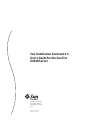 1
1
-
 2
2
-
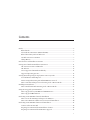 3
3
-
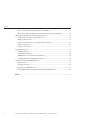 4
4
-
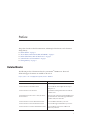 5
5
-
 6
6
-
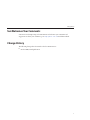 7
7
-
 8
8
-
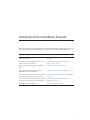 9
9
-
 10
10
-
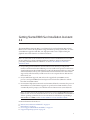 11
11
-
 12
12
-
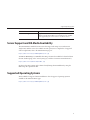 13
13
-
 14
14
-
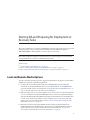 15
15
-
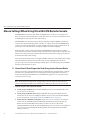 16
16
-
 17
17
-
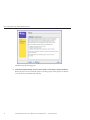 18
18
-
 19
19
-
 20
20
-
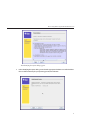 21
21
-
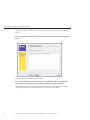 22
22
-
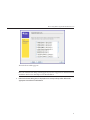 23
23
-
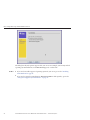 24
24
-
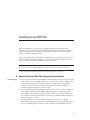 25
25
-
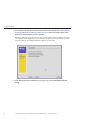 26
26
-
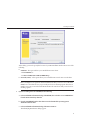 27
27
-
 28
28
-
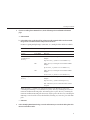 29
29
-
 30
30
-
 31
31
-
 32
32
-
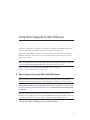 33
33
-
 34
34
-
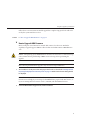 35
35
-
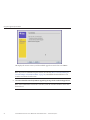 36
36
-
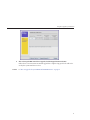 37
37
-
 38
38
-
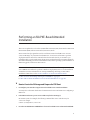 39
39
-
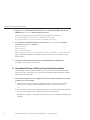 40
40
-
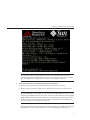 41
41
-
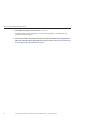 42
42
-
 43
43
-
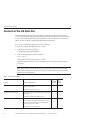 44
44
-
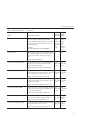 45
45
-
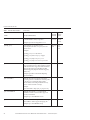 46
46
-
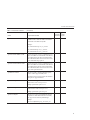 47
47
-
 48
48
-
 49
49
-
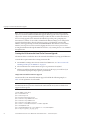 50
50
-
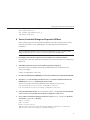 51
51
-
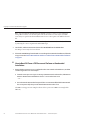 52
52
-
 53
53
-
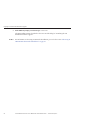 54
54
-
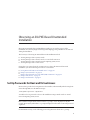 55
55
-
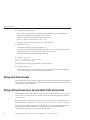 56
56
-
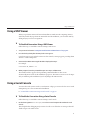 57
57
-
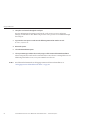 58
58
-
 59
59
-
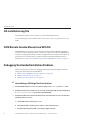 60
60
-
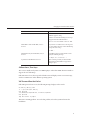 61
61
-
 62
62
-
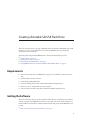 63
63
-
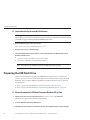 64
64
-
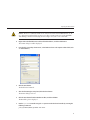 65
65
-
 66
66
-
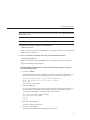 67
67
-
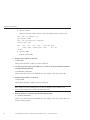 68
68
-
 69
69
-
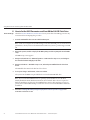 70
70
-
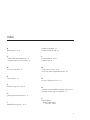 71
71
-
 72
72
Sun Microsystems X4640 User manual
- Category
- Servers
- Type
- User manual
- This manual is also suitable for
Ask a question and I''ll find the answer in the document
Finding information in a document is now easier with AI
Related papers
-
Sun Microsystems 819468310 User manual
-
Sun Microsystems 20 User manual
-
Sun Microsystems Switch 5802 User manual
-
Sun Microsystems X6440 User manual
-
Sun Microsystems 7 User manual
-
Sun Microsystems X2250 User manual
-
Sun Microsystems X4600 M2 User manual
-
Sun Microsystems StorageTek SG-XPCIE2FC-EM8-Z User manual
-
Sun Microsystems Sun Java System 2005Q1 Portal Server 6 User manual
-
Sun Microsystems StorageTek SG-XPCIE2FC-EM8-Z User manual
Other documents
-
CHiQ U65G6 Operating instructions
-
I-Inc IN01-32U1B User manual
-
 Baby Lock Aventura II Operating instructions
Baby Lock Aventura II Operating instructions
-
Xerox 3600 Installation guide
-
Baby Lock Flourish II Operating instructions
-
Philips MCD909/93 Owner's manual
-
ViewSonic CDE7520-W Important information
-
Samsung UN55H6400AF Firmware Update User Manual
-
Samsung Electronics 2013 TV Framework Upgrade Software User guide
-
Samsung 2013 User manual