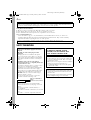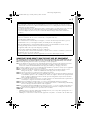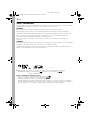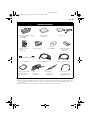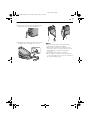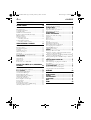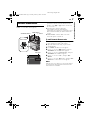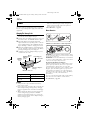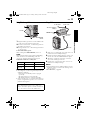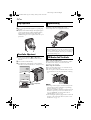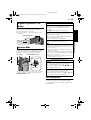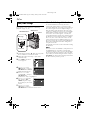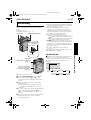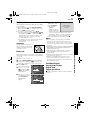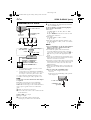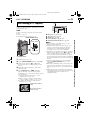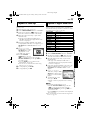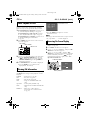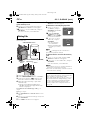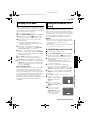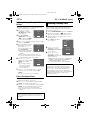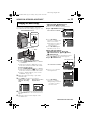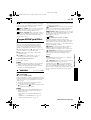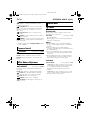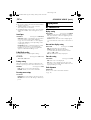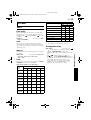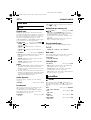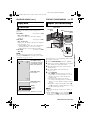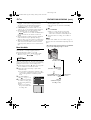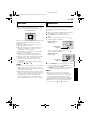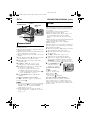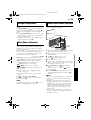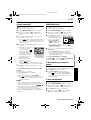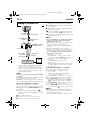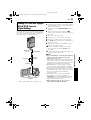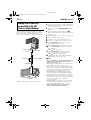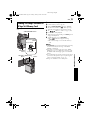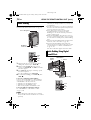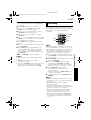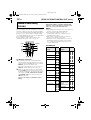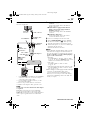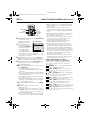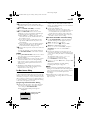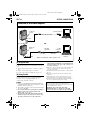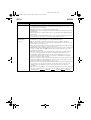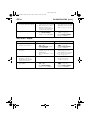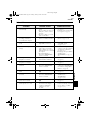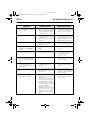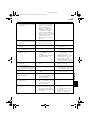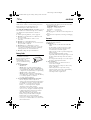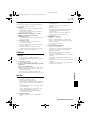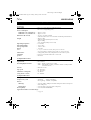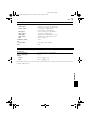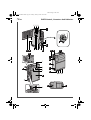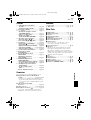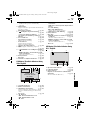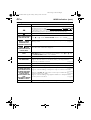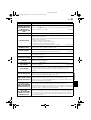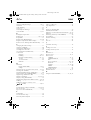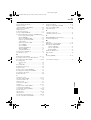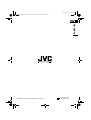LYT1284-001A
Master Page: Cover1
EN
ENGLISH
GR-DVP10
AUTOMATIC
DEMONSTRATION
9
GETTING STARTED
10
VIDEO RECORDING &
PLAYBACK
17
DIGITAL STILL CAMERA
(D.S.C.) RECORDING &
PLAYBACK
23
ADVANCED FEATURES
31
REFERENCES
64
TERMS
82
Please visit our Homepage on the World
Wide Web for Digital Video Camera:
For Accessories:
http://www.jvc.co.jp/english/cyber/
http://www.jvc.co.jp/english/accessory/
INSTRUCTIONS
DIGITAL VIDEO CAMERA
GR-DVP10PAL.book Page 1 Tuesday, January 6, 2004 10:55 AM

2 EN
Master Page: Left-Safety-Dummy
Using This Instruction Manual
● All major sections are listed in the Table Of Contents on the cover page.
● Notes appear after most subsections. Be sure to read these as well.
● Basic and advanced features/operation are separated for easier reference.
It is recommended that you…
… refer to the Index (墌 pg. 76 – 81) and familiarise yourself with button locations, etc. before use.
… read thoroughly the Safety Precautions and Safety Instructions that follow. They contain extremely
important information regarding the safe use of this product.
SAFETY PRECAUTIONS
Dear Customer,
Thank you for purchasing this digital video camera. Before use, please read the safety information and
precautions contained in the following pages to ensure safe use of this product.
You are recommended to carefully read the cautions on pages 70 through 72 before use.
IMPORTANT (for owners in the U.K.)
Connection to the mains supply in the United
Kingdom.
DO NOT cut off the mains plug from this
equipment.
If the plug fitted is not suitable for the power
points in your home or the cable is too short to
reach a power point, then obtain an appropriate
safety approved extension lead or consult your
dealer.
BE SURE to replace the fuse only with an
identical approved type, as originally fitted, and
to replace the fuse cover.
If nonetheless the mains plug is cut off be sure to
remove the fuse and dispose of the plug
immediately, to avoid possible shock hazard by
inadvertent connection to the mains supply.
If this product is not supplied fitted with a mains
plug then follow the instructions given below:
DO NOT make any connection to the Larger
Terminal coded E or Green.
The wires in the mains lead are coloured in
accordance with the following code:
If these colours do not correspond with the
terminal identifications of your plug, connect as
follows:
Blue wire to terminal coded N (Neutral) or
coloured black.
Brown wire to terminal coded L (Live) or coloured
Red.
If in doubt — consult a competent electrician.
Blue to N (Neutral) or
Black
Brown to L (Live) or Red
WARNING:
TO PREVENT FIRE OR SHOCK
HAZARD, DO NOT EXPOSE THIS
UNIT TO RAIN OR MOISTURE.
CAUTIONS:
● To prevent shock, do not open the cabinet. No
user serviceable parts inside. Refer servicing to
qualified personnel.
● When you are not using the AC Power Adapter/
Charger for a long period of time, it is
recommended that you disconnect the power
cord from AC outlet.
NOTES:
● The rating plate (serial number plate) and safety
caution are on the bottom and/or the back of
the main unit.
● The rating plate (serial number plate) of the AC
Power Adapter/Charger is on its bottom.
GR-DVP10PAL.book Page 2 Tuesday, January 6, 2004 10:55 AM

EN 3
Master Page: Right-Safety
SOME DO’S AND DON’TS ON THE SAFE USE OF EQUIPMENT
This equipment has been designed and manufactured to meet international safety standards but, like any
electrical equipment, care must be taken if you are to obtain the best results and safety is to be assured.
DO read the operating instructions before you attempt to use the equipment.
DO ensure that all electrical connections (including the mains plug, extension leads and interconnections
between pieces of equipment) are properly made and in accordance with the manufacturer’s
instructions. Switch off and withdraw the mains plug when making or changing connections.
DO consult your dealer if you are ever in doubt about the installation, operation or safety of your equipment.
DO be careful with glass panels or doors on equipment.
DON’T continue to operate the equipment if you are in any doubt about it working normally, or if it is
damaged in any way — switch off, withdraw the mains plug and consult your dealer.
DON’T remove any fixed cover as this may expose dangerous voltages.
DON’T leave equipment switched on when it is unattended unless it is specifically stated that it is designed
for unattended operation or has a standby mode. Switch off using the switch on the equipment and
make sure that your family knows how to do this. Special arrangements may need to be made for
infirm or handicapped people.
DON’T use equipment such as personal stereos or radios so that you are distracted from the requirements of
road safety. It is illegal to watch television whilst driving.
DON’T listen to headphones at high volume, as such use can permanently damage your hearing.
DON’T obstruct the ventilation of the equipment, for example with curtains or soft furnishings. Overheating
will cause damage and shorten the life of the equipment.
DON’T use makeshift stands and NEVER fix legs with wood screws — to ensure complete safety always fit
the manufacturer’s approved stand or legs with the fixings provided according to the instructions.
DON’T allow electrical equipment to be exposed to rain or moisture.
ABOVE ALL
— NEVER let anyone especially children push anything into holes, slots or any other opening in the case —
this could result in a fatal electrical shock;
— NEVER guess or take chances with electrical equipment of any kind — it is better to be safe than sorry!
CAUTIONS:
● This camcorder is designed to be used with PAL-type colour television signals. It cannot be used for
playback with a television of a different standard. However, live recording and LCD monitor/viewfinder
playback are possible anywhere.
● Use the JVC BN-V107U/V114U battery packs and, to recharge them or to supply power to the camcorder
from an AC outlet, use the provided multi-voltage AC Power Adapter/Charger. (An appropriate
conversion adapter may be necessary to accommodate different designs of AC outlets in different
countries.)
When the equipment is installed in a cabinet or on a shelf, make sure that it has sufficient space on all sides
to allow for ventilation (10 cm or more on both sides, on top and at the rear).
Do not block the ventilation holes.
(If the ventilation holes are blocked by a newspaper, or cloth etc. the heat may not be able to get out.)
No naked flame sources, such as lighted candles, should be placed on the apparatus.
When discarding batteries, environmental problems must be considered and the local rules or laws
governing the disposal of these batteries must be followed strictly.
The apparatus shall not be exposed to dripping or splashing.
Do not use this equipment in a bathroom or places with water.
Also do not place any containers filled with water or liquids (such as cosmetics or medicines, flower vases,
potted plants, cups etc.) on top of this unit.
(If water or liquid is allowed to enter this equipment, fire or electric shock may be caused.)
GR-DVP10PAL.book Page 3 Tuesday, January 6, 2004 10:55 AM

4 EN
Master Page: Left-Safety
SAFETY PRECAUTIONS
Do not point the lens or the viewfinder directly into the sun. This can cause eye injuries, as well as lead to the
malfunctioning of internal circuitry. There is also a risk of fire or electric shock.
CAUTION!
The following notes concern possible physical damage to the camcorder and to the user.
When carrying, be sure to always securely attach and use the provided strap. Carrying or holding the
camcorder by the viewfinder and/or the LCD monitor can result in dropping the unit, or in a malfunction.
Take care not to get your finger caught in the cassette holder cover. Do not let children operate the
camcorder, as they are particularly susceptible to this type of injury.
Do not use a tripod on unsteady or unlevel surfaces. It could tip over, causing serious damage to the
camcorder.
CAUTION!
Connecting cables (Audio/Video, etc.) to the camcorder and leaving it on top of the TV is not recommended,
as tripping on the cables will cause the camcorder to fall, resulting in damage.
Attach only the optional JVC VL-V3U Video Light, VL-F3U Flash, MZ-V3U Stereo Zoom Microphone or
MZ-V5U Stereo Microphone to the camcorder’s Info-Shoe.
䡲 This camcorder is designed exclusively for the digital video cassette, SD Memory Card and
MultiMediaCard. Only cassettes marked “” and memory cards marked “” or
“” can be used with this unit.
Before recording an important scene…
… make sure you only use cassettes with the Mini DV mark .
… make sure you only use memory cards with the mark or .
… remember that this camcorder is not compatible with other digital video formats.
… remember that this camcorder is intended for private consumer use only. Any commercial use without
proper permission is prohibited. (Even if you record an event such as a show, performance or exhibition for
personal enjoyment, it is strongly recommended that you obtain permission beforehand.)
GR-DVP10PAL.book Page 4 Tuesday, January 6, 2004 10:55 AM

EN 5
Master Page: Right
NOTES:
● In order to maintain optimum performance of the camcorder, provided cables may be equipped with one or
more core filter. If a cable has only one core filter, the end that is closest to the filter should be connected to
the camcorder.
● Make sure to use the provided cables for connections. Do not use any other cables.
Provided Accessories
● AC Power Adapter/Charger
AA-V100EG or
AA-V100EK
● Battery Pack
BN-V107U-S
● DC Cord
● Remote Control
Unit
RM-V717U
● Cable Adapter ● CD-ROM ● AAA (R03) Battery
x 2 (for remote
control unit)
● USB Cable ● S/AV/Editing Cable ● Editing Extension Cable
● Memory Card 8 MB
(Already inserted in
the camcorder)
● Strap
(墌 pg. 7 for
attachment)
● Grip Belt
(墌 pg. 6 for
attachment)
● Audio Cable
(for connection of
optional headphones
墌 pg. 6)
GR-DVP10PAL_03Acce.fm Page 5 Friday, January 9, 2004 1:39 PM

6 EN
Master Page: Left
How To Use The Audio Cable
When using optional headphones, connect to the
provided Audio cable (with a core filter attached),
then connect the Audio cable to the camcorder. The
core filter reduces interference.
How To Attach The Grip Belt
1) Remove the pad and separate the two straps.
2) Thread one end of the strap g through the eyelet,
then pass the other end through the loop.
3) Repeat the same procedure to attach the strap h
to the other eyelet.
4) Connect the strap g and h and thread the strap
h through the buckle, then adjust the grip.
(墌 pg. 12)
5) Attach the pad.
Headphones
Audio cable
(provided)
Core filter
To (headphones)
h
g
More than 2 cm
GR-DVP10PAL.book Page 6 Tuesday, January 6, 2004 10:55 AM

EN 7
Master Page: Right
How To Attach The Strap
1) Thread one end of the strap through the eyelet,
then pass the other end through the loop.
2) Attach the screw to the tripod mounting socket.
To tighten the screw firmly, use a coin, etc.
3) Adjust the length with the adjuster.
NOTES:
● You can use the strap as a shoulder strap by
adjusting the length with the adjuster.
● Because the screw may cause damage to the
camcorder, make sure to attach the screw to the
tripod mounting socket when carrying the
camcorder.
● Use the strap only with this camcorder.
● Do not grip the camcorder too firmly when the
screw is attached. Doing so may cause damage to
the tripod mounting socket.
GR-DVP10PAL.book Page 7 Tuesday, January 6, 2004 10:55 AM

8 EN
Master Page: Left-Heading0
CONTENTS
AUTOMATIC DEMONSTRATION 9
GETTING STARTED 10
Power .......................................................................10
Grip Adjustment .......................................................12
Viewfinder Adjustment .............................................12
Tripod Mounting ......................................................12
LCD Monitor And Viewfinder ...................................12
Brightness Adjustment Of The Display ......................13
Operation Mode .......................................................13
Date/Time Settings ....................................................14
Loading A Cassette
/Unloading A Cassette ..........................................15
Loading A Memory Card
/Unloading A Memory Card .................................16
VIDEO RECORDING & PLAYBACK 17
VIDEO RECORDING ....................................................17
Basic Recording ........................................................17
Tape Remaining Time ...............................................17
Zooming ...................................................................18
Journalistic Shooting .................................................18
Interface Shooting .....................................................18
Time Code ................................................................19
Recording From The Middle Of A Tape ....................19
VIDEO PLAYBACK ......................................................20
Normal Playback ......................................................20
Still Playback ............................................................20
Shuttle Search ...........................................................21
Blank Search ............................................................21
Connections To A TV Or VCR ..................................22
DIGITAL STILL CAMERA (D.S.C.) RECORDING &
PLAYBACK 23
D.S.C. RECORDING .....................................................23
Basic Shooting (D.S.C. Snapshot) ..............................23
D.S.C. PLAYBACK .......................................................24
Normal Playback Of Images .....................................24
Auto Playback Of Images .........................................24
Playback Of Video Clips ...........................................25
Playback Of Digital Sound Effects .............................25
Index Playback Of Files ............................................26
Viewing File Information ..........................................26
Removing On-Screen Display ...................................26
Protecting Files .........................................................27
Deleting Files ...........................................................28
Resetting The File Name ...........................................29
Setting Print Information (DPOF Setting) ...................29
Initialising A Memory Card .......................................30
ADVANCED FEATURES 31
MENUS FOR DETAILED ADJUSTMENT .......................... 31
Changing The Menu Settings .................................... 31
RECORDING MENUS .................................................. 32
Wipe Or Fader Effects .............................................. 32
Program AE With Special Effects ...............................33
White Balance Adjustment ....................................... 34
PLAYBACK MENUS ..................................................... 40
FEATURES FOR RECORDING ....................................... 41
Snapshot (For Video Recording) ............................... 41
Self-Timer ................................................................. 42
Auto Focus ............................................................... 43
Manual Focus ........................................................... 43
Exposure Control ......................................................44
Iris Lock ................................................................... 44
Backlight Compensation ........................................... 45
White Balance Adjustment ....................................... 45
Manual White Balance Adjustment ..........................45
Recording Digital Sound Effects ................................ 46
NAVIGATION Function ........................................... 46
E-Mail Clip Recording ..............................................48
DUBBING ..................................................................50
Dubbing To Or From A VCR .................................... 50
Dubbing To A Video Unit Equipped With A DV IN
Connector (Digital Dubbing) ................................ 51
Dubbing From A Video Unit Equipped With A DV OUT
Connector (Digital Dubbing) ................................ 52
Dubbing Still Images Recorded On A Tape To A Memory
Card .....................................................................53
USING THE REMOTE CONTROL UNIT ...........................54
Audio Dubbing ........................................................ 56
Audio Dubbing Using Digital Sound Effects .............56
Insert Editing ............................................................57
Random Assemble Editing [R.A.Edit] ........................ 58
SYSTEM CONNECTIONS .............................................. 62
Connection To A Personal Computer .......................62
Using The Camcorder As A WebCam ....................... 63
REFERENCE 64
DETAILS .................................................................... 64
TROUBLESHOOTING ...................................................65
CAUTIONS .................................................................70
USER MAINTENANCE .................................................. 73
SPECIFICATIONS ........................................................ 74
INDEX ....................................................................... 76
TERMS 82
GR-DVP10PAL.book Page 8 Tuesday, January 6, 2004 10:55 AM

EN 9
Master Page: Right-start
AUTOMATIC DEMONSTRATION
Automatic Demonstration takes place when “DEMO
MODE” is set to “ON” (factory-preset).
䡲 Automatic Demonstration starts when there is no
operation for about 3 minutes after the Power
Switch is set to “A” or “M” and no cassette is in
the camcorder.
䡲 Performing any operation during the
demonstration stops the demonstration
temporarily. If no operation is performed for more
than 3 minute after that, the demonstration will
resume.
䡲 “DEMO MODE” remains “ON” even if the
camcorder power is turned off.
To cancel Automatic Demonstration
1
Set the Power Switch to “M” while pressing down
the Lock Button located on the switch.
2 Open the LCD monitor fully, or pull out the
viewfinder fully.
3 Press MENU. The Menu Screen appears.
4 Press + or – to select “s SYSTEM”, and press
SET/SELECT. The SYSTEM Menu appears.
5 Press + or – to select “DEMO MODE”, and press
SET/SELECT. The Sub Menu appears.
6 Press + or – to select “OFF”, and press SET/
SELECT.
7 Press + or – to select “BRETURN”, and press SET/
SELECT twice. The normal screen appears.
NOTE:
Slide the lens cover down to see the actual changes
of the Automatic Demonstration activated on the
LCD monitor or viewfinder.
Automatic Demonstration
ST
M SY E
DEM– MO DE O
NO
OFF
Power Switch
Lock Button
MENU Button
Sub Menu
SET/SELECT Button
+, – Button
GR-DVP10PAL.book Page 9 Tuesday, January 6, 2004 10:55 AM

Master Page: Left-start
10 EN
GETTING STARTED
This camcorder’s 2-way power supply system lets
you choose the most appropriate source of power.
Do not use provided power supply units with other
equipment.
Charging The Battery Pack
1
Make sure you unplug the camcorder’s DC cord
from the AC Power Adapter/Charger.
2 Plug the AC Power Adapter/Charger’s power cord
into an AC outlet. The POWER indicator lights.
3 Attach the battery pack with the YZ mark
aligned with the corresponding marks on the AC
Power Adapter/Charger. The CHARGE indicator
begins blinking to indicate charging has started.
4 When the CHARGE indicator stops blinking but
stays lit, charging is finished. Remove the battery
pack by pushing up the protruding part.
5 Unplug the AC Power Adapter/Charger’s power
cord from the AC outlet.
NOTES:
● If the protective cap is attached to the battery
pack, remove it first.
● If you connect the camcorder’s DC cord to the AC
Power Adapter/Charger during battery charging,
power is supplied to the camcorder and charging
stops.
● When charging the battery pack for the first time
or after a long storage period, the CHARGE
indicator may not light. In this case, remove the
battery pack from the AC Power Adapter/Charger,
then try charging again.
● If the battery operation time remains extremely
short even after having been fully charged, the
battery is worn out and needs to be replaced.
Please purchase a new one.
● For other notes, 墌 pg. 64.
About Batteries
Lithium-ion is vulnerable in colder temperatures.
DANGER! Do not attempt to take the batteries apart,
or expose them to flame or excessive heat, as it may
cause a fire or explosion.
WARNING! Do not allow the battery or its terminals
to come in contact with metals, as this can result in
a short circuit and possibly start a fire.
The Benefits Of Lithium-Ion Batteries
Lithium-ion battery packs are small but have a large
power capacity. However, when one is exposed to
cold temperatures (below 10°C), its usage time
becomes shorter and it may cease to function. If this
happens, place the battery pack in your pocket or
other warm, protected place for a short time, then
re-attach it to the camcorder. As long as the battery
pack itself is not cold, it should not affect
performance.
(If you’re using a heating pad, make sure the battery
pack does not come in direct contact with it.)
For other notes, 墌 pg. 64.
Power
Battery pack Charging time
BN-V107U Approx. 1 hr. 30 min.
BN-V114U
(optional)
Approx. 2 hr.
POWER
indicator
(red)
CHARGE
indicator
(green)
Battery
pack
Protruding part
To AC outlet
AC Power Adapter/
Charger
DC OUT connector
GR-DVP10PAL.book Page 10 Tuesday, January 6, 2004 10:55 AM

EN 11
Master Page: Right
Using The Battery Pack
1
Align the battery pack’s two notches with the tabs
on the camcorder’s battery pack mount.
2 Insert the terminal end 1 of the battery pack into
the battery pack mount.
3 Firmly push the end 2 of the battery pack until it
locks into place.
To detach the battery pack...
While sliding down BATT. RELEASE, remove it.
NOTE:
When using the battery pack and the S/AV/Editing
cable, disconnect the S/AV/Editing cable first
(墌 pg. 22), and then detach the battery pack.
Maximum continuous recording time
NOTES:
● Recording time is reduced significantly under the
following conditions:
• Zoom or Record-Standby mode is engaged
repeatedly.
• The LCD monitor is used repeatedly.
• The playback mode is engaged repeatedly.
● Before extended use, it is recommended that you
prepare enough battery packs to cover 3 times the
planned shooting time.
Using AC Power
1
Make sure you unplug the camcorder’s DC cord
from the AC Power Adapter/Charger.
2 Plug the AC Power Adapter/Charger’s power cord
into an AC outlet. The POWER indicator lights.
3 Attach the coupler part of the DC cord to the
camcorder’s battery pack mount.
4 Plug the DC cord to the DC OUT connector on
the AC Power Adapter/Charger.
NOTES:
● The provided AC Power Adapter/Charger features
automatic voltage selection in the AC range from
110 V to 240 V.
● For other notes, 墌 pg. 64.
Battery pack LCD monitor on Viewfinder on
BN-V107U 1 hr. 1 hr. 10 min.
BN-V114U
(optional)
2hr. 2hr.20min.
A
TTENTION:
Before detaching the power source, make sure
that the camcorder’s power is turned off. Failure to
do so can result in a camcorder malfunction.
Notches
BATT. RELEASE
Switch
To AC outlet
To DC OUT
connector
Power cord
AC Power Adapter/
Charger
To battery pack mount
DC cord
POWER indicator
(red)
GETTING STARTED
GR-DVP10PAL.book Page 11 Tuesday, January 6, 2004 10:55 AM

12 EN
Master Page: Left-Heading0
1 Loosen the belt.
2 Pass your right hand through the loop and grasp
the grip.
3 Adjust your thumb and fingers through the grip to
easily operate the Recording Start/Stop Button,
Power Switch and Power Zoom (SHUTTLE
SEARCH) Ring. Be sure to tighten the belt to your
preference.
1 Set the Power Switch to “A” or “M” while
pressing down the Lock Button located on the
switch.
2 Pull out the viewfinder fully.
3 Turn the Dioptre Adjustment Control until the
indications in the viewfinder are clearly focused.
Align the screw on the tripod with the camcorder’s
mounting socket. Then tighten the screw.
● Some tripods are not equipped with studs.
While using the LCD monitor:
Make sure the viewfinder is pushed back in. Open
the LCD monitor fully. It can rotate 270º (90º
downward, 180º upward).
While using the viewfinder:
Make sure the LCD monitor is closed and locked.
Pull out the viewfinder fully.
● Be sure to pull out the viewfinder until you hear a
click, otherwise it may be pushed back in during
use.
NOTES:
● The image will not appear simultaneously on the
LCD monitor and the viewfinder except during
Interface Shooting. (墌 pg. 18)
When the viewfinder is pulled out while the LCD
monitor is opened, you can select which one to
use. Set “PRIORITY” to the desired mode in
SYSTEM Menu. (墌 pg. 31, 38)
● Coloured bright spots may appear all over the LCD
monitor or the viewfinder. However, this is not a
malfunction. (墌 pg. 69)
Grip Adjustment
Viewfinder Adjustment
PAUSE
Dioptre Adjustment
Control
Tripod Mounting
CAUTION:
When attaching the camcorder to a tripod, extend
its legs to stabilise the camcorder. It is not advised
to use small sized tripods. This may cause damage
to the unit by falling over.
LCD Monitor And Viewfinder
180˚
90˚
GR-DVP10PAL.book Page 12 Tuesday, January 6, 2004 10:55 AM

EN 13
Master Page: Right
Press MONITOR BRIGHT + or – until the bright
level indicator on the display moves and the
appropriate brightness is reached.
● It is also possible to adjust the brightness of the
viewfinder.
To turn on the camcorder, set the Power Switch to
any operation mode except “OFF” while pressing
down the Lock Button located on the switch.
Choose the appropriate operation mode according
to your preference using the Power Switch and
VIDEO/MEMORY Switch.
Power-Linked Operation
When the Power Switch is set to “A” or “M”, you
can also turn on/off the camcorder by opening/
closing the LCD monitor or pulling out/pushing in
the viewfinder.
Brightness Adjustment Of The
Display
Operation Mode
BR I GHT
MONITOR BRIGHT +/–
Power Lamp
VIDEO/MEMORY Switch
Power Switch
Lock Button
Power Switch Position
A (Full Auto Recording):
Allows you to record using NO special effects or
manual adjustments. Suitable for standard
recording.
The “A” indicator appears on the display.
M (Manual Recording):
Allows you to set various recording functions
using the Menus. (墌 pg. 31)
If you want more creative capabilities than Full
Auto Recording, try this mode.
There is no indication on the display.
OFF:
Allows you to switch off the camcorder.
P:
● Allows you to play back a recording on the tape.
● Allows you to play back a video clip on the
memory card.
● Allows you to play back a digital sound effect in
the memory card.
● Allows you to display a still image stored in the
memory card or to transfer a still image stored in
the memory card to a PC.
● Allows you to set various playback functions
using the Menus. (墌 pg. 31)
VIDEO/MEMORY Switch Position
VIDEO:
Allows you to record on a tape or play back a
tape. If “REC SELECT” is set to “ / ”
(墌 pg. 39), still images are recorded both on the
tape and the memory card.
MEMORY:
● Allows you to record in a memory card or
access data stored in a memory card.
● When the Power Switch is set to “A” or “M”, the
currently selected image size appears.
GETTING STARTED
GR-DVP10PAL.book Page 13 Tuesday, January 6, 2004 10:55 AM

14 EN
Master Page: Left
The date/time is recorded onto the tape at all times,
but its display can be turned on or off during
playback. (墌 pg. 31, 41)
1 Set the Power Switch to “M” while pressing down
the Lock Button located on the switch.
2 Open the LCD monitor fully, or pull out the
viewfinder fully.
3 Press MENU. The Menu
Screen appears.
4 Press + or – to select
“n DISPLAY”, and press
SET/SELECT. The CAMERA
DISPLAY Menu appears.
5 Press + or – to select
“CLOCK ADJ.”, and press
SET/SELECT. The
parameter for “Day” is highlighted.
6 Press + or – to input the
day, and press SET/
SELECT. Repeat to input
the month, year, hour and
minute.
7 Press + or – to select
“BRETURN”, and press
SET/SELECT twice. The Menu Screen closes.
Built-in Clock’s Rechargeable Lithium Battery
To store the date/time in memory, the clock’s
rechargeable lithium battery is integrated in the
camcorder. While the camcorder is connected to an
AC outlet using the AC Power Adapter/Charger, or
while the battery pack attached to the camcorder
continues to supply power, the clock’s rechargeable
lithium battery is always charged. However, if the
camcorder is not used for approx. 3 months, the
clock’s lithium battery will become discharged and
the date/time stored in memory will be lost. When
this occurs, first connect the camcorder to an AC
outlet using the AC Power Adapter/Charger for over
24 hours to charge the clock’s rechargeable lithium
battery. Then perform the date/time setting before
using the camcorder.
Note that the camcorder can be used without setting
the date/time.
NOTE:
Even if you select “CLOCK ADJ.”, if the parameter is
not highlighted, the camcorder’s internal clock
continues to operate. Once you move the highlight
bar to the first date/time parameter (day), the clock
stops. When you finish setting the minute and press
SET/SELECT, the date and time begin operation from
the date and time you have just set.
Date/Time Settings
Power Lamp
Power Switch
Lock Button
MENU Button
SET/SELECT Button
+, – Button
OF
HIDE
– FA R ET
LADE
– FA R
KC
.WDE
– FA R
RNPE
C WI –
RE
NDPE
W WI –
WO
IDPE
S WI –
E
ORPE
D WI –
RO
PE
S WI
–
LL
W
B
B
O
I
L
O
C
R/F
DIPE WA
E
F
UTPE
S WI – RETH
LC
–
NRE TUR
T/D
AUMET–/TI DA E OT
OFDEM– CO TI E
F
OK CL C
J AD .
LA
D
ASERA CM I
YP
V
NCREON S E
12 .
:
.04
02
17
30
NRE TUR
OK
CL C
J
AD .
LA
D
ASERA CM
I Y
P
12 .
:
.04
02
17
30
GR-DVP10PAL.book Page 14 Tuesday, January 6, 2004 10:55 AM

EN 15
Master Page: Right
The camcorder needs to be powered up to load or
eject a cassette.
1 Slide down and hold OPEN/EJECT in the
direction of the arrow, then pull the cassette
holder cover open until it locks. The cassette
holder opens automatically.
● Do not touch internal components.
2 Insert or remove a tape and press “PUSH HERE”
to close the cassette holder.
● Be sure to press only the section labelled
“PUSH HERE” to close the cassette holder;
touching other parts may cause your finger to
get caught in the cassette holder, resulting in
injury or product damage.
● Once the cassette holder is closed, it recedes
automatically. Wait until it recedes completely
before closing the cassette holder cover.
● When the battery pack’s charge is low, you
may not be able to close the cassette holder
cover. Do not apply force. Replace the battery
pack with a fully charged one or use AC power
before continuing.
3 Close the cassette holder cover firmly until it
locks into place.
To protect valuable recordings…
Slide the erase protection tab on the back of the tape
in the direction of “SAVE”. This prevents the tape
from being recorded over. To record on this tape,
slide the tab back to “REC” before loading it.
Approximate recording time
To switch the recording mode, refer to pages 31 and
34.
NOTES:
● It takes a few seconds for the cassette holder to
open. Do not apply force.
● If you wait a few seconds and the cassette holder
does not open, close the cassette holder cover and
try again. If the cassette holder still does not open,
turn the camcorder off then on again.
● If the tape does not load properly, open the
cassette holder cover fully and remove the
cassette. A few minutes later, insert it again.
● When the camcorder is suddenly moved from a
cold place to a warm environment, wait a short
time before opening the cassette holder cover.
● Closing the cassette holder cover before the
cassette holder recedes may cause damage to the
camcorder.
● Even when the camcorder is switched off, a
cassette can be loaded or unloaded. After the
cassette holder is closed with the camcorder
switched off, however, it may not recede. It is
recommended to turn the power on before
loading or unloading.
● When resuming recording, once you open the
cassette holder cover a blank portion will be
recorded on the tape or a previously recorded
scene will be erased (recorded over) regardless of
whether the cassette holder came out or not. See
“Recording From The Middle Of A Tape”
(墌 pg. 19).
Loading A Cassette
/Unloading A Cassette
Make sure the
window side is
facing out.
Cassette holder cover
Cassette holder
PUSH HERE
OPEN/EJECT Switch
Erase protection tab
Tape
Recording mode
SP LP
30 min. 30 min. 45 min.
60 min. 60 min. 90 min.
80 min. 80 min. 120 min.
GETTING STARTED
GR-DVP10PAL.book Page 15 Tuesday, January 6, 2004 10:55 AM

16 EN
Master Page: Left
The provided memory card is already inserted in the
camcorder at the time of purchase.
1 Make sure the camcorder’s power is off.
2 Open the card cover.
3 To load a memory card, firmly insert it with its
clipped edge first.
To unload a memory card, push it once. After the
memory card comes out of the camcorder, pull it
out.
● Do not touch the terminal on the reverse side
of the label.
4 Close the card cover.
To protect valuable files (available only for SD
Memory Card)…
Slide the write/erase protection tab on the side of the
memory card in the direction of “LOCK”. This
prevents the memory card from being recorded over.
To record on this memory card, slide the tab back to
the position opposite to “LOCK” before loading it.
NOTES:
● Be sure to use only SD Memory Cards marked
“” or MultiMediaCards marked
“”.
● Some brands of memory cards are not compatible
with this camcorder. Before purchasing a memory
card, consult its manufacturer or dealer.
● Before using a new memory card, it is necessary to
FORMAT the card. (墌 pg. 30)
A
TTENTION:
Do not insert or remove the memory card while the
camcorder is turned on, as this may cause the
memory card to be corrupted or cause the
camcorder to become unable to recognise whether
or not the card is installed.
Loading A Memory Card
/Unloading A Memory Card
Label
Memory card
Clipped edge
Card Cover
Write/erase protection tab
GR-DVP10PAL.book Page 16 Tuesday, January 6, 2004 10:55 AM

EN 17
Master Page: Right-start
VIDEO RECORDING & PLAYBACK
VIDEO RECORDING
NOTE:
Before continuing, perform the procedures listed
below:
● Power (墌 pg. 10)
● Loading A Cassette (墌 pg. 15)
1 Slide down the lens cover.
2 Set the VIDEO/MEMORY Switch to “VIDEO”.
3 Set the Power Switch to “A” or “M” while
pressing down the Lock Button located on the
switch.
4 Open the LCD monitor fully, or pull out the
viewfinder fully.
● The power lamp lights and the camcorder
enters the Record-Standby mode. “PAUSE” is
displayed.
5 To start recording, press the Recording Start/Stop
Button. The tally lamp lights and “T REC”
appears on the display while recording is in
progress.
6 To stop recording, press the Recording Start/Stop
Button again. The camcorder re-enters the
Record-Standby mode.
NOTES:
● The image will not appear simultaneously on the
LCD monitor and the viewfinder except during
Interface Shooting. (墌 pg. 18)
● If the Record-Standby mode continues for
5 minutes, the camcorder’s power shuts off
automatically. To turn the camcorder on again,
push back and pull out the viewfinder again or
close and re-open the LCD monitor.
● LCD monitor/viewfinder indications:
• When power is supplied from a battery: the
“” battery indicator is displayed. (墌 pg. 80)
• When power is supplied from an AC outlet: the
“” battery indicator does not appear.
● When a blank portion is left between recorded
scenes on the tape, the time code is interrupted
and errors may occur when editing the tape. To
avoid this, refer to “Recording From The Middle
Of A Tape” (墌 pg. 19).
● To turn the tally lamp or beep sounds off,
墌 pg. 31, 37.
● To record in LP (Long Play) mode, 墌 pg. 31, 34.
● For other notes, 墌 pg. 64.
Tape Remaining Time
Approximate tape remaining time appears on the
display. “– h ––m” means the camcorder is
calculating the remaining time. When the remaining
time reaches 2 minutes, the indication starts
blinking.
Basic Recording
Power Lamp
VIDEO/MEMORY Switch
Recording Start/
Stop Button
Power Switch
Lock Button
Tally Lamp
(Lights while recording is in
progress.)
Lens Cover (Slide up the
lens cover to protect the
lens when the camcorder is
not in use.)
0
h
25
m
–
h–
–
m1
h
0
m0
h
3
m
0
h
2
m0
h
1
m0
h
0
m
0
h
5
9
m
(Blinking) (Blinking) (Blinking)
(Now calculating)
GR-DVP10PAL.book Page 17 Tuesday, January 6, 2004 10:55 AM

18 EN
Master Page: Left
Zooming
Produces the zoom in/out effect, or an instantaneous
change in image magnification.
Zoom In
Turn the Power Zoom (SHUTTLE SEARCH) Ring
towards “T”.
Zoom Out
Turn the Power Zoom (SHUTTLE SEARCH) Ring
towards “W”.
● The further you turn the Power Zoom Ring, the
quicker the zoom action.
NOTES:
● Focusing may become unstable during Zooming.
In this case, set the zoom while in Record-
Standby, lock the focus by using the manual focus
(墌 pg. 43), then zoom in or out in Record mode.
● Zooming is possible to a maximum of 200X, or it
can be switched to 10X magnification using the
optical zoom. (墌 pg. 35)
● Zoom magnification of over 10X is done through
Digital image processing, and is therefore called
Digital Zoom.
● During Digital zoom, the quality of image may
suffer.
● Digital zoom cannot be used when the VIDEO/
MEMORY Switch is set to “MEMORY”.
● Macro shooting (as close as approx. 5 cm to the
subject) is possible when the Power Zoom Ring is
set all the way to “W”. Also see “TELE MACRO” in
MANUAL Menu on page 36.
● For other notes, 墌 pg. 64.
Journalistic Shooting
In some situations, different
shooting angles may provide
more dramatic results. Hold
the camcorder in the desired
position and tilt the LCD
monitor in the most
convenient direction. It can
rotate 270º (90º downward,
180º upward).
Interface Shooting
The person you shoot
can view himself/
herself in the LCD
monitor, and you can
even shoot yourself
while viewing your
own image in the LCD
monitor.
1) Open the LCD monitor and tilt it upward to 180º
so that it faces forward.
● When the LCD monitor is tilted upward to an
angle of over approx. 105º, the monitor image
is inverted vertically. If the viewfinder is pulled
out at that time, it also switches on.
2) Point the lens toward the subject (yourself when
self-recording) and start recording.
● During Interface Shooting, the monitor image
appears inverted as it would when viewing a
mirror. However, the actual recorded image
does not appear inverted.
10
x
W
T
1
x
W
T
10
x
W
T
20
x
W
T
40
x
W
T
Digital zoom zone
Zoom in (T: Telephoto)
Zoom out (W: Wide angle)
10X (optical) zoom zone
Approximate zoom ratio
Self Recording
VIDEO RECORDING (cont.)
GR-DVP10PAL.book Page 18 Tuesday, January 6, 2004 10:55 AM

EN 19
Master Page: Right
Time Code
During recording, a time code is recorded on the
tape. This code is to confirm the location of the
recorded scene on the tape during playback.
If recording starts from a blank portion, the time
code begins counting from “00:00:00”
(minute:second:frame). If recording starts from the
end of a previously recorded scene, the time code
continues from the last time code number.
To perform Random Assemble Editing (墌 pg. 58 –
61), time code is necessary. If during recording a
blank portion is left partway through the tape, the
time code is interrupted. When recording is
resumed, the time code starts counting up again
from “00:00:00”. This means the camcorder may
record the same time codes as those existing in a
previously recorded scene. To prevent this, perform
“Recording From The Middle Of A Tape” (墌 pg. 19)
in the following cases;
● When shooting again after playing back a
recorded tape.
● When power shuts off during shooting.
● When a tape is removed and re-inserted during
shooting.
● When shooting using a partially recorded tape.
● When shooting on a blank portion located
partway through the tape.
● When shooting again after shooting a scene then
opening/closing the cassette holder cover.
Recording From The Middle Of A Tape
1) Play back a tape or use Blank Search (墌 pg. 21)
to find the spot at which you want to start
recording, then engage the Still Playback mode.
(墌 pg. 20)
2) Set the Power Switch to “A” or “M” while
pressing down the Lock Button located on the
switch, then start recording.
NOTES:
● The time code cannot be reset.
● During fast-forwarding and rewinding, the time
code indication does not move smoothly.
● The time code is displayed only when “TIME
CODE” is set to “ON”. (墌 pg. 38)
When a blank portion is recorded on a tape
Proper recording
12:34:24
Frames are not displayed
during recording.
Minutes
Seconds
Frames
(25 frames = 1 second)
Display
Time code
00:00:00
Tape
Already
recorded scene
Blank
Newly recorded
scene
Time code
05:43:21
Time code
00:00:00
Shooting start
point
Shooting stop
point
Shooting start
point
Time code
00:00:00
Tap e
Already
recorded scene
New
scene
Latest scene
Time code
05:43:21
Time code
05:44:00
Shooting start
point
Shooting start
point
Shooting start
point
VIDEO RECORDING & PLAYBACK
GR-DVP10PAL.book Page 19 Tuesday, January 6, 2004 10:55 AM

20 EN
Master Page: Left-Heading0
VIDEO PLAYBACK
1 Load a cassette. (墌 pg. 15)
2 Set the VIDEO/MEMORY Switch to “VIDEO”.
3 Set the Power Switch to “P” while pressing
down the Lock Button located on the switch.
4 To start playback, press 4/9.
5 To stop playback, press 8.
● During Stop mode, turn the SHUTTLE SEARCH
Ring to the left (3) to rewind, or to the right
(5) to fast-forward the tape.
NOTES:
● Clean the video heads using an optional dry
cleaning cassette when:
• No picture during playback.
• Blocks of noise appear during playback.
For details, 墌 pg. 72.
● If Stop mode continues for 5 minutes when power
is supplied from a battery, the camcorder shuts off
automatically. To turn on again, set the Power
Switch to “OFF”, then to “P”.
● The playback picture can be viewed in the LCD
monitor, viewfinder or on a connected TV.
(墌 pg. 22)
● You can also view the playback picture on the
LCD monitor with it flipped over and pushed
against the camcorder body.
● LCD monitor/viewfinder indications:
• When power is supplied from a battery: the
“” battery indicator is displayed. (墌 pg. 80)
• When power is supplied from an AC outlet: the
“” battery indicator does not appear.
● When the S/AV/Editing cable is connected to the
S/AV connector, the sound is not heard from the
speaker.
To control the speaker volume…
Press VOL. + to turn up the volume, or VOL. – to
turn down the volume.
Still Playback
Pauses during video playback.
1) Press 4/9 during playback.
2) To resume normal playback, press 4/9 again.
● If still playback continues for more than about
3 minutes, the camcorder’s Stop mode is
automatically engaged.
● When 4/9 is pressed, the image may not
pause immediately while the camcorder
stabilises the still image.
Normal Playback
Speaker
Play/Pause Button
(4/9)
Lock Button
SHUTTLE SEARCH Ring
(3/5)
VIDEO/MEMORY Switch
VOL. +/– Button
Power Switch
Stop Button (8)
SET/SELECT
Button
MENU Button
GR-DVP10PAL.book Page 20 Tuesday, January 6, 2004 10:55 AM
Page is loading ...
Page is loading ...
Page is loading ...
Page is loading ...
Page is loading ...
Page is loading ...
Page is loading ...
Page is loading ...
Page is loading ...
Page is loading ...
Page is loading ...
Page is loading ...
Page is loading ...
Page is loading ...
Page is loading ...
Page is loading ...
Page is loading ...
Page is loading ...
Page is loading ...
Page is loading ...
Page is loading ...
Page is loading ...
Page is loading ...
Page is loading ...
Page is loading ...
Page is loading ...
Page is loading ...
Page is loading ...
Page is loading ...
Page is loading ...
Page is loading ...
Page is loading ...
Page is loading ...
Page is loading ...
Page is loading ...
Page is loading ...
Page is loading ...
Page is loading ...
Page is loading ...
Page is loading ...
Page is loading ...
Page is loading ...
Page is loading ...
Page is loading ...
Page is loading ...
Page is loading ...
Page is loading ...
Page is loading ...
Page is loading ...
Page is loading ...
Page is loading ...
Page is loading ...
Page is loading ...
Page is loading ...
Page is loading ...
Page is loading ...
Page is loading ...
Page is loading ...
Page is loading ...
Page is loading ...
Page is loading ...
Page is loading ...
Page is loading ...
Page is loading ...
-
 1
1
-
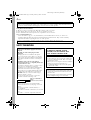 2
2
-
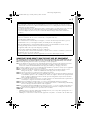 3
3
-
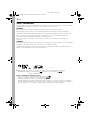 4
4
-
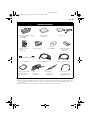 5
5
-
 6
6
-
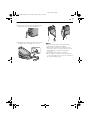 7
7
-
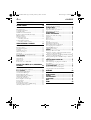 8
8
-
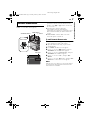 9
9
-
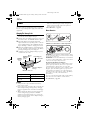 10
10
-
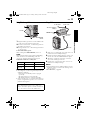 11
11
-
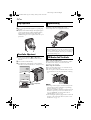 12
12
-
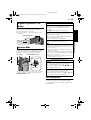 13
13
-
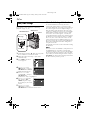 14
14
-
 15
15
-
 16
16
-
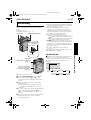 17
17
-
 18
18
-
 19
19
-
 20
20
-
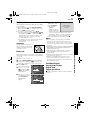 21
21
-
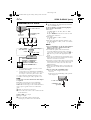 22
22
-
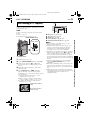 23
23
-
 24
24
-
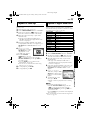 25
25
-
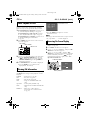 26
26
-
 27
27
-
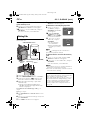 28
28
-
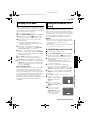 29
29
-
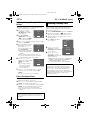 30
30
-
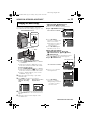 31
31
-
 32
32
-
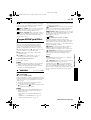 33
33
-
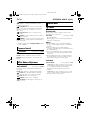 34
34
-
 35
35
-
 36
36
-
 37
37
-
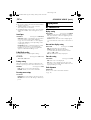 38
38
-
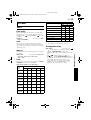 39
39
-
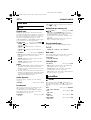 40
40
-
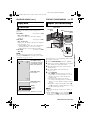 41
41
-
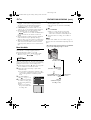 42
42
-
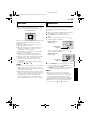 43
43
-
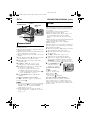 44
44
-
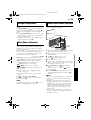 45
45
-
 46
46
-
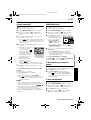 47
47
-
 48
48
-
 49
49
-
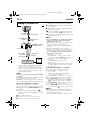 50
50
-
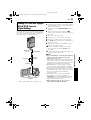 51
51
-
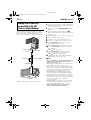 52
52
-
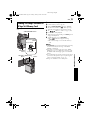 53
53
-
 54
54
-
 55
55
-
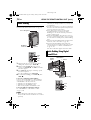 56
56
-
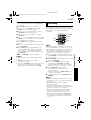 57
57
-
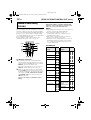 58
58
-
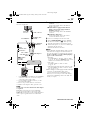 59
59
-
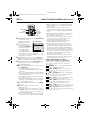 60
60
-
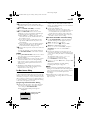 61
61
-
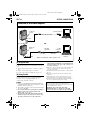 62
62
-
 63
63
-
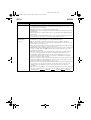 64
64
-
 65
65
-
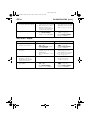 66
66
-
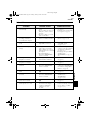 67
67
-
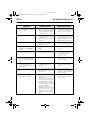 68
68
-
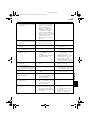 69
69
-
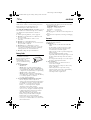 70
70
-
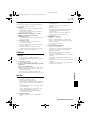 71
71
-
 72
72
-
 73
73
-
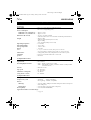 74
74
-
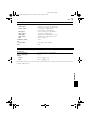 75
75
-
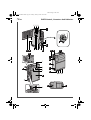 76
76
-
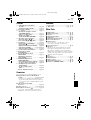 77
77
-
 78
78
-
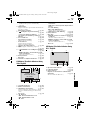 79
79
-
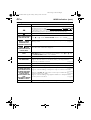 80
80
-
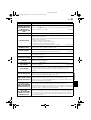 81
81
-
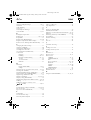 82
82
-
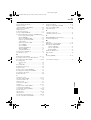 83
83
-
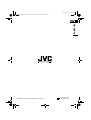 84
84
Ask a question and I''ll find the answer in the document
Finding information in a document is now easier with AI
Related papers
Other documents
-
Technicolor - Thomson HP 270 User manual
-
Technicolor - Thomson VMD 22 User manual
-
Sharp VL-NZ50U - MiniDV Compact Digital Viewcam Operating instructions
-
Technicolor - Thomson VMD 6 User manual
-
Panasonic AG-HVX200 User manual
-
Panasonic AG-HVX200AP Operating Instructions Manual
-
Sharp VL-NZ150U User manual
-
Panasonic AG-VX200P Owner's manual
-
Panasonic RRUS551 - IC RECORDER Operating Instructions Manual
-
Sharp Viewcam VL-WD255U User manual