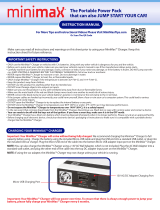Page is loading ...

RS-232 Command Reference Manual
For PIONEER PDP-505CMX Plasma Display Panel
January 2006
Document Version 1.0
Product specifications and functions subject to change.
Please check with your authorized Pioneer dealer or distributor.

2
RS-232C Adjustment Mode
1.0 RS-232C Adjustment Mode
This display panel has an RS-232C terminal. It is possible to use a PC to make adjustments and settings.
1.1 About the RS-232C Adjustment Mode
1) Adjustments in the RS-232C adjustment mode:
• The adjustments are written to the same memory area as for the integrator mode. Refer to section 5.4.4,
“PICTURE, White Balance and SCREEN Position Adjustment Values Memory Area Tables" (pg. 211).
2) Display screen in the RS-232C adjustment mode:
• The screen appears as shown to the right.
The set ID is display in the ‘– –’ area in the upper left corner
of the screen.
(1) Always assign an ID before using the RS-232C adjustment mode. Also, include the ID for the set
to be controlled or adjusted in the RS-232C command. For details, refer to section 5.5.2, “Interface"
(pg. 217).
(2) There are some RS-232C commands that can be used in the normal-operation mode.
For details refer to section, 5.5.5, “List of RS-232C Commands" (pg. 221).
(3) Some adjustment values and items set by RS-232C commands are stored in memory while other values
sand settings are not. For details, refer to section 5.5.5, “List of RS-232C Commands" (pg. 221).
Also, when storing final values in memory, the conditions described in section 5.1.5, “Last Memory"
(pg. 152), must be satisfied.
(4) <DIN>/<DIY> (OSD display disable/enable setting)
The following items can be displayed regardless of the setting:
• Menu display (menu mode, integrator mode)
• Warnings before Auto Power OFF or Power Management operation
• Warning of high temperature inside the set
• Display announcing that the FUNCTIONAL LOCK is set, and the FUNCTIONAL LOCK setting display
• Display call (including holding a button down)
(5) The RS-232C adjustment mode is automatically cancelled in the following cases:
• When the [STANDBY/ON] or [MENU] button is pressed
(6) Cancel the Integrator mode before entering the RS-232C adjustment mode.
(6) When controling the panel using RS-232C commands, control both the input signal and the power. If
the power is ON when there is no signal, the display continues to have a weak discharge. A discharge
could affect the life of the display.
ADJUS METNT
1280
X
0214
@
60Hz
––
Notes

3
RS-232C Adjustment Mode
1.2 Interface
1) Connector
D-sub 9 pins (male)
2) Pin layout
3) Baud Rate
9600 bps (standard)
(switch-able to 1200, 2400, 4800, 19200, 38400 bps)
Note
The panel's baud rate should be set to match the computer's baud rate.
Also, when extending the RS-232C cable over a long distance, lower the baud rate.
4) Data format
Start: 1 bit
Data: 8 bit
Parity: 0 (no parity)
Stop: 1 bit
5) Connection
6) Protocol
From the computer to the display
Straight Cable
* D-sub 9-pin/D-sub 25-pin conversion tables are now available on the market.
2
2
3
2
3
2
RXD 3 2 TXD RXD 2 2 TXD
TXD 2 3 RXD TXD 3 3 RXD
CTS 5 8 RTS CTS 8 8 RTS
GND 7 5 GND GND 5 5 GND
5
96
1
Pin No.
Signal
1 NC (not connected)
2 TxD (Transmit Data)
3 RxD (Receive Data)
4 NC (not connected)
5 GND
Pin No.
Signal
6 NC (not connected)
7 NC (not connected)
8 RTS (Request To Send)
9 NC (not connected)
(1) When sending one command at a time:
STX (02 hex) ID (2 Byte) COMMAND (3 Byte or 6 Byte) ETX (03 hex)
(2) When numerical direct commands are possible:
STX (02 hex) ID (2 Byte) COMMAND (3 Byte) ARGUMENT (3 Byte) ETX (03 hex)
COMMAND: 3 Byte (ASCII)
ARGUMERNT: 3 Byte (ASCII)
(3) Echo back
STX (02 hex) COMMAND (3 Byte or 6 Byte) ETX (03 hex)
When the received command is a numerical direct effect command, numerical data is returned.
STX (02 hex) COMMAND (3 Byte) ARGUMENT (3 Byte) ETX (03 hex)
When the received command is invalid, ‘ERR’ is returned.
STX (02 hex) ERR (3 Byte) ETX (03 hex)
When the received command cannot be processed (when PON is received, when the power
is already ON, etc.), ‘XXX’ is returned.
STX (02 hex) XXX (3 Byte) ETX (03 hex)
Control PC
(with D25 serial port )
Plasma Display
(PDP-505CMX/50MXE10/50MXE11)
(PDP-504CMX/50MXE1/50MXE1-S)
(PDP-434CMX/43MXE1/43MXE1-S)
Control PC
(with D9 serial port)
(with D9 serial port)
Plasma Display
(PDP-505CMX/50MXE10/50MXE11)
(PDP-504CMX/50MXE1/50MXE1-S)
(PDP-434CMX/43MXE1/43MXE1-S)

4
RS-232C Adjustment Mode
1.3 ID Assignment
After connecting to a computer, the PC can assign an ID for each plasma display panel.
Commands: <IDC> (ID CLEAR) ........ Clears the assigned ID
<IDS> (ID SET) ............. Assigns an ID
IDS is only effective when an ID is not assigned.
Also, IDs are set starting from the set closest to the PC.
Example: Case of 4 displays (assigning IDs with the PC for the first time)
Connect each unit as shown below.
Refer to section 5.5.4, “Combination Connection" (pg. 219).
By sending RS-232C commands in this order, it is possible to assign an ID for each unit.
Units for which an ID has been set can only receive commands with an ID attached. Attach an ID before sending a
command.
ID characters can include 0 - 9 and A - F (there is no distinction between upper and lower case letters).
.
An ∗ (asterisk) can be used as follows:
<∗∗IDC>: Clear the IDs assigned for all sets
<∗1AJY>: Only a set with the second digit as 1 enters the RS-232C adjustment mode
<2∗IN1>: Only input of a set with the first digit as 2 is set to INPUT1
Precautions when assigning IDs
Units that were connected after a set whose ID was cleared cannot be operated with RS-232C commands.
After assigning a setting as shown in the figure above and <∗∗AJY> = <∗∗IDC> is performed, the IDs for all the sets
from Set #1 to Set #4 are cleared. Only the one set (Set #1) that is directly connected to the PC can be controlled.
Furthermore, by performing <∗∗ AJY> = <01 IDS>, it again becomes possible to control the second set (Set #2). By
setting IDs in the same way for the other sets, it again becomes possible to control the sets connected in succession.
Note
When the IDs are set and one or both of the IDs before a command are sent from the PC as a ∗, there is no echo
back. When sending more commands, wait 6 seconds before sending the next command.
Example) When ∗∗OOO and ∗1OOO or 1∗OOO (OOO is the command) are sent from the PC, operation is performed
but there is no echo back.
Set #4
ID = 04
Set #1 Set #2 Set #3
ID = 01
Sent commands:
1 <∗∗AJY>
2 <01 IDS>
3 <∗∗AJY>
4 <02 IDS>
5 <∗∗AJY>
6 <03 IDS>
7 <∗∗AJY>
8 <04 IDS>
ID = 02 ID = 03
PC
OUT IN OUT IN OUT IN
‘
‘
‘
±
RS-232C connection

5
1.4 Combination Connection
When performing control and adjustment, it is easiest to connect several panels to one PC.
By performing a combination connection and assigning IDs to the displays, it is possible to control and adjust several
panels at the same time or separately.
Connection method:
Connect the panels as shown below. Control and adjust the units with the PC.
Only the combination IN terminal or RS-232C terminal can be used at the same time on one panel. Connecting them
at the same time could cause errors or cause other problems so do not connect them at the same time. Also,
do not connect pairs of combination IN terminals or combination OUT terminals. Doing so could cause errors or
other problems.
It is possible to use a general-purpose mini DIN 6-pin (straight) cable for the combination cable.
Note
To output RS-232C signals from the combination OUT terminal, an ID must be assigned.
For details, refer to section, 5.5.3, “ID Assignment" (pg. 218).
RS-232C Adjustment Mode
I
N
O
U
T
R
S
-
232
C
I
N
O
U
T
I
N
O
U
T
R
S
-
232
C
C
O
M
B
I
N
A
T
I
O
N
R
S
-
232
C
C
O
M
B
I
N
A
T
I
O
N
C
O
M
B
I
N
A
T
I
O
N
First Panel
Second Panel
Third Panel
Combination cable
Combination cable
PC
OUT
IN
IN
OUT
Note

6
Under the connection conditions shown below, up to 16 panels can be controlled and operated.
Conditions: 1 Length of RS-232C cable connecting PC to PDP-505CMX/PDP-50MXE10/PDP-50MXE11/PDP-504CMX/
PDP-50MXE1/PDP-50MXE1-S/PDP-434CMX/PDP-43MXE1/PDP-43MXE1-S: 5 m
2 Combination cable length: 5 m each
3 Wire specifications for linking cable: Mini Din 6-pin straight (7 strand cable)
For 1 strand, suitable for AWG28:
Cross-section area = 0.08 mm
2
≠
7 strands × π r
2
= 7 × 3.14 × 0.06
2
= 0.079 mm
2
≠ 0.08 mm
2
Note
For details about the number of displays that can be connected in series using the video OUT terminal (INPUT1, 4), refer to
section 2.3, “Controls and Connectors" (pg. 16).
PC
RS-232C
Combination cable 5m
PDP-505CMX/PDP50MXE10/
PDP-50MXE11/
PDP-504CMX/PDP-50MXE1/
PDP-50MXE1-S/
PDP-434CMX/PDP-43MXE1/
PDP-43MXE1-S
1
2
3
#
OUT
IN
OUT
IN
OUT
IN
5m
RS-232C Adjustment Mode

7
RS-232C Adjustment Mode
1.5 List of RS-232C Commands
How to read this Table
• RS-232C adjustment validity : Indicates whether the RS-232C adjustment mode can be used
• Normal validity : Indicates whether the normal-operation mode can be used
• Numerical direct validity : With a 3-digit number attached to the end of a command, the
command directly sets that adjustment value
•
‡ or ¶: Valid, No mark: Invalid
(NOTE)
¶ values are not stored in the last memory.
Command name AJY (232C integrator) Display
RS-232C
Adjustment
Validity
Normal
Validity
Numerical
Direct
Validity
[A]
AJN – Terminates the 232C integrator adjustment mode. ¶
AJY ADJUST: ON Starts the 232C integrator adjustment mode. ¶
AMN AUDIO MUTING: OFF Turns OFF the audio mute. ¶¶
AMY AUDIO MUTING: ON Turns ON the audio mute. ¶¶
AST AUTO SET UP Executes AUTO SETUP. ‡
[B]
BHI B HIGH: ∗∗∗ Adjusts B. HIGH. ‡‡
BLW B LOW: ∗∗∗ Adjusts B. LOW. ‡‡
BRA BAUD RATE: #####-232C Displays the current baud rate. ¶
BRAS01 BAUD RATE: 1200-232C Sets the UART setting to 232C (1200BPS). ‡
BRAS02 BAUD RATE: 2400-232C Sets the UART setting to 232C (2400BPS). ‡
BRAS03 BAUD RATE: 4800-232C Sets the UART setting to 232C (4800BPS). ‡
BRAS04 BAUD RATE: 9600-232C Sets the UART setting to 232C (9600BPS). ‡
BRAS05 BAUD RATE: 19200-232C Sets the UART setting to 232C (19200BPS). ‡
BRAS06 BAUD RATE: 38400-232C Sets the UART setting to 232C (38400BPS). ‡
BRT BRIGHTNESS: ∗∗∗ Adjusts the brightness. ‡‡
BSL B SIDE MASK LEVEL: ∗∗∗ Adjusts the BLUE side mask. ‡‡
[C]
CFR CLOCK: ∗∗∗ Adjusts the CLOCK (PLL frequency). ‡‡
CGB COLOR DETAIL BLUE: ∗∗∗ Adjusts color detail BLUE. ‡‡
CGC COLOR DETAIL CYAN: ∗∗∗ Adjusts color detail CIAN. ‡‡
CGG COLOR DETAIL GREEN: ∗∗∗ Adjusts color detail GREEN. ‡‡
CGM COLOR DETAIL MAGENTA: ∗∗∗ Adjusts color detail MAGENTA. ‡‡
CGR COLOR DETAIL RED: ∗∗∗ Adjusts color detail RED. ‡‡
CGY COLOR DETAIL YELLOW: ∗∗∗ Adjusts color detail YELLOW. ‡‡
CLS COLOR SYSTEM: ##### Displays the current color system. ¶
CLSS01 COLOR SYSTEM: AUTO Sets the color system to AUTO. ‡
CLSS02 COLOR SYSTEM: NTSC Sets the color system to NTSC. ‡
CLSS03 COLOR SYSTEM: PAL Sets the color system to PAL. ‡
CLSS04 COLOR SYSTEM: SECAM Sets the color system to SECAM. ‡
CLSS05 COLOR SYSTEM: 4.43NTSC Sets the color system to 4.43NTSC ‡
CLSS06 COLOR SYSTEM: PAL M Sets the color system to PAL M. ‡
CLSS07 COLOR SYSTEM: PAL N Sets the color system to PAL N. ‡
CM1 COLOR MODE: NORMAL Sets the color mode to NORMAL. ‡‡
CM2 COLOR MODE: STUDIO Sets the color mode to STUDIO. ‡‡
CNT CONTRAST: ∗∗∗ Adjusts the CONTRAST. ‡‡
COF COLOR OFF: ∗∗∗∗∗∗∗∗ Displays the current COLOR OFF setting. ¶
COFS00 COLOR OFF: DISABLE Disables COLOR OFF. ‡
COFS01 COLOR OFF: ENABLE Enables COLOR OFF. ‡
COL COLOR: ∗∗∗ Adjusts the COLOR. ‡‡
CPH PHASE: ∗∗∗ Adjusts the PHASE (PLL phase). ‡‡
CTP COLOR TEMP.: ∗∗∗∗∗∗∗∗ Displays the current COLOR TEMP. ¶
CTPS01 COLOR TEMP.: LOW Sets the COLOR TEMP. to LOW. ‡
CTPS02 COLOR TEMP.: MID LOW Sets the COLOR TEMP. to MID LOW. ‡
CTPS03 COLOR TEMP.: MIDDLE Sets the COLOR TEMP. to MIDDLE. ‡
CTPS04 COLOR TEMP.: MID HIGH Sets the COLOR TEMP. to MID HIGH. ‡
CTPS05 COLOR TEMP.: HIGH Sets the COLOR TEMP. to HIGH. ‡
Remarks

8
RS-232C Adjustment Mode
CTR CTI: ### Displays the current CTI setting. ¶
CTRS00 CTI: OFF Sets CTI to OFF. ‡
CTRS01 CTI: ON Sets CTI to ON. ‡
[D]
DIN Turns OFF the OSD display. ‡‡
DIY OSD: ON Turns ON the OSD display. ‡‡
DNR DNR: ###### Displays the current DNR setting. ¶
DNRS00 DNR: OFF Sets digital NR to ON. ‡
DNRS01 DNR: LOW Sets digital NR to LOW. ‡
DNRS02 DNR: MIDDLE Sets digital NR to MIDDLE. ‡
DNRS03 DNR: HIGH Sets digital NR to HIGH. ‡
DOF – Clears the currently displayed OSD display. ‡‡
DPR DPR Resets the still image repeat function. ‡‡
DW0 # Reduces the adjustment value by 10. ‡‡
DWn # Reduces the adjustment value by n (n = 1 to 9). ‡‡
DWF # Sets the adjustment value to the minimum value. ‡‡
[E]
EDIS01 DVI SELECT:PC Sets the DVI SELECT setting to PC. ‡
EDIS02 DVI SELECT:VIDEO Sets the DVI SELECT setting to VIDEO. ‡
ENH H. ENHANCE: ∗∗∗ Adjusts H ENHANCE. ‡‡
ENV V. ENHANCE: ∗∗∗ Adjusts V ENHANCE. ‡‡
ESV ENERGY SAVE: ∗∗∗∗∗∗∗∗ Displays the current ENERGY SAVE setting. ¶
ESVS00 ENERGY SAVE: STANDARD Sets the ENERGY SAVE setting to STANDARD. ‡
ESVS01 ENERGY SAVE: MODE1
Sets the ENERGY SAVE setting to MODE 1 (energy saving).
‡
ESVS02 ENERGY SAVE: MODE2
Sets the ENERGY SAVE setting to MODE 2 (energy saving).
‡
ESVS03 ENERGY SAVE: MODE3
Sets the ENERGY SAVE setting to MODE 3 (long life).
‡
ESVS04 ENERGY SAVE: AUTO Sets the ENERGY SAVE setting to AUTO. ‡
[F]
FCA FAN: AUTO Sets the fan rpm control to AUTO. ‡
FCL ######### Displays the current FUNCTIONAL LOCK setting. ¶
FCLS00 LOCK OFF Clears the FUNCTIONAL LOCK. ‡
FCLS01 BUTTONS LOCK Inhibits the main-control panel button control. ‡
FCLS02 IR LOCK Inhibits remote-control button control. ‡
FCLS03 BUTTONS&IR LOCK
Inhibits both main-control panel and remote-control button control.
‡
FCLS04 MEMORY LOCK Sets the MEMORY LOCK. ‡
FCM FAN: MAX Sets the fan rpm control to maximum. ‡
FDT FUNCTION DEFAULT Executes FUCNTION DEFAULT. ¶
FMK SCREEN MASK: ##### Displays the current SCREEN MASK setting. ¶
FMKS00 SCREEN MASK: OFF Sets the SCREEN MASK to OFF. ‡
FMKS02 SCREEN MASK: INVERSE
Sets the SCREEN MASK to INVERSE (negative-positive inversion).
‡
FMKS03 SCREEN MASK: WHITE Turns ON the WHITE mask. ‡
FMKS04 SCREEN MASK: RED Turns ON the RED mask. ‡
FMKS05 SCREEN MASK: GREEN Turns ON the GREEN mask. ‡
FMKS06 SCREEN MASK: BLUE Turns ON the BLUE mask. ‡
FMKS07 SCREEN MASK: YELLOW Turns ON the YELLOW mask. ‡
FRC FRC: ##### Displays the current FRC setting. ¶
FRCS01 FRC: MODE1 Sets FRC to MODE 1. ‡
FRCS02 FRC: MODE2 Sets FRC to MODE 2. ‡
FRCS03 FRC: MODE3 Sets FRC to MODE 3. ‡
FRP FRESH POSITION
Initializes the integrator and SCREEN adjustment values.
‡
FXO AUDIO OUT: FIX Selects fixed audio output. ‡
[G] ## GET commands are valid in any state including STB (except for [GPI], [GPS], [GSS], [GWB]).
GHI G HIGH: ∗∗∗ Adjusts G HIGH. ‡‡
GLW G LOW: ∗∗∗ Adjusts G LOW. ‡‡
GPI (GET PICTURE DATA) Gets integrator PICTURE data. ¶¶
GPS (GET POSITION DATA) Gets integrator SCREEN data. ¶¶
Command name AJY (232C integrator) Display
RS-232C
Adjustment
Validity
Normal
Validity
Numerical
Direct
Validity
Remarks

9
RS-232C Adjustment Mode
GRA GRADATION: ####### Displays the current GRADATION setting ¶
GRAS01 GRADATION: GAMMA 2.0 Sets GRADATION to ‘GAMMA 2.0’. ‡
GRAS02 GRADATION: GAMMA 1.8 Sets GRADATION to ‘GAMMA 1.8’. ‡
GRAS03 GRADATION: GAMMA 2.2 Sets GRADATION to ‘GAMMA 2.2’. ‡
GRAS04 GRADATION: DRE MID Sets GRADATION to ‘DRE MID’. ‡
GRAS05 GRADATION: DRE HIGH Sets GRADATION to ‘DRE HIGH’. ‡
GRAS06 GRADATION: DRE LOW Sets GRADATION to ‘DRE LOW’. ‡
GRAS07 GRADATION: HIGH CNT. Sets GRADATION to ‘HIGH CONTRAST’. ‡
GSL G SIDE MASK LEVEL: ∗∗∗ Adjusts the GREEN side mask. ‡‡
GSO (GET STATUS OPTIONDATA) Gets OPTION data. ¶¶
GSS (GET STATUS SETUP DATA) Gets SETUP data. ¶¶
GST (GET STATUS) Gets STATUS. ¶¶
GWB (GET WHITE BAL.DATA) Gets integrator WHITE BALANCE data. ¶¶
[H]
HPS H. POSITION: ∗∗∗ Adjusts the HORIZONTAL POSITION. ‡‡
HSI H. SIZE:∗∗∗ Adjusts the HORIZONTAL SIZE. ‡‡
[I]
IDC ID CLEAR Clears the ID. ‡
DS ID No.: ∗∗ Sets the ID. ‡‡
IN1 INPUT1 Switches the main screen to INPUT1. ‡‡
IN2 INPUT2 Switches the main screen to INPUT2. ‡‡
IN3 INPUT3 Switches the main screen to INPUT3. ‡‡
IN4 INPUT4 Switches the main screen to INPUT4. ‡‡
IN5 INPUT5 Switches the main screen to INPUT5. ‡‡
INP INPUT#
Displays the current input function for the main screen.
¶¶
INPS01 INPUT1 Switches the main screen to INPUT1. ‡‡
INPS02 INPUT2 Switches the main screen to INPUT2. ‡‡
INPS03 INPUT3 Switches the main screen to INPUT3. ‡‡
INPS04 INPUT4 Switches the main screen to INPUT4. ‡‡
INPS05 INPUT5 Switches the main screen to INPUT5. ‡‡
[L]
LEN FRONT INDICATOR: OFF Turns OFF the front indicator. ‡
LEY FRONT INDICATOR: ON Turns ON the front indicator. ‡
LNN LOUDNESS: OFF Disables LOUDNESS. ‡‡
LNY LOUDNESS: ON Enables LOUDNESS. ‡‡
[M]
MCD COLOR DECODING: ∗∗∗∗∗∗ Displays the current COLOR DECODING. ¶
MCDS01 COLOR DECODING: RGB Sets COLOR DECODING to RGB (VIDEO). ‡
MCDS02 COLOR DECODING: COMPONENT1 Sets COLOR DECODING to COMPONENT1 (Y CbCr). ‡
MCDS03
COLOR DECODING: COMPONENT2
Sets COLOR DECODING to COMPONENT2 (Y PbPr). ‡
MCN MASK CONTROL: OFF Turns OFF MASK CONTROL. ‡
MCY MASK CONTROL: ON Turns ON MASK CONTROL. ‡
MGF ############# Displays the 2 x 2 ON/OFF status. ¶¶
MGFS00 2 x 2: OFF Turns OFF 2 x 2 (4-screen multi). ‡‡
MGFS01 2 x 2: ON Turns ON 2 x 2 (4-screen multi). ‡‡
MGP #############
Displays the current 2 x 2 seam-consideration/magnification position.
¶
MGPS01 2 x 2 NORMAL UP LEFT Sets 2 x 2 to upper left (no seam consideration). ‡
MGPS02 2 x 2 NORMAL DOWN LEFT Sets 2 x 2 to lower left (no seam consideration). ‡
MGPS03 2 x 2 NORMAL UP RIGHT Sets 2 x 2 to upper right (no seam consideration). ‡
MGPS04 2 x 2 NORMAL DOWN RIGHT Sets 2 x 2 to lower right (no seam consideration). ‡
MGPS05 2 x 2 ADJUSTED UP LEFT Sets 2 x 2 to upper left (seam consideration). ‡
MGPS06 2 x 2 ADJUSTED DOWN LEFT Sets 2 x 2 to lower left (seam consideration). ‡
MGPS07 2 x 2 ADJUSTED UP RIGHT Sets 2 x 2 to upper right (seam consideration). ‡
MGPS08 2 x 2 ADJUSTED DOWN RIGHT Sets 2 x 2 to lower right (seam consideration). ‡
Command name AJY (232C integrator) Display
RS-232C
Adjustment
Validity
Normal
Validity
Numerical
Direct
Validity
Remarks

10
RS-232C Adjustment Mode
MIR MIRROR MODE: ### Displays the current MIRROR MODE setting. ¶
MIRS00 MIRROR MODE: OFF Turns the MIRROR MODE OFF (normal display). ‡
MIRS01 MIRROR MODE: X Sets the MIRROR MODE to left-right reversal. ‡
MIRS02 MIRROR MODE: Y Sets the MIRROR MODE to up-down reversal. ‡
MIRS03 MIRROR MODE: XY
Sets the MIRROR MODE to up-down, left-right reversal.
‡
MNR MPEG NR: ###### Displays the current MPEG NR setting. ¶
MNRS00 MPEG NR: OFF Turns MPEG NR OFF. ‡
MNRS01 MPEG NR: LOW Sets MPEG NR to LOW. ‡
MNRS02 MPEG NR: MIDDLE Sets MPEG NR to MIDDLE. ‡
MNRS03 MPEG NR: HIGH Sets MPEG NR to HIGH. ‡
MSC ########### Displays multi-screen ON/OFF. ¶¶
MSCS00 MULTISCREEN: OFF Turns the multi-screen OFF. ‡‡
MSCS01 MULTISCREEN: ON Turns the multi-screen ON. ‡‡
MST ########### Displays the current multi-screen type. ¶¶
MSTS01 2-SCREEN Sets multi-screen to 2-SCREEN. ‡‡
MSTS02 PinP DOWN RIGHT Sets multi-screen to PinP (lower right). ‡‡
MSTS03 PinP UP RIGHT Sets multi-screen to PinP (upper right). ‡‡
MSTS04 PinP UP LEFT Sets multi-screen to PinP (upper left). ‡‡
MSTS05 PinP DOWN LEFT Sets multi-screen to PinP (lower left). ‡‡
MSTS06 PoutP Sets multi-screen to PoutP. ‡‡
MTN VIDEO MUTING: OFF Turns OFF video muting. ¶¶
MTY VIDEO MUTING: ON Turns ON video muting. ¶¶
[O]
OMN ORBITER: OFF Turns ORBITER OFF. ‡
OMY ORBITER: ON Turns ORBITER ON. ‡
[P]
PLN BRIGHT ENHANCE: OFF Turns the center brightness enhancement OFF. ‡
PLY BRIGHT ENHANCE: ON Turns the center brightness enhancement ON. ‡
POF – Power OFF ‡‡
PON – Power ON ‡
PUC PURECINEMA: ###### Displays the current PURECINEMA setting. ¶
PUCS00 PURECINEMA: OFF Turns PURECINEMA OFF. ‡
PUCS01 PURECINEMA: STANDARD Sets PURECINEMA to STANDARD. ‡
PUCS02 PURECINEMA: ADVANCE Sets PURECINEMA to ADVANCED. ‡
[R]
RHI R HIGH: ∗∗∗ Adjusts R. HIGH. ‡‡
RLW R LOW: ∗∗∗ Adjusts R. LOW. ‡‡
RSL R SIDE MASK LEVEL: ∗∗∗ Adjusts the RED side mask. ‡‡
[S]
SFT SIGNAL FORMAT: #### Displays the current SIGNAL FORMAT. ¶
SFTS01 SIGNAL FORMAT: Sets the SIGNAL FORMAT to PC FORMAT 1 ‡
VGAorXGAorSXGAor720PC (VGA or XGA or SXGA or 720PC).
SFTS02 SIGNAL FORMAT: Sets the SIGNAL FORMAT to PC FORMAT 2 ‡
WVGAorWXGAorSXGA+ (WVGA or WXGA or SXGA+).
SFTS03 SIGNAL FORMAT:
Sets the SIGNAL FORMAT to VIDEO 525p or VIDEO 750p.
‡
VIDEO 525p or VIDEO 750p
SFTS04 SIGNAL FORMAT: PC AUTO Sets the SIGNAL FORMAT to PC AUTO. ‡
SHP SHARPNESS: ∗∗∗ Adjusts the SHARPNESS. ‡‡
SIM SIDE MASK MODE: ###### Displays the current side mask setting. ¶
SIMS01 SIDE MASK MODE: NORMAL Sets the side mask setting to normal. ‡
SIMS02 SIDE MASK MODE: OVERLAY1 Sets the side mask setting to OVERLAY1. ‡
SIMS03 SIDE MASK MODE: OVERLAY2 Sets the side mask setting to OVERLAY2. ‡
SLN – Turns the STILL setting to OFF. ‡
SLY STILL Turns the STILL setting to ON. ‡
Command name AJY (232C integrator) Display
RS-232C
Adjustment
Validity
Normal
Validity
Numerical
Direct
Validity
Remarks

11
RS-232C Adjustment Mode
SSI ######### Displays the current sub screen input function. ¶¶
SSIS01 INPUT1(SUB) Switches the sub screen to INPUT1. ‡‡
SSIS02 INPUT2(SUB) Switches the sub screen to INPUT2. ‡‡
SSIS03 INPUT3(SUB) Switches the sub screen to INPUT3. ‡‡
SSIS04 INPUT4(SUB) Switches the sub screen to INPUT4. ‡‡
SSIS05 INPUT5(SUB) Switches the sub screen to INPUT5. ‡‡
STD STANDARD W/B Returns the integrator PICTURE and WHITE ‡
BALANCE to the factory settings.
SVL SUB VOLUME: ∗∗∗ Adjusts the sub volume. ‡‡
SZM ######## Displays the current screen size setting. ¶¶
SZMS00 Dot by Dot or PARTIAL Sets the screen size to Dot by Dot or PARTIAL. ‡‡
SZMS01 4 : 3 Sets the screen size to 4:3. ‡‡
SZMS02 FULL or FULL1080i Sets the screen size to FULL or FULL1080i. ‡‡
SZMS03 ZOOM Sets the screen size to ZOOM. ‡‡
SZMS04 CINEMA Sets the screen size to CINEMA. ‡‡
SZMS05 WIDE Sets the screen size to WIDE. ‡‡
SZMS08 FULL1035i Sets the screen size to FULL1035i. ‡‡
SZMS09 UNDERSCAN Sets the screen size to UNDERSCAN. ‡
[T]
TNT TINT: ∗∗∗ Adjusts the TINT. ‡‡
[U]
UP0 # Adds 10 to the adjustment value. ‡‡
UPn # Adds n to the adjustment value (n = 1 to 9). ‡‡
UPF # Sets the adjustment value to maximum. ‡‡
USC UNDERSCAN: ∗∗∗ Displays the current UNDERSCAN setting. ‡
USCS00 UNDERSCAN: OFF Turns the UNDERSCAN setting OFF. ‡
USCS01 UNDERSCAN: ON Turns the UNDERSCAN setting ON. ‡
[V]
VOL VOLUME: ∗∗∗ Adjusts the audio volume. ‡‡‡
VPS V. POSITION: ∗∗∗ Adjusts the V POSITION. ‡‡
VRO AUDIO OUT VARIABLE Selects variable audio output. ‡
VSI V. SIZE: ∗∗∗ Adjusts V. SIZE. ‡‡
Command name AJY (232C integrator) Display
RS-232C
Adjustment
Validity
Normal
Validity
Numerical
Direct
Validity
Remarks

12
RS-232C Adjustment Mode
1.6 GET Commands
What are GET commands?
• GET commands are for outputting TXD such as adjustment data from the internal microcomputer of the plasma
display to a PC.
• Adjustment data and other information is output as ASCII code.
Note
Command names are given inside brackets < >.
• Data output format
Notes
• A GET command is invalid when no ID is assigned to the set.
• A GET command is invalid when a wildcard (*) is used as par of the ID when sending the command.
1) <GST> (GET STATUS)
Order Data Contents Size Remarks
1 Display data 3 Byte See below
2 Power data 3 Byte See below (The third character is sub input.)
3 Input function data (main) 3 Byte
Input data when GST is received (INPUT1 to 5 is displayed as IN1 to 5.)
4 Input function data (sub) 3 Byte Sub input data when GST is received
Note 3)
(INPUT 1 to 5 is displayed as IN1 to 5.)
5 Screen size data 1 Byte See below
6 2-screen display 1 Byte 0: OFF (1 screen) 1: 2-SCREEN 2: PinP (lower right)
3: PinP (upper right) 4: PinP (upper left) 5: PinP (lower left)
6: PoutP
7 FUNCTIONAL LOCK data 1 Byte 0: LOCK OFF 1: BUTTONS LOCK 2: IR LOCK
3: IR&BUTTONS LOCK 4: MEMORY LOCK
8 Dummy data 3 Byte (3-digit number)
9 Temperature data 2 3 Byte (Internal temperature: Reference value) °C
Note 1)
10 Temperature data 3 3 Byte (External temperature: Reference value) °C
Note 1)
11 Serial 15 Byte
12 Dummy data 3 Byte (3-digit number)
13 Dummy data 3 Byte
14 HOURMETER 5 Byte Displays the time.
15 Check sum 2 Byte
STX (02hex) Data Data ···· Data
ETX (03hex)
Checksum
Display data
First character
Generation data: 4 (fixed)
Second character
Inch data: 4 (43 inch), 5 (50 inch)
Third character
Destination data: M (fixed)
Power data
First character
Power state & signal state
Second character
PN (POWER ON & normal signal input)
PL (POWER ON & no input)
PO (POWER ON & OUT OF RANGE signal input)
SN (Normal standby)
SW (Standby by POWER MANAGMENT)
SS (Standby by SD or PD)
Third character
Sub input signal state during multi-screen display
Note 2)
N (Normal signal input) L (No input)
O (OUT OF RANGE signal input)
Screen size data
First character
0; Dot by Dot or PARTIAL 1; 4 : 3 2; FULL or FULL1080i
3; ZOOM 4;CINEMA 5;WIDE 8;FULL1035i 9; UNDERSCAN
NOTE 1) During Standby and immediately after POWER ON, the proper value is not output. If this occurs, wait a moment
after POWER ON then 'get' the data. The temperature data is output as a reference (the values are not
guaranteed values). Normally, refer to temperature data 3.
NOTE 2) During Standby and during 1-screen display, the unit outputs dummy data (symbol).
NOTE 3) During Standby and during 1-screen display the unit outputs values stored in the product's memory.

13
RS-232C Adjustment Mode
2) <GPI> (GET PICTURE DATA: Gets integrator/PICTURE data.)
Order Data contents Size Remarks
1 CONTRAST 3 Byte #
2 BRIGHTNESS 3 Byte #
3 C. DETAIL R (RED) 3 Byte #
4 C. DETAIL Y (YELLOW) 3 Byte #
5 C. DETAIL G (GREEN) 3 Byte #
6 C. DETAIL C (CYAN) 3 Byte #
7 C. DETAIL B (BLUE) 3 Byte #
8 C. DETAIL M (MAGENTA) 3 Byte #
9 H.ENHANCE 3 Byte Outputs dummy data for a video signal. #
10 V.ENHANCE 3 Byte Outputs dummy data for a video signal. #
11 COLOR 3 Byte Outputs dummy data for a PC signal. #
12 TINT 3 Byte Outputs dummy data for a PC signal. #
13 SHARPNESS 3 Byte Outputs dummy data for a PC signal. #
14 Input function data (main) 3 Byte
15 Screen size data 1 Byte
16 Check sum 2 Byte
• 7 and 8 output the same contents as GST items 3 and 5.
• When the type of # signal is not set, dummy data is output.
3) <GWB> (GET WHITE BAL. DATA: Gets integrator/WHITE BAL. data.)
Order Data contents Size Remarks
1 R.HIGH 3 Byte #
2 G.HIGH 3 Byte #
3 B.HIGH 3 Byte #
4 R.LOW 3 Byte #
5 G.LOW 3 Byte #
6 B.LOW 3 Byte #
7 Input function data (main) 3 Byte
8 Screen size data 1 Byte
9 Check sum 2 Byte
• 7 and 8 output the same contents as GST items 3 and 5.
• When the type of # signal is not set, dummy data is output.
4) <GPS> (GET POSITION DATA: Gets integrator/SCREEN data.)
Order Data contents Size Remarks
1 H.POSITION 3 Byte #
2 V.POSITION 3 Byte #
3 H.SIZE 3 Byte #
4 V.SIZE 3 Byte #
5 CLOCK 3 Byte
Outputs dummy data for PC digital and Video signal. #
6 PHASE 3 Byte
Outputs dummy data for PC digital and Video signal. #
7 Input function data (main) 3 Byte
8 Screen size data 1 Byte
9 Check sum 2 Byte
• 7 and 8 output the same contents as GST items 3 and 5.
• When the type of # signal is not set, dummy data is output.

14
RS-232C Adjustment Mode
5) <GSS> (GET STATUS SETUP: Gets menu and integrator SETUP data.)
Order
Data contents Size Output Remarks
1 GRADATION 1 Byte 1: GAMMA 2.0 2: GAMMA 1.8 #
3: GAMMA 2.2 4: DRE MID
5: DRE HIGH 6: DRE LOW
7: HIGH CNT.
2 BRT.ENHANCE 1 Byte 0: OFF 1: ON #
3 SUB VOLUME 2 Byte 00 to 20
4 COLOR TEMP. 1 Byte 1: LOW 2: MID LOW #
3: MIDDLE 4: MID HIGH
5: HIGH
5 DNR 1 Byte 0: OFF 1: LOW #
2: MIDDLE 3: HIGH
6 MPEG NR 1 Byte 0: OFF 1: LOW #
2: MIDDLE 3: HIGH
7 CTI 1 Byte 0: OFF 1: ON #
8 PURECINEMA 1 Byte 0: OFF 1: STANDARD #
2: ADVANCE
9 COLOR DECODING 1 Byte 1: RGB 2: COMPONENT1 #
3: COMPONENT2
10 COLOR SYSTEM 1 Byte 1: AUTO 2: NTSC 3: PAL #
4: SECAM 5: 4.43NTSC
6: PAL M 7: PAL N
11 SIGNAL FORMAT 3 Byte # See below
12 Dummy data 3 Byte
13 Input function data (main) 3 Byte
14 Screen size data 1 Byte
15 Check sum 2 Byte
SIGNAL FORMAT S01 ............ VGA or XGA or SXGA or 720-PC
(720-PC can be selected only when a video card is installed)
S02 ............ WVGA or WXGA or SXGA+
S03 ............ 525p or 750p (either can be selected when a video card is
installed) or PC AUTO
*** ............. Dummy data is output if other than those above.
• 13 and 14 output the same contents as GST items 3 and 5.
• Dummy data is sent if the signal type is incorrect. This command depends upon the type of # signal.

15
RS-232C Adjustment Mode
6) <GSO> (GET STATUS OPTION: Gets menu and integrator OPTION data.)
Order
Data contents Size Output Remarks
1 ENERGY SAVE 1 Byte 1: STANDARD 2: MODE 1
3: MODE 2 4: MODE 3
5: AUTO
2 ORBITER 1 Byte 0: OFF 1: ON
3 MASK CONTROL 1 Byte 0: OFF 1: ON
4 AUDIO OUT 1 Byte 1: FIXED 2: VARIABLE
5 SCREEN MASK 1 Byte 0: OFF
2: INVERSE 3: WHITE
4: RED 5: GREEN
6: BLUE 7: YELLOW
6 SIDE MASK MODE 1 Byte 1: NORMAL 2: OVERLAY1
3: OVERLAY2
7 R SIDE MASK LEVEL 3 Byte 000 to 255
8 G SIDE MASK LEVEL 3 Byte 000 to 255
9 B SIDE MASK LEVEL 3 Byte 000 to 255
10 2 x 2 1 Byte 0: OFF 1: ON
11 2 x 2 LAYOUT & TYPE 1 Byte 1: NORMAL&UP LEFT
2: NORMAL&DOWN LEFT
3: NORMAL&UP RIGHT
4: NORMAL&DOWN RIGHT
5: ADJUSTED&UP LEFT
6: ADJUSTED&DOWN LEFT
7: ADJUSTED&UP RIGHT
8: ADJUSTED&DOWN RIGHT
12 MIRROR MODE 1 Byte 0: OFF 1: X 2: Y 3: XY
13 OSD 1 Byte 0: OFF 1: ON
14 FRONT INDICATOR 1 Byte 0: OFF 1: ON
15 FAN CONTROL 1 Byte 1: AUTO 2: MAX
16 COLOR MODE 1 Byte 1: NORMAL 2: STUDIO
17 PRO USE UNDERSCAN 1 Byte 0: OFF 1: ON
18 PRO USE COLOR OFF 1 Byte 0: DISABLE 1: ENABLE
19 FRC 1 Byte 1: MODE1 2: MODE2
3: MODE3
20 Dummy data 3 Byte
21 Input function data (main) 3 Byte
22 Screen size data 1 Byte
23 Check sum 2 Byte
Total 34 Byte
• 21 and 22 output the same contents as GST items 3 and 5.

16
RS-232C Adjustment Mode
7 Check Sum
The Check Sum is data to which 2-Byte ASCII code is added to a data group that is returned by a GET command.
STX
02 (hex) 2 Byte 3 Byte 03 (hex)
ID
GET command
ETX
STX
02 (hex)
GET command
3 Byte
Data
*Byte
Check sum
2 Byte
ETX
03 (hex)
PC side
Set side
.
Example) Check Sum value that is added when the GET command [GAA] returns the following 6-Byte data
GET command
GAA
Data (6 Byte)
100128
Data
100128
Check sum
0B
ETX
03 (hex)
Check sum
xx (before calculation)
Data group (ASCII)
+ check sum
47 41 41 31 30 30 31 32 38
when these values are added the result is 1F5 (hex)
as the data format, OB is converted to ASCII code and sent
The following data is output from the plasma display side.
xx, where xx is 0B (hex), is added to 1F5 so the last two digits are 00 (in this case 200)
≠
≠
≠
≠
STX
02 (hex)
GET command
GAA
The data group is put into binary code
one character at a time then displayed.
Only the last two digits are displayed.
7 Examples of check sum applications
Example 1) When the data is missing 1 Byte
47 41 31 30 30 32 38
check sum [OB (hex)] and the calculated [3C (hex)] do not match
Data
100 (missing data) 28
Check sum
0B
ETX
03 (hex)
STX
02 (hex)
GET command
GAA
data group is calculated according to rules set by a PC application
when these values are added, the result is 1C4 (hex)
≠
≠
≠
value xx, where xx is 3C (hex), is added to 1C4 such that the last
two digits are 00 (in this case 200)
Since they do not match, the PC application repeats the GET command
and retrieves the data again.
Example 2) When 1 Byte of data in the data is unreadable
47 41 31 30 33 30 32 38
check sum [OB (hex)] and the calculated [09 (hex)] do not match.
Data
100328
Check sum
0B
ETX
03 (hex)
STX
02 (hex)
GET command
GAA
data group is calculated according to rules by a PC application
when these values are added, the result is 1F7 (hex)
≠
≠
≠
value xx, where xx is 09 (hex), is added to 1F7 such that the last
two digits are 00 (in this case 200)
Since they do not match, the PC application repeats the GET command
and retrieves the data again.
*The returned data group is in capital English letters. Please keep this in mind when introducing it into
the binary code..

17
Screen Burning
2.0 Screen Burning
When the same image is shown for a long time (still image, telop, etc.), the image is burned into to screen and may
not be able to be removed. Manage this situation by making necessary changes in the video software, projection
method, system configuration, etc.
This display panel has a function to reduce and/or prevent this issue.
7 Menu mode
1 Mask Control Setting (refer to section 5.3.4, “Adjustment and setting in the Menu Mode; 15) Mask Control
Setting" (pg. 174).
When the power is turned ON, the internal microcomputer moves the screen border or screen display position
horizontally and vertically.
Note
Limited to 4:3 screen mode, DOT BY DOT mode, or multi-screen (2-screen mode, PinP mode, PoutP
mode).
2 ENERGY SAVE setting (Refer to section 5.3.4, “Adjustment and setting in the Menu Mode; 12) Energy saving
Setting" (pg. 170).
The screen brightness is controlled by a combination of the input signal and the brightness of the room.
3 ORBITER Setting (Refer to section 5.3.4, “Adjustment and setting in the Menu Mode; 14) Orbiter Setting"
(pg. 174).
The display position of the screen is moved horizontally and vertically approximately every eight (8) minutes.
7 Integrator Mode
1 SCREEN MASK Setting (refer to section 5.4.3, “Adjustment and setting in the Integrator Mode; 8) SCREEN
MASK Setting" (pg. 193).
An inverse or full mask signal is display on the screen.
When edging is properly performed beforehand using a full mask, it becomes more difficult for the screen to
eperience burning.
Using an inverse signal may be an emergency measure when the screen is burned while displaying a still image;
however, it is not possible to remove the burned image completely.
2 SIDE MASK Setting (refer to section 5.4.3, “Adjustment and setting in the Integrator Mode; 9) SIDE MASK
Setting" (pg. 194).
This setting adjusts the displaying method and the signal level of the SIDE MASK signal
.
7 Menu Mode and Integrator Mode
1 SCREEN MANAGEMENT Setting (refer to section 5.3.4, “Adjustment and setting in the Menu Mode; 13) Screen
Management Setting" (pg. 172) and section 5.4.3, “Adjustment and setting in the Integrator Mode; 7) SCREEN
MANAGEMENT Setting" (pg. 190).
The content of the screen display changes on a 24-hour cycle, according to the conditions.
7 Standard Functions (Settings cannot be changed)
1 Auto Brightness Adjustment (still image detection)
When an image that has little or no motion, such as a photograph or computer screen, is displayed for a long time,
the screen may seem to dim. This is a function to protect the plasma panel display. The dsplay automatically adjusts
the brightness and protects the screen when an image with little motion is detected. This adjustment triggers after
an image with little to no motion has been detected for three (3) minutes.
Note
The setting is a built-in feature and is not found in the menu. The setting cannot be changed.

18
3.0 Precautions on Connecting Camera Images
Connecting and using moving images that are nearly still, such as images from a surveillance camera, could damage
the panel, reduce the life, or be the cause of other malfunctions.
In this case, it is necessary to set the image quality beforehand.
For instructions on setting the image quality, contact your PIONEER representative.
Pioneer recommends that the ‘ENERGY SAVE’ mode be set to ‘MODE2’ or ‘MODE3’.
Precautions on Connecting Camera Images

19
4.0 Precautions
1) If the power shuts down and stays OFF for a long period of time, an internal problem may have occurred (broken
part, etc.).
Turn OFF the main power switch on the plasma display then wait 1 to 2 minutes and try turning the power ON again.
If the power goes OFF again, the display requires service.
If the display operates normally, continue to use it.
2) When an image (still image, telop, etc.) is shown on the screen for a long period, there is a possibility that the
image could be burned in (not able to be removed). Manage this situation by making necessary changes in the
video software, projection method, system configuration, etc.
3) The following kinds of input signals could cause inferior image quality.
• Video signal that has been dubbed (copied) repeatedly
• Copyright-protected video signals
• Scrambled cable TV signals
• Signals with a sync signal and video signal that are extremely out of phase
4) The fan starts operating when the surrounding temperature is greater than 35 °C. The fan's rpm becomes faster as
the temperature increases; this is normal.
5) Screen-saver function (still image detection)
When an image having little to no motion such as a photograph or PC screen is displayed continuously, the brightness
slightly drops. To protect the plasma panel, the screen-saver function detects images with little to no motion then
automatically adjusts the brightness. This dimming is not an indication that the panel is failing.
Time until the screen-saver function operates:
• Normal-operation mode/menu mode: Approximate 3 minutes after the power is turned ON or after the input is
switched.
7 Self-diagnosis Function
When there is an connection or operation error, a message displays on the screen. After reading the contents of the
error message, refer to the chart below before checking the unit.
Precautions
Error Message
CAUTION
OUT OF RANGE or
CAUTION
UNSUPPORTED SIGNAL or
SIGNAL NG
WARNING
THERMAL ALERT
SHUT DOWN (∗∗)
WARNING
FAN FAILURE
SHUT DOWN (∗∗)
ERROR
INVALID KEY ENTRY
SHUT DOWN (∗∗)
Remedy
¶ The current signal input is not supported by the unit. Check the table of supported
input signals on pages 140 - 145 and change the output signal setting.
¶ The current signal input is not supported when FRC is set to MODE2 or MODE3.
Check the FRC settings on page 208.
¶ Turn OFF the main power.
¶ Check whether the surrounding temperature is high.
¶ If the cooling vents on the display are blocked, remove the obstacles blocking the
vents.
¶ There is a problem with the fan. Immediately turn OFF the power and contact the
Pioneer service center or dealer.
¶ An invalid operation was attempted. Check the input signals, connections and
settings.
¶ Turn the main power OFF, wait 1 or 2 minutes and turn the power ON again. If the
problem still persists, remove the power plug from the outlet and contact a Pioneer
service center or dealer.
(∗∗): Numbers are displayed here.

20
Maintenance
Name Part Number
Cleaning cloth: Wiping cloth AED1197
Cleaning cloth: Minimax GED-009
Cleaning liquid: B4 GEM1004
1) Always unplug the power cord from the power outlet before performing maintenance.
2) Cabinet and Remote-control Unit
Never use solvents such as benzene or thinner to clean the unit. Using such solvents could cause the cabinet and remote
control coating to degrade and peal.
Wipe the cabinet and remote control with a soft cloth. If there is heavy soiling, dip a soft cloth in clean water mixed with
a mild detergent. Ring out the water well then wipe soiled areas. Finish by absorbing any moisture with a soft, dry cloth.
3) Screen (front protection panel)
The screen (front protection panel) is treated with a special coating to prevent glare and is very delicate. To clean it,
gently wipe with a soft cloth to remove any dust. Do not clean the front screen with a tissue or rough cloth. Also,
absolutely do NOT use solvents such as benzene or thinner to clean the screen. The front panel could become
transparent or discolored.
The following cleaning cloths and cleaning liquid are recommended.
In the case of light soiling, remove the dust then gently wipe with a Minimax cloth. In the case of heavy soiling, remove
the dust then apply a small amount of B4 cleaning liquid to a small area of the Minimax cloth and clean again. If the B4
is left on the screen, the surface may become uneven. After the B4 has dried, wipe the screen with a dry Minimax cloth.
4) Vents
Dust should be removed from the cooling vents on the sides and rear of the unit and in the fan installation area once
a month with a vacuum cleaner set on LOW. The main power switch must be turned OFF before cleaning the vents.
Using the unit with accumulated dust causes the internal temperature to rise and could cause fire or other electrical
problems.
5) Readjustment of the White Balance
This unit uses phosphor elements as in a CRT display. Phosphor degrades over time, reducing the brightness. Since,
green and blue phosphor elements degrade faster than red, Pioneer recommends readjusting the white balance every
1000 hours.
/