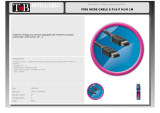Page is loading ...

User’s Manual
English Version
Digital Konnekt x32


1 Read these instructions.
2 Keep these instructions.
3 Heed all warnings.
4 Follow all instructions.
5 Do not use this apparatus near water.
6 Clean only with dry cloth.
7 Do not block any ventilation openings. Install in accordance
with the manufacturer's instructions.
8 Do not install near any heat sources such as radiators, heat
registers, stoves, or other apparatus (including amplifiers)
that produce heat.
9 Do not defeat the safety purpose of the polarized or
grounding-type plug. A polarized plug has two blades with
one wider than the other. A grounding type plug has two
blades and a third grounding prong. The wide blade or the
third prong are provided for your safety. If the provided plug
does not fit into your outlet, consult an electrician for
replacement of the obsolete outlet.
10 Protect the power cord from being walked on or pinched
particularly at plugs, convenience receptacles, and the point
where they exit from the apparatus.
11 Only use attachments/accessories specified by the
manufacturer.
12 Use only with the cart, stand, tripod, bracket, or
table specified by the manufacturer, or sold with the
apparatus. When a cart is used, use caution when
moving the cart/apparatus combination to avoid
injury from tip-over.
13 Unplug this apparatus during lightning storms or when
unused for long periods of time.
14 Refer all servicing to qualified service personnel. Servicing
is required when the apparatus has been damaged in any
way, such as power-supply cord or plug is damaged, liquid
has been spilled or objects have fallen into the apparatus,
the apparatus has been exposed to rain or moisture, does
not operate normally, or has been dropped.
• This equipment should be installed near the socket
outlet and disconnection of the device should be easily
accessible.
• To completely disconnect from AC mains, disconnect the
power supply cord from the AC receptacle.
• The mains plug of the power supply shall remain readily
operable.
• Do not install in a confined space.
• Do not open the unit – risk of electric shock inside.
Caution:
You are cautioned that any change or modifications not
expressly approved in this manual could void your authority to
operate this equipment.
Service
• There are no user-serviceable parts inside.
• All service must be performed by qualified personnel.
Warning!
• To reduce the risk of fire or electrical shock, do not expose
this equipment to dripping or splashing and ensure that no
objects filled with liquids, such as vases, are placed on the
equipment.
• This apparatus must be earthed.
• Use a three wire grounding type line cord like the one
supplied with the product.
• Be advised that different operating voltages require the use
of different types of line cord and attachment plugs.
• Check the voltage in your area and use the correct type.
See table below:
Voltage Line plug according to standard
110-125V UL817 and CSA C22.2 no 42.
220-230V CEE 7 page VII, SR section
107-2-D1/IEC 83 page C4.
240V BS 1363 of 1984.
Specification for 13A fused
plugs and switched and
unswitched socket outlets.
The lightning flash with an arrowhead symbol within
an equilateral triangle is intended to alert the user to
the presence of uninsulated “dangerous voltage”
within the product's enclosure that may be of sufficient
magnitude to constitute a risk of electric shock to persons.
The exclamation point within an equilateral triangle is
intended to alert the user to the presence of important
operating and maintenance (servicing) instructions in
the literature accompanying the product.
IMPORTANT SAFETY INSTRUCTIONS
a

EMC/EMI
This equipment has been tested and found to comply
with the limits for a Class B Digital device, pursuant to
part 15 of the FCC rules.
These limits are designed to provide reasonable
protection against harmful interference in residential
installations. This equipment generates, uses and can
radiate radio frequency energy and, if not installed and
used in accordance with the instructions, may cause
harmful interference to radio communications. However,
there is no guarantee that interference will not occur in a
particular installation. If this equipment does cause
harmful interference to radio or television reception,
which can be determined by turning the equipment off
and on. The user is encouraged to try to correct the
interference by one or more of the following measures:
• Reorient or relocate the receiving antenna.
• Increase the separation between the equipment and
receiver.
• Connect the equipment into an outlet on a circuit
different from that to which the receiver is connected.
• Consult the dealer or an experienced radio/TV
technician for help.
For Customers in Canada:
This Class B digital apparatus complies with Canadian
ICES-003.
Cet appareil numérique de la classe B est conforme à la
norme NMB-003 du Canada.
Certificate of Conformity
TC Electronic A/S, Sindalsvej 34, 8240
Risskov, Denmark, hereby declares on own
responsibility that the following product:
Digital Konnekt x32
that is covered by this certificate and
marked with CE-label conforms with
following standards:
EN 60065 Safety requirements for mains
(IEC 60065) operated electronic and
related apparatus for household
and similar general use
EN 55103-1 Product family standard for
audio,video, audio-visual and
entertainment lighting control
apparatus for professional
use. Part 1: Emission.
EN 55103-2 Product family standard for
audio, video, audio-visual and
entertainment lighting control
apparatus for professional
use. Part 2: Immunity.
With reference to regulations in following
directives:
73/23/EEC, 89/336/EEC
Issued in Risskov, June 2007
Mads Peter Lübeck
Chief Executive Officer
EMC / EMI & CERTIFICATE OF CONFORMITY
b

TC Electronic, Sindalsvej 34, DK-8240 Risskov – [email protected] Manual revision 1.01 – SW – V 2English Version
INTRODUCTION
Important Safety Instructions . . . . . . . . . . . . . .a
Certificate of Conformity . . . . . . . . . . . . . . . . . .b
Table Of Contents . . . . . . . . . . . . . . . . . . . . . . .3
Introduction . . . . . . . . . . . . . . . . . . . . . . . . . . . .5
OPERATION
AES/SPDIF/TOS in section . . . . . . . . . . . . . . .6
AES+SPDIF+TOS routing . . . . . . . . . . . . . . . .7
ADAT in . . . . . . . . . . . . . . . . . . . . . . . . . . . . . .8
ADAT routing . . . . . . . . . . . . . . . . . . . . . . . . . .8
Firewire in . . . . . . . . . . . . . . . . . . . . . . . . . . . . .9
Firewire routing . . . . . . . . . . . . . . . . . . . . . . . . .9
Master Clock section . . . . . . . . . . . . . . . . . . .10
Setup Util . . . . . . . . . . . . . . . . . . . . . . . . . . . .11
Scenes . . . . . . . . . . . . . . . . . . . . . . . . . . . . . .12
Monitor . . . . . . . . . . . . . . . . . . . . . . . . . . . . . .12
Rear Panel View . . . . . . . . . . . . . . . . . . . . . . .13
The integrator . . . . . . . . . . . . . . . . . . . . . . . . .14
SETUP EXAMPLES
Example 1: Integrating external hardware
with your DAW . . . . . . . . . . . . . . . . . . . . . . . .16
Example 2: Conventional audio interface . . . .20
Example 3: PA setup . . . . . . . . . . . . . . . . . . .22
Digital Konnekt x32 and ProTools . . . . . . . . .24
TC NEAR CONTROL PANEL
Buffer Size . . . . . . . . . . . . . . . . . . . . . . . . . . .26
System Clock . . . . . . . . . . . . . . . . . . . . . . . . .26
Status . . . . . . . . . . . . . . . . . . . . . . . . . . . . . . .27
Software update . . . . . . . . . . . . . . . . . . . . . . .27
Versions . . . . . . . . . . . . . . . . . . . . . . . . . . . . .27
Reset to default . . . . . . . . . . . . . . . . . . . . . . .27
TABLE OF CONTENTS
3
APPENDIX
Technical specifications . . . . . . . . . . . . . . . . .28


INTRODUCTION
Digital Konnekt x32 – Patchbay, Format Converter, Audio Interface and hardware integrator
Digital Konnekt x32 not only puts patching and signal-splitting under preset control, and converts between formats. What
comes out is also better than what went in.
Thanks to System 6000 grade clock clean-up and jitter rejection, Digital Konnekt x32 makes your other audio devices and
DAW perform better while at the same time facilitating digital interfacing. Digital Konnekt handles AES, ADAT, SPDIF and
Firewire audio, and provides extra features such as computer independent operation, convenient monitoring and UI lock.
Clock and jitter reduction
Thanks to System 6000 grade clock clean-up and jitter rejection, Digital Konnekt x32 makes your other audio devices and
DAW perform better while at the same time facilitating digital interfacing. Digital Konnekt x32 takes any AES, ADAT, SPDIF
or Firewire signal and transforms it into a professional and distributed Reference Clock. A solid clock foundation improves
the reliability of digital interfacing as well as the performance of AD and DA converters in your entire studio.
Synchronous routing is 24 bit transparent, even between formats, while sample rate converters may be inserted on inputs
that run free or use a different clock reference.
All the Tools – One Toolbox
Up until now, the pro audio market has only seen single function units such as format- and sample rate converters,
patchbays, house clocks and audio interfaces offering digital signal handling. Never before have these essential functions
been incorporated in a single platform linking your entire fleet of digital devices to your DAW.
Make your favorite hardware the heart of your DAW
With Digital Konnekt and the new Integrator plug-in, you can now utilize your trusted and favorite digital hardware tools
within your DAW system.
Featuring TC's plug-in streaming technology, the Integrator plug-in (VST and AU) facilitates seamless integration of all
external units with your recording setup; once connected, adding the unique sound of your Reverb4000 (or any other
external digital hardware unit – TC or non-TC) is just a mouse click away. And with the built-in latency roundtrip measuring
feature and your DAW’s latency compensation, your projects will not suffer from latency induced by external hardware.
Features
• Flexible digital patchbay
• Format Converter
• 16x16 ch Audio interface
• Seamless DAW integration with Integrator plug-in
• Unique digital matrix style UI for direct selection of
signals
• 8 ch of sample rate conversion on board for optimal
digital adaptation
• Analog outs (phone and balanced line) for monitoring
• Scene recall enabling instant recall of full setups
• Front panel UI lock to prevent unintended use
• JET™ technology ensures rock solid digital signal
handling
Should this manual leave any of your questions unanswered, please use the TC Support service, which you
can access via our website www.tcelectronic.com. Over a period of time, we will collect the most frequently
asked questions and update the manual accordingly. Manual updates are available for download on our
website in PDF format. The current manual revision number is found at the bottom of page 3.
5

Selecting channels
For each input channel pair one input type can be
selected.
Example 1
In the example below the following is selected:
Input channel pair 1/2: Tos
Input channel pair 3/4: SPDIF
Input channel pair 5/6: AES/EBU
Input channel pair 7/8: AES/EBU
aes/spdif/tos in
SRC
SPDIFTOS
FRONT
aes/spdif clock master
L
1
3
5
7
FORMAT CONVERTER | PATCHBAY | FIREWIRE IO
digitalkonnekt x32
3-4 3-4 3-4
1-2 1-2 1-25-6 5-6 5-67-8 7-8 7-8
adat adat adatmon mon mon
setup/util scenes
aes/spdif/tos in adat in firewire in master clock
aes+spdif+tos aes+spdif+tos aes+spdif+tos
SRC
SPDIFTOS
NS 1-8
44.1k
clock rate
aes
/spdif
monitor LEDs
dual wire XLR
hold to select input
security
lock device
adat
monitor
+phones
WCK in
firewire
INT
48k
x2
x4
TOS IN 5/6
FRONT
aes/spdif clock master
DS 9-16
LOCK
SIG
LOCK
SIG
LOCK
SIG
SEL
1/2 1/2 1/2
3/4 3/4 3/4
5/6 5/6 5/6
7/8 7/8 7/8
SRC
HOLD TO STORE SCENE
input signal
HOLD TO UN-LOCK
192kHz fs
AES pro out
1
2
3
4
1-2 1-2 1-2
3-4 3-4 3-4
5-6 5-6 5-6
7-8 7-8 7-8
adat
1-8
adat
1-8
adat
1-8
P
FORMAT CONVERTER | PATCHBAY | FIREWIRE IO
digitalkonnekt x32
3-4
1-2 5-6 7-8
adat mon
aes/spdif/tos in a
aes+spdif+tos
SRC
SPDIFTOS
TOS IN 5/6
FRONT
aes/spdif clock master
LOCK
SIG
1/2
3/4
5/6
7/8
1-2
3-4
5-6
7-8
adat
1-8
OPERATION
6
POWER switch
Mains power on/off switch.
TOS IN 5/6 - connection
Digital Konnekt x32 handles up to 6 input channels of
optical SPDIF via Toslink. Input connections for channels
1/2 and 3/4 are located on the rear panel.
Input connection for channels 5/6 is located on the front.
AES/SPDIF/TOS In
This is the input select section for the AES/SPDIF and
Toslink inputs on Digital Konnekt x32.
When neither Toslink or S/PDIF inputs are selected (no
LEDs are lit), Digital Konnekt x32 defaults to the signal
present on the AES inputs.
AES
SPDIF
Toslink
3-4 3-41-2 1-2TOS
96k 96kMAIN MAINADAT
TYP
TC
MA
OUTIN
spdif I/O
1/2 3/4 5/6 7/8
OUT
IN
aes/ebu inputs aes/ebu outputs
1/2 1/23/4 3/45/6 5/67/8 7/8

SRC
Digital Konnekt x32 has 4 sample rate converters and
thus features individual sample rate conversion on any
input channel pair in this section OR on all ADAT
channels.
When activating sample rate conversion SRC in the
ADAT section, any selected sample rate conversion in
the AES/SPDIF/TOS section is deselected.
AES+SPDIF+TOS Routing
This is the routing section for the AES/SPDIF and Toslink
inputs.
Each input channel pair can be routed to any
AES/SPDIF/TOS output and to ADAT outputs.
Furthermore any input channel pair can be routed to
monitor+headphone out.
3-4
1-2 5-6 7-8
adat monaes+spdif+tos
1-2
3-4
5-6
7-8
adat
1-8
7
OPERATION

OPERATION
8
ADAT Routing
The four ADAT channel pairs can be routed to any pair of
AES+SPDIF+TOS channels and to the eight ADAT
channels simultaneously as well.
Example 2
In the example below the following is selected:
Normal sample rate
ADAT ch. 1-2 is sent to AES+SPDIF+TOS ch. 1-2
ADAT ch. 3-4 is sent to AES+SPDIF+TOS ch. 3-4
ADAT ch. 5-6 is sent to AES+SPDIF+TOS ch. 5-6
ADAT ch. 7-8 is sent to AES+SPDIF+TOS ch. 7-8
All ADAT channels are sent to ADAT out.
ADAT channels 1-2 are sent to the analog monitor and
headphones outputs.
SRC - (Sample Rate Conversion)
Press to activate sample rate conversion on all ADAT
input channels. This will deselect any previously selected
sample rate conversion.
3-4
1-2 5-6 7-8
adat mon
adat in
aes+spdif+tos
NS
DS
LOCK
SIG
1/2
3/4
5/6
7/8
SRC
1-2
3-4
5-6
7-8
adat
1-8
FORMAT CONVERTER | PATCHBAY | FIREWIRE IO
digitalkonnekt x32
3-4 3-4 3-4
1-2 1-2 1-25-6 5-6 5-67-8 7-8 7-8
adat adat adatmon mon mon
setup/util scenes
aes/spdif/tos in adat in firewire in master clock
aes+spdif+tos aes+spdif+tos aes+spdif+tos
SRC
SPDIFTOS
NS 1-8
44.1k
clock rate
aes
/spdif
monitor LEDs
dual wire XLR
hold to select input
security
lock device
adat
monitor
+phones
WCK in
firewire
INT
48k
x2
x4
TOS IN 5/6
FRONT
aes/spdif clock master
DS 9-16
LOCK
SIG
LOCK
SIG
LOCK
SIG
SEL
1/2 1/2 1/2
3/4 3/4 3/4
5/6 5/6 5/6
7/8 7/8 7/8
SRC
HOLD TO STORE SCENE
input signal
HOLD TO UN-LOCK
192kHz fs
AES pro out
1
2
3
4
1-2 1-2 1-2
3-4 3-4 3-4
5-6 5-6 5-6
7-8 7-8 7-8
adat
1-8
adat
1-8
adat
1-8
P
3-4
1-2 5-6 7-8
adat mon
adat in f
aes+spdif+tos
NS
DS
LOCK
SIG
1/2
3/4
5/6
7/8
SRC
1-2
3-4
5-6
7-8
adat
1-8
ADAT In
This section routes the signal present on the ADAT in
connection. The signal can be routed to AES/EBU,
SPDIF, Toslink and ADAT outputs and any pair of
channels can also be routed to monitor out.
NS & DS - (Normal and Double Sample Rate)
Using these switches you can alternate between using
normal or double sample rate for the ADAT format.
At normal sample rate, 44.1 or 48 kHz, up to eight
channels can be sent on a single lightpipe cable. Use
MAIN 1-2 connections on the rear panel.
At double sample rate, 88.2 or 96kHz, four channels per
lightpipe connection can be sent. To facilitate eight
channels, two lightpipe cables for inputs and 2 lightpipe
cables for outputs must be used.
3-4 3-41-2 1-2TOS
96k 96kMAIN MAINADAT
OUTIN

OPERATION
9
Example 3
A typical setting for this section would be:
• Routing firewire channels 1-8 to AES+SPDIF+TOS 1-8
• Routing firewire channels 9-16 to ADAT.
This is set up in the following way:
• Press 1-8 to route firewire channels 1-8
We have routed channels 1/2 to monitor out.
• Press 9-16 to route firewire channels 9-16
3-4
1-2 5-6 7-8
adat mon
firewire in
aes+spdif+tos
1-8
9-16
LOCK
SIG
1/2
3/4
5/6
7/8
1-2
3-4
5-6
7-8
adat
1-8
3-4
1-2 5-6 7-8
adat mon
firewire in
aes+spdif+tos
1-8
9-16
LOCK
SIG
1/2
3/4
5/6
7/8
1-2
3-4
5-6
7-8
adat
1-8
Firewire In
Up to 16 channels of audio can be received via the
firewire connection. This section route these channels.
The signal can be routed to, AES/EBU, SPDIF (coax),
Tos-link and ADAT outputs. Any channel pair can also be
routed to monitor out.
1-8 & 9-16
Select 1-8 to route firewire channels 1-8 and select 9-16
to route channels 9-16.
Firewire Routing
- Firewire channels 1-8 can be routed to
AES+SPDIF+TOS outputs or to ADAT out.
- Firewire channels 9-16 can be routed to
AES+SPDIF+TOS outputs or to ADAT out.
Note that ADAT channels are handled in groups of eight
channels thus either channels 1-8 OR channels 9-16 are
routed to ADAT out.
FORMAT CONVERTER | PATCHBAY | FIREWIRE IO
digitalkonnekt x32
3-4 3-4 3-4
1-2 1-2 1-25-6 5-6 5-67-8 7-8 7-8
adat adat adatmon mon mon
setup/util scenes
aes/spdif/tos in adat in firewire in master clock
aes+spdif+tos aes+spdif+tos aes+spdif+tos
SRC
SPDIFTOS
NS 1-8
44.1k
clock rate
aes
/spdif
monitor LEDs
dual wire XLR
hold to select input
security
lock device
adat
monitor
+phones
WCK in
firewire
INT
48k
x2
x4
TOS IN 5/6
FRONT
aes/spdif clock master
DS 9-16
LOCK
SIG
LOCK
SIG
LOCK
SIG
SEL
1/2 1/2 1/2
3/4 3/4 3/4
5/6 5/6 5/6
7/8 7/8 7/8
SRC
HOLD TO STORE SCENE
input signal
HOLD TO UN-LOCK
192kHz fs
AES pro out
1
2
3
4
1-2 1-2 1-2
3-4 3-4 3-4
5-6 5-6 5-6
7-8 7-8 7-8
adat
1-8
adat
1-8
adat
1-8
P
3-4
1-2 5-6 7-8
adat mon
firewire in m
aes+spdif+tos
1-8
h
9-16
LOCK
SIG
1/2
3/4
5/6
7/8
1-2
3-4
5-6
7-8
adat
1-8

OPERATION
10
Internal Clock
You may also choose to lock to an internal clock rate.
The following rates can be selected by pressing the
INT button.
44.1 48 88.2 96 176.4 192
kHz kHz kHz kHz kHz kHz
44.1k
clock rate
t
n
e
INT
48k
x2
x4
SEL
44.1k
clock rate
ut
n
e
INT
48k
x2
x4
SEL
44.1k
clock rate
t
n
e
INT
48k
x2
x4
SEL
44.1k
clock rate
ut
n
e
INT
48k
x2
x4
SEL
44.1k
clock rate
t
n
e
INT
48k
x2
x4
SEL
44.1k
clock rate
t
n
e
INT
48k
x2
x4
SEL
f
put
INT
SEL
H
FORMAT CONVERTER | PATCHBAY | FIREWIRE IO
digitalkonnekt x32
3-4 3-4 3-4
1-2 1-2 1-25-6 5-6 5-67-8 7-8 7-8
adat adat adatmon mon mon
setup/util scenes
aes/spdif/tos in adat in firewire in master clock
aes+spdif+tos aes+spdif+tos aes+spdif+tos
SRC
SPDIFTOS
NS 1-8
44.1k
clock rate
aes
/spdif
monitor LEDs
dual wire XLR
hold to select input
security
lock device
adat
monitor
+phones
WCK in
firewire
INT
48k
x2
x4
TOS IN 5/6
FRONT
aes/spdif clock master
DS 9-16
LOCK
SIG
LOCK
SIG
LOCK
SIG
SEL
1/2 1/2 1/2
3/4 3/4 3/4
5/6 5/6 5/6
7/8 7/8 7/8
SRC
HOLD TO STORE SCENE
input signal
HOLD TO UN-LOCK
192kHz fs
AES pro out
1
2
3
4
1-2 1-2 1-2
3-4 3-4 3-4
5-6 5-6 5-6
7-8 7-8 7-8
adat
1-8
adat
1-8
adat
1-8
P
adat mon
setup/util sc
master clock
44.1k
clock rate
aes
/spdif
monitor LEDs
dual wire XLR
hold to select input
security
lock device
adat
WCK in
firewire
INT
48k
x2
x4
SEL
HO
input signal
HOLD TO UN-LOCK
192kHz fs
AES pro out
1-2
3-4
5-6
7-8
adat
1-8
P
Master Clock
In any digital system, one, and only one clock can be
master. Due to the highly stable clock in the DICEII chip,
Digital Konnekt x32 can be used as an excellent master
clock. However, due to the DICEII JET™ (Jitter
Elimination Technique) and the 4 sample rate converters
it may also lock perfectly to external digital devices.
How to set the Master Clock
• Press WCK to lock to wordclock input
• Press ADAT to lock to the ADAT input
• Press AES/SPDIF to lock to a signal present on AES,
SPDIF or Tos inputs. AES/SPDIF/TOS inputs are
divided into four pairs (Toslink only three pairs), of
two channels and you may lock to any of these pairs.
To select which channel pair to lock to, follow the
procedure described below.
• While holding press the SRC button in the
AES/SPDIF/OPTO section located on the left side of
the front panel corresponding to the channel pair you
want to use as clock master:
You cannot activate SRC on the channel pair you
attempt to use as clock master.
/tos in
SRC
F
aster
aes
/spdif
hold to select input
• When connected to a computer via firewire the
sample rate is set according to options on the System
Settings page in the TC Near control panel.
For further information please refer to the description
of the System Setting page.

OPERATION
11
Input Signal Monitor LEDs
The blue LOCK SIG LEDs normally indicate the current
lock state for each of the input sections. However, these
LEDs can also be used as input meters for these
sections. Press to activate.
Security Lock
To avoid unintended operation of the front panel controls,
these can be locked.
- Press once to lock
- Press and hold to unlock
Monitor level, and power switch cannot be locked.
FORMAT CONVERTER | PATCHBAY | FIREWIRE IO
digitalkonnekt x32
3-4 3-4 3-4
1-2 1-2 1-25-6 5-6 5-67-8 7-8 7-8
adat adat adatmon mon mon
setup/util scenes
aes/spdif/tos in adat in firewire in master clock
aes+spdif+tos aes+spdif+tos aes+spdif+tos
SRC
SPDIFTOS
NS 1-8
44.1k
clock rate
aes
/spdif
monitor LEDs
dual wire XLR
hold to select input
security
lock device
adat
monitor
+phones
WCK in
firewire
INT
48k
x2
x4
TOS IN 5/6
FRONT
aes/spdif clock master
DS 9-16
LOCK
SIG
LOCK
SIG
LOCK
SIG
SEL
1/2 1/2 1/2
3/4 3/4 3/4
5/6 5/6 5/6
7/8 7/8 7/8
SRC
HOLD TO STORE SCENE
input signal
HOLD TO UN-LOCK
192kHz fs
AES pro out
1
2
3
4
1-2 1-2 1-2
3-4 3-4 3-4
5-6 5-6 5-6
7-8 7-8 7-8
adat
1-8
adat
1-8
adat
1-8
P
setup/util sce
monitor LEDs
dual wire XLR
security
lock device
HOLD
input signal
HOLD TO UN-LOCK
192kHz fs
AES pro out
P
Setup/Util
Consider this section the master section of the format
converter.
192 kHz fs
With this option selected, 4 input channels of AES signal
at 192 khz on dual wire XLR can be handled. Channels
are distributed as follows:
AES 1/2 : Channel 1 Left
AES 3/4 : Channel 1 Right
AES 5/6 : Channel 2 Left
AES 7/8 : Channel 2 Right
Beware that SPDIF or TOS signals are
unavailable in 192 kHz mode!
AES - (AES or SPDIF Status bits)
This key allows you to switch between sending AES
(professional) or SPDIF (consumer) status bits on AES
outputs.

OPERATION
12
FORMAT CONVERTER | PATCHBAY | FIREWIRE IO
digitalkonnekt x32
3-4 3-4 3-4
1-2 1-2 1-25-6 5-6 5-67-8 7-8 7-8
adat adat adatmon mon mon
setup/util scenes
aes/spdif/tos in adat in firewire in master clock
aes+spdif+tos aes+spdif+tos aes+spdif+tos
SRC
SPDIFTOS
NS 1-8
44.1k
clock rate
aes
/spdif
monitor LEDs
dual wire XLR
hold to select input
security
lock device
adat
monitor
+phones
WCK in
firewire
INT
48k
x2
x4
TOS IN 5/6
FRONT
aes/spdif clock master
DS 9-16
LOCK
SIG
LOCK
SIG
LOCK
SIG
SEL
1/2 1/2 1/2
3/4 3/4 3/4
5/6 5/6 5/6
7/8 7/8 7/8
SRC
HOLD TO STORE SCENE
input signal
HOLD TO UN-LOCK
192kHz fs
AES pro out
1
2
3
4
1-2 1-2 1-2
3-4 3-4 3-4
5-6 5-6 5-6
7-8 7-8 7-8
adat
1-8
adat
1-8
adat
1-8
P
scenes
s
R
ty
vice
monitor
+phones
HOLD TO STORE SCENE
al
K
fs
out
1
2
3
4
Scenes
Up to four Scene presets can be stored and recalled via
the four scene buttons. A Scene preset stores all current
settings except power on/off status and the position of
the monitor level knob.
Operation is simple:
• Press and hold to store a Scene preset
• Press to recall a Scene preset
Monitor
The Monitor section provides a 1/4” TRS jack connection
for headphones out and a knob for level control. The
knob controls both the monitor and headphones level.

13
1 - Analog Out
Balanced analog outputs on 1/4” TRS jacks. The level of
the outputs is controlled by the monitor level control knob
on the front panel.
2 - AES/EBU inputs
Female XLR connectors for up to 8 AES channels.
3 - AES/EBU outputs
Male XLR connectors for up to 8 AES channels.
4 - SPDIF I/O
Upper row:
- RCA connectors for 8 input channels of SPDIF
Lower row:
- RCA connectors for 8 output channels of SPDIF
5-8 ADAT/Toslink I/O connectors
The optical connections carry either Toslink (optical
SPDIF) or ADAT signal.
ADA
T:
- At normal sample rate 8 channels of ADAT is carried
on a single lightpipe. Use the MAIN connector.
- At double sample rate 8 channels of ADAT is
distributed on 2 lightpipe connectors. Use both the MAIN
and the 96 kHz connections.
REAR PANEL VIEW
UL60065
EN/IEC 60065
CSA FILE | LR108093
aes/ebu inputs
R
L
monitor
aes/ebu outputs spdif I/O
firewire WCK
3-4 3-41-2 1-2TOS
96k 96kMAIN MAINADAT
TYPE: PB001
TC ELECTRONIC
MADE IN DENMARK
R
CUS
1/2 3/4 5/6 7/8
OUT
IN
1/2 1/23/4 3/45/6 5/67/8 7/8
12345687-9872
OUT IN
PROFESSIONAL AUDIO EQUIPMENT
100-240 V~AC 50-60Hz, 15W
THIS CLASS B DIGITAL DEVICE MEETS ALL REQUIREMENTS OF THE CANADIAN INTERFERENCE-
CAUSING EQUIPMENT REGULATIONS AND COMPLIES WITH PART 15 OF THE FCC RULES.
OPERATION SUBJECT TO CONDITIONS STATED IN THE MANUAL.
OUTIN
Toslink:
- Digital Konnekt x32 handles up to 6 input channels
and 4 output channels of optical SPDIF via Toslink.
Input for Toslink channels 5/6 is located on the front.
9 - Firewire
Firewire connection for connecting Digital Konnekt x32 to
a computer and/or linking up to 4 units.
10 - Wordclock Out
Due to the DICE II chip, Digital Konnekt x32 can act as
an excellent master clock generator for you setup.
Connect via standard BNC plugs.
Beware that the Word Clock signal is not
standardized. Some Word Clock receivers are
known to fail when the peak-to-peak signal
exceeds 3 Volt, and others are known to require at
least 4 Volt, making it impossible to design a Word
Clock driver guaranteed to operate with all receivers.
Digital Konnekt x32 send 1.7V PP.
11 - Wordclock In
Connect your external wordclock generator here and
select “WCK in on the front panel.
12 - Power In
The switchmode power-supply accepts from 100 to
240VAC.

14
INTEGRATOR
The Integrator plug-in for DigitalKonnekt32 makes integration of external hardware into your DAW environment seamless.
It offers a “plug-in” audio routing representation of your external digital effects processors and operates as a normal
VST/AU plug-in. The Integrator plug-in can be inserted on any track, utilizing external effects as send or insert effects on
any track or bus in your host application.

15
The Integrator plug-in is automatically installed when the
TC Near control panel is installed.
Parameters
Lock
Green - indicates correct lock between the selected
external digital device and Digital Konnekt x32.
Red - indicates “no lock”. Check connections and
settings.
Device
Selects the connected digital devices you are setting up.
1st audio channel
Your DAW detects audio channels on the Digital Konnekt
x32 and label these automatically. As the Integrator acts
as a stereo plug-in interface between the DAW and
external stereo devices, you always select two channel
(by default). These are identified by the name of the first
channel. In the illustration on the previous page, channel
pair 9/10 is selected even though the label says “fw ch
9”.
When inserting Integrator on a mono track it still
occupies a pair of channels.
Calibrate
Integrating external digital devices will introduce a short
latency. But your host application can be set up to
compensate for this using the calibrate function in the
Integrator.
• Press CALIBRATE to measure the total roundtrip
latency including the latency within the external device.
The latency compensation feature of the host application
will then make sure to compensate for this latency.
This procedure should be carried out on each audio track
where Integrator is inserted.
INTEGRATOR

SETUP EXAMPLES
16
Example 1: Integrating external hardware with your DAW
REVERB 4000
FIREWORX
FINALIZER 96K
NON TC PRODUCT
C400XL
COMPUTER
ACTIVE SPEAKERS
FORMAT CONVERTER | PATCHBAY | FIREWIRE IO
digitalkonnektx32
3-4 3-4 3-4
1-2 1-2 1-25-6 5-6 5-67-8 7-8 7-8
adat adat adatmon mon mon
setup/util scenes
aes/spdif/tos in adatin firewirein master clock
aes+spdif+tos aes+spdif+tos aes+spdif+tos
SRC
SPDIFTOS
NS 1-8
44.1k
clockrate
aes
/spdif
monitorLEDs
dualwire XLR
holdto select input
security
lockdevice
adat
monitor
+phones
WCK in
firewire
INT
48k
x2
x4
TOS IN 5/6
FRONT
aes/spdifclock master
DS 9-16
LOCK
SIG
LOCK
SIG
LOCK
SIG
SEL
1/2 1/2 1/2
3/4 3/4 3/4
5/6 5/6 5/6
7/8 7/8 7/8
SRC
HOLDTO STORE SCENE
inputsignal
HOLDTO UN-LOCK
192kHzfs
AESpro out
1
2
3
4
1-2 1-2 1-2
3-4 3-4 3-4
5-6 5-6 5-6
7-8 7-8 7-8
adat
1-8
adat
1-8
adat
1-8
P
SPDIF
COAX 1/2
MONITOR OUT
FIREWIRE
AES 5/6
AES 7/8
ADAT
SPDIF
COAX 3/4
REVERB 4000
FIREWORX
C400XL
FINALIZER
NON TC PRODUCT
In this example we show how Digital Konnekt x32 and
the Integrator plug-in allow integration of external digital
effect devices with your DAW via Firewire.
Connections:
• Reverb 4000 is connected via SPDIF coax 1/2 on
Digital Konnekt x32
• Finalizer 96K is connected via ADAT I/O
• FireworX is connected via AES 5/6
• The C400XL is connected via AES 7/8
• A non TC Electronic related product with SPDIF
option is connected via SPDIF coax 3/4
• Digital Konnekt x32 is connected to your computer
via Firewire
The example above illustrates how several
different digital formats can be used at the same
time. We could just as well have connected the
the Reverb4000 and the Finalizer 96k using AES
or SPDIF.
Objects:
- Reverb 4000 is an excellent reverb and we intend to
use this as a send effect in our DAW.
- The FireworX has an excellent vocoder preset and
we want to use this preset an insert effect on a mono
channel.
- Finalizer 96k is a top quality multiband compressor
for mastering and we want to use this as an insert
effect on a master output bus.
- C400XL is a stereo compressor and should be
inserted on a track, a group track or on a bus.
- We leave it up to you to suggest how the “non-TC
product” should be used
Please refer to the reference manual for you DAW to
learn about setting up insert and send effects.

SETUP EXAMPLES
17
Setting up Digital Konnekt x32
AES/SPDIF/TOS in
• SPDIF is selected for channel pairs 1/2 and 3/4.
• AES is selected for channel pairs 5/6 and 7/8 (no
LEDs are lit).
ADAT in
• We select Normal Sample rate and route ADAT
channels to ADAT out.
Firewire
• In the Firewire section we choose to monitor
channels 9/10.
Therefore you must route the main output channels from
your DAW to outputs 9/10.
3-4
1-2 5-6 7-8
adat mon
firewire in
aes+spdif+tos
1-8
9-16
LOCK
SIG
1/2
3/4
5/6
7/8
1-2
3-4
5-6
7-8
adat
1-8
3-4
1-2 5-6 7-8
adat
adat in
aes+spdif+tos
NS
DS
LOCK
SIG
1/2
3/4
5/6
7/8
SRC
adat
1-8
3-4
1-2 5-6 7-8
aes/spdif/tos in
aes+spdif+tos
SRC
SPDIFTOS
FRONT
aes/spdif clock master
LOCK
SIG
1/2
3/4
5/6
7/8
Clock
• In the DAW you select External - as clock source.
This allows you to use the Digital Konnekt x32 as
master clock.
• Make sure that all external devices are set to lock to
external clock
• The “non- TC Electronic” product is set to lock to
external clock. - If this is not possible - use the
sample rate c*onverter on Digital konnekt x32 for
channel 3/4.
* If your external FX has a fixed sample, you have to
run your project using that sample rate.
Now the Digital Konnekt x32 operates as a digital
patchbay as well as an excellent master clock.
setup/util
master clock
44.1k
clock rate
aes
/spdif
monitor LEDs
dual wire XLR
hold to select input
security
lock device
adat
WCK in
firewire
INT
48k
x2
x4
SEL
input signal
HOLD TO UN-LOCK
192kHz fs
AES pro out
P

The Integrator
Now that Digital Konnekt x32 is set up it is time to set up
your DAW application utilizing the Integrator plug-in.
For each external effect, one instance of the Integrator
plug-in must be set up. Each of the Integrator instances
then represents one external effect.
This example illustrates how Integrator is inserted in
Cubase LE with Integrator set up according to the
physical connections as shown in the illustration on page 16.
• This is how you insert the Integrator plug-in.
• The Integrator plug-in now opens.
For each external effects unit you want to integrate you
make the same considerations as you are used to when
setting up software plug-in effects.
- insert effects are inserted directly on tracks or on a
master bus.
- send effects are set up on a fx track
Reverb 4000 - or other Reverbs
• Insert the Integrator on a stereo track or a stereo bus.
• Select firewire channel 1/2 by selecting “fw ch 1”
As all channels are handled in pairs, selecting “fw ch
1” is therefore the same as selecting firewire
channels 1-2.
FireworX
As described, we want to use the FireworX as an insert
effect on a mono track.
• Select firewire channel 5/6 by selecting “fw ch 5”.
SETUP EXAMPLES
18
/