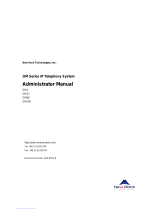Page is loading ...

A Division of Cisco Systems, Inc.
®
Model No.
System
IP Telephony
SPA9000
User Guide
Voice
VoIPon Solutions www.voipon.co.uk [email protected] Tel: +44 (0) 1245 600560

IP Telephony System
Copyright and Trademarks
Specifications are subject to change without notice. Linksys is a registered trademark or trademark of Cisco
Systems, Inc. and/or its affiliates in the U.S. and certain other countries. Copyright © 2006 Cisco Systems, Inc. All
rights reserved. Other brands and product names are trademarks or registered trademarks of their respective
holders.
How to Use this Guide
The guide to the IP Telephony System has been designed to make understanding networking with the IP
Telephony System easier than ever. Look for the following items when reading this User Guide:
In addition to these symbols, there are definitions for technical terms that are presented like this:
Also, each figure (diagram, screenshot, or other image) is provided with a figure number and description, like
this:
Figure numbers and descriptions can also be found in the “List of Figures” section.
This exclamation point means there is a caution or
warning and is something that could damage your
property or the IP Telephony System.
word: definition.
This checkmark means there is a note of interest and
is something you should pay special attention to while
using the IP Telephony System.
This question mark provides you with a reminder about something
you might need to do while using the IP Telephony System.
Figure 0-1: Sample Figure Description
SPA9000-UG-60303B JL
WARNING: This product contains chemicals, including lead, known
to the State of California to cause cancer, and birth defects or other
reproductive harm. Wash hands after handling.
VoIPon Solutions www.voipon.co.uk [email protected] Tel: +44 (0) 1245 600560

IP Telephony System
Table of Contents
Chapter 1: Introduction 1
Welcome 1
What’s in this Guide? 2
Chapter 2: Applications for the IP Telephony System 4
How Does the IP Telephony System Fit into My Business or Home? 4
What Does the IP Telephony System Do? 4
A Typical Scenario 4
Which Call Management Features Does the IP Telephony System Offer? 5
Chapter 3: Getting to Know the IP Telephony System 6
The Back Panel 6
The Front Panel 7
Chapter 4: Getting Started 8
Overview 8
Before You Begin 8
Instructions for Installing the IP Telephony System 9
Receiving and Handling External Phone Calls 13
Configuring the Auto-Attendant 13
Chapter 5: Using the Interactive Voice Response Menu 14
Overview 14
Accessing the Interactive Voice Response Menu 14
Using the Interactive Voice Response Menu 14
Entering a Password 19
Configuring the Settings for Your Internet Phone Service 19
Configuring the Auto-Attendant Messages 20
Chapter 6: Using the Web-based Utility 22
Overview 22
How to Access the Web-based Utility 23
The PBX Status Screen 23
The Router Tab 25
The Voice Tab 31
VoIPon Solutions www.voipon.co.uk [email protected] Tel: +44 (0) 1245 600560

IP Telephony System
Appendix A: Troubleshooting 70
Common Problems and Solutions 70
Frequently Asked Questions 80
Appendix B: Configuring the Nighttime Auto-Attendant 83
Description of the Auto-Attendant 83
Instructions for Setting Up the Nighttime Auto-Attendant 83
Appendix C: Dial Plan and Auto-Attendant Scripting for Advanced Users 87
Overview 87
Configuring Dial Plans 87
Configuring Dial Plans for the Auto-Attendant 89
Configuring the Auto-Attendant 89
Appendix D: New Music for the Music-on-Hold Feature 99
Overview 99
Before You Begin 99
Instructions for Converting the Music File 100
Instructions for Configuring the IP Telephony System 100
Appendix E: Finding the MAC Address and IP Address for Your
Ethernet Adapter 102
Windows 98 or Me Instructions 102
Windows 2000 or XP Instructions 102
For the Router’s Web-based Utility 103
Appendix F: Windows Help 104
Appendix G: Glossary 105
Appendix H: Specifications 110
Appendix I: Warranty Information 114
Appendix J: Regulatory Information 115
Appendix K: Contact Information 121
Internet Telephony Service Provider (ITSP) 121
Linksys 121
VoIPon Solutions www.voipon.co.uk [email protected] Tel: +44 (0) 1245 600560

IP Telephony System
List of Figures
Figure 2-1: A Scenario for the IP Telephony System 4
Figure 3-1: Back Panel 6
Figure 3-2: Front Panel 7
Figure 4-1: A Typical Scenario for the IP Telephony System 8
Figure 4-2: Connect to the Phone 1 Port 9
Figure 4-3: Connect to the Internet Port 9
Figure 4-4: Connect to the Ethernet Port 9
Figure 4-5: Connect to Power 9
Figure 4-6: Voice - SIP Screen - PBX Parameters 10
Figure 4-7: Router - WAN Setup Screen 10
Figure 4-8: Voice - Line 1 Screen 12
Figure 5-1: Auto-Attendant Options 18
Figure 5-2: Auto-Attendant Message Options 21
Figure 6-1: PBX Screen - Parking Lot 24
Figure 6-2: PBX Screen - Inbound Call 24
Figure 6-3: PBX Screen - Outbound Call 24
Figure 6-4: Router - Status Screen 25
Figure 6-5: Router - WAN Setup Screen 27
Figure 6-6: Router - LAN Setup Screen 29
Figure 6-7: Router - Application Screen 30
Figure 6-8: Voice - Info Screen - Product Information 31
Figure 6-9: Voice - Info Screen - System Status 31
Figure 6-10: Voice - Info Screen - FXS Status 32
Figure 6-11: Voice - Info Screen - Line Status 33
Figure 6-12: Voice - Info Screen - Auto Attendant Prompt Status 33
Figure 6-13: Voice - System Screen 34
Figure 6-14: Voice - SIP Screen - SIP Parameters 35
Figure 6-15: Voice - SIP Screen - SIP Timer Values 36
VoIPon Solutions www.voipon.co.uk [email protected] Tel: +44 (0) 1245 600560

IP Telephony System
Figure 6-16: Voice - SIP Screen - Response Status Code Handling 37
Figure 6-17: Voice - SIP Screen - RTP Parameters 37
Figure 6-18: Voice - SIP Screen - SDP Payload Types 37
Figure 6-19: Voice - SIP Screen - NAT Support Parameters 38
Figure 6-20: Voice - SIP Screen - PBX Parameters 39
Figure 6-21: Voice - SIP Screen - Auto Attendant Parameters 42
Figure 6-22: Voice - SIP Screen - PBX Phone Parameters 44
Figure 6-23: Voice - Provisioning Screen - Configuration Profile 45
Figure 6-24: Voice - Provisioning Screen - Firmware Upgrade 46
Figure 6-25: Voice - Provisioning Screen - General Purpose Parameters 47
Figure 6-26: Voice - Regional Screen - Call Progress Tones 48
Figure 6-27: Voice - Regional Screen - Distinctive Ring Patterns 49
Figure 6-28: Voice - Regional Screen - Distinctive Call Waiting Tone Patterns 50
Figure 6-29: Voice - Regional Screen - Distinctive Ring/CWT Pattern Names 50
Figure 6-30: Voice - Regional Screen - Ring and Call Waiting Tone Spec 51
Figure 6-31: Voice - Regional Screen - Control Timer Values 51
Figure 6-32: Voice - Regional Screen - Vertical Service Activation Codes 52
Figure 6-33: Voice - Regional Screen - Vertical Service Announcement Codes 55
Figure 6-34: Voice - Regional Screen - Outbound Call Codec Selection Codes 55
Figure 6-35: Voice - Regional Screen - Miscellaneous 56
Figure 6-36: Voice - FXS 1 Screen - Network Settings 59
Figure 6-37: Voice - FXS 1 Screen - SIP Settings 59
Figure 6-38: Voice - FXS 1 Screen - Subscriber Information 60
Figure 6-39: Voice - FXS 1 Screen - Dial Plan 61
Figure 6-40: Voice - FXS 1 Screen - Streaming Audio Server 61
Figure 6-41: Voice - FXS 1 Screen - Call Feature Settings 61
Figure 6-42: Voice - FXS 1 Screen - Audio Configuration 62
Figure 6-43: Voice - FXS 1 Screen - FXS Port Polarity Configuration 64
Figure 6-44: Voice - Line 1 Screen - Network Settings 65
Figure 6-45: Voice - Line 1 Screen - SIP Settings 65
VoIPon Solutions www.voipon.co.uk [email protected] Tel: +44 (0) 1245 600560

IP Telephony System
Figure 6-46: Voice - Line 1 Screen - Subscriber Information 66
Figure 6-47: Voice - Line 1 Screen - Dial Plan 68
Figure 6-48: Voice - Line 1 Screen - NAT Settings 68
Figure 6-49: Voice - Line 1 Screen - Proxy and Registration 68
Figure B-1: Auto-Attendant Message Options 84
Figure B-2: Voice - SIP Screen - Auto Attendant Parameters 85
Figure E-1: IP Configuration Screen 102
Figure E-2: MAC Address/Adapter Address 102
Figure E-3: MAC Address/Physical Address 103
Figure E-4: MAC Address Clone 103
VoIPon Solutions www.voipon.co.uk [email protected] Tel: +44 (0) 1245 600560

1
Chapter 1: Introduction
Welcome
IP Telephony System
Chapter 1: Introduction
Welcome
Thank you for choosing the Linksys IP Telephony System. The System combines the rich feature set of legacy PBX
(Private Branch eXchange) telephone systems with the convenience and cost advantages of Internet telephony. It
supports common key system features such as an auto-attendant, music-on-hold, call forwarding, three-way call
conferencing, and more.
The System is so easy to configure that a fully working system can be set up in minutes. New Linksys SPA-family
Internet telephones are automatically detected and registered when they are connected to the System. While the
System will work with any SIP-compatible Internet telephone, it is the ideal host for Linksys business telephones,
including model number: SPA941. The System supports the advanced features of these phones, such as shared
line appearances, hunt groups, call transfer, call park, and group paging. Plus, with its two FXS ports, the System
can support traditional analog devices such as telephones, fax machines, answering machines, media adapters.
How does the System do all of this? By connecting your analog phones or fax machines to the System and
connecting the System and Internet phones to your router, then the System can direct voice communications for
your network.
But what does all of this mean?
Networks are useful tools for sharing Internet access and computer resources. Multiple computers can share
Internet access, so you don’t need more than one high-speed Internet connection. With Internet phone service,
your Internet access can now be shared by your Internet phones as well. You will be able to make phone calls
using your Internet phone service account, even while another colleague is web browsing. Plus, you can access
one printer from different computers and access data located on another computer’s hard drive (with the right
permissions).
PCs on a wired network create a LAN, or Local Area Network. They are connected with Ethernet cables, which is
why the network is called “wired”. The System takes your wired network and lets you integrate Internet phones
and Internet phone service.
When you first install the System, Linksys strongly recommends that you use the Setup Wizard, which you can
download from www.linksys.com. If you do not wish to run the Setup Wizard, then use the instructions in the
Quick Installation or this User Guide to help you. These instructions should be all you need to get the most out of
the IP Telephony System.
ethernet: an IEEE standard network protocol
that specifies how data is placed on and
retrieved from a common transmission
medium.
lan (local area network): the computers and
networking products that make up the network
in your home or office.
network: a series of computers or devices
connected for the purpose of data sharing,
storage, and/or transmission between users.
NOTE: Some of these features are set up from the
Internet phones.
VoIPon Solutions www.voipon.co.uk [email protected] Tel: +44 (0) 1245 600560

2
Chapter 1: Introduction
What’s in this Guide?
IP Telephony System
What’s in this Guide?
This user guide covers the steps for setting up a network with the System. Most users will only need to use
“Chapter 4: Getting Started.” When you’re finished, then you are ready to make calls within your system as well
as calls to the outside world.
You also have other chapter available for reference:
• Chapter 1: Introduction
This chapter describes the System and this User Guide.
• Chapter 2: Applications
This chapter discusses the most common scenarios for the System.
• Chapter 3: Getting to Know the IP Telephony System
This chapter describes the physical features of the System.
• Chapter 5: Using the Interactive Voice Response Menu
This chapter explains how to configure the System’s network settings when you access its Interactive Voice
Response Menu.
• Chapter 6: Using the Web-based Utility
This chapter explains how to configure the settings of the System through the Web-based Utility.
• Appendix A: Troubleshooting
This appendix describes some possible problems and solutions, as well as frequently asked questions,
regarding installation and use of the System.
• Appendix B: Configuring the Nighttime Auto-Attendant
This appendix explains how to set up the auto-attendant for nighttime (non-business) hours.
• Appendix C: Dial Plan and Auto-Attendant Scripting for Advanced Users
This appendix explains how to define the dial plan and auto-attendant instructions. (These instructions are for
advanced users only.)
• Appendix D: New Music for the Music-on-Hold Feature
This appendix explains how to replace the System’s default music file with your own music file.
• Appendix E: Finding the MAC Address and IP Address for Your Ethernet Adapter
This appendix instructs you on how to find the MAC address or Ethernet address of your PC’s Ethernet
network adapter.
VoIPon Solutions www.voipon.co.uk [email protected] Tel: +44 (0) 1245 600560

3
Chapter 1: Introduction
What’s in this Guide?
IP Telephony System
• Appendix F: Windows Help
This appendix describes how you can use Windows Help for instructions about networking, such as installing
the TCP/IP protocol.
• Appendix G: Glossary
This appendix gives a brief glossary of terms frequently used in networking.
• Appendix H: Specifications
This appendix provides the technical specifications for the System.
• Appendix I: Warranty Information
This appendix supplies the warranty information for the System.
• Appendix J: Regulatory Information
This appendix supplies the regulatory information regarding the System.
• Appendix K: Contact Information
This appendix provides contact information for a variety of Linksys resources, including Technical Support.
VoIPon Solutions www.voipon.co.uk [email protected] Tel: +44 (0) 1245 600560

4
Chapter 2: Applications for the IP Telephony System
How Does the IP Telephony System Fit into My Business or Home?
IP Telephony System
Chapter 2: Applications for the IP Telephony System
How Does the IP Telephony System Fit into My Business or Home?
High-speed Internet access is a valuable resource. When you have more than one computer, chances are you
want to share that Internet access with all of your computers. That’s when you create a network, a collection of
devices connected to each other. A device called a router connects computers and other devices, so they can
share a high-speed Internet connection and other resources, including data and printers.
One of the biggest benefits of the Internet is data communications, either e-mail or web browsing, whether you
send a file to a client or download the latest software upgrade. With the System, you also get voice
communications.
What Does the IP Telephony System Do?
The System connects multiple Internet phones to an Internet phone service. The System manages and routes all
calls. Incoming calls go to the auto-attendant, an automated greeting system, or correct internal extension (each
phone has its own extension number). Outgoing calls go to the correct external phone number (you can have
more than one external phone number).
You can have not only more than one external phone number, but also up to four Internet Telephony Service
Providers (ITSPs) for maximum flexibility.
A Typical Scenario
Typically, you connect the Internet port of the System to a local network port of your router. Then connect a switch
to another local network port of your router. Use this switch to connect Internet phones, computers, and other
devices. Then connect an administration computer to the Ethernet port of the System.
If you have analog telephones or fax machines, you can connect them to the Phone ports, so you can also use
those phones to make Internet phone or fax calls. (More details are available in “Chapter 4: Getting Started.”)
SPA941
Cable/DSL Modem
Analog
Phone
Internet
Desktop
Computer
Switch
SPA941
Administration
Computer
Fax
SPA941
Router
NOTE: The basic configuration of the System lets you connect up to four Internet phones and use
up to four ITSPs. To expand the basic configuration, contact your primary ITSP for more
information.
Figure 2-1: A Scenario for the IP Telephony System
VoIPon Solutions www.voipon.co.uk [email protected] Tel: +44 (0) 1245 600560

5
Chapter 2: Applications for the IP Telephony System
Which Call Management Features Does the IP Telephony System Offer?
IP Telephony System
What Kind of Router Should I Use?
For your network, get the highest-performance router possible. For best results, use a QoS (Quality of Service)
router, so it can assign top priority to voice traffic.
What Kind of Switch Should I Use?
Again, performance is key. For best results, use a switch that offers QoS (Quality of Service) and full wire-speed
switching. QoS enables the switch to give top priority to voice traffic, while full wire-speed switching lets it
forward packets as fast as your network can deliver them. The next best choice is a switch featuring QoS (Quality
of Service).
What if I Keep My Traditional Phone Service?
Traditional phone service, also known as Plain Old Telephone Service (POTS), runs on a network called the Public
Switched Telephone Network (PSTN). If you decide to keep traditional phone service, then connect the Analog
Telephone Adapter (model number: SPA3000) to the switch. (For more information, refer to the SPA3000
documentation.)
Which Call Management Features Does the IP Telephony System Offer?
Beyond basic call routing, the System offers several powerful and sophisticated features:
• Auto-Attendant. An automated system guides each caller to the appropriate contact.
• Music-on-Hold. You can combine the auto-attendant feature with the music- or information-on-hold feature,
so the caller has a richer experience with your call system.
• Call Hunt. You can designate which Internet phones receive outside calls. You can even have calls ring
multiple phones, either simultaneously or one at a time.
• Paging. When you want to page all of the Internet phones, you can use the System.
• Dial Plans. When you have more than one dial plan, you can route outgoing calls to take advantage of the best
rates available for the different types of calls.
After setup of the System, you will have dynamic and feature-rich Internet voice communications for your
business or home.
NOTE: If your ITSP configured the System for
you, then these features may already be set up.
Check with your ITSP for more information.
(To set up these features yourself, refer to
“Chapter 6: Using the Web-based Utility.”)
VoIPon Solutions www.voipon.co.uk [email protected] Tel: +44 (0) 1245 600560

6
Chapter 3: Getting to Know the IP Telephony System
The Back Panel
IP Telephony System
Chapter 3: Getting to Know the IP Telephony System
The Back Panel
The System’s ports are located on its back panel.
PHONE 1/2 The PHONE 1/2 ports allow you to connect analog telephones (or fax machines) to the System
using RJ-11 telephone cables (not included).
ETHERNET The ETHERNET port connects to an administration computer, so you can access the System’s
Web-based Utility for configuration.
INTERNET This INTERNET port connects to either a router or broadband modem.
Power The Power port is where you will connect the power adapter.
Figure 3-1: Back Panel
VoIPon Solutions www.voipon.co.uk [email protected] Tel: +44 (0) 1245 600560

7
Chapter 3: Getting to Know the IP Telephony System
The Front Panel
IP Telephony System
The Front Panel
The System’s LEDs are located on its front panel.
Power Green. The power LED is solidly lit when the System is powered on and connected to the
Internet. It flashes when there is no Internet connection.
ETHERNET Green. The ETHERNET LED is solidly lit when there is an Internet connection. It flashes when
there is network activity.
PHONE 1/2 Green. The PHONE 1/2 LED is solidly lit when the phone is on-hook and registered. (The
connection is registered if your Internet phone service account is active.) The LED is not lit
when the phone is on-hook and not registered. It flashes when the phone is off-hook.
Figure 3-2: Front Panel
VoIPon Solutions www.voipon.co.uk [email protected] Tel: +44 (0) 1245 600560

8
Chapter 4: Getting Started
Overview
IP Telephony System
Chapter 4: Getting Started
Overview
For first-time installation of the System, Linksys strongly recommends using the Setup Wizard, which you can
download from www.linksys.com. For advanced users, you may follow the instructions in this chapter, and then
use the Web-based Utility for additional configuration (refer to “Chapter 6: Using the Web-based Utility”). To use
the Interactive Voice Response Menu, proceed to “Chapter 5: Using the Interactive Voice Response Menu.”
Before You Begin
Make sure you have the following:
• IP Telephony System (model number: SPA9000)
• One or more Internet phones (for example, Linksys SPA-family IP Phones, model number: SPA941)
• A router and cable/DSL modem (or gateway)
• One or more Ethernet network switches (so you can connect Internet phones or computers)
• At least one active Internet phone service account and its settings if you want to make external calls
• An active Internet connection if you want to make external calls
• At least one computer for configuration of the System and Internet phones
• Two or more Ethernet network cables
• Analog telephones or fax machines (optional)
Figure 4-1: A Typical Scenario for the IP Telephony
System
NOTE: For best results, use a switch that offers QoS (Quality of Service) and full wire-speed
switching. QoS enables the switch to give top priority to voice traffic, while full wire-speed
switching lets it forward packets as fast as your network can deliver them. The next best
choice is a QoS (Quality of Service) switch.
SPA941
Cable/DSL Modem
Analog
Phone
Internet
Desktop
Computer
Switch
SPA941
Administration
Computer
Fax
SPA941
Router
VoIPon Solutions www.voipon.co.uk [email protected] Tel: +44 (0) 1245 600560

9
Chapter 4: Getting Started
Instructions for Installing the IP Telephony System
IP Telephony System
Instructions for Installing the IP Telephony System
Internal Calls
To install the System for internal calls, you will do the following:
• connect and configure the System
• connect the Internet phones
Connect and Configure the System
1. (optional) Plug an analog telephone into the Phone 1 port of the System.
2. (optional) If you have a second analog telephone or fax machine, plug it into the Phone 2 port of the System.
3. Connect an Ethernet network cable to the Internet port of the System. Then connect the other end of the cable
to one of the Ethernet ports on your router.
4. Connect a different Ethernet network cable to the Ethernet port of the System. Then connect the other end to
the computer you will use to manage the System (this will be called the administration computer).
5. Connect the included power adapter to the Power port of the System, and then plug the power adapter into an
electrical outlet.
6. Launch the web browser on the administration computer.
7. Enter 192.168.0.1/admin/voice/advanced in the Address field (192.168.0.1 is the default local IP address
of the System). Then press the Enter key.
Figure 4-2: Connect to the Phone 1 Port
IMPORTANT: Do not connect the Phone port to a telephone wall jack. Make sure you only
connect a telephone or fax machine to the Phone port. Otherwise, the System or the
telephone wiring in your home or office may be damaged.
Figure 4-4: Connect to the Ethernet Port
Figure 4-5: Connect to Power
Figure 4-3: Connect to the Internet Port
ip (internet protocol): a protocol
used to send data over a network.
ip address: the address used to identify
a computer or device on a network.
VoIPon Solutions www.voipon.co.uk [email protected] Tel: +44 (0) 1245 600560

10
Chapter 4: Getting Started
Instructions for Installing the IP Telephony System
IP Telephony System
8. The Voice - Info screen will appear. Click the SIP tab.
9. In the PBX Parameters section, select WAN from the Proxy Network Interface drop-down menu.
10. Click the Submit All Changes button.
11. The Voice - Info screen will appear. Click the Router tab.
12. Click the WAN Setup tab.
13. From the Connection Type drop-down menu, select Static IP.
14. In the Static IP Settings section, complete the Static IP, NetMask, and Gateway fields.
Static IP. Enter a static IP address appropriate for your network. Write this down; you will use it later.
NetMask. Enter the subnet mask of your network router.
Gateway. Enter the local IP address of your network router or gateway.
15. In the Optional Settings section, complete the Primary DNS field.
Primary DNS. Enter the DNS IP address of your network router.
16. In the Remote Management section, select yes from the Enable WAN Web Server drop-down menu.
17. Click the Submit All Changes button.
Figure 4-6: Voice - SIP Screen - PBX Parameters
NOTE: Make sure your router will not assign the System’s static IP address to any other
network device. For example, you can assign a static IP address outside of your router’s DHCP
IP address range; however, it must be within the router’s subnet range.
For more information about IP addressing, refer to the router’s documentation.
Figure 4-7: Router - WAN Setup Screen
VoIPon Solutions www.voipon.co.uk [email protected] Tel: +44 (0) 1245 600560

11
Chapter 4: Getting Started
Instructions for Installing the IP Telephony System
IP Telephony System
18. The Router - Status screen will appear. Verify that the following settings match your entries:
• WAN Connection Type - Static IP
• Current IP
• Current Netmask
•Current Gateway
• Primary DNS
Proceed to the next section, “Connect the Internet Phones.”
Connect the Internet Phones
1. Connect an Ethernet network cable to one of the Ethernet ports on your router. Then connect the other end of
the cable to an Ethernet port on a network switch.
2. Connect the switch’s power adapter to its power port, and then plug the power adapter into an electrical
outlet.
3. Connect an Ethernet network cable to an Internet phone. Then connect the other end to one of the Ethernet
ports on the switch.
(If the Internet phone has been used before, reset it to its factory default settings first. Refer to its
documentation for more information.)
4. Connect the Internet phone’s power adapter to its power port, and then plug the power adapter into an
electrical outlet.
5. The Internet phone will reboot two to three times (each reboot may take up to one minute). The System will
automatically assign an extension number to the Internet phone. When the Internet phone displays it
extension number, then it is ready for use.
6. Repeat steps 3-5 until you have installed all of your Internet phones.
Congratulations! Now you can make calls from one Internet phone to another by dialing an
extension number.
Continue to the next section to configure the System for external calls.
NOTE: The System automatically registers Linksys SPA-family Internet phones (including
model number SPA941). If you connect a different SIP-compatible phone, then registration
will be manual. Refer to the documentation for your phone.
NOTE: The default SIP port of the System
is 6060.
VoIPon Solutions www.voipon.co.uk [email protected] Tel: +44 (0) 1245 600560

12
Chapter 4: Getting Started
Instructions for Installing the IP Telephony System
IP Telephony System
External Calls
For external calls, make sure you have an active Internet connection. Then configure the settings for your Internet
phone service account on the System.
1. Launch the web browser on the administration computer.
2. Enter <IP address of the System>/admin/voice/advanced in the Address field (use the static IP address
you previously assigned to the System). Then press the Enter key.
3. The Voice - Info screen will appear. Click the Line 1 tab.
4. On the Line 1 screen, enter the settings for your Internet phone service account.
Subscriber Information
User ID. Enter the user ID (also called the account number) supplied by your ITSP. Do not use any hyphens,
spaces, or other punctuation.
Password. Enter the case-sensitive password supplied by your ITSP.
Proxy and Registration
Proxy. Enter the proxy address supplied by your ITSP.
If your ITSP supplied additional settings, enter those as well. Refer to the instructions your ITSP gave you.
5. Click the Submit All Changes button to save your new settings.
6. The System will reboot itself. Then the Internet phones will reboot themselves.
7. The Voice - Info screen will appear. In the Line 1 Status section, make sure that the Registration Status says,
“Registered.”
You are now ready to make your first external call. Use any phone connected to the System, and dial 9 first when
you make an external call with the default US dial plan.
You can use analog telephones to make external calls; however, you cannot receive calls on any analog
telephones unless you configure the appropriate settings. Refer to the Voice - FXS 1 section of “Chapter 6: Using
the Web-based Utility” for instructions.
Congratulations! Now you can make external calls using the System.
NOTE: If your Internet Telephony Service Provider
(ITSP) supplied the System, then it may be
pre-configured for you, and you do not need to
change any settings. Refer to the instructions
supplied by your ITSP for more information.
Figure 4-8: Voice - Line 1 Screen
NOTE: If you cannot make calls with the default
US dial plan, visit www.linksys.com/kb for
additional dial plans, or refer to “Appendix C: Dial
Plan and Auto-Attendant Scripting for Advanced
Users” to write your own script.
VoIPon Solutions www.voipon.co.uk [email protected] Tel: +44 (0) 1245 600560

13
Chapter 4: Getting Started
Receiving and Handling External Phone Calls
IP Telephony System
Receiving and Handling External Phone Calls
To receive external phone calls, you need to know the Direct Inward Dialing (DID) number assigned to you by your
ITSP. Usually this is the same as your user ID, but it can be a different number. Check with your ITSP to find out
what your DID number is.
Then decide which Internet phones will ring when an outside caller calls your DID number. The default is aa,
which stands for auto-attendant, an automated system that picks up external calls and plays pre-recorded voice
messages. If you want only the auto-attendant to receive a call, keep the default setting. When the
auto
-attendant receives a call, it will prompt the caller to dial the appropriate extension.
If you want specific Internet phones to ring when your DID number is called, then refer to “Chapter 6: Using the
Web-based Utility” for instructions about the Contact List setting.
Configuring the Auto-Attendant
By default, the daytime auto-attendant is enabled, so the first message it plays (“If you know your party’s
extension, you may enter it now”) is suitable for business hours. If you want a caller to hear a different greeting
during nighttime (non-business) hours, then refer to “Appendix B: Configuring the Nighttime Auto-Attendant.”
To use the Web-based Utility for additional configuration, refer to “Chapter 6: Using the Web-based
Utility.” To use the Interactive Voice Response Menu, proceed to “Chapter 5: Using the Voice Interactive
Response Menu.”
NOTE: If you decide to keep traditional phone service, which is also known as Plain Old
Telephone Service (POTS), then you will use the Linksys Analog Telephone Adapter (model
number: SPA3000). For details, refer to the Analog Telephone Adapter’s documentation.
VoIPon Solutions www.voipon.co.uk [email protected] Tel: +44 (0) 1245 600560
/