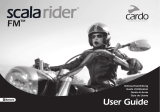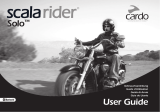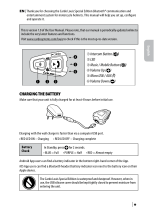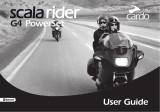HEALTH WARNINGS:
Hearing Loss
Audio devices can cause hearing loss. Employ care and avoid exposure to excessive volume levels that
may damage or impair hearing or lead to hearing loss. Permanent hearing loss may occur if Products are
used at high volume for prolonged periods of time.
RF Signals
Most electronic equipment is shielded from RF signals. However, certain electronic equipment may not
be shielded against the RF signals emanating from your wireless equipment.
Pacemakers
The Health Industry Manufacturers Association recommends that a minimum separation of about six inches
(or 16 cm) to be maintained between a mobile phone or wireless device and a pacemaker to avoid potential
interference with the pacemaker. Be sure not to interfere with the functionality of personal medical devices.
Hearing Aids
Some devices may interfere with certain hearing aids. In the event of such interference, you should consult
your hearing aid manufacturer to discuss alternatives.
Other Medical Devices
If you use any other personal medical device, consult the manufacturer of your device and/ or your
physician to determine if it is adequately shielded from interference caused by external RF energy. Your
physician may be able to assist you in obtaining this information.
LIMITED WARRANTY
Subject to the applicable laws and regulations in your jurisdiction, your Product is covered by a Two-Year
Limited product warranty from the date of original purchase. Please retain the retail sales receipt and
your registration data for proof of purchase.
Subject to the aforementioned, Cardo hereby represents that this Product is warranted to be free from
defects in materials or workmanship (proof of purchase and registration required). Within the subject
period, Cardo will, at its sole option, repair or replace any components that fail in normal use. Such
repairs or replacements will be made at no charge to the customer for parts or labor, provided that the
customer shall be responsible for any shipping cost. This warranty does not cover failures due to abuse,
misuse, accident or unauthorized alteration or repairs.
This Product is intended to be used only as a communication and entertainment device and should not
be used in any location or jurisdiction where its use is prohibited.
The warranties and remedies contained herein are exclusive and in lieu of all other warranties express,
implied or statutory, including any liability arising under any warranty of merchantibility or tness for
a particular purpose, statutory or otherwise that Cardo specically disclaims. This warranty gives you
specic legal rights which may vary from state to state or from jurisdiction to jurisdiction. Cardo makes
no other warranties express or implied beyond those stated specically herein. This warranty is extended
by Cardo solely to the original purchaser and is not assignable or transferable to others. Cardo assumes no
obligation or liability for additions or modications to this warranty unless made in writing and signed by
an ocer of the company.
Batteries are warranted only if the battery capacity falls below 50% of rated capacity or if the battery
develops leakage.
IMPORTANT: Do not store your Product without charging it from time to time for periods in excess of
six months, as this may cause irreversible damage to the capacity of your battery. Your
warranty will not cover such events.
This warranty also becomes void if:
a. any of the seals on the case or battery are broken or Product or battery show signs of tampering,
b. the battery is used in equipment other than the equipment for which it was intended.
c. the Product is used in contravention of its intended purpose
d. the Product was purchased from online auctions
Cardo assumes no responsibility resulting from the use of non-Cardo components or products in
conjunction with its Products, and specically the use of third party chargers or Bluetooth® devices.
Furthermore, Cardo is not responsible for any damage to any part of the Product resulting from the use of
ancillary equipment not furnished by Cardo which is attached to or used in connection with the Product.
Not covered by the warranty:
1. Defects or damage resulting from the use of this Product in other than its normal and customary
manner.
2. Defects or damage from misuse, accident or neglect.
3. Defects caused by improper operation, maintenance, installation, adjustment or modication of any
kind (incl. long-term storage without periodic charging of the battery).
4. Products opened, disassembled or repaired by non-authorized parties.
5. Defects or damage due to exposure to excessive temperatures, adverse weather conditions, external
impacts or spills of food or liquid.
6. All plastic surfaces and all other externally exposed parts that are scratched or damaged after purchase.
Disclaimer of Warranty
The device and its accessories are provided “as is” and “as available” without warranty of any kind
beyond those assumed in the enclosed manual.
LIMITATION OF LIABILITY
In no event shall Cardo be liable for any incidental, special, indirect, punitive, exemplary or
consequential damages, whether resulting from the use, misuse, or inability to use this product or
from defects in the product, or for any damages whatsoever resulting from the use of the product,
whether based on breach of contract, tort (including negligence), product liability or otherwise even
if advised of the possibility of such damages. You acknowledge and agree that the limitations set
forth above are fundamental elements of this agreement to which you consent and without which
the product would not be provided to you absent such limitations. Some states do not allow certain
exclusions of incidental or consequential damages, so the above limitations may not apply to you.
Cardo retains the exclusive right to repair or replace (with a new or newly-refurbished replacement
Product) the device or software or give a refund of the purchase price at its sole discretion. SUCH
REMEDY SHALL BE YOUR SOLE AND EXCLUSIVE REMEDY FOR ANY BREACH OF WARRANTY.
English
scala rider
®
G9 / G9 PowerSet |
17