Page is loading ...

www.lgusa.com/bliss
QUICK START GUIDE
Touch UI
(Touch Screen)
Customizable
Home Screens
Intuitive Rotating
Display
Using the
Virtual QWERTY
Handwriting
Recognition
Transferring Music
Browsing the Web
Taking a Picture
Recording a Video
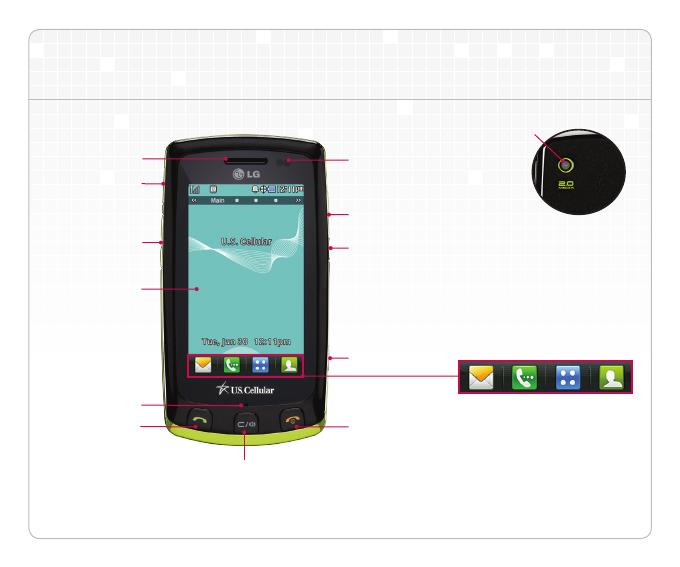
Getting to Know Your Phone
Camera
Lens
BACK
* Press this key to lock/unlock the phone.
Volume
Up/Down
LCD Screen
Microphone
Earpiece
Send Key
Headset Jack
Clear & Back/
Speakerphone Key
Power/End Key
Camera Key
Hold/Lock Key*
Micro USB/
Charging Port
Proximity Sensor
Messaging Dialing Menu Contacts
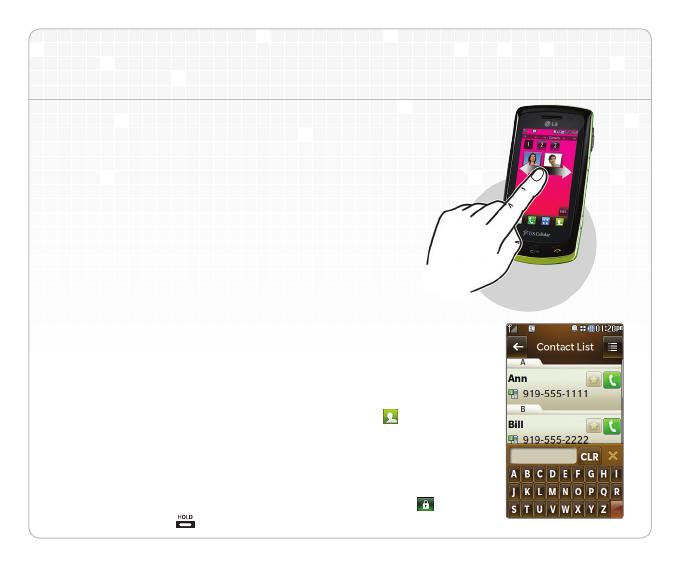
Touch UI (Touch Screen)
The sleek and ultra slim LG Bliss offers the latest
technology right at your fingertips, including a next
generation user interface with three customizable
home screens, Flash UI for clear images and fun
animations, and a built-in accelerometer, all
accessible from a large 3.0” touch screen.
Navigate the Home Screens
1. Use the tip of your finger to access features on
your phone. You only need a soft tap with the
sensitive touch screen.
2. To move from one home screen to another, press
and drag horizontally across the touch screen.
The display rotates to the next home screen.
Search Contacts
1. From a home screen, tap the
Contacts Icon .
2. Enter the name of the desired contact with the
virtual QWERTY keyboard.
Note: The touch screen automatically locks when the phone is left
inactive. To unlock the touch screen, touch the Unlock Icon
or
press the Hold Key located on the right side of the phone.
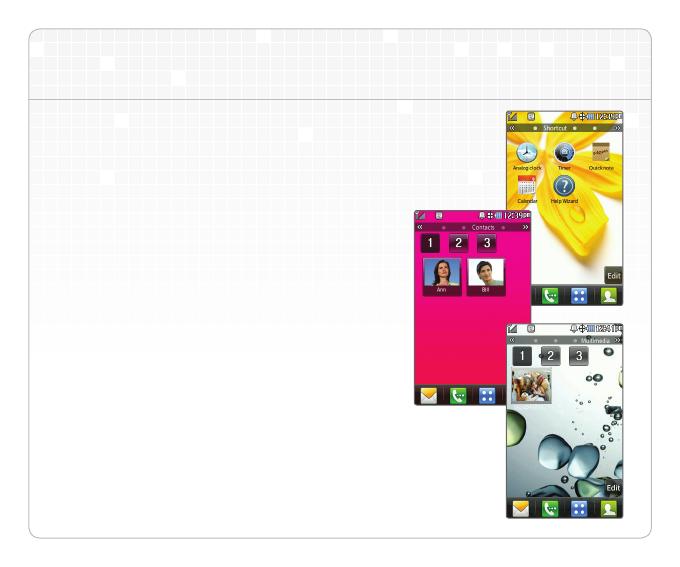
Customizable Home Screens
Make LG Bliss uniquely yours by customizing
the home screens with shortcuts to your favorite
features, media, and websites.
Main Home Screen
Access the Display Settings to customize the
Main Home Screen to display date and time or
calendar information.
Shortcut Home Screen
Quickly access the analog clock, timer, calendar,
quick note, help wizard, and other shortcuts you
add using the Shortcut Home Screen.
Contacts Home Screen
Add your favorite contacts to the Contacts
Home Screen. Tap the contact to view contact
information, add a photo, make a call, send a
message, or view your chat history.
Multimedia Home Screen
The Multimedia Home Screen hosts shortcuts
to multimedia files such as your favorite photos,
music, and videos.

Intuitive Rotating Display
When you rotate your phone while viewing photos or browsing the web,
your LG Bliss automatically detects the change and rotates the display from
portrait to landscape or controls games using inclining, declining, and shaking
movements.
To adjust the user interface, you simply rotate the phone.
The vertical view is ideal for traditional
phone use, while the horizontal view
displays the QWERTY keyboard
for easy messaging and
web browsing.
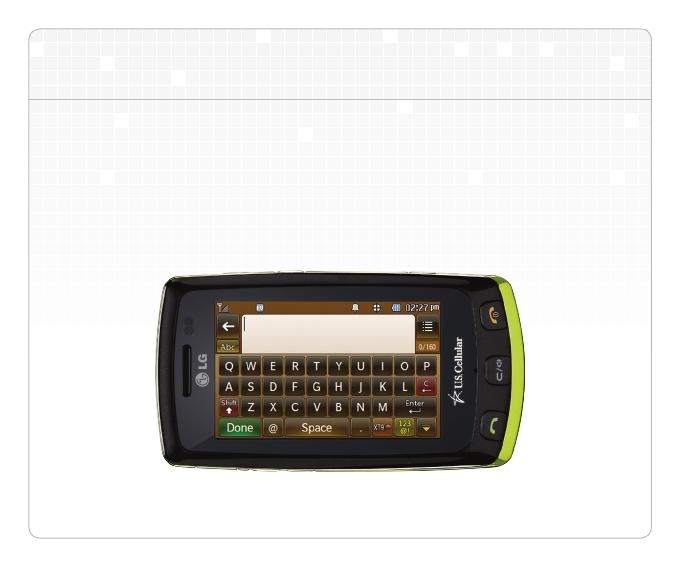
Using the Virtual QWERTY
Your LG Bliss makes messaging and web browsing quick and easy with
the virtual QWERTY keyboard. When you are in a text field and ready to
type, just rotate your phone horizontally to change from the virtual keypad
to the QWERTY keyboard. The familiar layout and superb design make
the QWERTY keyboard a breeze to use!
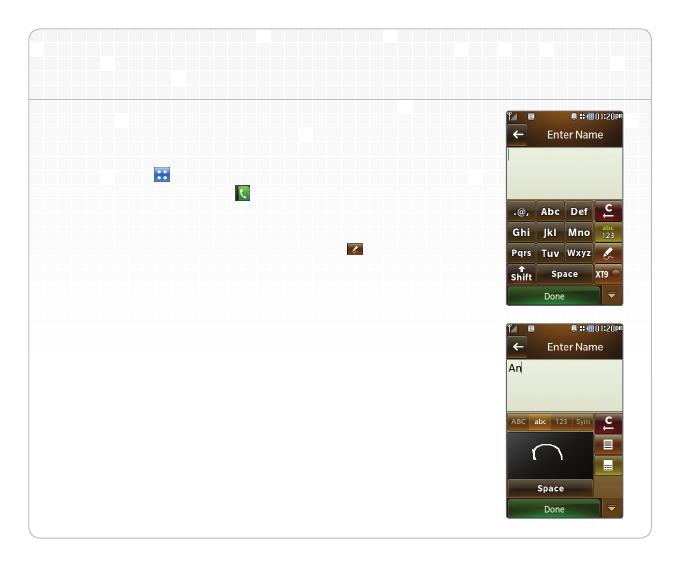
Handwriting Recognition
Saving a Contact
1. From standby mode and with the phone unlocked, tap the
Menu Icon .
2. Tap the Contacts Icon
,
and then tap New Contact.
3. Tap the Name Field to begin entering your contact’s name.
4. There are a variety of text entry methods on LG Bliss.
Tap the Handwriting Recognition Icon
on the right side
of the display.
5. Write the letters of your contact’s name in the dark gray
area. To change case or shift between letters, numbers, and
symbols, tap the icons below the text field. When you are
finished, tap Done.
6. Enter additional information for your contact using the
same steps as above. When you are finished, tap Save.
Note: You can also use the handwriting recognition feature when
composing messages, entering URLs, and writing notes. To learn
more about this feature and its guidelines, refer to the User Manual.
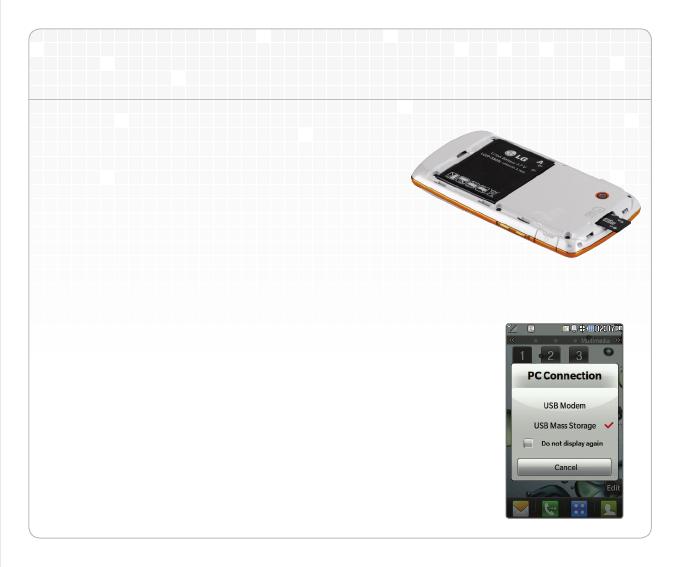
Transferring Music
Transform your LG Bliss into a portable music
player. Copy music, pictures, and other media files
to a microSD card to access them anywhere at
any time. Have a favorite song? Add a shortcut to
the multimedia home screen to listen to it whenever
you want!
1. Insert a microSD card* into the card slot. To access
the microSD card slot, you must remove the battery
cover located on the back of your phone.
2. Connect your LG Bliss to your PC with a USB
data cable.
3. Tap USB Mass Storage.
4. On your PC, select Open folder to view files and
click OK.
5. While connected in mass storage mode, you may
drag and drop files and folders through Windows
Explorer as if your phone were an external hard drive.
*Requires microSD card (sold separately) and USB data cable
(included with phone).

LG Bliss lets you check email, read the news,
or look at your favorite websites, all with touch
navigation. Stay connected to your friends
by adding Facebook® and myspace™ to
your Favorites.
Starting a Web Session
1. From standby mode and with the phone
unlocked, tap the
Menu Icon .
2. Tap the
Browser Icon .
3. After a few seconds, the home page appears.
4. Tap the URL field.
5. Enter a web address using the QWERTY
keyboard.
6. Tap Done.
Ending a Web Session
Press the Power/End Key to end the
web session.
Browsing the Web
Back Refresh Home Go to www
Forward Zoom Bookmarks Menu

Capture special moments with the integrated
2.0 megapixel camera. LG Bliss’ advanced
editing features give you endless possibilities
for creating fun pictures to send to your friends.
1. From standby mode and with the phone
unlocked, quickly press the Camera Key .
2. You may adjust settings like brightness or
resolution with the icons on the left or access
the camcorder or previously captured images
with the icons on the right.
3. When you’re ready, press the Camera Key
to take a picture.
Taking a Picture
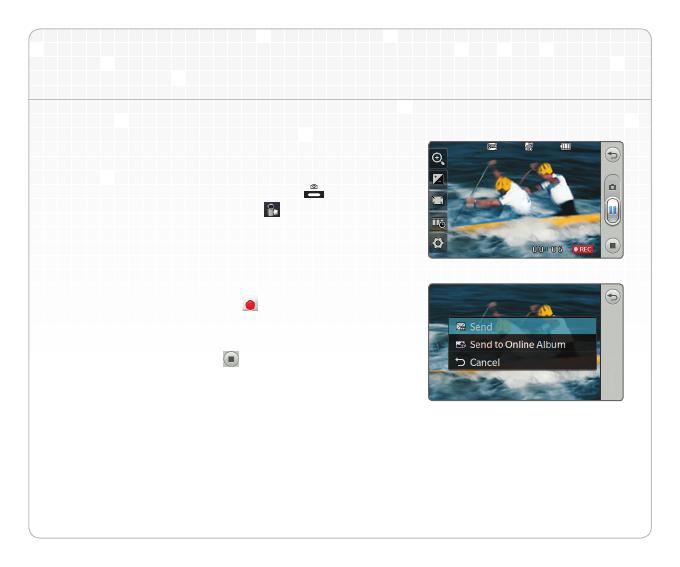
Record all the action with LG Bliss’ camcorder!
1. From standby mode and with the phone
unlocked, press the Camera Key .
2. Tap the Record Video Icon .
3. You may adjust settings like zoom or recording
time with the icons on the left or access the
camera or previously recorded videos with the
icons on the right.
4. Tap the Recording Icon
to begin recording
your video.
5. When you are ready to stop recording, tap the
Stop Recording Icon .
Recording a Video

Optional Accessories
Maximize your phone with these cutting-edge accessories at www.lgusa.com/bliss.
© 2009 LG Electronics, Inc. All rights reserved. LG is a registered trademark
of LG Electronics, Inc. Bliss is a trademark of LG Electronics, Inc. easyedge
SM
is a service mark of U.S. Cellular®. microSD™ is a trademark of SanDisk. The
Bluetooth® word mark and logos are registered trademarks owned by Bluetooth
SIG, Inc. and any use of such marks by LG Electronics MobileComm, U.S.A., Inc.
is under license. All other marks are proprietary to their respective owners. All
phone images are simulated. Unless otherwise specified herein, all accessories
referenced herein are sold separately.
Bluetooth® Headset
(HBM-310)
Bluetooth Solar Speakerphone
(HFB-500)
Bluetooth Headset
(HBM-520)
Bluetooth Stereo Headset
(HBS-250)
XX%
Cert no. XXX-XXX-XXX
/





