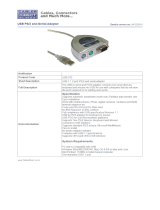Page is loading ...

i
English Version
G52-S9617X1
K8T Master2-FAR7
MS-9617 (v1.X) Workstation Board
9617v1.0-Preface.p65 2005/6/14, 下午 05:421

ii
Copyright Notice
The material in this document is the intellectual property of MICRO-STAR
INTERNATIONAL. We take every care in the preparation of this document, but no
guarantee is given as to the correctness of its contents. Our products are under
continual improvement and we reserve the right to make changes without notice.
Trademarks
All trademarks are the properties of their respective owners.
AMD, Athlon™, Athlon™ XP, Thoroughbred™, and Duron™ are registered trade-
marks of AMD Corporation.
Intel
®
and Pentium
®
are registered trademarks of Intel Corporation.
PS/2 and OS
®
/2 are registered trademarks of International Business Machines
Corporation.
Windows
®
95/98/2000/NT/XP are registered trademarks of Microsoft Corporation.
Netware
®
is a registered trademark of Novell, Inc.
Award
®
is a registered trademark of Phoenix Technologies Ltd.
AMI
®
is a registered trademark of American Megatrends Inc.
Revision History
Revision Revision History Date
V1.0 First release June 2005
Technical Support
If a problem arises with your system and no solution can be obtained from the user’s
manual, please contact your place of purchase or local distributor. Alternatively,
please try the following help resources for further guidance.
Visit the MSI website for FAQ, technical guide, BIOS updates, driver updates,
and other information: http://www.msi.com.tw/program/service/faq/
faq/esc_faq_list.php
Contact our technical staff at: support@msi.com.tw
9617v1.0-Preface.p65 2005/6/9, 下午 04:232

iii
1. Always read the safety instructions carefully.
2. Keep this User’s Manual for future reference.
3. Keep this equipment away from humidity.
4. Lay this equipment on a reliable flat surface before setting it up.
5. The openings on the enclosure are for air convection hence protects the equip-
ment from overheating. DO NOT COVER THE OPENINGS.
6. Make sure the voltage of the power source and adjust properly 110/220V be-
fore connecting the equipment to the power inlet.
7. Place the power cord such a way that people can not step on it. Do not place
anything over the power cord.
8. Always Unplug the Power Cord before inserting any add-on card or module.
9. All cautions and warnings on the equipment should be noted.
10. Never pour any liquid into the opening that could damage or cause electrical
shock.
11. If any of the following situations arises, get the equipment checked by a service
personnel:
† The power cord or plug is damaged.
† Liquid has penetrated into the equipment.
† The equipment has been exposed to moisture.
† The equipment has not work well or you can not get it work according to
User’s Manual.
† The equipment has dropped and damaged.
† The equipment has obvious sign of breakage.
12. DO NOT LEAVE THIS EQUIPMENT IN AN ENVIRONMENT UNCONDITIONED, STOR-
AGE TEMPERATURE ABOVE 60
0
C (140
0
F), IT MAY DAMAGE THE EQUIPMENT.
Safety Instructions
CAUTION: Danger of explosion if battery is incorrectly replaced.
Replace only with the same or equivalent type recommended by the
manufacturer.
9617v1.0-Preface.p65 2005/6/9, 下午 04:233

iv
FCC-B Radio Frequency Interference Statement
This equipment has been
tested and found to comply
with the limits for a Class B
digital device, pursuant to Part
15 of the FCC Rules. These limits are designed to provide reasonable protection
against harmful interference in a residential installation. This equipment generates,
uses and can radiate radio frequency energy and, if not installed and used in accor-
dance with the instructions, may cause harmful interference to radio communications.
However, there is no guarantee that interference will not occur in a particular
installation. If this equipment does cause harmful interference to radio or television
reception, which can be determined by turning the equipment off and on, the user is
encouraged to try to correct the interference by one or more of the measures listed
below.
† Reorient or relocate the receiving antenna.
† Increase the separation between the equipment and receiver.
† Connect the equipment into an outlet on a circuit different from that to
which the receiver is connected.
† Consult the dealer or an experienced radio/television technician for help.
Notice 1
The changes or modifications not expressly approved by the party responsible for
compliance could void the user’s authority to operate the equipment.
Notice 2
Shielded interface cables and A.C. power cord, if any, must be used in order to
comply with the emission limits.
VOIR LA NOTICE D ’INSTALLATION AVANT DE RACCORDER AU RESEAU.
Micro-Star International
MS-9617
This device complies with Part 15 of the FCC Rules. Operation is subject to the
following two conditions:
(1) this device may not cause harmful interference, and
(2) this device must accept any interference received, including interference that
may cause undesired operation.
9617v1.0-Preface.p65 2005/6/9, 下午 04:234

v
WEEE (Waste Electrical and Electronic Equipment) Statement
9617v1.0-Preface.p65 2005/6/9, 下午 04:235

vi
9617v1.0-Preface.p65 2005/6/9, 下午 04:236

vii
9617v1.0-Preface.p65 2005/6/9, 下午 04:237

viii
CONTENTS
Copyright Notice..............................................................................................................ii
Trademarks.......................................................................................................................ii
Revision History..............................................................................................................ii
Technical Support...........................................................................................................ii
Safety Instructions..........................................................................................................iii
FCC-B Radio Frequency Interference Statement........................................................iv
WEEE (Waste Electrical and Electronic Equipment) Statement....................................v
Chapter 1. Getting Started....................................................................................1-1
Mainboard Specifications...................................................................................1-2
Mainboard Layout................................................................................................1-4
MSI Special Features..........................................................................................1-5
Core Center..................................................................................................1-5
Chapter 2. Hardware Setup..................................................................................2-1
Quick Components Guide....................................................................................2-2
Central Processing Unit: CPU.............................................................................2-3
CPU Installation Procedures for Socket 940.............................................2-4
Installing AMD OpteronTM CPU Cooling System........................................2-5
Memory.................................................................................................................2-7
Installing DDR Modules................................................................................2-7
Memory Population Rules............................................................................2-8
Power Supply......................................................................................................2-9
SSI 4-Pin VGA Power Connector: JPWR2 (Optional)...............................2-9
SSI 8-Pin CPU Power Connector: JPWR1..................................................2-9
SSI 24-Pin System Power Connector: JPR1...........................................2-10
Back Panel...........................................................................................................2-11
Mouse Connector (Green) / Keyboard Connector (Purple)...................2-11
Serial Ports.................................................................................................2-12
USB Connectors........................................................................................2-12
RJ-45 LAN Jack..........................................................................................2-13
Audio Port Connectors..............................................................................2-13
Parallel Port Connector: LPT1...................................................................2-14
Connectors........................................................................................................2-15
Floppy Disk Drive Connector: FDD1..........................................................2-15
Hard Disk Connectors: IDE1, IDE2............................................................2-15
Serial ATA/Serial ATA RAID Connectors: SATA1, SATA2.......................2-16
SCSI LED Connector: J7............................................................................2-17
9617v1.0-Preface.p65 2005/6/14, 下午 05:468

ix
Fan Power Connectors: CFAN1/2, SFAN1, NBFAN1..............................2-17
IrDA Infrared Module Header: JIR1...........................................................2-18
Front Panel Audio Connector: JAUD1......................................................2-18
Chassis Intrusion Switch Connector: JCI1..............................................2-19
CD-In Connector: JCD1.............................................................................2-19
Front Panel Connectors: JFP1, JFP2.......................................................2-19
D-Bracket™ 2 Connector: JLED...............................................................2-20
Front USB Connectors: JUSB1, JUSB2...................................................2-22
Jumper................................................................................................................2-23
Clear CMOS Jumper: JBAT1.....................................................................2-23
Slots....................................................................................................................2-24
AGP (Accelerated Graphics Port) Pro Slot..............................................2-24
PCI (Peripheral Component Interconnect) Slots......................................2-24
PCI Interrupt Request Routing...................................................................2-24
Chapter 3. BIOS Setup............................................................................................3-1
Entering Setup.....................................................................................................3-2
Control Keys................................................................................................3-2
Getting Help..................................................................................................3-3
The Main Menu.....................................................................................................3-4
Standard CMOS Features...................................................................................3-6
Advanced BIOS Features...................................................................................3-8
Advanced Chipset Features............................................................................3-10
Integrated Peripherals.......................................................................................3-14
Power Management Setup...............................................................................3-19
PC Health Status................................................................................................3-22
Frequency/Voltage Control...............................................................................3-24
Load Fail-Safe/Optimized Defaults..................................................................3-25
Set Supervisor/User Password.......................................................................3-26
Appendix A: VIA VT8237R SATA RAID.................................................................A-1
Introduction..........................................................................................................A-2
BIOS Configuration..............................................................................................A-3
Installing RAID Software & Drivers..................................................................A-10
Using VIA RAID Tool..........................................................................................A-13
Appendix B: Using 2-, 4-, 6- or 8- Channel Audio Function..........................B-1
Installing the Audio Driver...................................................................................B-2
Installation for Windows 98SE/ME/2000/XP..............................................B-2
9617v1.0-Preface.p65 2005/6/14, 下午 05:469

x
Software Configuration......................................................................................B-4
Sound Effect................................................................................................B-5
Speaker Configuration................................................................................B-7
3D Audio Demo.............................................................................................B-9
General.......................................................................................................B-10
SPDIF..........................................................................................................B-11
Microphone Effect.....................................................................................B-12
Using 2-, 4-, 6- & 8- Channel Audio Function.................................................B-13
9617v1.0-Preface.p65 2005/6/14, 下午 05:4610

1-1
Getting Started
Chapter 1. Getting
Started
Getting Started
Thank you for choosing the K8T Master2-FAR7 (MS-9617 v1.x), an
excellent ATX workstation board from MSI. Based on the innovative
VIA
®
K8T800 Pro and VIA
®
VT8237R chipsets for optimal system
efficiency, the K8T Master2-FAR7 mainboard accommodates dual latest
AMD Opteron DP
TM
/UP
TM
processors in the 940-pin lidded ceramic micro
PGA package, and supports up to four 144-bit DDR registered ECC
DIMMs (at 200, 266, 333 and 400MHz) to provide the maximum of 8
GB memory capacity. This mainboard provides a cost-effective and
professional solution for high-end workstation and server markets.
9617v1.0-1.p65 2005/6/9, 下午 04:261

1-2
MS-9617 ATX Workstation Board
Mainboard Specifications
CPU
† Supports dual Socket 940 for AMD Opteron
TM
processors, from 1.4 ~ 3.6 GHz
(For more information on compatible components, please visit http://www.msi.
com.tw/program/products/server/svr/pro_svr_qvl.php)
Chipset
† VIA
®
K8T800 Pro Northbridge
- HyperTransport link to the AMD Opteron
TM
CPU
- 800/600/400/200 MHz “Double Data Rate” operation both direction
- AGP v3.0 compliant with 8X transfer mode
† VIA
®
VT8237R Southbridge
- Integrated Hardware Sound Blaster/Direct Sound AC97 audio
- Ultra DMA 66/100/133 master mode PCI EIDE controller
- Supports Serial ATA RAID
- Supports eight high-speed USB 2.0 ports at up to 480Mb/s transfer
- Extensive ACPI-compliant power management
- Integrated Faster Ethernet LPC
Main Memory
† 144-bit DDR at 200/266/333/400 MHz
† Supports four 184-pin DDR DIMMs up to 8GB
† Supports interleaving memory within DIMMs
† ChipKill ECC allows continuous correction of 4-bit errors in a failed x 4 memory
device
(For more information on compatible components, please visit http://www.msi.
com.tw/program/products/server/svr/pro_svr_qvl.php)
Slots
† One AGP Pro 8x/4x slot.
† Four 32-bit/33 MHz PCI slots
HDD Interface
† An IDE controller on the VT8237R chipset
- Provides IDE HDD/CD-ROM with PIO, Bus Master and Ultra DMA 133/100/66
operation modes
- Can connect up to 4 IDE devices
† Serial ATA/150 controller integrated in VT8237R
- Up to 150MB/sec transfer rate
- Can connect up to two Serial ATA drives
Onboard Peripherals
† 2 x IDE ports
† 1 x PS/2 keyboard port and 1 x PS/2 mouse port
† 2 x serial ports
† 1 x parallel port supports SPP/EPP/ECP mode
9617v1.0-1.p65 2005/6/9, 下午 04:262

1-3
Getting Started
† 1 x RJ-45 port (with LEDs)
† 8 x USB ports (front*4 and rear*4)
† 2 x SATA ports
Networking
† Broadcom BCM5705 Gigabit Ethernet controller
Audio
† AC’97 link controller integrated in VIA VT8237R
† 8-channel audio codec Realtek ALC850
- Compliance with AC97 v2.3 Spec
- Meets PC2001 audio performance requirement
Power Management Features
† Wake up on LAN (WOL), wake up on PCI
† RTC alarm and wake up
† Wake up on keyboard/mouse/USB from S1
† Supports ACPI S1, S4, S5 function
System Management
† SMBus (I2C)
† Temperature, voltage, and fan monitors
† Chassis intrusion
BIOS
† The mainboard BIOS provides “Plug & Play” BIOS which detects the peripheral
devices and expansion cards of the board automatically
† The mainboard provides a Desktop Management Interface (DMI) function which
records your mainboard specifications
† Supports boot from LAN, USB Device 1.1 & 2.0, and SATA HDD
Dimension
† ATX Form Factor: 12.0 x 10.0 inch (H x W)
Mounting
† 9 mounting holes (ATX Form standard)
MSI Reminds You...
To create a bootable RAID volume for a Windows 2000 environment,
Microsoft’s Windows 2000 Service Pack 4 (SP4) is required. As the
end user cannot boot without SP4, a combination installation CD must
be created before attempting to install the operating system onto the
bootable RAID volume.
To create the combination installation CD, please refer to the follow-
ing website:
http://www.microsoft.com/windows2000/downloads/servicepacks/
sp4/HFdeploy.htm
9617v1.0-1.p65 2005/6/9, 下午 04:263

1-4
MS-9617 ATX Workstation Board
Mainboard Layout
K8T Master2-FAR7 (MS-9617 v1.X) ATX Workstation Board
BIOS
JCD1
W83627
ALC850
THF
JAUD1
JPWR1
JPWR2
CFAN2
NBFAN1
CFAN1
VIA
VT8237R
VIA
K8T800 Pro
JIR1
J7
JCI1
JLED
SFAN1
SATA1
SATA2
FDD1
JPR1
JBAT1
J F P 1 J F P 2
IDE2
IDE1
PCI4
PCI1
A G P 1
PCI2
PCI3
Top: Mouse
Bottom: Keyboard
Top :
Parallel Port
Bottom:
COM A
COMB
T:
M:
B:
Line-In
Line-Out
Mic
T: RS-Out
M: CS-Out
B: SPDIFOut
Top: LAN Jack
Bottom: USB Ports
Top: SPDIF Out
Bottom: USB Ports
D
D
R
1
D
D
R
2
D
D
R
3
D
D
R
4
9617v1.0-1.p65 2005/6/9, 下午 04:264

1-5
Getting Started
MSI Special Features
Core Center
The Core Center is a new utility you can find in the CD-ROM disk. The utility is just like
your PC doctor that can detect, view and adjust the PC hardware and system status
during real time operation. In the left side it shows the current system status, including
the Vcore, 3.3V, +5V and 12V. In the right side it shows the current PC hardware
status such as the CPU & system temperatures and all fans speeds.
When you click the red triangles in the left and right sides, two sub-menus will open
for users to overclock, overspec or to adjust the thresholds of system to send out the
warning messages. If you click the Core Center button on the top, a screen pops up
for you to choose the “Auto mode” or “User mode” of CPU fan. You may adjust the
speeds of CPU fans and system fan here.
9617v1.0-1.p65 2005/6/9, 下午 04:265

1-6
MS-9617 ATX Workstation Board
Left-side: Current system status
In the left sub-menu, you can configure the settings of FSB, Vcore, Memory Voltage
and AGP Voltage by clicking the radio button in front of each item and make it available
(the radio button will be lit as yellow when selected), use the “+” and “-” buttons to
adjust, then click “ok” to apply the changes. Then you can click Save to save the
desired FSB you just configured.
Also you may click Auto to start testing the maximal CPU overclocking value, The
CPU FSB will automatically increase the testing value until the PC reboots. Or you may
click Default to restore the default values.
Right-side: PC hardware status during real time operation
In the right sub-menu, here you can configure the PC hardware status such as CPU
& system temperatures and fan speeds. You may use the scroll bars to adjust each
item, then click “ok” to apply the changes. The values you set for the temperatures
are the maximum thresholds for the system for warnings, and the value for fan
speeds are the minimum thresholds.
Top-side: User mode/Auto mode
Here you may adjust the CPU fan speed. If you choose User mode, you may adjust
the CPU fan speed in 8 different modes, from Stop to Full speed.
MSI Reminds You...
Items shown on Core Center may vary depending on your system status.
9617v1.0-1.p65 2005/6/9, 下午 04:266

2-1
Hardware Setup
Chapter 2. Hardware
Setup
Hardware Setup
This chapter provides you with the information about hardware setup
procedures. While doing the installation, be careful in holding the
components and follow the installation procedures. For some
components, if you install in the wrong orientation, the components
will not work properly.
Use a grounded wrist strap before handling computer components.
Static electricity may damage the components.

2-2
MS-9617 ATX Workstation Board
Quick Components Guide
I/O Ports,
p.2-11
CFAN2, p.2-17
JPWR1,
p.2-9
AGP1, p.2-24
JCI1, p.2-19
J7, p.2-17
JCD1, p.2-19
PCI Slots, p.2-24
JAUD1, p.2-18
JIR1, p.2-18
FDD1, p.2-15
JBAT1, p.2-23
SATA1/2, p.2-16
SFAN1, p.2-17
JFP1, p.2-19
JFP2, p.2-19
JUSB1, p.2-22
JUSB2, p.2-22
NBFAN1, p.2-17
JPWR2, p.2-9
CPU2, p.2-3
CPU1, p.2-3
DDR1~4, p.2-7
JPR1, p.2-10
CFAN1, p.2-17
IDE1/2,
p.2-15
JLED, p.2-20

2-3
Hardware Setup
Central Processing Unit: CPU
The mainboard supports dual AMD
®
Opteron processors. The mainboard uses two
CPU sockets called Socket 940 for easy CPU installation. You can install SINGLE or
DUAL CPUs on the mainboard to meet your own needs. Keep the following points in
mind before installing CPU(s).
1. If SINGLE CPU is intended, always install the CPU on the CPU1 socket.
2. To install DUAL CPUs on the board, you must use the same type of CPUs
running at the same frequency.
When you are installing the CPU, make sure the CPU has a Heat Sink and a
cooling fan attached on the top to prevent overheating. If you do not find the
Heat Sink and cooling fan, contact your dealer to purchase and install them before
turning on the computer.
For more information on compatible components, please visit http://www.msi.com.
tw/program/products/server/svr/pro_svr_qvl.php .
CPU1
MSI Reminds You...
Overheating will seriously damage the CPU and system, always make
sure the cooling fan can work properly to protect the CPU from
overheating.
The system temperature needs to remain under 45°C.
We highly recommend that the direction of inlet air should follow the
direction indicated above for better cooling effect.
CPU2

2-4
MS-9617 ATX Workstation Board
1. Make sure that the computer is
turned off, and the power cord dis-
connected before installing the CPU.
2. Pull the lever sideways away
from the socket, and raise it up to a
90-degree angle.
3. Locate the cut edge of the CPU.
When the CPU is installed into the
socket, this cut edge should be
aligned with the corner marking an
arrow on the Socket 940.
Please note that the CPU can only fit
in a correct orientation, DO NOT use
force to install the CPU into the
socket.
4. Place the CPU onto the socket and
press it down firmly into the socket.
The pins of the CPU should be em-
bedded into the socket completely.
5. Close the lever to secure the CPU.
Do not close the lever until the CPU’s
pins are fully inserted; otherwise,
the pins may be damaged.
CPU Installation Procedures for Socket 940
X
O
Open Lever
S
l
i
d
i
n
g
P
l
a
t
e
Close
Lever
Press down
the CPU
Cut edge
Corner marking
an arrow
/