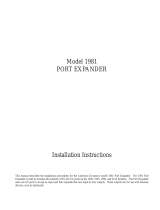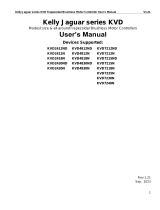Pelco Switch C578M-A User manual
- Category
- Network switches
- Type
- User manual
This manual is also suitable for

System 9760
®
CM9760-HS
Hot Switch
Installation/
Operation Manual
C578M-A (4/05)
®
Pelco • 3500 Pelco Way • Clovis, CA 93612-5699 USA • www.pelco.com
USA and Canada: Tel (800) 289-9100 • FAX (800) 289-9150
International Customers: Tel +1(559) 292-1981 • FAX +1(559) 348-1120

2 C578M-A (4/05)
CONTENTS
SECTION 1.0: INTRODUCTION
1.1 HS DEFINED .......................................................................................................................... 6
1.2 CC1 CONNECTION GROUPS ............................................................................................... 7
1.3 HS HARDWARE THUMBNAIL ................................................................................................ 8
1.4 SUBUNIT HIGHLIGHTS .........................................................................................................8
THE CCC (COMPUTER CHANGEOVER CONTROL) ........................................................ 9
THE CPS (COMPUTER PERIPHERAL SWITCH) .............................................................. 10
THE SEU (SERIAL EXPANSION UNIT) ............................................................................. 12
MASTER/SLAVE STATUS FOR CC1 ................................................................................. 13
1.5 INSTALLATION PREVIEW ..................................................................................................... 14
OTHER REMARKS: ............................................................................................................ 14
INSTALLATION CHECKLIST: ............................................................................................. 14
SECTION 2.0: INSTALLATION
2.1 PHYSICAL .............................................................................................................................. 16
9700-CC1 TO CCC (CONTROL GROUP) .......................................................................... 16
9700-CC1 TO CPS (DIAGNOSTIC GROUP) ..................................................................... 17
9700-CC1 TO SEU (EXPANSION GROUP) ....................................................................... 18
DIP SWITCH SETTINGS .................................................................................................... 19
2.2 POWER-UP AND INITIALIZATION ........................................................................................ 20
SECTION 3.0: OPERATION
3.1 PRELIMINARY REMARKS .................................................................................................... 21
3.2 TERMS AND DEFINITIONS .................................................................................................. 21
3.3 OPERATOR TOOLS .............................................................................................................. 22
LEDS ................................................................................................................................... 22
FRONT PANEL BUTTONS ................................................................................................. 23
3.4 OPERATOR RESPONSES AND METHODS ......................................................................... 25
SYSTEM FAULTS ............................................................................................................... 25
DIAGNOSTIC MONITOR AND SYSTEM WINDOW USE .................................................. 26
SYSTEM UPDATE PROCEDURE ...................................................................................... 29
SECTION 4.0: APPENDICES
INTRODUCTORY REMARKS ............................................................................................ 31
APPENDIX 4.1 HS ADDITION TO AN EXISTING CONFIGURATION
(No Hot Switch Currently Installed) ..................................................................... 31
APPENDIX 4.2 HS UPDATE (PREVIOUS MODEL OF HOT SWITCH INSTALLED) ................. 32
APPENDIX 4.3 HS UPDATE (CURRENT MODEL HOT SWITCH INSTALLED) ......................... 33
APPENDIX 4.4 HS AND NETWORK-INTERFACED CONFIGURATIONS .................................. 34
APPENDIX 4.5 DATA CABLE PARAMETERS ............................................................................. 36
SECTION 5.0: GENERAL
5.1 SPECIFICATIONS ................................................................................................................. 40
5.2 SEU CONNECTION TEMPLATE ........................................................................................... 42

C578M-A (4/05) 3
LIST OF ILLUSTRATIONS
SECTION 1.0: INTRODUCTION
1-1. HS Block Diagram ................................................................................................................ 6
1-2. CC1 Connection Groups ...................................................................................................... 7
1-3. HS Rear Views and CCC Subunit Front Panel .................................................................... 8
1-4. Data Cable Identification ...................................................................................................... 9
1-5. Data Cable Wiring ................................................................................................................ 9
1-6. COM 2 Port Options ............................................................................................................ 11
1-7. SEU Port Relationships ......................................................................................................12
1-8. Port Connection Mnemonic ................................................................................................. 13
1-9. RJ-45 Pin Detail .................................................................................................................. 13
1-10. SEU Master/Slave Wiring Diagram ..................................................................................... 13
1-11. Basic Hookup, Wire Routes ................................................................................................ 15
SECTION 2.0: INSTALLATION
2-1. Data Cable Wiring Detail
2-2. Diagnostic Group, Cabling Detail .........................................................................................17
2-3. External Expansion Cabling Detail ....................................................................................... 18
2-4. DIP Switch Configuration ..................................................................................................... 19
2-5. Initialization Status, Default .................................................................................................. 20
SECTION 3.0: OPERATION
3-1. System Window Online Status ............................................................................................. 26
SECTION 4.0: APPENDICES
A4-1. Hot Switch Comparison Summary ..................................................................................... 32
A4-2. HS-NIU Connections ......................................................................................................... 34
A4-3. Hot Switch Interfaced NIU .................................................................................................. 35
A4-4. Data Rate vs. Cable Length ............................................................................................... 36
A4-5. Keyboard (Local Hookup) .................................................................................................. 37
A4-6. Remote Wiring a CM9760-KBD ......................................................................................... 38
SECTION 5.0: GENERAL
5-1. CM9760-HS Dimension Drawing ......................................................................................... 41
LIST OF TABLES
SECTION 3.0: OPERATION
A LED Activity ............................................................................................................................... 23
B Front Panel Button Operation ................................................................................................... 24
C System FAULT Response ......................................................................................................... 25
D Diagnostic Displays .................................................................................................................. 27
E System Update of Hardware/Software, Starting from Default Mode ........................................ 29
SECTION 4.0: APPENDICES
Table A4-A. (TIA/EIA-422*) Cable Example .................................................................................. 39

4 C578M-A (4/05)
(This page intentionally left blank.)

C578M-A (4/05) 5
Prior to installation and use of this product, the following WARNINGS should be observed.
1. Installation and servicing should only be done by qualified service personnel and conform to all
local codes.
2. Unless the unit is specifically marked as a NEMA Type 3, 3R, 3S, 4, 4X, 6, or 6P enclosure, it is
designed for indoor use only and it must not be installed where exposed to rain and moisture.
3. The installation method and materials should be capable of supporting four times the weight of
the unit and equipment.
4. Only use replacement parts recommended by Pelco.
5. After replacement/repair of this unit’s electrical components, conduct a resistance measurement
between line and exposed parts to verify the exposed parts have not been connected to line
circuitry.
6. If the unit has fuses, replace fuses only with the same type fuses for continued protection
against risk of fire.
The product and/or manual may bear the following marks:
Please thoroughly familiarize yourself with the information in this manual prior to installation and operation.
This symbol indicates that dangerous voltage constituting a
risk of electric shock is present within this unit.
This symbol indicates that there are important operating
and maintenance instructions in the literature accompany-
ing this unit.
CAUTION:
RISK OF ELECTRIC SHOCK.
DO NOT OPEN.
IMPORTANT SAFEGUARDS AND WARNINGS
REGULATORY NOTICES
This device complies with Part 15 of the FCC Rules. Operation is subject to the following two
conditions: (1) this device may not cause harmful interference, and (2) this device must accept any
interference received, including interference that may cause undesired operation.
RADIO AND TELEVISION INTERFERENCE
This equipment has been tested and found to comply with the limits of a Class B digital device,
pursuant to Part 15 of the FCC Rules. These limits are designed to provide reasonable protection
against harmful interference in a residential installation. This equipment generates, uses, and can
radiate radio frequency energy and, if not installed and used in accordance with the instructions, may
cause harmful interference to radio communications. However there is no guarantee that the
interference will not occur in a particular installation. If this equipment does cause harmful
interference to radio or television reception, which can be determined by turning the equipment off
and on, the user is encouraged to try to correct the interference by one or more of the following
measures:
• Reorient or relocate the receiving antenna.
• Increase the separation between the equipment and the receiver.
• Connect the equipment into an outlet on a circuit different from that to which the receiver is
connected.
• Consult the dealer or an experienced radio/TV technician for help.
You may also find helpful the following booklet, prepared by the FCC: “How to Identify and Resolve
Radio-TV Interference Problems.” This booklet is available from the U.S. Government Printing Office,
Washington D.C. 20402.
Changes and modifications not expressly approved by the manufacturer or registrant of this
equipment can void your authority to operate this equipment under Federal Communications
Commission’s rules.
This Class B digital apparatus complies with Canadian ICES-003.
Cet appareil numérique de la classe B est conforme à la norme NMB-003 du Canada.

6 C578M-A (4/05)
9760 HS COMMUNICATIONS
PARAMETERS
CC1 to HS Interface:
(Comm Parameters)
Equipment # 16
Baud Rate 9600
Parity EVEN
NIU to HS Interface:
(Comm Parameters)
Equipment # 41
Baud Rate 9600
Parity EVEN
20052
SECTION 1.0: INTRODUCTION
1.1 HS DEFINED
The CM9760-HS (Hot Switch) provides single-node, switching control between two CM9700-CC1
matrix switches. The default HS package consists of three subunits*, interconnected via in out, DB37,
male-to-male, molded cables that form a common bus for the subunits. These units provide the
interfaced system with operational redundancy.
Failure of the controlling matrix switch (designated the Master) passes control to the backup (designated
the Slave). Conversely, if the Slave unit fails, control remains with the Master unit. Any system failure
generates a system error that lights the FAULT LED (visual), and turns on an accompanying audible tone.
The audible signal is automatic unless turned off by DIP switch 1-1 (see Figure 2-4, DIP Switch
Configuration)
.
Figure 1-1 depicts the basic physical relationship between the HS, the interfaced CC1s,
and the external devices connected to the CPS and SEU output ports.
* The Serial Expansion Unit (SEU) is one of these units. However, it varies in number from one
(default), up to a possible eight units, depending on system configuration. Additional SEU units are
physically added to the hot switch via the HS common bus. Two SEU units are needed to interface a
fully populated CC1 (four Sercom cards containing a total of 32 ports). Future development may
require more than 32 Sercom ports to be interfaced. When that happens, SEU units (up to eight
total) can be added to the common bus to accommodate the increase in Sercom port population.
Figure 1-1. HS Block Diagram
Diagnostic equipment connected to CPS output ports display the status of HS health. Other devices,
connected to SEU output ports are under CC1 A or CC1 B control. For this reason, the interfaced
matrix switches must be hardware-software clones of each other in order for either to control the
same set of devices and to ensure a smooth transfer if a control transition (changeover) occurs.
Matrix switch equality is assured in the following manner:
• Both switches must physically interface the HS in the same way. All cables and connections on
the A-side, switch-to-HS interface, are duplicated on the B-side. Basic interface requirements are
discussed in installation subsection
2.1 Physical
. Additional installation issues, beyond basic
setup, are discussed in
Section 4.0
Appendices.
• The physical equivalence of the matrix switches is likewise mirrored in their respective software
configuration file sets (Comms, Monitor, Camera, etc.) that are used to initialize and operate
each switch. Both sets must be identical.
Refer to the CM9700-MGR Getting Started Software Guide, on-screen help, or Online Help for
information about programming configuration files.
NOTE:
For those familiar with device attachment to 9700 Systems, a convenient reference box
is provided in the left margin that lists the communication parameters for hot-switch-interfaced
nodes (CC1 to HS), and for hot-switch-interfaced NIUs (NIU to HS). Refer to
Appendix
4.4, HS
and Networked Interfaced Configurations
, for more information.
IMPORTANT NOTE:
Users upgrading from previous hot switch models should consult
Appendix
4.2 HS Update (Previous Model of Hot Switch Installed)
, where important differences
between previous and current models are highlighted.
HS CONTROL
DIAGNOSTIC
PERIPHERAL
EXTERNAL
EXPANSION
CC1 A
CC1 B
HS
CCC
INPUT
CPS
OUTPUT
INPUT
AB C
INPUT
SEU
OUTPUT
INPUT
AB C
20057

C578M-A (4/05) 7
Figure 1-2. CC1 Connection Groups
1.2 CC1 CONNECTION GROUPS
The rear view of a matrix switch (referenced in the block diagram of Figure 1-1) is shown in
Figure 1-2. Outputs destined for HS connections can be categorized, corresponding to the designated
functions of the subunits to which they are attached on the hot switch. For discussion purposes, these
outputs are partitioned into three groups: the Control group, the Diagnostic-Peripheral group and the
External Expansion group.
CC1 A
TO THE
CPS
TO THE
CCC
TO THE
SEU
DIAGNOSTIC-PERIPHERAL GROUP
CONTROL
GROUP
EXTERNAL
EXPANSION
GROUP
PRINTER
COM 1 COM 2
MODEL
SERIAL
VOLTS WATTS
FREQ AMPS
20058

8 C578M-A (4/05)
1.4 SUBUNIT HIGHLIGHTS
The main characteristics and functions of each subunit of the HS are discussed in the following
paragraphs. Important points that need to be understood for a successful installation are discussed.
1.3 HS HARDWARE THUMBNAIL
Figure 1-3 expands the HS portion of Figure 1-1 to illustrate an uncluttered, thumbnail rear view of the
hot switch subunits that comprise a default HS configuration. Connection cable destinations from each
CC1 (matrix switch), referenced in the previous figure, are attached to the appropriate side (CC1 ‘A’ or
CC1 ‘B’) of the hot switch subunits. The subunit acronyms have the following meanings: the CCC
(Computer Changeover Control), the CPS (Computer Peripheral Switch) and the SEU (Serial
Expansion Unit).
Note that the CCC front panel is included in this illustration. Operation buttons for the user are located
there. Also shown is the 37-pin, D-type, molded cable, used to create common bus connectivity
between the subunits. (Except for the CPS, one DB37 cable is supplied with each subunit). Front
panels for the CPS and SEU are similar to that shown for the CCC (minus the operation buttons), with
labeling appropriate to each unit.
Figure 1-3. HS Rear Views and CCC Subunit Front Panel
SYSTEM
9760
PWR
LOGGING PRNTR
OUT
IN
A
B
SELECT
AB
CC1
KVD
1
1
DB37/M-M
HOT SWITCH INTERCONNECT BUS CABLE (SUPPLIED)
2.5 FT (.76 M)
CCC-SEU
PIN 19
PIN 37
PIN 20
PIN 1
CM9760-SEU
CM9760-CPS
CM9760-CCC
(FRONT PANEL) CM9760-CCC
CM9760-CCC
HOT SWITCH
Made in USA
A
B
FAULT
A
B
AT
KBD
AT
KBD
AT
KBD
COM 1 COM 2
VGA PRINTER
1
CC1 A CC1 B EQUIPMENT
OUT
IN
OUT
IN
120-240 VAC 50/60 Hz
1 CC1 A 8 1 CC1 B 8 1 EQUIPMENT 8
9
16
C
C
1
COM 1 COM 2
VGA PRINTER
COM 1 COM 2
VGA PRINTER
20059

C578M-A (4/05) 9
LOGGING PRNTR
A
B
A
B
OUT
IN
120-240 VAC 50/60 Hz
C
C
1
20053
THE CCC (Computer Changeover Control)
The CCC subunit is the heart of the hot switch. Data connections between the interfaced CC1s
(matrix switches) and the HS are located here. Two connector types that correspond to two
communication types for the data line to the CCC are provided: RJ-45 or DB9. You can use either, but
the connector type chosen determines the communication protocol you must use and vice versa.
Both are illustrated in Figure 1-5. In the top portion of Figure 1-5, the RJ-45 data line connection (one
from each switch) is shown. If RS-422 communication is chosen, the data cable from a port on matrix
switch CC1 ‘A’ (an RJ-45 Sercom port, usually port 5) is run to the RJ-45 CC1 A port on the CCC. A
similar cable is run from CC1 ‘B’ to the RJ-45 CC1 B port on the same CCC. These cables are re-
versed or “flipped” and utilize pins 1, 2, 7, and 8 as depicted in Figure 1-4. Alternately, in the bottom
portion of Figure 1-11, the RS-232 data line connection is shown. A DB9 cable is run from either the
COM 1 or COM 2 port (on the respective CC1 ‘A’ or CC1 ‘B’ switch) to the appropriate (CC1 A or B)
DB9 port on the CCC. The cables for the DB9 data connection runs are not supplied. Pelco
recommends that RS-422 communication be used whenever possible. The cables for the RS-422
data connections are provided.
Figure 1-4. Data Cable Identification
Figure 1-5. Data Cable Wiring
NOTE:
When upgrading to
the current hot switch from a
previous model, note the
following. The data cable,
previously used to connect
RJ-45 port 5 on each switch
and the corresponding COM 1
[S1] and COM 2 [S2] ports on
the hot switch, cannot be
substituted here.
PIN 5
PIN 9
PIN 6
PIN 1
PRINTER
COM 1 COM 2
DB9/F-M
CC1-CCC (RS-232)
COM 1/COM 2 (CC1) TO
DB9 A/B (CCC)
CROSSOVER CABLE
1
CC1 A OR B
CM9760-CCC (REAR VIEW)
PIN 1
PIN 6
PIN 9 PIN 5
1
CM9700-CC1
COM PORT DATA
CONNECTION
OUTPUT (DB9)
LOGGING PRNTR
A
B
A
B
OUT
IN
C
C
1
SEE FIGURES 1-11 AND 2-1
COMMUNICATION PARAMETER CONNECTIONS
EITHER COM 1 OR COM 2 (ON THE MATRIX SWITCH SIDE)
CAN BE USED. IF COM 1 IS CHOSEN, BOTH SWITCHES
MUST USE COM 1, OR ELSE BOTH MUST USE COM 2.
RS-232 AVAILABLE
RS-422 RECOMMENDED
MATRIX
SWITCHES HOT SWITCH
CM9760-CCC
CM9700-CC1 A
CM9700-CC1 B
RJ-45
SERCOM
PORT
RJ-45
SERCOM
PORT
RJ-45
A
RJ-45
B
CM9700-CC1 A
CM9700-CC1 B
COM 1
OR
COM 2
COM 1
OR
COM 2
DB9
A
DB9
B
MATRIX SWITCHES HOT SWITCH
CM9760-CCC
1
1
OR
PIN 2 (RX) PIN 2 (RX)
PIN 3 (TX) PIN 3 (TX)
PIN 5 (GND) PIN 5 (GND)
CM9760-CCC
A- OR B-SIDE
INPUT (DB9)
FLIPPED CABLE
OR
REVERSE CABLE
STRAIGHT CABLE
OR
PARALLEL
BROWN BROWN
BROWN BROWN
TO IDENTIFY A CABLE TYPE, PHYSICALLY ORIENT THE RJ-45 CABLE AS
DEPICTED IN THE ILLUSTRATION. ORIENT THE CABLE CONNECTORS
SIDE-BY-SIDE, TAB SIDE DOWN. USE THE COLOR-RUN OF THE WIRES
TO DETERMINE CABLE TYPE.
18
27
72
81
COMPARED “COLOR RUN”
IS IN OPPOSITE DIRECTION
FLIPPED
VS
STRAIGHT
CABLE
WIRING
COMPARED “COLOR RUN”
IS IN SAME DIRECTION
9760-CCC
A- OR B-SIDE
INPUT (RJ-45)
9700-CC1
SERCOM PORT
DATA
CONNECTION
OUTPUT (RJ-45)
(SEE FIGURE 2-1)

10 C578M-A (4/05)
In addition to communications, there are number of additional functions handled by the CM9760-CCC.
POWER The power-input connector, fuse, and ON/OFF switch are located here. Input
power for the entire HS originates here. Power is distributed to the CPS and SEU
subunits via DB37 common bus connections.
LOGGING
PRINTER PORT This is used, if desired, as an output logging device for system or status reports
related to hot switch operation only. The port supports dot matrix printers capable
of IBM or Epson emulation modes, such as the Okidata 320 (non-turbo) and the
Okidata 390 (turbo) or 391 (turbo).
LEDs The FAULT, A, and B LEDs are located on the front panel of the unit. These give
visual indications of system status with respect to control, mode of operation, and
system failure. See the
LEDs
section of
3.3 Operator Tools.
FRONT PANEL
BUTTONS The front panel buttons are utilized by the operator for responding to system
errors, for checking system status, and for operational control when changes are
made to system hardware and/or software. See the
Front Panel Buttons
section
of
3.3 Operator Tools
.
THE CPS (Computer Peripheral Switch)
The connectors on the rear of the CPS are divided into three duplicate sections. Each section contains
an AT KBD connector,
a VGA connector,
a PRINTER connector,
a COM 1 connector (port), and
a COM 2 connector (port).
Each duplicate section is labeled. From left to right, they are the CC1 ‘A’ section, the CC1 ‘B’ section,
and the EQUIPMENT section. The first two (CC1 ‘A’ and CC1 ‘B’) are connection input destinations
for the corresponding switch it interfaces—one from the A-side, and one from the B-side switch. The
third section (EQUIPMENT) provides the connectors to which the following standard diagnostic
devices can be attached:
1. An AT keyboard (to the AT KBD connector)
2. A VGA monitor (to the VGA connector)
3. A system printer (to the PRINTER connector)
4. A PC W/Pelco MGR software (to the COM 1 port)
As a user, you are always connected (through either one matrix switch or the other) to the diagnostic
tools that are attached to the EQUIPMENT output ports. The switch through which you operate (the
one in control and designated the Master) is normally granted automatic access to those devices
(default). If control is switched, the backup switch (Slave) becomes the designated Master, roles are
reversed, and the output diagnostic connections change to follow suit. This happens automatically if
DIP switch 1-2 is ON and DIP 1-6 is OFF (default). See Figure 2-4, DIP Switch Configuration.
Note that only four diagnostic devices are listed for the five available output ports. Two of the five
output ports deserve further comment.
COM 1 is reserved for the connection of the PC with MGR software (see Figure 1-11).
COM 2 can be used in two ways:
1. As a “user” defined configuration for the connection of devices and/or electronic equipment to
the COM 2 A and B inputs and to the COM 2 EQUIPMENT output port. The COM 2 ports are
D-type, 25-pin connectors, and can be used for the connection of user-optioned equipment.
Applied voltages to COM 2 connector pins should not exceed 25 VDC. For this use, the
operation of the COM 2 port is not necessary for the successful operation of any function of the
HS. Insert A of Figure 1-6 is a diagrammatic drawing of the wiring of the COM 2 connectors.
2. For the connection (to the EQUIPMENT section’s COM 2 output port) of an RS-232, DT (Data
Translator). As part of the CPS package, three DB25 (female) to DB9 (male) adapters are pro-
vided for this purpose (along with the associated cabling for the A- and B-side inputs to these
adapters).
AT
KBD
AT
KBD
AT
KBD
CC1 A CC1 B EQUIPMENT
OUT
IN
COM 1 COM 2
VGA PRINTER
COM 1 COM 2
VGA PRINTER
COM 1 COM 2
VGA PRINTER
20055

C578M-A (4/05) 11
This allows users with existing RS-232 DT devices to retain that configuration capability in the new
HS. Figure 1-6 highlights the geometry of this hookup.
Additional DTs of the same type must be connected to CC1 Sercom ports (via SEU output ports of the
HS) and require RS-232 to -422 converters.
Figure 1-6. COM 2 Port Options
A couple of working rules with respect to diagnostic tool availability are in order here. During default
operation (see Figures 2-4 and Figure 2-5) diagnostic tools attached to EQUIPMENT output ports
“follow” the switch in control. Under these conditions, the following results can be expected when the
described operation is performed:
1. You can view, at will, the diagnostic activity for either switch (Master or Slave) regardless of the
operational mode (including default) as long as that switch is online. This is done by pressing the
KVD (Keyboard, Video, Data) A (or B) button located on the front panel of the CM9760-CCC for
the A- or B-side diagnostic view you want to see (see Table B, Front Panel Button Operation).
When the KVD button is pressed, you will view the devices connected to the AT KBD, and VGA
port connections for the side (A or B), (Master or Slave) that you selected. It is important to note
that the PRINTER, COM 1, and COM 2 ports do not follow KVD activity under any circumstances.
2. If the diagnostic view is switched manually via the KVD button, as in (1), it remains there until
(a) the operator manually switches back to the opposite side, or until
(b) the system forces a change due to a system fault. A system fault may or may not result in a
return to the original diagnostic view. That depends on which switch becomes the desig-
nated Master when the changeover, if deemed necessary, occurs. This is determined by
the HS itself. It occurs automatically as the result of configuration settings and is not under
user control.
3. Any system change (as noted in 2b) co-opts any existing diagnostic view and any resulting
change occurs under the control of the HS and not the operator. Moreover, the HS controls and
automatically transfers ALL ports (including COM 1 and COM 2) to the control of the designated
Master in the event of a system failure.
20078

12 C578M-A (4/05)
THE SEU (Serial Expansion Unit)
The SEU subunit of the HS, like that of the CPS, is also divided into three sections. Devices
connected to the SEU EQUIPMENT output ports are under the control of only one CC1 at a time. The
controlling switch is designated the Master, regardless of mode (synchronous or asynchronous).
Unlike the CPS, however, there are no predefined port designations for SEU Sercom input ports that
physically correspond to the port designations as they are defined by physical location on any
9760-CC1 matrix switch. On the matrix switch, port 5 is port 5 and is always located at the “port 5”
position, and so on.
The physical relationship between matrix switch Sercom outputs and the A/B inputs on the SEU are
defined by the following statements:
1. The function of each Sercom input port on the SEU (CC1 ‘A’ or CC1 ‘B’) is characterized by
whatever is plugged into it.
2. A specific physical relationship (depicted in Figure 1-7) exists internally between SEU Sercom
inputs (A or B) and associated SEU EQUIPMENT outputs.
The Sercom ports on the SEU shown in Figure 1-7 are isolated and numbered (for explanatory purposes);
the ports on the SEU are physically related as illustrated.
Figure 1-7. SEU Port Relationships
The depiction above shows CC1 ‘A’ input A1, connected to the output device attached to E1.
The physical relationship depicted above is repeated for all corresponding physical port locations;
that is, A2 is related to B2 and the output E2 in the same way that A1 is related to B1, and the E1
output.
This relationship holds true for the remaining port locations: A3-A16, B3-B16, and E3-E16.
In line with the port relationship just discussed, you must also maintain corresponding equipment
integrity with respect to the input port locations chosen for attaching A- and B-side input cables. This
is so that output control, from either matrix switch, of a device connected to a specific SEU output
port, corresponds, in fact, to the same physical device.
For example: If a matrix bay is hardware-software configured for attachment to port 7 on 9700-CC1 A,
then it also must be configured the same for port 7 on 9700-CC1 B, since the CC1s must be hardware-
software clones of each other. If you then run a cable from 9700-CC1 A, port 7, to the CC1 ‘A’ side of the
SEU and attach it to the A1 port, then you must also run a corresponding cable from 9700-CC1 B, port 7,
to the CC1 ‘B’ side of the SEU and attach it to port B1. The matrix bay itself, is connected to the corre-
sponding output port, E1, on the SEU.
As indicated above, the configured outputs of 9700-CC1 ports can be plugged into any input port on
the appropriate SEU, as long as you allow for the physical constraint illustrated in Figure 1-7, above.
OUT
IN
1 CC1 A 8 1 CC1 B 8 1 EQUIPMENT 8
9
16
20085
RELAY ACTIVATION FOLLOWS
THE CC1 IN CONTROL (MASTER)
CC1 A CC1 B EQUIPMENT
A
B
A1 A2 A3 A4 A5 A6 A7 A8
A9 A19 A11 A12 A13 A14 A15 A16
B1 B2 B3 B4 B5 B6 B7 B8
B9 B19 B11 B12 B13 B14 B15 B16
E1 E2 E3 E4 E5 E6 E7 E8
E9 E19 E11 E12 E13 E14 E15 E16
20062

C578M-A (4/05) 13
MASTER/SLAVE STATUS FOR CC1
Sercom port 1 on the CC1-A or CC1-B side of the SEU subunit may be wired to provide the current
status of the CM9760-HS. This wiring connection will allow for monitoring that alerts the user to
primary (master) CPU (CC1) failure. When the secondary (slave) CPU assumes primary control, the
user can be alerted remotely via the closure of an external alarm. This connection is made by
constructing an RJ-45 terminated wire (not provided) and shorting pins 1 and 2 (CC1-A) or pins 7 and
8 (CC1-B) together on the CC1 side
only
. The CC1 port (A or B) is connected to the EQUIPMENT
side port 1. See Figures 1-9 and 1-10.
Figure 1-9. RJ-45 Pin Detail
Figure 1-10. SEU Master/Slave Wiring Diagram
A NOTE OF CAUTION: Random attachment of cabling between CC1s and SEUs can lead to confu-
sion about what is attached where. It is suggested that you map the physical port arrangement found in
your CC1 outputs to those utilized on the SEU (as far as that is possible). One method is to mentally
rotate the SEU (clockwise or counterclockwise, it does not matter) and associate the port locations you
use on the SEU to those existing on the CC1. In Figure 1-8 , the CC1 ‘A’ side of the SEU is shown
rotated counterclockwise. You can extend the use of this visual mnemonic to the SEU’s B side, the
output, and additional SEUs, if needed (also see the NOTE in Figure 1-8).
Figure 1-8. Port Connection Mnemonic
CC1 ‘A’
CC1 ‘A’
CC1 ‘A’
SEU
20
12
5
13
IMPORTANT
NOTE: ALTHOUGH THE METHOD CHOSEN FOR
KEEPING SEU PORT CONNECTIONS STRAIGHT IS,
A
T BEST, ARBITRARY, PELCO RECOMMENDS THAT
IT IS BEST TO FOLLOW A DESIGNATED TEMPLATE
A
S AN AID IN TRACKING SEU PORT CONNECTIONS.
ONE IS PROVIDED FOR YOU AT THE BACK OF THIS
MANUAL. IT IS CALLED THE SEU CONNECTION
TEMPLATE.
OUT
IN
1 CC1 ‘A’ 8 1 CC1 ‘B’ 8 1 EQUIPMENT 8
9
16
MASTER
SLAVE
ALARM OUT
CC1 A PORT #1
(PIN 1 & 2 SHORTED)
CC1 A PORT #1
(PIN 7 & 8 SHORTED)
EQUIPMENT PORT #1
OR
PIN 8
PIN 1

14 C578M-A (4/05)
1.5 INSTALLATION PREVIEW
Figure 1-11 combines elements of previous illustrations into what is essentially a wire routing of the
block diagram of Figure 1-1. This is an overview of the physical geometry of an HS integrated into a
basic, default system configuration.
Section 2.1 Physical
in
Section 2.0 Installation
, breaks up Figure
1-11 into its logical component groupings, where cabling requirements for each section are isolated
and examined in detail. Cabling in the current model hot switch is rather straightforward.
Other Remarks:
In addition to basic hookup, which covers the information needed for a new, single-node installation,
the following configuration processes are discussed in
Section 4.0 Appendices
.
• HS addition to an existing configuration, (no hot switch currently installed)
• HS update, (previous model of hot switch installed)
• HS update (current model hot switch installed)
• HS and networked configurations
Installation Checklist:
The basic install process for integrating a hot switch within a single system node can be broken down
into the following steps:
1. Mount the components of the hot switch (standard rack-mount) in such a way as to take
advantage of the equipment that will attach to each unit. At the same time, be mindful of the rela-
tively short interconnect cables that form the common bus between the subunits of the HS.
Install the interconnect cables that form the common bus (see Figure 1-3 for a picture of this
cabling). Install the power cord on the CM9760-CCC, but do not apply power to the unit.
2. Connect all remaining cabling that is required for your system node. Follow, in order, all items of
2.1 Physical
in
Section 2.0 Installation
of the manual, for instructions. Configure DIP switch one
and two located behind the front panel of the CM9760-CCC subunit (see Figure 2-4).
3. Install all required software. Ensure that duplicate sets of configuration files for the
interfaced matrix switches are installed on the respective hard drives of each switch.
Check to make sure that port references to attached equipment match the equipment
actually attached to those ports. Refer to the appropriate sections of the latest version of
the MGR programming for general information on filling out configuration files. Refer to
the appropriate sections of the latest revision of the matrix switch manual (C541M), for
information on installing configuration files and other items related to file manipulation.
Be sure to add the hot switch to the COMMS configuration file, if not already done.
4. After all cabling and software is installed, apply power to the HS and all attached equipment and
let the systems initialize (see
2.2 Power-up and Initialization
in
Section 2.0 Installation
).

C578M-A (4/05) 15
Figure 1-11. Basic Hookup, Wire Routes
COM 1 COM 2
VGA PRINTER
COM 1 COM 2
VGA PRINTER
LOGGING PRNTR
A
B
A
B
C:\9760
PRINTER
COM 1 COM 2
SERCOM PORTS 21-36
TO ADDITIONAL SEU
SERCOM
PORT 6-20
CC1 A
HS (HOT SWITCH)
C:\9700
DIAGNOSTIC
KEYBOARD
DIAGNOSTIC MONITOR
SERCOM PORTS 6-20
SERCOM PORTS 21-36
TO ADDITIONAL SEU
CC1 B
PRINTER
COM 1 COM 2
PC WITH 9700 MGR
MODEL
SERIAL
VOLTS WATTS
FREQ AMPS
MODEL
SERIAL
VOLTS WATTS
FREQ AMPS
EXTERNAL
DEVICES
(MXBs,
KBDs, etc)
AT
KBD
AT
KBD
CC1 A CC1 B CC1 EQUIPMENT
OUT
IN
COM 1 COM 2
VGA PRINTER
AT
KBD
OUT
IN
1 CC1 A 8 1 CC1 B 8 1 EQUIPMENT 8
9
16
OUT
IN
120-240 VAC 50/60 Hz
C
C
1
20064

16 C578M-A (4/05)
SECTION 2.0: INSTALLATION
2.1 PHYSICAL
As previously stated, the connections from 9700-CC1s (CC1-A and -B) to the HS are duplicates of
each other. Except where noted, all the plugs and connectors found on the rear of the CC1 have
corresponding port representations on the subunits of the HS.
9700-CC1 TO CCC (Control Group)
MODEL
MODEL
SERIAL
VOLTS
WATTS
WATTS
FREQ AMPS
DIP SWITCHES LOCATED
BEHIND FRONT PANEL
CROSSOVER
OR
REVERSE CABLE (SUPPLIED)
10 FT (3.05 M)
RJ-45/M-M
CC1-CCC
PORT 5 SERCOM — RJ-45/A-
B
1
CM9760-CCC
(REAR VIEW)
CM9760-CCC
(FRONT VIEW)
CC1 B
CC1 A
PRINTER
COM 1 COM 2
MODEL
SERIAL
VOLTS WATTS
FREQ
AMPS
COM 1 COM 2
PRINTER
1
1
PWR
SYSTEM 9760
PIN 8
PIN 1
LOGGING PRNTR
A
B
A
B
OUT
IN
120-240 VAC 50/60 Hz
C
C
1
SELECT
AB
CC1
KVD
CM9760-CCC
HOT SWITCH
Made in USA
FAULT
A
B
20065
• RJ-45 (A & B) DATA LINE INPUT PORTS ARE
RS-422; THE DB9, (A & B) PORTS ARE RS-232.
• RECOMMENDED, DATA CABLE HOOKUP IS
THAT REFERENCED AS (1) IN FIGURE 2-1
(CABLE PROVIDED).
• THE ALTERNATE HOOKUP (INDICATED BY THE
DOTTED LINE) IS DETAILED IN FIGURE 1-5.
• YOU SHOULD USE THE SAME CABLE CON-
FIGURATION FOR EACH ATTACHED CC1.
• DIP SWITCH 2 SETTINGS MUST REFLECT THE
COMMUNICATION PROTOCOL OF THE DATA
PATH CHOSEN. (SEE FIGURE 2-4).
• PORT ATTACHMENT OF THE HS DATA LINE CON-
NECTION TO SERCOM PORT 5 IS REFLECTED
IN THE COMMS FILE
.
• PORT ATTACHMENT REQUIREMENTS FOR
HS-NIU CONFIGURATIONS ARE DISCUSSED
IN APPENDIX 4.4, HS AND NETWORKED CON-
FIGURATIONS.
Figure 2-1. Data Cable Wiring Detail

C578M-A (4/05) 17
9700-CC1 TO CPS (Diagnostic Group)
The connection points for diagnostic and monitor tools for hot switch and system status are shown in
Figure 2-2. Note that COM 1 on either CC1 (the normal connection point for the PC w/MGR in a
stand-alone CC1 configuration) is run to the appropriate COM 1 input connector on the CPS. COM 1
output on the CPS is reserved for the PC w/MGR connection. If a CC1 COM port on the switch is
defective, the other port can be used, but you must still connect to COM 1 on the CPS. Moreover, you
must follow suit on any change in physical COM port configuration in the duplicate CC1. In addition, any
port changes must be reflected in the COMMS file.
Figure 2-2. Diagnostic Group, Cabling Detail
CC1 A CC1 B EQUIPMENT
COM 1 COM 2
VGA PRINTER
COM 1 COM 2
VGA PRINTER
MODEL
SERIAL
VOLTS WATTS
FREQ AMPS
MODEL
SERIAL
VOLTS WATTS
FREQ AMPS
DB25/M-M
CC1-CPS
PRINTER-PRINTER
(NOT SUPPLIED)
DB9/F-F
CC1-CPS
COM 1-COM 1
NULL MODEM CABLE (SUPPLIED)
10 FT (3.05 M)
5-PIN DIN/M-M
CC1-CPS
AT KBD-AT KBD (SUPPLIED)
10 FT (3.05 M)
DB15/M-M
CC1-CPS
VGA-VGA (SUPPLIED)
10 FT (3.05 M)
DIAGNOSTIC MONITOR
DIAGNOSTIC KEYBOARD
PC WITH 9700 MGR
PRINTER
COM 1 COM 2
PIN 14 PIN 1
PIN 25
PIN 13
1
2
3
PIN 9
PIN 5
PIN 6 PIN 1
PIN 3
PIN 5
PIN 2
PIN 1
PIN 4
4
PIN 11
PIN 1
PIN 6
PIN 5
PIN 10
PIN 15
COM 1 COM 2
PRINTER
1
2
21
3
3
4
4
CC1 A
CC1 B
CPS
AT
KBD
AT
KBD
AT
KBD
OUT
IN
COM 1 COM 2
VGA PRINTER
**
**
** SEE FIGURE 1-6 FOR COM 2 CABLING OPTIONS

18 C578M-A (4/05)
9700-CC1 TO SEU (Expansion Group)
Devices connected to the EQUIPMENT output port (which the designated Master switch has access to)
are implemented here. Port destinations for cable connection inputs from the matrix switches are not
predefined. This was discussed in the
SEU
portion of
1.4 Subunit Highlights
in
Section 1.0 Introduction
.
It is recommended that the SEU connection template (located at the back of the manual) be utilized here.
All interconnecting cables are RJ-45, M-M, RS-422, and are provided for the input (CC1 ‘A’ and ‘B’)
connections.
Figure 2-3. External Expansion Cabling Detail
1 CC1 A 8 1 CC1 B 8 1 EQUIPMENT 8
CC1 A
MODEL
SERIAL
VOLTS WATTS
FREQ AMPS
PRINTER
COM 1 COM 2
MODEL
SERIAL
VOLTS WATTS
FREQ AMPS
RJ-45/M-M
CC1-SEU
SERCOM-SERCOM
CM9760-SEU
(REAR VIEW)
DEVICES:
MXBs, KBDs,
RECEIVERS, ETC.
CC1 B
PIN 8
CROSSOVER
OR
REVERSE CABLE (SUPPLIED)
3 FT (0.9 M)
1
1
PRINTER
COM 1 COM 2
1
PIN 1
1
OUT
IN
9
16
1
PORT 5
NOTE: SERCOM PORT FIVE ON
EACH RESPECTIVE SWITCH IS
RESERVED FOR THE DATA LINE
CONNECTION BETWEEN IT AND
THE APPROPRIATE RJ-45 ON THE
CM9760-CCC UNLESS RS-232
COMMUNICATION IS USED.
20067

C578M-A (4/05) 19
DIP SWITCH SETTINGS
Some HS operating parameters are determined via two DIP switches, which are physically located to
the left of the front panel LED displays, but behind the front panel of the CCC itself. Figure 2-4 illus-
trates all DIP switch settings. Factory default is indicated.
ENABLED
(DEFAULT)
DISABLED
DIP SWITCH 1 DIP SWITCH 2
CM9760-CCC (FRONT PANEL)
LED OPENINGS
DIP
SWITCHES
FOLLOW
MASTER
(DEFAULT)
INDEPENDENT
OF MASTER
9600
(DEFAULT)
19200
31250
38400
SYNCH
(DEFAULT)
FAULT
RESPONSE
(DEFAULT)
ACTIVE
(DEFAULT)
INACTIVE
INACTIVE
(DEFAULT)
ACTIVE
RS-422
(DEFAULT)
RS-232
1
2
3 4
5
6
7
8
1 2
AUDIO SIGNAL FOLLOW SWITCH BAUD RATE DEFAULT MODE AUTO SWITCH PRINTER DIAGNOSTICS COMM TYPE
LEGEND
= ON OR UP
= OFF OR DOWN
PWR
SYSTEM
SELECT
AB
CC1
KVD
CM9760-CCC
HOT SWITCH
Made in USA
20068
DIP SWITCH 1
AUDIO SIGNAL THIS TURNS OFF THE TONE (DIP 1-1, DOWN) HEARD WHENEVER A SYSTEM FAULT OCCURS. IT DOES NOT AFFECT THE TWO-BEEP TONE HEARD
WHEN A USER REASSERTS ASYNCHRONOUS MODE.
FOLLOW SWITCH THE DIAGNOSTIC TOOLS ATTACHED TO CPS EQUIPMENT OUTPUT PORTS FOLLOW (DIP 1-2, UP) THE CC1 SWITCH IN CONTROL (MASTER) IF A
CHANGEOVER OCCURS.
BAUD RATE THE BAUD RATE SELECTED HERE (9600 IS DEFAULT) AND THAT ENTERED INTO THE COMMS FILE FOR THE PORT TO WHICH THE CCC IS ATTACHED
MUST AGREE.
DEFAULT MODE ALWAYS SET TO SYNCHRONOUS (DEFAULT = ON). OFF SETTING IS FOR FACTORY USE.
AUTO SWITCH IF MASTER FAILS, SYSTEM WILL SWITCH TO SLAVE (DEFAULT = OFF). IF ON, SYSTEM WILL NOT SWITCH.
PRINTER SET TO INACTIVE (DEFAULT). IF YOU CONNECT A PRINTER TO THE CCC LOGGING PRINTER PORT, SET THE SWITCH TO THE ACTIVE (DIP 1-8, UP)
POSITION. THE PRINTER PORT SUPPORTS DOT MATRIX PRINTERS CAPABLE OF IBM OR EPSON EMULATION MODES, SUCH AS THE OKIDATA 320
(NON-TURBO) AND THE OKIDATA 390 (TURBO) OR 391 (TURBO).
DIAGNOSTICS DEFAULT IS ACTIVE. DIAGNOSTIC TOOLS SHOULD BE ACCESSIBLE.
DIP SWITCH 2
COM TYPE SET TO CORRESPOND TO THE DATA COMMUNICATIONS TYPE CHOSEN. RS-422 IS THE DEFAULT.
Figure 2-4. DIP Switch Configuration

20 C578M-A (4/05)
2.2 POWER-UP AND INITIALIZATION
Once configuration files have been programmed and loaded and all connection cabling has been run,
then the associated CC1s, the hot switch and all connected devices can be turned on.
The order of equipment turn-on is immaterial; however, if the HS is turned on before either CC1
finishes initialization, the online LEDs (A and B) on the front panel of the CCC will alternate rapidly
back and forth. In addition, if the HS is ON and one CC1 finishes initialization ahead of the other, you
might notice that it will temporarily be made the Master and the mode will be Asynchronous. This is
no cause for concern; it is normal. When the entire system finally initializes, the CCC determines
whether default operating conditions are possible, and, if they are, the system will enter synchronous,
A-Side (Master) control, with B-Side (Slave). A visual check of successful initialization appears on
appropriately connected diagnostic monitors; however, the primary indicator of successful initialization
is a visual check of the LEDs located on the front panel of the CCC. Figure 2-5 illustrates this.
Figure 2-5. Initialization Status, Default
INITIALIZATION AND DEFAULT STATUS INDICATORS
A-SIDE DIAGNOSTIC SCREEN
B-SIDE DIAGNOSTIC SCREEN
DEFAULT:
A-SIDE MASTER SYNCHRONOUS MODE
B-SIDE SLAVE
CCC FRONT PANEL
FAULT
A
B
LEDs ALTERNATE
AS INDICATED IN
NOTE.
PWR
SYSTEM 9760
System : Sending Full Synch
System : Full Synch Complete
System : Full Synch Complete On Slave
NOTE: LEDs A AND B ALTERNATE (OR PING-PONG) BACK
AND FORTH. WHEN LED A IS ON, LED B IS OFF FOR THE
SAME PERIOD OF TIME. THE LED FOR THE SIDE HAVING
MASTER CONTROL (IN THIS CASE, A) IS ON ABOUT
FOUR TIMES AS LONG AS THE B LED. IF THE B-SIDE
WERE MASTER, THE OPPOSITE WOULD OCCUR.
FAULT
A
B
20070
Page is loading ...
Page is loading ...
Page is loading ...
Page is loading ...
Page is loading ...
Page is loading ...
Page is loading ...
Page is loading ...
Page is loading ...
Page is loading ...
Page is loading ...
Page is loading ...
Page is loading ...
Page is loading ...
Page is loading ...
Page is loading ...
Page is loading ...
Page is loading ...
Page is loading ...
Page is loading ...
Page is loading ...
Page is loading ...
Page is loading ...
Page is loading ...
-
 1
1
-
 2
2
-
 3
3
-
 4
4
-
 5
5
-
 6
6
-
 7
7
-
 8
8
-
 9
9
-
 10
10
-
 11
11
-
 12
12
-
 13
13
-
 14
14
-
 15
15
-
 16
16
-
 17
17
-
 18
18
-
 19
19
-
 20
20
-
 21
21
-
 22
22
-
 23
23
-
 24
24
-
 25
25
-
 26
26
-
 27
27
-
 28
28
-
 29
29
-
 30
30
-
 31
31
-
 32
32
-
 33
33
-
 34
34
-
 35
35
-
 36
36
-
 37
37
-
 38
38
-
 39
39
-
 40
40
-
 41
41
-
 42
42
-
 43
43
-
 44
44
Pelco Switch C578M-A User manual
- Category
- Network switches
- Type
- User manual
- This manual is also suitable for
Ask a question and I''ll find the answer in the document
Finding information in a document is now easier with AI
Related papers
Other documents
-
 Sportsman Series CORDP5030 User manual
Sportsman Series CORDP5030 User manual
-
C2G 39001 Owner's manual
-
RLE Technologies Falcon Wi-MGR User manual
-
Black Box V.11 LS User manual
-
DEVA Broadcast DB37 Quick User Guide
-
CableWholesale 10D1-21406 Datasheet
-
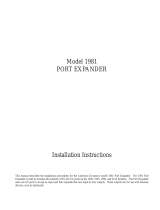 American Dynamics 1981 Installation Instructions Manual
American Dynamics 1981 Installation Instructions Manual
-
Trotec TWP4025E submerged waste water pump User manual
-
Bull Escala - PCI Asynchronous Serial Communications Adapter Installtion and Configuration Guide
-
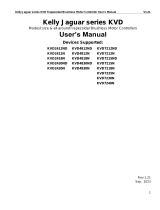 Kelly KVD User manual
Kelly KVD User manual